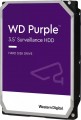Placement
—
External. Hard drives designed to be used as external removable devices. They are carried out in separate protected cases, often they are powered from an external source; are designed to be plugged in and out regularly and are well suited for transporting large amounts of information between computers. The most popular way to connect such drives is USB, but there are other options (for more details, see "Connection interfaces")
—
Internal. Hard drives designed to be installed inside a computer or laptop case and permanently function as an element of a computer system. They do not involve frequent reconnection — technically it is possible, but much more problematic than in the case of external drives. Most often they are connected via the SATA interface of one version or another (see "Connection interfaces"), other options are relatively rare, mainly among professional models.
Size
Rated capacity is one of the key parameters of a hard drive, which determines how much information can fit on it. For SSHD, this item indicates the capacity of only the hard drive, for RAID arrays, the total capacity of the array.
The volume of information in the modern world is constantly growing and require more and more capacious drives. So in most cases it makes sense to choose a larger disk. In fact, the question of choosing this parameter often rests only on the price: the cost of the drive directly depends on the volume.
If the question is in such a way that you need to choose a disk "smaller and cheaper, but that's enough" — it's worth evaluating the amount of information that you have to deal with and the specifics of use. For example, for an ordinary office PC, designed mainly for working with documents, an internal drive of
2 TB and even
1 TB will be more than enough, and an enthusiastic gamer will need
4 TB,
6 TB and even
8 TB will not be superfluous. If you use a disc for recording from camcorders, then you can get
a 10 TB,
12 TB,
14 TB,
16 TB,
18 TB or more HDD.
Form factor
The form factor in which the hard drive is made.
This indicator determines primarily the size of the device. But its more specific meaning depends on the execution (see the relevant paragraph). So, in the case of external drives, only the overall dimensions of the case depend on the form factor, and then quite approximately. But internal HDDs are installed in slots with a well-defined size and location of holes for fasteners; these holes are made specifically for one form factor or another. For desktop PCs, the standard form factor is
3.5", for laptops —
2.5" ; at the same time, there has been a recent trend in desktops towards miniaturization and the transition to 2.5-inch drives. Theoretically, there is an even smaller form factor — 1.8", but in fact it is used mainly among ultra-compact external HDDs.
Connection
— SATA. Nowadays, it is the most popular interface for connecting internal hard drives.
the first version of SATA provides a data transfer speed of about 1.2 Gbit/s,
SATA 2 has a practical data transfer speed of about 2.4 Gbit/s (300 MB/s), and the most advanced generation
of SATA 3 has a speed of 4.8 Gbit/s (600 MB/s)
- eSATA. Modification of the SATA interface designed for connecting external hard drives; not compatible with internal SATA. Practical data transfer speed is similar to SATA 2 and is about 2.4 Gbps (300 MB/s).
- SAS. Modification of the SCSI interface provides data transfer speeds up to 6 Gbit/s (750 Mb/s). It is used mainly in servers; it is practically never used in desktop PCs and laptops.
-
USB 2.0. The earliest of the USB standards found in modern hard drives - and exclusively external ones (see “Execution”). Provides connection to a traditional full-size USB port, provides data transfer speeds of up to 480 Mbit/s, as well as fairly low power supply, which is why drives with this type of connection often require additional power. In light of all this, as well as the emergence of the more advanced USB 3.2 standard (see below), today USB 2.0 is considered obsolete and is extremely rare, mainly in inexpensive and early models of drives. However, a disk with this interface can also be connected to a n
...ewer USB port - the main thing is that the connectors match.
— USB 3.2 gen1(previous names USB 3.1 gen1 and USB 3.0). A standard for connecting external HDDs, which replaced the USB 2.0 described above. Uses a traditional full-size USB connector, provides data transfer speeds of up to 4.8 Gbps (600 MB/s), as well as higher power supply, making it easier to do without external power in such drives. However, for the same reason, you need to be careful when connecting USB 3.2 gen1 drives to older USB 2.0 connectors - such a connector may not have enough power to power a newer drive.
- USB 3.2 gen2. Further development of the USB 3.2 standard (previously known as USB 3.1 gen2 and USB 3.1). The maximum data transfer rate in this version has been increased to 10 Gbps, and the power supply can reach 100 W (with support for USB Power Delivery technology). At the same time, drives with this type of connection can also work with earlier versions of full-size USB connectors - the main thing is that there is enough power supply.
— USB C 3.2 gen1(previous names USB C 3.1 gen1 and USB C 3.0). Connection via USB C connector, corresponding to USB 3.2 gen1 capabilities. These capabilities are described in more detail above; the difference from the “regular” USB 3.2 gen1 in this case lies only in the type of connector: it is a relatively small (slightly larger than microUSB) socket, which also has a double-sided design. Thanks to its compact size, USB C is found both in full-size PCs and laptops, as well as in compact gadgets like smartphones and tablets; Some drives with this connection initially allow “mobile” use.
— USB C 3.2 gen2(previous names USB C 3.1 gen2 and USB C 3.1). Update and improvement of the USB C 3.2 gen1 described above - the same USB C connector and increased data transfer speed to 10 Gbps (as in the “regular” USB 3.2 gen2).
- Thunderbolt. High-speed interface for connecting external peripherals. It is used mainly in Apple computers and laptops, although it is also found in equipment from other manufacturers. Note that in modern HDDs there are mainly two versions of Thunderbolt, which differ not only in operating speed, but also in connector: Thunderbolt v2(up to 20 Gbps) uses a miniDisplayPort plug, and Thunderbolt v3(up to 40 Gbps) — USB C plug (see above). In light of this, some hard drives implement USB C and Thunderbolt connections through a single hardware connector, which automatically detects which computer input the device is connected to.Cache memory
The amount of internal hard drive memory. This memory is an intermediate link between the high-speed computer RAM and the relatively slow mechanics responsible for reading and writing information on disk platters. In particular, the buffer is used to store the most frequently requested data from the disk — thus, the access time to them is reduced.
Technically, the size of the buffer affects the speed of the hard drive — the larger the buffer, the faster the drive. However, this influence is rather insignificant, and at the level of human perception, a significant difference in performance is noticeable only when the buffer size of the two drives differs many times — for example,
8 MB and
64 MB.
Features
—
Wi-Fi module. The hard drive has its own Wi-Fi module. The Wi-Fi standard was originally created for building wireless computer networks, but can also be used for direct connection to various devices. Disks with this function can be used as network drives — data storages that can be accessed by every network user. They are also useful for smartphones and tablets: the built-in memory of such devices rarely exceeds a couple of tens of gigabytes, and external storage can come in handy. Many Wi-Fi drives are initially optimized for use with portable electronics (and some are even designed for specific popular models), but anyway, you should make sure that the drive and gadget are compatible in advance.
—
Shock-resistant body. A housing that protects the hardware of the hard drive from shock and shock. It is undesirable to specifically drop such media, but anyway, they endure falls better than unprotected counterparts. The specific degree of impact protection should be specified separately; the traditional indicator is resistance to falls from a height of 1 – 1.5 m.
— Data encryption. Ensures the security of storing information on the disk: access to encrypted information can only be obtained by someone who knows the password. The encryption module is an integral part of the drive and does not depend on the computer to which it is connected. The ability to encrypt data is critical if you pl
...an to write confidential information to discs; this feature is especially useful for portable drives and laptop drives, which are more at risk of theft than fixed systems and their components.
— Built-in USB connector. USB plug provided in the design of the drive itself. Thus, no additional cables, adapters, etc. are required to connect such a disk to the computer's USB port.
— Backup button. A separate button for starting the file backup procedure, located on the case of an external hard drive. When pressed, the important information for the user contained on the disc is automatically copied to a predefined folder. It is worth considering that the backup settings must be manually configured beforehand.
— Energy saving mode. Drives with power save mode, other things being equal, consume less electricity than conventional drives — both during operation and in standby mode. They usually have a low rotational speed (see Spindle speed (rpm)). Reduced power consumption is especially important for laptop drives, as it allows longer battery life.Dustproof & waterproof
The presence of a hard drive additional
protection against dust and moisture.
This feature is typical for external models (see "Execution") — they are the most susceptible to negative factors. The degree of protection against dust and moisture can be different, it should be specified separately in each case. Nevertheless, additional security anyway has a positive effect on the reliability and durability of the media.
MIL-STD-810
Disc compliance
with MIL-STD-810 security standard.
Initially, this is a set of specifications that establishes certain levels of protection for electrical equipment from environmental factors. The standard was developed for testing military equipment for the US Army in order to maintain performance in various adverse conditions. It imposes quite stringent requirements on the test subjects: the level of product resistance to impacts during drops and shakes is checked, vibration tests are carried out, the device is tested in a wide temperature range, in rain, in fog, under the influence of sand, dust, etc. However, the MIL-STD-810 label in "civilian" products does not always mean the highest degree of protection. This is due to the lack of strict regulation of the tests. So, the most ingenious vendors test the tested gadgets literally on one or two points of the programme from an extensive list and often deliberately do not cover which tests were passed. Accordingly, the specific features of such protection remain reliably unknown. The standard has been in force since 1962. Each new version of it is indicated by a letter of the Latin alphabet at the end. The further the letter down the alphabet, the more recent the version of the certificate. Since 2008, the MIL-STD-810G specification has been in force everywhere, and in 2019 a new edition of the MIL-STD-810H standard was approved.
Power source (external)
—
USB port. Powering an external hard drive directly through the USB connector used to connect to a computer. The advantage of such disks is that they do not require a separate power supply — thus, they can be used even with laptops in the absence of an electrical outlet. However, it is worth considering that the power of the current supplied through the USB connector may sometimes not be enough to start the disc — especially if the connection is made through a USB hub at the same time as several other devices.
— Thunderbolt. Powered directly through the Thunderbolt connector — the same one used for the main connection. For more information about the connector itself, see “Connection Interfaces”, otherwise this option is completely similar to the USB power supply described above (adjusted for the fact that Thunderbolt does not use hubs).
—
Power supply. Power supply of an external drive from a separate unit connected to a standard 220V network. Such drives may have a connection interface other than USB, are free from problems associated with insufficient power supply, but their mobility is limited by the availability of electrical outlets.