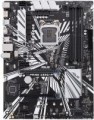Power phases
The number of processor power phases provided on the motherboard.
Very simplistically, phases can be described as electronic blocks of a special design, through which power is supplied to the processor. The task of such blocks is to optimize this power, in particular, to minimize power surges when the load on the processor changes. In general, the more phases, the lower the load on each of them, the more stable the power supply and the more durable the electronics of the board. And the more powerful the CPU and the more cores it has, the more phases it needs; this number increases even more if the processor is planned to be overclocked. For example, for a conventional quad-core chip, only four phases are often enough, and for an overclocked one, at least eight may be needed. It is because of this that powerful processors can have problems when used on inexpensive low-phase motherboards.
Detailed recommendations on choosing the number of phases for specific CPU series and models can be found in special sources (including the documentation for CPU itself). Here we note that with numerous phases on the motherboard (more than 8), some of them can be virtual. To do this, real electronic blocks are supplemented with doublers or even triplers, which, formally, increases the number of phases: for example, 12 claimed phases can represent 6 physical blocks with doublers. However, virtual phases are much inferior to real ones in terms of capabilities — in fact, t...hey are just additions that slightly improve the characteristics of real phases. So, let's say, in our example, it is more correct to speak not about twelve, but only about six (though improved) phases. These nuances must be specified when choosing a motherboard.
Lighting sync
Synchronization technology provided in the board with LED backlight (see above).
Synchronization itself allows you to "match" the backlight of the motherboard with the backlight of other system components — cases, video cards, keyboards, mice, etc. Thanks to this matching, all components can change colour synchronously, turn on / off at the same time, etc. Specific features the operation of such backlighting depends on the synchronization technology used, and, usually, each manufacturer has its own (Mystic Light Sync for MSI, RGB Fusion for Gigabyte, etc.). The compatibility of the components also depends on this: they must all support the same technology. So the easiest way to achieve backlight compatibility is to collect components from the same manufacturer.
Size (HxW)
Motherboard dimensions in height and width. It is assumed that the traditional placement of motherboards is vertical, so in this case one of the dimensions is called not the length, but the height.
Motherboard sizes are largely determined by their form factors (see above), however, the size of a particular motherboard may differ slightly from the standard adopted for this form factor. In addition, it is usually easier to clarify the dimensions according to the characteristics of a particular motherboard than to look for or remember general information on the form factor. Therefore, size data can be given even for models that fully comply with the standard.
The third dimension — thickness — is considered less important for a number of reasons, so it is often omitted.
DualBIOS
Motherboard support for DualBIOS technology.
Crashes and errors in the BIOS (see BIOS) are one of the most serious problems that can occur with a modern PC — they not only make the computer unusable, but also very difficult to fix.
DualBIOS technology is designed to make it easier to deal with such problems. Motherboards made using this technology have two chips for writing the BIOS: the first chip contains the main BIOS version, which is used to boot the system in normal mode, the second one contains a backup copy of the BIOS in the original (factory) configuration. The backup chip comes into operation if an error is detected in the main BIOS: if an error is detected in the programme code, it is restored to the original factory version, but if there was a hardware failure, the backup chip takes control of the system, replacing the main one. This allows you to keep your system up and running even in the event of serious BIOS problems without resorting to complex recovery procedures.
SATA 3 (6Gbps)
Number of
SATA 3 ports on the motherboard.
SATA is now the standard interface for connecting internal drives (mainly HDDs) and optical drives. One device is connected to one such connector, so the number of SATA ports corresponds to the number of internal drives / drives that can be connected to the motherboard through such an interface. A large number (
6 SATA ports and more) is necessary in case of active use of several hard drives and other peripherals. For domestic use, 4 is enough. SATA 3, as the name suggests, is the third version of this interface, operating at a total speed of about 6 Gbps; the useful speed, taking into account the redundancy of the transmitted data, is about 4.8 Mbps (600 MB / s) — that is, twice as much as in SATA 2.
Note that different SATA standards are quite compatible with each other in both directions: older drives can be connected to newer ports, and vice versa. The only thing is that the data transfer rate will be limited by the capabilities of the slower version, and in some cases it may be necessary to reconfigure the drives with hardware (switches, jumpers) or software. It is also worth saying that SATA 3 is the newest and most advanced variation of SATA today, but the capabilities of this standard are not enough to unlock the full potential of high-speed SSDs. Therefore, SATA 3 is mainly used for hard drives and low-cost SSDs, faster drives are conn
...ected to specially designed connectors like M.2 or U.2 (see below).M.2
Electrical (logical) interfaces implemented through physical M.2 connectors on the motherboard.
See above for more details on such connectors. Here we note that they can work with two types of interfaces:
- SATA is a standard originally created for hard drives. M.2 usually supports the newest version, SATA 3; however, even it is noticeably inferior to PCI-E in terms of speed (600 MB / s) and functionality (only drives);
- PCI-E is the most common modern interface for connecting internal peripherals (otherwise NVMe). Suitable for both expansion cards (such as wireless adapters) and drives, while PCI-E speeds allow you to fully realize the potential of modern SSDs. The maximum communication speed depends on the version of this interface and on the number of lines. In modern M.2 connectors, you can find PCI-E versions 3.0 and 4.0, with speeds of about 1 GB / s and 2 GB / s per lane, respectively; and the number of lanes can be 1, 2 or 4 (PCI-E 1x, 2x and 4x respectively)
Specifically, the M.2 interface in the characteristics of motherboards is indicated by the number of connectors themselves and by the type of interfaces provided for in each of them. For example, the entry "3xSATA / PCI-E 4x" means three connectors that can work both in SATA format and in PCI-E 4x format; and the designation "1xSATA / PCI-E 4x, 1xPCI-E 2x" means two connectors, one of which works as SATA or PCI-E 4x, and the second — only as PCI-E 2x.
M.2 SSD cooling
Motherboard-integrated
cooling for M.2 SSD drives.
This connector allows you to achieve high speed, however, for the same reason, many M.2 SSDs have high heat dissipation, and additional cooling may be required to avoid overheating. Most often, the simplest radiator in the form of a metal plate is responsible for such cooling — in the case of an SSD, this is quite enough.
Steel PCI-E connectors
The presence of reinforced
steel PCI-E connectors on the "motherboard".
Such connectors are found mainly in gaming (see "In the direction") and other advanced varieties of motherboards, designed to use powerful graphics adapters. Steel slots are usually made PCI-E 16x, just designed for such video cards; in addition to the slot itself, its attachment to the board also has a reinforced design.
This feature offers two key advantages over traditional plastic connectors. Firstly, it allows you to install even large and heavy video cards as reliably as possible, without the risk of damaging the slot or board. Secondly, the metal connector plays the role of a protective screen and reduces the likelihood of interference; this is especially useful when using multiple video cards installed side by side.
USB 2.0
The number of USB 2.0 connectors provided on the motherboard.
USB connectors (all versions) are used to connect to the "motherboard" USB ports located on the front panel of the case. With a special cable, such a port is connected to the connector, while one connector, usually, works with only one port. In other words, the number of connectors on the motherboard corresponds to the maximum number of front USB connectors that can be used with it.
Specifically, USB 2.0 is the oldest version widely used nowadays. It provides data transfer rates up to 480 Mbps, is considered obsolete and is gradually being replaced by more advanced standards, primarily USB 3.2 gen1 (formerly USB 3.0). Nevertheless, a lot of peripherals are still being produced under the USB 2.0 connector: the capabilities of this interface are quite enough for most devices that do not require a high connection speed.