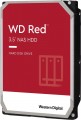Form factor
The form factor in which the hard drive is made.
This indicator determines primarily the size of the device. But its more specific meaning depends on the execution (see the relevant paragraph). So, in the case of external drives, only the overall dimensions of the case depend on the form factor, and then quite approximately. But internal HDDs are installed in slots with a well-defined size and location of holes for fasteners; these holes are made specifically for one form factor or another. For desktop PCs, the standard form factor is
3.5", for laptops —
2.5" ; at the same time, there has been a recent trend in desktops towards miniaturization and the transition to 2.5-inch drives. Theoretically, there is an even smaller form factor — 1.8", but in fact it is used mainly among ultra-compact external HDDs.
Connection
— SATA. Nowadays, it is the most popular interface for connecting internal hard drives.
the first version of SATA provides a data transfer speed of about 1.2 Gbit/s,
SATA 2 has a practical data transfer speed of about 2.4 Gbit/s (300 MB/s), and the most advanced generation
of SATA 3 has a speed of 4.8 Gbit/s (600 MB/s)
- eSATA. Modification of the SATA interface designed for connecting external hard drives; not compatible with internal SATA. Practical data transfer speed is similar to SATA 2 and is about 2.4 Gbps (300 MB/s).
- SAS. Modification of the SCSI interface provides data transfer speeds up to 6 Gbit/s (750 Mb/s). It is used mainly in servers; it is practically never used in desktop PCs and laptops.
-
USB 2.0. The earliest of the USB standards found in modern hard drives - and exclusively external ones (see “Execution”). Provides connection to a traditional full-size USB port, provides data transfer speeds of up to 480 Mbit/s, as well as fairly low power supply, which is why drives with this type of connection often require additional power. In light of all this, as well as the emergence of the more advanced USB 3.2 standard (see below), today USB 2.0 is considered obsolete and is extremely rare, mainly in inexpensive and early models of drives. However, a disk with this interface can also be connected to a n
...ewer USB port - the main thing is that the connectors match.
— USB 3.2 gen1(previous names USB 3.1 gen1 and USB 3.0). A standard for connecting external HDDs, which replaced the USB 2.0 described above. Uses a traditional full-size USB connector, provides data transfer speeds of up to 4.8 Gbps (600 MB/s), as well as higher power supply, making it easier to do without external power in such drives. However, for the same reason, you need to be careful when connecting USB 3.2 gen1 drives to older USB 2.0 connectors - such a connector may not have enough power to power a newer drive.
- USB 3.2 gen2. Further development of the USB 3.2 standard (previously known as USB 3.1 gen2 and USB 3.1). The maximum data transfer rate in this version has been increased to 10 Gbps, and the power supply can reach 100 W (with support for USB Power Delivery technology). At the same time, drives with this type of connection can also work with earlier versions of full-size USB connectors - the main thing is that there is enough power supply.
— USB C 3.2 gen1(previous names USB C 3.1 gen1 and USB C 3.0). Connection via USB C connector, corresponding to USB 3.2 gen1 capabilities. These capabilities are described in more detail above; the difference from the “regular” USB 3.2 gen1 in this case lies only in the type of connector: it is a relatively small (slightly larger than microUSB) socket, which also has a double-sided design. Thanks to its compact size, USB C is found both in full-size PCs and laptops, as well as in compact gadgets like smartphones and tablets; Some drives with this connection initially allow “mobile” use.
— USB C 3.2 gen2(previous names USB C 3.1 gen2 and USB C 3.1). Update and improvement of the USB C 3.2 gen1 described above - the same USB C connector and increased data transfer speed to 10 Gbps (as in the “regular” USB 3.2 gen2).
- Thunderbolt. High-speed interface for connecting external peripherals. It is used mainly in Apple computers and laptops, although it is also found in equipment from other manufacturers. Note that in modern HDDs there are mainly two versions of Thunderbolt, which differ not only in operating speed, but also in connector: Thunderbolt v2(up to 20 Gbps) uses a miniDisplayPort plug, and Thunderbolt v3(up to 40 Gbps) — USB C plug (see above). In light of this, some hard drives implement USB C and Thunderbolt connections through a single hardware connector, which automatically detects which computer input the device is connected to.Manufacturer's warranty
Manufacturer's warranty provided for this model.
In fact, this is the minimum service life promised by the manufacturer, subject to the rules of operation. Most often, the actual service life of the device is much longer than the guaranteed one.
Cache memory
The amount of internal hard drive memory. This memory is an intermediate link between the high-speed computer RAM and the relatively slow mechanics responsible for reading and writing information on disk platters. In particular, the buffer is used to store the most frequently requested data from the disk — thus, the access time to them is reduced.
Technically, the size of the buffer affects the speed of the hard drive — the larger the buffer, the faster the drive. However, this influence is rather insignificant, and at the level of human perception, a significant difference in performance is noticeable only when the buffer size of the two drives differs many times — for example,
8 MB and
64 MB.
Record technology
—
CMR(Conventional Magnetic Recording) is a classic method of magnetic recording, characterized by high data access speed. CMR hard drives are used in systems where it is important to provide high (as far as possible) data read/write speed. These are user computers, security video surveillance systems, etc. The main disadvantage of CMR hard drives is the high complexity of creating volume drives, which is reflected in their price. Additionally, HDDs with CMR technology are quite “gluttonous” in terms of power supply.
—
SMR(Shingled Magnetic Recording) — a promising technology for magnetic recording, which is called "tiled". SMR allows to achieve high data density, which in turn increases the capacity of memory drives and lowers their market value. SMR hard drives have slow rewriting speed, which makes such memory drives poorly suited for use in client computer systems. But they have proven themselves well when working as part of data processing centers, archives and similar systems for which low write / rewrite speed is not critical. However, some companies still produce SMR solutions for personal and even mobile systems. These HDDs use an optimized write/rewrite technology called Drive-Managed SMR (DM-SMR).
RPM
For drives used in a PC (see "Intended use"),
5400 rpm(normal) and
7200 rpm(high) are considered standard speeds. There are also
more specific options, including models with the ability to adjust the speed depending on the load. In server HDDs, in turn, higher speeds can be used —
10,000 rpm and even
15,000 rpm.
Data transfer rate
The speed of data transfer between the disk and client devices is determined by the type of drive, spindle speed, memory buffer size and connection connectors. The last parameter is the most important, since it is impossible to exceed the bandwidth of a particular interface.
Operation power consumption
The amount of power consumed by the disk when reading and writing information. In fact, this is the peak power consumption, it is in these modes that the drive consumes the most energy.
HDD power consumption data is needed primarily to calculate the overall system power consumption and power supply requirements for the system. In addition, for laptops that are planned to be used often "in isolation from outlets", it is advisable to choose more economical drives.
Standby power consumption
The amount of power consumed by the disk "idle". In the on state, the disk platters rotate regardless of whether information is being written or read or not — maintaining this rotation takes the energy consumed while waiting.
The lower the power consumption while waiting, the more economical the disk is, the less energy it consumes. At the same time, we note that in fact this parameter is relevant mainly when choosing a drive for a laptop, when energy efficiency is crucial. For stationary PCs, “idle” power consumption does not play a special role, and when calculating the requirements for a power supply, it is necessary to take into account not this indicator, but the power consumption during operation (see above).