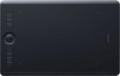Format
The paper size that corresponds to the size of the tablet's active surface.
This parameter is specified only for traditional tablets and smart-notebooks (see "Type"). At the same time, the specific size of the device does not always strictly correspond to the specified format. For example, an
A4 tablet can be either a little larger or a little smaller than a standard landscape sheet of 210x297 mm. Nevertheless, according to the specified format, one can easily estimate the dimensions of the tablet as a whole and its general “weight category”.
Nowadays, on the market you can find devices in formats from A3 to A7, and the most popular options are the A4 mentioned above, as well as
A5(148x210 mm) and
A6(105x148 mm). In general, larger tablets are easier to use, but also more expensive.
Workspace
The exact size of the active area of a tablet (or screen in a graphic display) in width and height. In general, it is more of a reference than a practically significant parameter: when choosing a traditional graphics tablet, there is often enough information about the format (see above), and for displays, primarily the diagonal (see above) and aspect ratio (see below) are of practical importance . However, the exact dimensions can also be useful in fact: for example, you can determine the aspect ratio from them (for classic tablets, this parameter is often not indicated).
Aspect ratio
The aspect ratio of the tablet working area (width to height). This parameter allows you to evaluate the overall proportions of the device: for example, the ratio of 4:3 gives an almost square shape of the work area, and in 16:9 models it is noticeably elongated in width.
Actually, "widescreen" aspect ratios —
16:9 and
16:10 — are now much more common than the classic
4:3. The
3:2 standard is also rare, although it is actually also a widescreen. This situation is due to the fact that, ideally, the aspect ratio of the monitor and tablet should be the same (otherwise, there may be a mismatch in the movement of the pen and the cursor on the screen, or part of the screen or tablet area will be unused). And the most popular nowadays are just monitors in 16:9 and 16:10 formats, the 4:3 standard is much less common, and 3:2 is extremely rare.
Control keys
The number of control keys provided in the design of the tablet.
Each of these keys is responsible for a specific function, while the set of these functions can be configured: in some models they can be selected manually, in others the functionality of the keys changes automatically, depending on the currently active application. Anyway, additional keys allow the user to perform various actions without looking up from the tablet — this can be very convenient in the midst of the work process, when you don’t want to change the pen to the mouse again or reach for the keyboard. And the more control keys — so, respectively, more additional actions can be performed using the tablet. On the other hand, with relatively simple tasks, the abundance of additional buttons can hinder and confuse the user rather than help.
The most modest modern tablets provide
up to 5 control keys ; the most popular option is
from 6 to 10 keys, and in advanced models this number can reach
15 or even
more.
Connection type
Regular way to connect a tablet to a computer.
—
Wired. Wired connection, usually via a
USB port. This method is not very convenient: the wire limits the maximum distance from the tablet to the PC, and sometimes it has to be pulled to hard-to-reach places (for example, if the system unit is installed under the table with ports to the wall, and there are no available connectors on the front panel). On the other hand, in most cases, these inconveniences are not critical, and the wired tablets themselves are not as expensive as wireless ones, and besides, they do not require their own power supply.
—
Wireless. Wireless connection can be carried out in two main ways — either via
technology or via a dedicated radio channel. The first option is convenient because the tablet can be connected to any computer with Bluetooth — for example, a laptop or monoblock — without the use of special adapters; however, if there is no Bluetooth module in the computer, you will still need an adapter, and you will have to buy it separately. Models connected via radio, by definition, are equipped with an adapter and work only through it. Anyway, wireless tablets are more convenient than wired ones: the communication range usually reaches several metres, which allows you to freely move away from the comp
...uter (for example, draw in your favorite chair, holding the tablet on your lap). On the other hand, these devices are significantly more expensive, require their own power supplies, and have limited battery life.
— Wired/wireless. Models that support both of the connection options described above. Thus, they combine the advantages and partly compensate for the shortcomings of wired and wireless models. So, when the user is sitting right at the computer, the tablet can be connected with a wire and save battery power, and if freedom of movement is needed, the device can be disconnected and use a wireless connection. However, these models are not cheap.Connector on device
- microUSB. A smaller version of the USB connector designed for portable devices. Currently it is losing ground to the USB type C interface with a more convenient symmetrical contact group.
- miniUSB. Almost the same interface as described above, which differs only in the size and shape of the connector.
— USB A. Standard (full-size) USB connector used to connect the device to a computer and other external devices.
— USB C. A miniature version of the USB connector, gaining popularity and in the future capable of displacing microUSB. The interface has a high data transfer rate, and most importantly, it is symmetrical, so the plug can be connected to either side.
- Branded. A connection connector that does not belong to generally accepted standards and is used to a limited extent - in models of one or several manufacturers. However, due to general standardization, this option has practically disappeared from the scene.
Compatibility
Full-fledged and mobile operating systems with which the device can interact normally. Specific compatibility options may be:
-Windows. The vast majority of graphics tablets are designed to work together with desktop computers and laptops running Windows. At the same time, it is important to clarify the supported OS versions - in modern realities, these are Windows 10 and Windows 11.
—
MacOS. The ability of the device to work with Apple computer equipment that uses the proprietary desktop operating system macOS. First of all, these are iMac desktops and MacBook laptops. This technique has software and hardware features that significantly distinguish it from other types of PCs and laptops, so such compatibility for graphics tablets is specified separately.
-
ChromeOS. ChromeOS is a software product from Google originally created for laptops. The key feature of Chromebooks is their close integration with web services, and in general they are positioned as the most inexpensive and accessible laptops.
- Linux. Initially, the Linux platform was designed mainly for professional programmers and IT enthusiasts. For the average user, such a system can be quite difficult to learn and use. However, a number of graphics tablet models are compatible with this OS.
-
Android. Compatibility of the device with
...portable gadgets running Android OS (primarily smartphones and tablets). This involves using mobile versions of applications to create and process graphics.
- iOS. The ability to work with mobile applications for creating and processing graphics, implemented when using Apple smartphones running the iOS operating system.Touch input
The ability to work on a graphics tablet with your fingers — just like on the touch screen of a smartphone or tablet PC.
Touch input can be useful both during "non-working" hours (for example, if the tablet is used as a touchpad for a PC), and when drawing, to implement some specific techniques. At the same time, note that the accuracy of typing with a finger is much lower than when using a pen.
Pen model
The model of the pen that comes with the device. Allows you to understand which one is used and learn more fully its full characteristics. In this case, in the case of a replacement, you will already be aware of which accessory is needed for the purchase. However, nothing prevents you from replacing the existing one with a more advanced one, of course, if the graphics tablet itself allows you to work with a different pen model.