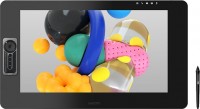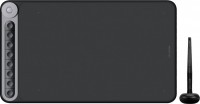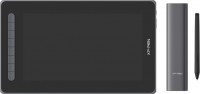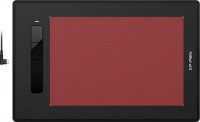Graphics Tablets Wacom
All Graphics Tablets Advanced filters → |
You might be interested in
Graphics Tablets: specifications, types
Show all
Product type
— Graphics tablet. Graphic tablets in the traditional sense: devices with a touch surface designed for drawing on a computer. May vary in surface size, overall accuracy (resolution, number of pressure levels), etc.
— Graphic display. In tablets with this feature, the work area is not just a sensitive surface — it is a separate full-fledged display on which you can display an image from a computer. Thanks to this, you can draw almost "like on paper", changing the image directly — which is much more convenient than moving the pen on the tablet while looking at the monitor. And the size of some graphic displays is comparable to full-fledged monitors — there are models of 15.6 "and even more. On the other hand, such devices are not cheap
— Graphics computer. Completely independent devices for creating and editing graphics. Having a traditional tablet form factor or slightly larger, graphic computers are armed with color displays and their own productive hardware that can handle the work of specialized graphics editors and visual modeling applications. Such models do not need to be connected to an external computer, and they are used primarily in a professional environment, which makes such solutions expensive.
— Smart notepad. Devices that allow the user to draw in the classical way, on paper, and digitize these...drawings on the fly, right in the process. It looks like this: a sheet of paper is placed on the touch surface of the smart notebook, the notebook keeps track of all the lines, dots, strokes, etc. applied to the paper, and at the touch of a button transfers the digitized version of the drawing to a smartphone, tablet or other device. Such a device can be a real salvation for those who do not recognize drawing on tablets and at the same time have a need to digitize their work.
— For digital signatures. Tablets designed solely for the purpose of digitizing the owner's signature. With such a device, the user can use their normal signature to authorize various actions, such as entering into a contract or confirming payment. To ensure the required level of security, the design of such devices usually provides for various special solutions — in particular, support for corporate encryption protocols.
— Graphic display. In tablets with this feature, the work area is not just a sensitive surface — it is a separate full-fledged display on which you can display an image from a computer. Thanks to this, you can draw almost "like on paper", changing the image directly — which is much more convenient than moving the pen on the tablet while looking at the monitor. And the size of some graphic displays is comparable to full-fledged monitors — there are models of 15.6 "and even more. On the other hand, such devices are not cheap
— Graphics computer. Completely independent devices for creating and editing graphics. Having a traditional tablet form factor or slightly larger, graphic computers are armed with color displays and their own productive hardware that can handle the work of specialized graphics editors and visual modeling applications. Such models do not need to be connected to an external computer, and they are used primarily in a professional environment, which makes such solutions expensive.
— Smart notepad. Devices that allow the user to draw in the classical way, on paper, and digitize these...drawings on the fly, right in the process. It looks like this: a sheet of paper is placed on the touch surface of the smart notebook, the notebook keeps track of all the lines, dots, strokes, etc. applied to the paper, and at the touch of a button transfers the digitized version of the drawing to a smartphone, tablet or other device. Such a device can be a real salvation for those who do not recognize drawing on tablets and at the same time have a need to digitize their work.
— For digital signatures. Tablets designed solely for the purpose of digitizing the owner's signature. With such a device, the user can use their normal signature to authorize various actions, such as entering into a contract or confirming payment. To ensure the required level of security, the design of such devices usually provides for various special solutions — in particular, support for corporate encryption protocols.
Operating system
The pre-installed operating system that comes with the graphics computer (see "Type"). In fact, it is a software environment in which all the software installed on the device runs: programs for editing and processing photographs, drawing, 3D modeling, etc. Both the general operating features of the device and its compatibility with certain programs depend on the characteristics of the OS. Most often, graphic computers run the latest versions of the operating system from Microsoft. Namely: Windows 8, Windows 10 or Windows 11.
Format
The paper size that corresponds to the size of the tablet's active surface.
This parameter is specified only for traditional tablets and smart-notebooks (see "Type"). At the same time, the specific size of the device does not always strictly correspond to the specified format. For example, an A4 tablet can be either a little larger or a little smaller than a standard landscape sheet of 210x297 mm. Nevertheless, according to the specified format, one can easily estimate the dimensions of the tablet as a whole and its general “weight category”.
Nowadays, on the market you can find devices in formats from A3 to A7, and the most popular options are the A4 mentioned above, as well as A5(148x210 mm) and A6(105x148 mm). In general, larger tablets are easier to use, but also more expensive.
This parameter is specified only for traditional tablets and smart-notebooks (see "Type"). At the same time, the specific size of the device does not always strictly correspond to the specified format. For example, an A4 tablet can be either a little larger or a little smaller than a standard landscape sheet of 210x297 mm. Nevertheless, according to the specified format, one can easily estimate the dimensions of the tablet as a whole and its general “weight category”.
Nowadays, on the market you can find devices in formats from A3 to A7, and the most popular options are the A4 mentioned above, as well as A5(148x210 mm) and A6(105x148 mm). In general, larger tablets are easier to use, but also more expensive.
Workspace
The exact size of the active area of a tablet (or screen in a graphic display) in width and height. In general, it is more of a reference than a practically significant parameter: when choosing a traditional graphics tablet, there is often enough information about the format (see above), and for displays, primarily the diagonal (see above) and aspect ratio (see below) are of practical importance . However, the exact dimensions can also be useful in fact: for example, you can determine the aspect ratio from them (for classic tablets, this parameter is often not indicated).
Size
Diagonal of the working area — the screen itself — in a graphic display (see "Type").
In general, the larger the diagonal, the more convenient the device is to use: a large working area covers a large area for drawing and at the same time allows you to work effectively with small details. On the other hand, this parameter directly affects the price, and the dimensions cannot be discounted: in some cases, there may simply be no room for a large device.
By the standards of graphic displays, 13.3" or less is considered small, 15.6" is considered medium, and many models have larger screens. And it is customary to evaluate the size of traditional tablets by the format, and not by the diagonal.
In general, the larger the diagonal, the more convenient the device is to use: a large working area covers a large area for drawing and at the same time allows you to work effectively with small details. On the other hand, this parameter directly affects the price, and the dimensions cannot be discounted: in some cases, there may simply be no room for a large device.
By the standards of graphic displays, 13.3" or less is considered small, 15.6" is considered medium, and many models have larger screens. And it is customary to evaluate the size of traditional tablets by the format, and not by the diagonal.
Aspect ratio
The aspect ratio of the tablet working area (width to height). This parameter allows you to evaluate the overall proportions of the device: for example, the ratio of 4:3 gives an almost square shape of the work area, and in 16:9 models it is noticeably elongated in width.
Actually, "widescreen" aspect ratios — 16:9 and 16:10 — are now much more common than the classic 4:3. The 3:2 standard is also rare, although it is actually also a widescreen. This situation is due to the fact that, ideally, the aspect ratio of the monitor and tablet should be the same (otherwise, there may be a mismatch in the movement of the pen and the cursor on the screen, or part of the screen or tablet area will be unused). And the most popular nowadays are just monitors in 16:9 and 16:10 formats, the 4:3 standard is much less common, and 3:2 is extremely rare.
Actually, "widescreen" aspect ratios — 16:9 and 16:10 — are now much more common than the classic 4:3. The 3:2 standard is also rare, although it is actually also a widescreen. This situation is due to the fact that, ideally, the aspect ratio of the monitor and tablet should be the same (otherwise, there may be a mismatch in the movement of the pen and the cursor on the screen, or part of the screen or tablet area will be unused). And the most popular nowadays are just monitors in 16:9 and 16:10 formats, the 4:3 standard is much less common, and 3:2 is extremely rare.
Control keys
The number of control keys provided in the design of the tablet.
Each of these keys is responsible for a specific function, while the set of these functions can be configured: in some models they can be selected manually, in others the functionality of the keys changes automatically, depending on the currently active application. Anyway, additional keys allow the user to perform various actions without looking up from the tablet — this can be very convenient in the midst of the work process, when you don’t want to change the pen to the mouse again or reach for the keyboard. And the more control keys — so, respectively, more additional actions can be performed using the tablet. On the other hand, with relatively simple tasks, the abundance of additional buttons can hinder and confuse the user rather than help.
The most modest modern tablets provide up to 5 control keys ; the most popular option is from 6 to 10 keys, and in advanced models this number can reach 15 or even more.
Each of these keys is responsible for a specific function, while the set of these functions can be configured: in some models they can be selected manually, in others the functionality of the keys changes automatically, depending on the currently active application. Anyway, additional keys allow the user to perform various actions without looking up from the tablet — this can be very convenient in the midst of the work process, when you don’t want to change the pen to the mouse again or reach for the keyboard. And the more control keys — so, respectively, more additional actions can be performed using the tablet. On the other hand, with relatively simple tasks, the abundance of additional buttons can hinder and confuse the user rather than help.
The most modest modern tablets provide up to 5 control keys ; the most popular option is from 6 to 10 keys, and in advanced models this number can reach 15 or even more.
Scroll wheel
A wheel for scrolling content on the screen, similar to that used in modern computer mice. A similar wheel is placed on the side or top of the graphics tablet case. It is used for quick navigation through graphical applications, documents or web pages. At the same time, the scroll wheel has expanded functionality - by pressing it you can perform certain commands or gestures such as zooming an image, scrolling horizontally, etc.
Touch ring
The device has a touch ring for quick control of popular parameters. By simply moving your finger around the ring, you can zoom and scroll in graphics applications, switch between layers, change brush size, rotate the canvas, etc. Note that the touch ring can have several operating modes, and a physical button in the center of the circle is often responsible for switching between them. In advanced devices, the ring can be reprogrammed for certain actions, and even sensitivity (scrolling speed) can be adjusted.
Touch strip
A touch-sensitive surface, usually located along one of the edges of the front panel of the tablet case. The touch strip provides additional controls such as scrolling, zooming, canvas rotation, and other gestures that can be customized to perform different tasks. Thus, the strip can often be reprogrammed for certain actions, be it quickly switching between tools in a graphic editor or changing brush parameters.
Card reader
The presence of a slot for memory cards in the design of the tablet.
This function allows the device to work with removable media — actually memory cards; but the specific format of such work may be different, depending on the model. The most popular option is to use the tablet as an external drive: you can store working materials (projects, sketches, sketches, finished drawings) on a memory card and have access to them regardless of which computer the device is connected to. Such features will be especially useful for those who often have to move from place to place — for example, students who work both in the classroom and at home. At the same time, a memory card makes it easy to transfer data to tablet PCs, laptops and other devices that support such media (although in some cases an adapter may be required for this).
This function allows the device to work with removable media — actually memory cards; but the specific format of such work may be different, depending on the model. The most popular option is to use the tablet as an external drive: you can store working materials (projects, sketches, sketches, finished drawings) on a memory card and have access to them regardless of which computer the device is connected to. Such features will be especially useful for those who often have to move from place to place — for example, students who work both in the classroom and at home. At the same time, a memory card makes it easy to transfer data to tablet PCs, laptops and other devices that support such media (although in some cases an adapter may be required for this).
Tilt / height adjustments
The presence in the kit of a special stand that allows you to change the height of the installation and/or the angle of inclination of the installed tablet. Such a stand makes using the device more convenient: it can be raised above a tabletop that is too low, set at an angle that is most comfortable for the hand, etc.
Connection type
Regular way to connect a tablet to a computer.
— Wired. Wired connection, usually via a USB port. This method is not very convenient: the wire limits the maximum distance from the tablet to the PC, and sometimes it has to be pulled to hard-to-reach places (for example, if the system unit is installed under the table with ports to the wall, and there are no available connectors on the front panel). On the other hand, in most cases, these inconveniences are not critical, and the wired tablets themselves are not as expensive as wireless ones, and besides, they do not require their own power supply.
— Wireless. Wireless connection can be carried out in two main ways — either via technology or via a dedicated radio channel. The first option is convenient because the tablet can be connected to any computer with Bluetooth — for example, a laptop or monoblock — without the use of special adapters; however, if there is no Bluetooth module in the computer, you will still need an adapter, and you will have to buy it separately. Models connected via radio, by definition, are equipped with an adapter and work only through it. Anyway, wireless tablets are more convenient than wired ones: the communication range usually reaches several metres, which allows you to freely move away from the comp...uter (for example, draw in your favorite chair, holding the tablet on your lap). On the other hand, these devices are significantly more expensive, require their own power supplies, and have limited battery life.
— Wired/wireless. Models that support both of the connection options described above. Thus, they combine the advantages and partly compensate for the shortcomings of wired and wireless models. So, when the user is sitting right at the computer, the tablet can be connected with a wire and save battery power, and if freedom of movement is needed, the device can be disconnected and use a wireless connection. However, these models are not cheap.
— Wired. Wired connection, usually via a USB port. This method is not very convenient: the wire limits the maximum distance from the tablet to the PC, and sometimes it has to be pulled to hard-to-reach places (for example, if the system unit is installed under the table with ports to the wall, and there are no available connectors on the front panel). On the other hand, in most cases, these inconveniences are not critical, and the wired tablets themselves are not as expensive as wireless ones, and besides, they do not require their own power supply.
— Wireless. Wireless connection can be carried out in two main ways — either via technology or via a dedicated radio channel. The first option is convenient because the tablet can be connected to any computer with Bluetooth — for example, a laptop or monoblock — without the use of special adapters; however, if there is no Bluetooth module in the computer, you will still need an adapter, and you will have to buy it separately. Models connected via radio, by definition, are equipped with an adapter and work only through it. Anyway, wireless tablets are more convenient than wired ones: the communication range usually reaches several metres, which allows you to freely move away from the comp...uter (for example, draw in your favorite chair, holding the tablet on your lap). On the other hand, these devices are significantly more expensive, require their own power supplies, and have limited battery life.
— Wired/wireless. Models that support both of the connection options described above. Thus, they combine the advantages and partly compensate for the shortcomings of wired and wireless models. So, when the user is sitting right at the computer, the tablet can be connected with a wire and save battery power, and if freedom of movement is needed, the device can be disconnected and use a wireless connection. However, these models are not cheap.
Bluetooth version
Direct wireless communication technology between various devices. In the context of graphics tablets, Bluetooth serves both to pair with a computer and to connect auxiliary peripherals (which is much less common). Bluetooth wireless protocols from revision 4 and newer are current today. Here are their key features:
— Bluetooth v 4.0. The fourth edition debuted the Bluetooth Low Energy (LE) data transmission format, which allows for significant energy savings in wireless communications.
— Bluetooth v 4.1. One of the improvements in version 4.1 was the optimization of collaboration with 4G LTE communication modules - so that Bluetooth and LTE do not interfere with each other. Also in this version it became possible to simultaneously use a Bluetooth device in several roles.
- Bluetooth v 4.2. There were no fundamental updates in version 4.2, but in general the technology received a number of improvements in terms of reliability and noise immunity of the connection.
— Bluetooth v 5.0. Version introduced in 2016. The Bluetooth Low Energy (LE) protocol makes it possible to double the data transfer rate (up to 2 Mbit/s) at the cost of reducing the range, and also quadruple the range at the cost of reducing the speed. Among other things, there are a number of improvements aimed at organizing simultaneous work with a large number of connected devices.
— Bluetooth v 5.1. In addition to general improvements in communication qua...lity and reliability, this update introduced the ability to determine the direction from which a Bluetooth signal is coming (with an accuracy literally down to the centimeter).
— Bluetooth v 5.2. The main innovations in this version are a number of security improvements, additional optimization of power consumption in LE mode and a new audio signal format for synchronizing parallel playback on multiple devices.
— Bluetooth v 5.3. Among the innovations in version 5.3, we accelerated the process of negotiating a communication channel between the controller and the device, implemented the function of quickly switching between the operating state in a low duty cycle and a high-speed mode, and improved the throughput and stability of the connection by reducing susceptibility to interference.
- Bluetooth v 5.4. In version 5.4, the range and data exchange speed were increased, and the energy-saving Bluetooth Low Energy (LE) mode was improved. This version of the protocol also uses new security features to protect data from unauthorized access, has increased connection reliability by selecting the best channel for communication, and prevents loss of connections due to interference.
— Bluetooth v 4.0. The fourth edition debuted the Bluetooth Low Energy (LE) data transmission format, which allows for significant energy savings in wireless communications.
— Bluetooth v 4.1. One of the improvements in version 4.1 was the optimization of collaboration with 4G LTE communication modules - so that Bluetooth and LTE do not interfere with each other. Also in this version it became possible to simultaneously use a Bluetooth device in several roles.
- Bluetooth v 4.2. There were no fundamental updates in version 4.2, but in general the technology received a number of improvements in terms of reliability and noise immunity of the connection.
— Bluetooth v 5.0. Version introduced in 2016. The Bluetooth Low Energy (LE) protocol makes it possible to double the data transfer rate (up to 2 Mbit/s) at the cost of reducing the range, and also quadruple the range at the cost of reducing the speed. Among other things, there are a number of improvements aimed at organizing simultaneous work with a large number of connected devices.
— Bluetooth v 5.1. In addition to general improvements in communication qua...lity and reliability, this update introduced the ability to determine the direction from which a Bluetooth signal is coming (with an accuracy literally down to the centimeter).
— Bluetooth v 5.2. The main innovations in this version are a number of security improvements, additional optimization of power consumption in LE mode and a new audio signal format for synchronizing parallel playback on multiple devices.
— Bluetooth v 5.3. Among the innovations in version 5.3, we accelerated the process of negotiating a communication channel between the controller and the device, implemented the function of quickly switching between the operating state in a low duty cycle and a high-speed mode, and improved the throughput and stability of the connection by reducing susceptibility to interference.
- Bluetooth v 5.4. In version 5.4, the range and data exchange speed were increased, and the energy-saving Bluetooth Low Energy (LE) mode was improved. This version of the protocol also uses new security features to protect data from unauthorized access, has increased connection reliability by selecting the best channel for communication, and prevents loss of connections due to interference.
Connector on device
- microUSB. A smaller version of the USB connector designed for portable devices. Currently it is losing ground to the USB type C interface with a more convenient symmetrical contact group.
- miniUSB. Almost the same interface as described above, which differs only in the size and shape of the connector.
— USB A. Standard (full-size) USB connector used to connect the device to a computer and other external devices.
— USB C. A miniature version of the USB connector, gaining popularity and in the future capable of displacing microUSB. The interface has a high data transfer rate, and most importantly, it is symmetrical, so the plug can be connected to either side.
- Branded. A connection connector that does not belong to generally accepted standards and is used to a limited extent - in models of one or several manufacturers. However, due to general standardization, this option has practically disappeared from the scene.
- miniUSB. Almost the same interface as described above, which differs only in the size and shape of the connector.
— USB A. Standard (full-size) USB connector used to connect the device to a computer and other external devices.
— USB C. A miniature version of the USB connector, gaining popularity and in the future capable of displacing microUSB. The interface has a high data transfer rate, and most importantly, it is symmetrical, so the plug can be connected to either side.
- Branded. A connection connector that does not belong to generally accepted standards and is used to a limited extent - in models of one or several manufacturers. However, due to general standardization, this option has practically disappeared from the scene.
Video transmission
- HDMI. A digital video interface found in graphic displays and computers (see Type). Models with an HDMI port are capable of receiving and transmitting video signals to devices connected via an appropriate cable. Moreover, HDMI supports the transmission of digital signals without loss of quality, providing a high-quality picture (and, if necessary, sound). To connect via HDMI, various options can be used, including the use of adapters for USB type C or miniHDMI connectors.
- DisplayPort. A digital interface similar in connection capabilities to HDMI (see above). It supports high-definition video (1080p and above) along with multi-channel audio. Such interfaces are rare in graphics tablets - they remain the prerogative of a small number of advanced professional-class models.
- DVI. Digital input for connecting a video signal from a computer. Found exclusively in graphic displays (see "Type"). Note that DVI outputs are often provided in desktop PCs, but are practically not found in laptops; on the other hand, a tablet with such an input can be connected to a laptop HDMI video output using a simple adapter.
- VGA. Aka 15-pin D-Sub. Another video interface found in graphic displays. It uses an analog signal format and is poorly compatible with resolutions higher than 1280x1024, which is why it is considered ob...solete and is usually provided in modern graphic displays as a “backup” option, in addition to the digital DVI described above.
- DisplayPort. A digital interface similar in connection capabilities to HDMI (see above). It supports high-definition video (1080p and above) along with multi-channel audio. Such interfaces are rare in graphics tablets - they remain the prerogative of a small number of advanced professional-class models.
- DVI. Digital input for connecting a video signal from a computer. Found exclusively in graphic displays (see "Type"). Note that DVI outputs are often provided in desktop PCs, but are practically not found in laptops; on the other hand, a tablet with such an input can be connected to a laptop HDMI video output using a simple adapter.
- VGA. Aka 15-pin D-Sub. Another video interface found in graphic displays. It uses an analog signal format and is poorly compatible with resolutions higher than 1280x1024, which is why it is considered ob...solete and is usually provided in modern graphic displays as a “backup” option, in addition to the digital DVI described above.
Compatibility
Full-fledged and mobile operating systems with which the device can interact normally. Specific compatibility options may be:
-Windows. The vast majority of graphics tablets are designed to work together with desktop computers and laptops running Windows. At the same time, it is important to clarify the supported OS versions - in modern realities, these are Windows 10 and Windows 11.
— MacOS. The ability of the device to work with Apple computer equipment that uses the proprietary desktop operating system macOS. First of all, these are iMac desktops and MacBook laptops. This technique has software and hardware features that significantly distinguish it from other types of PCs and laptops, so such compatibility for graphics tablets is specified separately.
- ChromeOS. ChromeOS is a software product from Google originally created for laptops. The key feature of Chromebooks is their close integration with web services, and in general they are positioned as the most inexpensive and accessible laptops.
- Linux. Initially, the Linux platform was designed mainly for professional programmers and IT enthusiasts. For the average user, such a system can be quite difficult to learn and use. However, a number of graphics tablet models are compatible with this OS.
- Android. Compatibility of the device with...portable gadgets running Android OS (primarily smartphones and tablets). This involves using mobile versions of applications to create and process graphics.
- iOS. The ability to work with mobile applications for creating and processing graphics, implemented when using Apple smartphones running the iOS operating system.
-Windows. The vast majority of graphics tablets are designed to work together with desktop computers and laptops running Windows. At the same time, it is important to clarify the supported OS versions - in modern realities, these are Windows 10 and Windows 11.
— MacOS. The ability of the device to work with Apple computer equipment that uses the proprietary desktop operating system macOS. First of all, these are iMac desktops and MacBook laptops. This technique has software and hardware features that significantly distinguish it from other types of PCs and laptops, so such compatibility for graphics tablets is specified separately.
- ChromeOS. ChromeOS is a software product from Google originally created for laptops. The key feature of Chromebooks is their close integration with web services, and in general they are positioned as the most inexpensive and accessible laptops.
- Linux. Initially, the Linux platform was designed mainly for professional programmers and IT enthusiasts. For the average user, such a system can be quite difficult to learn and use. However, a number of graphics tablet models are compatible with this OS.
- Android. Compatibility of the device with...portable gadgets running Android OS (primarily smartphones and tablets). This involves using mobile versions of applications to create and process graphics.
- iOS. The ability to work with mobile applications for creating and processing graphics, implemented when using Apple smartphones running the iOS operating system.
Resolution
The number of horizontal and vertical pixels from which an image is formed on the graphic display screen (see “Type”). Higher resolution results in sharper, more detailed images for precise graphics work. However, high resolution affects the cost of the graphics display.
As for specific resolutions, models with Full HD screens predominate in wide use. Less common are models with 2K or even 4K displays.
As for specific resolutions, models with Full HD screens predominate in wide use. Less common are models with 2K or even 4K displays.
Panel type
The type of matrix installed in the screen of a graphic display or computer (see “Type”).
- IPS. The technology provides high quality color reproduction, good brightness and wide viewing angles. In addition, IPS screens are relatively inexpensive to produce, which is why they are widely used.
- H-IPS. A variation of the original IPS technology, designed to increase viewing angles and contrast while maintaining high-quality color reproduction. Used in professional graphics tablets.
— TFT. The simplest type of liquid crystal matrices used in color displays. Such panels provide relatively low, but generally sufficient image quality, and they are noticeably cheaper than more advanced technologies. The obvious disadvantages of TFT are very limited viewing angles.
- IPS. The technology provides high quality color reproduction, good brightness and wide viewing angles. In addition, IPS screens are relatively inexpensive to produce, which is why they are widely used.
- H-IPS. A variation of the original IPS technology, designed to increase viewing angles and contrast while maintaining high-quality color reproduction. Used in professional graphics tablets.
— TFT. The simplest type of liquid crystal matrices used in color displays. Such panels provide relatively low, but generally sufficient image quality, and they are noticeably cheaper than more advanced technologies. The obvious disadvantages of TFT are very limited viewing angles.
Contrast
The contrast of the screen set in the graphic display (see "Type").
This setting describes the brightness ratio between the brightest white and darkest black that the screen is capable of reproducing. The larger the first number, the higher the contrast and the better the image as a whole. However note that the contrast ratio of modern graphic displays usually ranges from 400:1 to 3000:1 — this is generally noticeably lower than that of computer monitors, especially professional ones. So the final control of the result is still best done on the monitor. On the other hand, if you are going to work professionally with graphics on a tablet display, it makes sense to look for a model with high contrast.
This setting describes the brightness ratio between the brightest white and darkest black that the screen is capable of reproducing. The larger the first number, the higher the contrast and the better the image as a whole. However note that the contrast ratio of modern graphic displays usually ranges from 400:1 to 3000:1 — this is generally noticeably lower than that of computer monitors, especially professional ones. So the final control of the result is still best done on the monitor. On the other hand, if you are going to work professionally with graphics on a tablet display, it makes sense to look for a model with high contrast.
Brightness
The maximum brightness in cd/m² that the device screen produces.
High brightness displays remain highly readable under intense ambient light, such as when the workplace is exposed to sunlight. A dull image on a graphics tablet screen can be “blown out” by such lighting. Note that a large margin for this parameter affects the cost and power consumption of the display.
High brightness displays remain highly readable under intense ambient light, such as when the workplace is exposed to sunlight. A dull image on a graphics tablet screen can be “blown out” by such lighting. Note that a large margin for this parameter affects the cost and power consumption of the display.
Colour depth
The number of shades that the device screen can display. The parameter is indicated in bits, not for the entire display, but for each individual base color. Let us remind you that the image in modern screens is based on three basic colors according to the RGB scheme - red, green and blue. 6-bit depth means that the display is capable of producing 2^6 shades of each base color, i.e. a total of 64 shades of red, green and blue. The total number of shades is 64*64*64 = 262,144 (262 thousand). In screens with 8-bit depth, there are already 256 shades for each basic color - in total, they are capable of displaying over 16.7 million colors. And the most advanced displays support 10-bit color depth, allowing you to work with more than a billion shades.
High color depth is important for professional graphics and related tasks that require high color accuracy.
High color depth is important for professional graphics and related tasks that require high color accuracy.
Colour gamut (NTSC)
The range of colors that can be displayed on a graphics tablet screen. The parameter is indicated as a percentage relative to the coverage of the NTSC color space. The larger the color gamut, the wider the capabilities of the screen and the better the quality of its color rendition, which is extremely important when working with graphic materials.
NTSC is one of the first color models, launched in 1953 for color television. And it is still used to describe and compare matrices. The NTSC model covers a larger range of colors than the standard sRGB used in computer technology, so even a relatively small number of percentages corresponds to a fairly wide coverage. For example, a value of 72% or more according to NTSC is considered a decent indicator for use in design and graphics.
NTSC is one of the first color models, launched in 1953 for color television. And it is still used to describe and compare matrices. The NTSC model covers a larger range of colors than the standard sRGB used in computer technology, so even a relatively small number of percentages corresponds to a fairly wide coverage. For example, a value of 72% or more according to NTSC is considered a decent indicator for use in design and graphics.
Colour space (Rec. 709 / sRGB)
The range of colors that can be displayed on a graphics tablet screen. The parameter is indicated as a percentage relative to the coverage of the Rec.709 or sRGB color space. The larger the color gamut, the wider the capabilities of the screen and the better the quality of its color rendition, which is extremely important when working with graphic materials.
Rec.709 and sRGB are the most popular modern color models: they have the same range and differ only in the area of application. So, sRGB is used in computers, and Rec. 709 - in HD television. In terms of the range of colors, these spaces are identical and the percentage of coverage for them is the same. In the screens of graphics tablets, the color gamut for the specified models can reach and even exceed 100% - these are the values that are considered necessary for correct work with graphic materials.
Rec.709 and sRGB are the most popular modern color models: they have the same range and differ only in the area of application. So, sRGB is used in computers, and Rec. 709 - in HD television. In terms of the range of colors, these spaces are identical and the percentage of coverage for them is the same. In the screens of graphics tablets, the color gamut for the specified models can reach and even exceed 100% - these are the values that are considered necessary for correct work with graphic materials.
Colour gamut (Adobe RGB)
The range of colors that can be displayed on a graphics tablet screen. The parameter is indicated as a percentage relative to the coverage of the Adobe RGB color space. The larger the color gamut, the wider the capabilities of the screen and the better the quality of its color rendition, which is extremely important when working with graphic materials.
Adobe RGB was originally developed for use in printing and printing. Accordingly, support for this model and its wide color gamut are important in cases where a graphics tablet is used in the design and layout of high-quality printed products. It is important to take into account that Adobe RGB is wider than the popular sRGB model, and its percentage figures are smaller: for example, 99% of sRGB coverage is usually about 87% of Adobe RGB.
Adobe RGB was originally developed for use in printing and printing. Accordingly, support for this model and its wide color gamut are important in cases where a graphics tablet is used in the design and layout of high-quality printed products. It is important to take into account that Adobe RGB is wider than the popular sRGB model, and its percentage figures are smaller: for example, 99% of sRGB coverage is usually about 87% of Adobe RGB.
Touch input
The ability to work on a graphics tablet with your fingers — just like on the touch screen of a smartphone or tablet PC. Touch input can be useful both during "non-working" hours (for example, if the tablet is used as a touchpad for a PC), and when drawing, to implement some specific techniques. At the same time, note that the accuracy of typing with a finger is much lower than when using a pen.
Pen model
The model of the pen that comes with the device. Allows you to understand which one is used and learn more fully its full characteristics. In this case, in the case of a replacement, you will already be aware of which accessory is needed for the purchase. However, nothing prevents you from replacing the existing one with a more advanced one, of course, if the graphics tablet itself allows you to work with a different pen model.
Pen power source
The power supply method used by the supplied pen (stylus) of the tablet.
A lot of modern tablets have pens without a battery, or rather, without any power at all. This is the most convenient option from the user's point of view: there is no wire in the design that gets tangled at hand, while the operating time is not limited by the battery / accumulator charge, and in case of breakage or loss, the pen can be easily replaced. The disadvantages of such models include the lack of any additional functions — for example, quick switching between tools with a button on the stylus. In addition, the lack of electronics in the pen puts forward increased demands on the working sensor on the tablet itself: in particular, it is he who must recognize pressure levels. Therefore, devices with pens of this type are themselves quite expensive.
In turn, with the presence of electronics, a number of sensor functions (in particular, recognition of pressure levels) can be transferred to the stylus, which makes it possible to simplify the design of the working surface and reduce the price of the tablet. Feeding methods for such feathers can be as follows:
— From a tablet. Powered by the cable that connects the pen to the tablet. Such pens are simple, inexpensive, you do not need to buy additional power supplies, and their operating time is not limited. On the other hand, the wire noticeably limits mobility and can get tangled und...er the hands, and the above-mentioned advantages are generally not decisive. Therefore, nowadays, this option is extremely rare.
— From a battery. A replaceable battery or several standard size batteries is the most popular way to power pens today. Such styluses do not have a wire that limits mobility; the time of their work is limited, but in general it usually turns out to be quite large (weeks, or even months); when the charge is exhausted, it is enough to replace the dead battery with a fresh one; and the batteries themselves can be chosen at your discretion. The unequivocal disadvantages of this option include the need for additional costs — you either have to periodically buy fresh batteries, or spend money on batteries with a charger (besides, batteries are not produced in principle in some sizes).
— Accumulator. Powered by the original built-in battery, often non-removable. Such power also allows you to do without a wire, while you do not need to spend extra money on the battery — it is initially supplied with the pen, and when the charge is exhausted, it is enough to recharge the stylus, there is no need to buy a new battery. On the other hand, charging itself takes time (sometimes quite a lot), while a replaceable battery can be quickly replaced. Therefore, batteries are used somewhat less frequently, although they are also quite common.
A lot of modern tablets have pens without a battery, or rather, without any power at all. This is the most convenient option from the user's point of view: there is no wire in the design that gets tangled at hand, while the operating time is not limited by the battery / accumulator charge, and in case of breakage or loss, the pen can be easily replaced. The disadvantages of such models include the lack of any additional functions — for example, quick switching between tools with a button on the stylus. In addition, the lack of electronics in the pen puts forward increased demands on the working sensor on the tablet itself: in particular, it is he who must recognize pressure levels. Therefore, devices with pens of this type are themselves quite expensive.
In turn, with the presence of electronics, a number of sensor functions (in particular, recognition of pressure levels) can be transferred to the stylus, which makes it possible to simplify the design of the working surface and reduce the price of the tablet. Feeding methods for such feathers can be as follows:
— From a tablet. Powered by the cable that connects the pen to the tablet. Such pens are simple, inexpensive, you do not need to buy additional power supplies, and their operating time is not limited. On the other hand, the wire noticeably limits mobility and can get tangled und...er the hands, and the above-mentioned advantages are generally not decisive. Therefore, nowadays, this option is extremely rare.
— From a battery. A replaceable battery or several standard size batteries is the most popular way to power pens today. Such styluses do not have a wire that limits mobility; the time of their work is limited, but in general it usually turns out to be quite large (weeks, or even months); when the charge is exhausted, it is enough to replace the dead battery with a fresh one; and the batteries themselves can be chosen at your discretion. The unequivocal disadvantages of this option include the need for additional costs — you either have to periodically buy fresh batteries, or spend money on batteries with a charger (besides, batteries are not produced in principle in some sizes).
— Accumulator. Powered by the original built-in battery, often non-removable. Such power also allows you to do without a wire, while you do not need to spend extra money on the battery — it is initially supplied with the pen, and when the charge is exhausted, it is enough to recharge the stylus, there is no need to buy a new battery. On the other hand, charging itself takes time (sometimes quite a lot), while a replaceable battery can be quickly replaced. Therefore, batteries are used somewhat less frequently, although they are also quite common.
Max. reading height
The height within which pen movements above the working surface are recorded by the tablet electronics even in the absence of direct contact.
Many tablets allow you to work in a "non-contact" way — without directly touching the stylus to the work surface. Thanks to this, it is possible, for example, with a raised pen to bring the cursor in the graphics editor to the desired point and turn on the drawing mode by touching the tablet with the stylus. And the greater the maximum reading height, the more convenient it is to use this mode, the less demanding the tablet is for the accuracy of movements. In many modern models, this parameter exceeds 10 mm.
Many tablets allow you to work in a "non-contact" way — without directly touching the stylus to the work surface. Thanks to this, it is possible, for example, with a raised pen to bring the cursor in the graphics editor to the desired point and turn on the drawing mode by touching the tablet with the stylus. And the greater the maximum reading height, the more convenient it is to use this mode, the less demanding the tablet is for the accuracy of movements. In many modern models, this parameter exceeds 10 mm.
Pressure levels
The number of pressure levels supported by the pen.
The more levels of pressure, the more accurately the pen tracks the force of pressure and the closer the drawing is to the drawing made by real tools like a pencil. The minimum value for a modern tablet is 512 levels, an indicator of 1024 levels is considered relatively small, 2048 is considered average, and in some models 4096 and even 8192 levels are found. At the same time, it is worth noting that the difference between pens with different accuracy becomes noticeable mainly on the thinnest strokes and on lines with a thickness that changes along the stylus; so numerous levels, even a professional artist is not always required. For this reason, this parameter has practically nothing to do with the general class of the device: for example, there are low-cost models on the market with 8192 levels, and professional solutions with only 1024.
The more levels of pressure, the more accurately the pen tracks the force of pressure and the closer the drawing is to the drawing made by real tools like a pencil. The minimum value for a modern tablet is 512 levels, an indicator of 1024 levels is considered relatively small, 2048 is considered average, and in some models 4096 and even 8192 levels are found. At the same time, it is worth noting that the difference between pens with different accuracy becomes noticeable mainly on the thinnest strokes and on lines with a thickness that changes along the stylus; so numerous levels, even a professional artist is not always required. For this reason, this parameter has practically nothing to do with the general class of the device: for example, there are low-cost models on the market with 8192 levels, and professional solutions with only 1024.
Pen angle
The maximum angle of the pen (relative to vertical) at which the tablet continues to perceive it as a working tool and respond to its movements. The larger this angle, the greater the allowable deviation of the pen from the perpendicular position and the higher the degree of freedom when working with the tablet.
Resolution
The resolution of the graphics tablet's working area, expressed in lines per inch (lpi). The parameter includes the density of sensors on the tactile surface of the device per inch. It is these sensors that recognize the signal upon contact with the pen. The higher the resolution, the more accurately and in detail the movements of the pen across the working area of the tablet are transferred. This ensures the creation of objects with a high degree of detail.
The simplest devices are characterized by an indicator of 2540 lpi. The “golden mean” is 4000 lpi. And in professional graphics tablets the a resolution of 5080 lpi can be found. Moreover, it is important to take into account that higher accuracy significantly affects the cost of the device.
The simplest devices are characterized by an indicator of 2540 lpi. The “golden mean” is 4000 lpi. And in professional graphics tablets the a resolution of 5080 lpi can be found. Moreover, it is important to take into account that higher accuracy significantly affects the cost of the device.
Response
A characteristic of a graphics tablet that determines how many times per second the tablet records the artist’s actions. The response rate is expressed in PPS (Points Per Second).
The higher the PPS value, the more responsive the surface is. If responsiveness is low, there is a possibility of getting jagged lines when working with the pen, and the stylus cursor may lag behind the movement of your hand. Devices with a response of 266 PPS or more perform best, the “golden mean” is the range of values 230 – 233 PPS and 250 – 260 PPS, and in entry-level models the response can be 220 PPS or less.
The higher the PPS value, the more responsive the surface is. If responsiveness is low, there is a possibility of getting jagged lines when working with the pen, and the stylus cursor may lag behind the movement of your hand. Devices with a response of 266 PPS or more perform best, the “golden mean” is the range of values 230 – 233 PPS and 250 – 260 PPS, and in entry-level models the response can be 220 PPS or less.
Eraser
The presence of an eraser function in the pen — that is, the ability to use the pen not only for drawing a picture, but also for erasing it. Directly the role of the eraser is most often played by the second end of the pen, opposite to the “drawing” one; however, in some models, this function is implemented purely in software — by enabling a special pen mode.
Control keys
The number of control keys provided on the pen. These keys can be used for various purposes — for example, changing the type or size of the brush for painting, switching colours, turning on the eraser mode, etc. The more keys — the more options the artist can switch on the fly without getting into the settings of the graphic editor, and the more advanced, usually, this pen is.
In the box
- Mouse. Availability of a computer mouse included with the tablet. Note that such an accessory can be useful even if you already have a mouse: tablet mice are usually specialized models that are distinguished by high accuracy and/or advanced functionality and are well suited for working with graphics. However, it wouldn’t hurt to clarify the specific capabilities of the mouse separately.
— Replaceable pen nibs. The use of such accessories is connected with two points. Firstly, the stylus tip is usually made quite soft so that when working with the tablet, it is the pen that is erased, not the touch surface. Secondly, specialized tips are produced for styluses that allow you to simulate the sensations of using various artistic tools - felt-tip pens, brushes, etc. Accordingly, the delivery package may include both spare tips of the same standard type and tips of different designs; This point should be clarified separately. However, in any case, such a set will be useful for those who draw often and a lot.
— Pen holder. In accordance with the name, this device is used to secure the pen during non-working hours - so that the stylus does not get lost and is always in a clearly defined place. Note that the holder can be made either as a part on the tablet body (for example, a hinge), or as a separate device that can be mounted in a convenient place on the tab...le. In addition, it can have seats not only for the pen, but also for replaceable nibs for it, if they are provided in the kit (see above).
- Glove. The kit includes a special glove made of lycra or other similar material. The glove reduces friction between the hand and the active area of the graphics tablet, providing a smooth glide while working and helping to avoid hand marks. As a rule, such “clothes” are designed for two fingers (little finger and ring finger). And the fingers that hold the pen for drawing remain free.
- USB receiver. A device found in models with wireless or combined connections. Such a receiver is connected to the USB port of a computer or laptop, and communication via a radio channel is carried out through it. However, this accessory can also be found in Bluetooth models - in them it plays the role of an adapter for equipment that is not equipped with its own Bluetooth modules.
— Replaceable pen nibs. The use of such accessories is connected with two points. Firstly, the stylus tip is usually made quite soft so that when working with the tablet, it is the pen that is erased, not the touch surface. Secondly, specialized tips are produced for styluses that allow you to simulate the sensations of using various artistic tools - felt-tip pens, brushes, etc. Accordingly, the delivery package may include both spare tips of the same standard type and tips of different designs; This point should be clarified separately. However, in any case, such a set will be useful for those who draw often and a lot.
— Pen holder. In accordance with the name, this device is used to secure the pen during non-working hours - so that the stylus does not get lost and is always in a clearly defined place. Note that the holder can be made either as a part on the tablet body (for example, a hinge), or as a separate device that can be mounted in a convenient place on the tab...le. In addition, it can have seats not only for the pen, but also for replaceable nibs for it, if they are provided in the kit (see above).
- Glove. The kit includes a special glove made of lycra or other similar material. The glove reduces friction between the hand and the active area of the graphics tablet, providing a smooth glide while working and helping to avoid hand marks. As a rule, such “clothes” are designed for two fingers (little finger and ring finger). And the fingers that hold the pen for drawing remain free.
- USB receiver. A device found in models with wireless or combined connections. Such a receiver is connected to the USB port of a computer or laptop, and communication via a radio channel is carried out through it. However, this accessory can also be found in Bluetooth models - in them it plays the role of an adapter for equipment that is not equipped with its own Bluetooth modules.
Power source
Power supply methods provided for in the device design.
Many graphics tablets can receive the necessary power via a USB port - directly from a computer or laptop. This option is often combined with standard mains power from a regular household outlet or autonomous operation of the device from a built-in rechargeable battery. All described power methods can be implemented separately in graphics tablets. Well, the least common options are powered by “finger” or “little finger” batteries (AA and AAA formats, respectively).
Many graphics tablets can receive the necessary power via a USB port - directly from a computer or laptop. This option is often combined with standard mains power from a regular household outlet or autonomous operation of the device from a built-in rechargeable battery. All described power methods can be implemented separately in graphics tablets. Well, the least common options are powered by “finger” or “little finger” batteries (AA and AAA formats, respectively).