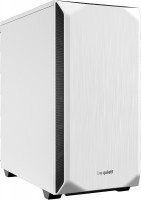Computer Cases NZXT
All Computer Cases Advanced filters → |
You might be interested in
Articles, reviews, useful tips
All materials
Shine Bright: Everything You Ever Wanted to Know About PC RGB Lighting
We understand how the backlight appeared in the PC, how it is useful, and what synchronization systems are on the market

The best cases with sound insulation
Reliable cases with a steel base and noise-insulating coatings for assembling a quiet gaming machine

How to choose a PC case?
Basic factors for choosing a stylish computer case with good functionality and efficiency

Building an affordable gaming PC for Company Of Heroes 3
Affordable gaming PC under $800 with Core i3-12100F, Radeon RX 6600 and 16GB RAM

How to choose a PC case cooler
Fans built into the case provide a healthy microclimate in the internal space of the system unit

The best cases with RGB lighting
RGB-lit enclosures with optimized interior space for all kinds of design builds
Computer Cases: specifications, types
Show all
Features
The direction in which the body is facing. This parameter is indicated only for models that have a certain specialization and differ markedly from general-purpose cases.
— Gaming. Cases designed for high-performance gaming computer systems. They usually have numerous openings for expansion slots and bays for drives (see the corresponding paragraphs), as well as advanced options for installing cooling systems — many “seats” for fans, the ability to use liquid cooling (see “Liquid cooling support”) and etc. In addition, they often stand out due to their design: they can be equipped with decorative lighting, transparent windows, etc.
— HTPC. Enclosures for PC multimedia orientation, the so-called Home Theater Personal Computer (HTPC). The characteristic features of such cases are compact size, the presence of additional buttons on the front panel for controlling multimedia (and sometimes a sensor for the remote control) and an advanced design.
— Gaming. Cases designed for high-performance gaming computer systems. They usually have numerous openings for expansion slots and bays for drives (see the corresponding paragraphs), as well as advanced options for installing cooling systems — many “seats” for fans, the ability to use liquid cooling (see “Liquid cooling support”) and etc. In addition, they often stand out due to their design: they can be equipped with decorative lighting, transparent windows, etc.
— HTPC. Enclosures for PC multimedia orientation, the so-called Home Theater Personal Computer (HTPC). The characteristic features of such cases are compact size, the presence of additional buttons on the front panel for controlling multimedia (and sometimes a sensor for the remote control) and an advanced design.
Form factor
The form factor determines, first of all, the internal volume of the case (as a result, the motherboard used for it, see "Type of motherboard"), as well as installation features. To date, PC cases are available in the following main form factors:
— Full Tower. The tower case is one of the largest form factors for PCs today: 15-20 cm wide, 50-60 cm high, with up to 10 externally accessible bays. Most often in this form factor running advanced high performance PCs.
— Ultra Tower. Further development and expansion of Full Tower cases (see above), offering even more space for hardware: the width of such a case is about 25 cm, the height can reach 70 cm, which allows you to install powerful configurations inside and provides enough free space for effective cooling .
— Midi Tower. A representative of the tower family (tower cases) of medium size — about 45 cm in height with a width of 15-20 cm, with the number of external bays from 2 to 4. Most popular for middle-class home PCs.
— Mini Tower. The most compact "vertical" case type, with a width of 15-20 cm, has a height of about 35 cm and (usually) less than 2 compartments with external access. It is mainly used for assembling office PCs that do not require high performance.
— Desktop. Enclosures designed for i...nstallation directly on the desktop. They often have the possibility of horizontal installation — in such a way that a monitor can be placed on top of the case — although there are also models that are installed strictly vertically. The size of such cases can be almost anything — from miniature solutions for thin mini ITX motherboards to large-sized cases for E-ATX (see "Motherboard type"). However, most "desktops" are relatively small.
— Cube Case. Cases having a cubic or close to it shape. They can have different sizes and are intended for different types of motherboards, this point in each case should be clarified separately. Anyway, such cases have a rather original appearance, different from traditional "towers" and "desktops".
— Dual Tower. Quite a rare option — cases, in size and proportions resembling two "towers", made up side by side. Dual Tower solutions are large in size and are intended mainly for powerful high-performance PCs (in particular, top gaming stations).
Note that there are models that allow both vertical and horizontal installation and can, in fact, turn from a "tower" to a "desktop" and vice versa. For such cases, the form factor is indicated by the form factor named in the manufacturer's documentation, or by the main installation method described there.
— Full Tower. The tower case is one of the largest form factors for PCs today: 15-20 cm wide, 50-60 cm high, with up to 10 externally accessible bays. Most often in this form factor running advanced high performance PCs.
— Ultra Tower. Further development and expansion of Full Tower cases (see above), offering even more space for hardware: the width of such a case is about 25 cm, the height can reach 70 cm, which allows you to install powerful configurations inside and provides enough free space for effective cooling .
— Midi Tower. A representative of the tower family (tower cases) of medium size — about 45 cm in height with a width of 15-20 cm, with the number of external bays from 2 to 4. Most popular for middle-class home PCs.
— Mini Tower. The most compact "vertical" case type, with a width of 15-20 cm, has a height of about 35 cm and (usually) less than 2 compartments with external access. It is mainly used for assembling office PCs that do not require high performance.
— Desktop. Enclosures designed for i...nstallation directly on the desktop. They often have the possibility of horizontal installation — in such a way that a monitor can be placed on top of the case — although there are also models that are installed strictly vertically. The size of such cases can be almost anything — from miniature solutions for thin mini ITX motherboards to large-sized cases for E-ATX (see "Motherboard type"). However, most "desktops" are relatively small.
— Cube Case. Cases having a cubic or close to it shape. They can have different sizes and are intended for different types of motherboards, this point in each case should be clarified separately. Anyway, such cases have a rather original appearance, different from traditional "towers" and "desktops".
— Dual Tower. Quite a rare option — cases, in size and proportions resembling two "towers", made up side by side. Dual Tower solutions are large in size and are intended mainly for powerful high-performance PCs (in particular, top gaming stations).
Note that there are models that allow both vertical and horizontal installation and can, in fact, turn from a "tower" to a "desktop" and vice versa. For such cases, the form factor is indicated by the form factor named in the manufacturer's documentation, or by the main installation method described there.
Mount
Mounting method, nominally assumed by the body design.
— Vertical. Enclosures of this type, when installed, take up much more space in height than in width. This option is standard for all Towers (see "Form Factor"). It is convenient in that it requires relatively little free space on the floor or other support for installation. Many of these cases are designed primarily for floor or similar placement (for example, in a special compartment of a computer desk, under the table top), although there are other options — desktop installation and even mounting on the back of a monitor.
— Horizontal. Cases arranged horizontally. This is the standard installation method for most "desktops" (see "Form Factor"). Actually, such a layout is convenient just when placing a computer on a table — in particular, the monitor can be placed directly on the case, or, in some cases, next to the case.
— Vertical and horizontal. Universal housings that can be placed both vertically and horizontally, depending on specific conditions. This eliminates the hassle of installation to a certain extent — the universal model can be adjusted to the characteristics of any workplace. At the same time, this option is found both among miniature cases and among full-size ones.
Note that although purely technically installing the case in a “non-native” way (for example, v...ertically on its side) is not particularly difficult, it is still not recommended to do this. After all, the design itself was initially optimized for one or another situation — suffice it to say that this is connected, in particular, with the efficiency of cooling systems.
— Vertical. Enclosures of this type, when installed, take up much more space in height than in width. This option is standard for all Towers (see "Form Factor"). It is convenient in that it requires relatively little free space on the floor or other support for installation. Many of these cases are designed primarily for floor or similar placement (for example, in a special compartment of a computer desk, under the table top), although there are other options — desktop installation and even mounting on the back of a monitor.
— Horizontal. Cases arranged horizontally. This is the standard installation method for most "desktops" (see "Form Factor"). Actually, such a layout is convenient just when placing a computer on a table — in particular, the monitor can be placed directly on the case, or, in some cases, next to the case.
— Vertical and horizontal. Universal housings that can be placed both vertically and horizontally, depending on specific conditions. This eliminates the hassle of installation to a certain extent — the universal model can be adjusted to the characteristics of any workplace. At the same time, this option is found both among miniature cases and among full-size ones.
Note that although purely technically installing the case in a “non-native” way (for example, v...ertically on its side) is not particularly difficult, it is still not recommended to do this. After all, the design itself was initially optimized for one or another situation — suffice it to say that this is connected, in particular, with the efficiency of cooling systems.
Motherboard support
The type of motherboard for which the design is designed. This parameter is indicated by the form factor of the "motherboard", under which the case is designed. The options might be:
— ATX. One of the most common types of motherboards today, the standard ATX size is 30.5x24.4 cm. It is used in both home and middle-class office PCs.
— XL-ATX. The general name for several standards of motherboards, united, as the name implies, by rather large sizes and corresponding equipment. Specific values for these dimensions can vary from 324 to 345 mm long and 244 to 264 mm wide, depending on the manufacturer and model. Accordingly, when choosing such a case, it is worthwhile to separately clarify its compatibility with a specific motherboard.
— E-ATX(Extended ATX). The largest type of motherboards, under which modern cases are made, has dimensions of 30.5x33 cm. It is usually used in high-performance systems that require numerous expansion slots.
— micro-ATX (m-ATX). The compact version of the ATX board has dimensions of 24.4x24.4 cm. The main scope of such boards is office systems that do not require high performance.
— mini-ITX. One of the further reductions in the form factor of motherboards after m-ATX assumes a board size of about 17x17 cm and one (most often) e...xpansion slot. Also designed for compact systems that do not differ in performance.
— Thin mini-ITX. A modification of the mini-ITX described above, designed to reduce the thickness of the case (up to 25 mm), and the RAM sticks do not protrude upwards and lie on the "motherboard" parallel to the board itself (for more details, see "Form factor"). Like most compact designs, thin mini-ITX boards do not have high processing power.
Note that most cases allow the installation of smaller motherboards — for example, many E-ATX cases can be used with ATX motherboards. However, specific compatibility anyway should be clarified separately.
— ATX. One of the most common types of motherboards today, the standard ATX size is 30.5x24.4 cm. It is used in both home and middle-class office PCs.
— XL-ATX. The general name for several standards of motherboards, united, as the name implies, by rather large sizes and corresponding equipment. Specific values for these dimensions can vary from 324 to 345 mm long and 244 to 264 mm wide, depending on the manufacturer and model. Accordingly, when choosing such a case, it is worthwhile to separately clarify its compatibility with a specific motherboard.
— E-ATX(Extended ATX). The largest type of motherboards, under which modern cases are made, has dimensions of 30.5x33 cm. It is usually used in high-performance systems that require numerous expansion slots.
— micro-ATX (m-ATX). The compact version of the ATX board has dimensions of 24.4x24.4 cm. The main scope of such boards is office systems that do not require high performance.
— mini-ITX. One of the further reductions in the form factor of motherboards after m-ATX assumes a board size of about 17x17 cm and one (most often) e...xpansion slot. Also designed for compact systems that do not differ in performance.
— Thin mini-ITX. A modification of the mini-ITX described above, designed to reduce the thickness of the case (up to 25 mm), and the RAM sticks do not protrude upwards and lie on the "motherboard" parallel to the board itself (for more details, see "Form factor"). Like most compact designs, thin mini-ITX boards do not have high processing power.
Note that most cases allow the installation of smaller motherboards — for example, many E-ATX cases can be used with ATX motherboards. However, specific compatibility anyway should be clarified separately.
Board placement
The position of the motherboard in the case; it is assumed that the body is in its original position.
The motherboard is most conveniently placed along the case — this gives the most space for it (and "motherboards", we recall, are large in size). And since the most popular nowadays are vertical-layout cases (mainly certain types of “towers”), the boards in them are arranged vertically. The horizontal arrangement can be found much less frequently — in separate Mini-Towers and "cubes" (Cube Case), where the height is not much greater than the width, as well as desktops designed for horizontal placement.
The motherboard is most conveniently placed along the case — this gives the most space for it (and "motherboards", we recall, are large in size). And since the most popular nowadays are vertical-layout cases (mainly certain types of “towers”), the boards in them are arranged vertically. The horizontal arrangement can be found much less frequently — in separate Mini-Towers and "cubes" (Cube Case), where the height is not much greater than the width, as well as desktops designed for horizontal placement.
Reverse layout motherboard support
The main attraction in the design of these cases are the cutouts in the wall for motherboards with reverse connectors. In such “motherboards,” the ports for connecting storage devices, power supplies, and other components have been moved from their usual places to the rear panel. Cases with a reverse connection to the motherboard help keep the wires inside the system unit out of sight and organize cable management wisely, increasing the visual appeal of system units with a transparent side wall.
Dual system
Chassis designed to accommodate two independent computer systems overnight. As a rule, they are designed with two separate compartments, each of which is designed to accommodate a separate motherboard, processor, RAM, data storage and other components. Dual systems are found among server stations, productivity work machines, gaming PCs for content creators, and other similar builds.
Open
Enclosures that make the hardware of the computer as open as possible (or at least visible). Specific design options for such products may be different: for example, there are "towers" (see "Form factor"), equipped with only side walls or covered on all sides with transparent panels. Open cases are especially appreciated by gamers and fans of external tuning. At the same time, this design not only gives the case an original appearance, but also performs a very practical function: it improves air circulation in the case (and hence the cooling efficiency), and also facilitates access to system components for their replacement. The main practical disadvantage of open cases, in addition to the price, is that they almost do not protect the “hardware” of the computer from dust; so cleaning in such a building will have to be carried out quite often.
PSU form factor
The form factor of the power supply that the chassis is designed to support. The form factor of the PSU is indicated by the type of motherboards for which the block was originally “sharpened”; however, many form factors are mutually compatible.
— ATX(regular). Form factor designed for full-size cases, mainly Tower and Desktop types (see "Form Factor"). The motherboard is powered by a 24-pin (in older versions — 20-pin) connector; in addition, such power supplies usually provide an additional power plug for CPU (4-pin, 8-pin, and sometimes both at once).
— FlexATX. The FlexATX form factor provides a miniature size of the motherboard (in terms of size and location of the mounting holes, such boards are compatible with microATX). Accordingly, the power supplies for them are compact in size and have increased efficiency characteristics. They are compatible with many miniature motherboards, including the mentioned microATX and mini-ITX, and the main connectors are the same as in ATX (minus the 20-pin version).
— TFX. The abbreviation TFX comes from Thin Form Factor — i.e. "thin form factor". This is one of the varieties of compact power supplies used in miniature form factors systems; similar in compatibility to the microATX described above, and in terms of connectors — ATX.
— SFX. Another type of po...wer supply with reduced dimensions, used in compact systems (S — from "small", i.e. "small"). In terms of connectors, it is considered completely interchangeable with ATX, it fundamentally differs only in size.
— External. Cases that do not have space for an internal power supply at all and are designed to connect an external power supply unit. This design is found mainly among the smallest cases (in particular, for mini-ITX and thin mini-ITX motherboards). Note that in this case, not every case with an external power supply is meant, but only models that do not have built-in converters (see below) and are designed for motherboards with their own connector for an external power supply.
— External with converter. Enclosures designed for external power supplies (see above) and equipped with built-in converters. The converter outputs power from an external PSU to a number of "computer" connectors, in particular, a standard 24-pin motherboard power connector. Thus, in such a case, you can install a "motherboard" that has a traditional "ATX" power supply in 24-pin format.
— ATX(regular). Form factor designed for full-size cases, mainly Tower and Desktop types (see "Form Factor"). The motherboard is powered by a 24-pin (in older versions — 20-pin) connector; in addition, such power supplies usually provide an additional power plug for CPU (4-pin, 8-pin, and sometimes both at once).
— FlexATX. The FlexATX form factor provides a miniature size of the motherboard (in terms of size and location of the mounting holes, such boards are compatible with microATX). Accordingly, the power supplies for them are compact in size and have increased efficiency characteristics. They are compatible with many miniature motherboards, including the mentioned microATX and mini-ITX, and the main connectors are the same as in ATX (minus the 20-pin version).
— TFX. The abbreviation TFX comes from Thin Form Factor — i.e. "thin form factor". This is one of the varieties of compact power supplies used in miniature form factors systems; similar in compatibility to the microATX described above, and in terms of connectors — ATX.
— SFX. Another type of po...wer supply with reduced dimensions, used in compact systems (S — from "small", i.e. "small"). In terms of connectors, it is considered completely interchangeable with ATX, it fundamentally differs only in size.
— External. Cases that do not have space for an internal power supply at all and are designed to connect an external power supply unit. This design is found mainly among the smallest cases (in particular, for mini-ITX and thin mini-ITX motherboards). Note that in this case, not every case with an external power supply is meant, but only models that do not have built-in converters (see below) and are designed for motherboards with their own connector for an external power supply.
— External with converter. Enclosures designed for external power supplies (see above) and equipped with built-in converters. The converter outputs power from an external PSU to a number of "computer" connectors, in particular, a standard 24-pin motherboard power connector. Thus, in such a case, you can install a "motherboard" that has a traditional "ATX" power supply in 24-pin format.
PSU max lenght
Possible length of the PSU that can be installed in the case.
Graphics card max lenght
The maximum length of a graphics card that can be installed in this case.
Modern mid-range and top-end video cards with high performance often differ in considerable length, which is why such a card can not fit into any case. So before collecting components, it is worth evaluating the length of the proposed graphics card and choosing a case in which it is guaranteed to fit. This forethought is useful anyway, but it's especially true if you're building a system that requires a powerful graphics adapter, such as a high-end gaming PC or 3D design workstation.
Modern mid-range and top-end video cards with high performance often differ in considerable length, which is why such a card can not fit into any case. So before collecting components, it is worth evaluating the length of the proposed graphics card and choosing a case in which it is guaranteed to fit. This forethought is useful anyway, but it's especially true if you're building a system that requires a powerful graphics adapter, such as a high-end gaming PC or 3D design workstation.
Fan max height
The highest cooler height allowed for this case.
In this case, we mean a cooler used to cool the processor — such a component is found in the vast majority of modern PCs. Height is measured relative to the motherboard.
In this case, we mean a cooler used to cool the processor — such a component is found in the vast majority of modern PCs. Height is measured relative to the motherboard.
Material
The material from which the body is made.
— Steel. Steel cases are durable, scratch resistant, and relatively inexpensive. They are quite heavy, but given that most PCs are not designed to be frequently carried from place to place, this point can hardly be called critical. Due to this, this material is used in the vast majority of modern cases of all types, specializations and price categories.
— Aluminium. Aluminium cases are lightweight, provide improved heat exchange with the environment and are mostly stylish in appearance, but are more expensive and susceptible to scratches than steel. They are designed mainly for mid-range and top-end systems, where the cost of the case is negligible compared to the price of components, and the above-mentioned advantages are of decisive importance.
- Tempered glass. In this case, we mean cases made of glass panels mounted on a metal frame, most often steel. And the panels themselves are not necessarily all made of glass: at least the top and bottom are usually made of an opaque material, most often the same metal. In general, such cases are among the design solutions created based on the original appearance: they look really interesting, which is very much appreciated by modding fans. At the same time, from a practical point of view, glass has no advantages over metal, rather, on the contrary: this mate...rial is quite fragile and requires careful handling, but is not cheap.
— Steel. Steel cases are durable, scratch resistant, and relatively inexpensive. They are quite heavy, but given that most PCs are not designed to be frequently carried from place to place, this point can hardly be called critical. Due to this, this material is used in the vast majority of modern cases of all types, specializations and price categories.
— Aluminium. Aluminium cases are lightweight, provide improved heat exchange with the environment and are mostly stylish in appearance, but are more expensive and susceptible to scratches than steel. They are designed mainly for mid-range and top-end systems, where the cost of the case is negligible compared to the price of components, and the above-mentioned advantages are of decisive importance.
- Tempered glass. In this case, we mean cases made of glass panels mounted on a metal frame, most often steel. And the panels themselves are not necessarily all made of glass: at least the top and bottom are usually made of an opaque material, most often the same metal. In general, such cases are among the design solutions created based on the original appearance: they look really interesting, which is very much appreciated by modding fans. At the same time, from a practical point of view, glass has no advantages over metal, rather, on the contrary: this mate...rial is quite fragile and requires careful handling, but is not cheap.
Sidewall thickness
The thickness of the side walls used in the case. When choosing a thickness, manufacturers have to compromise between several points at once. On the one hand, thin walls are inexpensive and heat dissipates faster through them, which has a positive effect on cooling efficiency. On the other hand, powerful systems inevitably require thick walls, otherwise the case may simply not withstand the weight of advanced high-performance components. Thirdly, steel is a fairly durable material even with a relatively small thickness. In light of all this, in most models this indicator does not exceed 0.7 — 0.8 mm, and more often it is about 0.5 – 0.6 mm.
Rubber feet
The presence of rubberized legs in the design of the case.
These feet absorb vibrations generated during operation of the computer (mainly due to the operation of fans and optical drives), thereby reducing noise levels and providing additional comfort. Rubberized feet are especially desirable if the computer is placed on a table (on a tabletop or in a dedicated compartment on a table) or on a hard floor.
These feet absorb vibrations generated during operation of the computer (mainly due to the operation of fans and optical drives), thereby reducing noise levels and providing additional comfort. Rubberized feet are especially desirable if the computer is placed on a table (on a tabletop or in a dedicated compartment on a table) or on a hard floor.
Lighting type
The type of illumination provided in the body design.
The backlight plays mainly a decorative role, it gives the computer an original appearance, which is appreciated by fans of external tuning. Lighting can be mounted separately, but it is easier to purchase a case where it was originally provided. The types of illumination can be as follows:
— Illuminated fan. One or more coolers are illuminated, facing the side or top surface of the case.
— Cases with backlight. Separate parts of the body are illuminated, usually from the inside, in such a way that the illumination can be seen through a transparent window / windows or a lattice surface. Sometimes external lighting can be provided.
There are cases in which both types of illumination are provided simultaneously. And for office needs , cases without backlight are suitable.
The backlight plays mainly a decorative role, it gives the computer an original appearance, which is appreciated by fans of external tuning. Lighting can be mounted separately, but it is easier to purchase a case where it was originally provided. The types of illumination can be as follows:
— Illuminated fan. One or more coolers are illuminated, facing the side or top surface of the case.
— Cases with backlight. Separate parts of the body are illuminated, usually from the inside, in such a way that the illumination can be seen through a transparent window / windows or a lattice surface. Sometimes external lighting can be provided.
There are cases in which both types of illumination are provided simultaneously. And for office needs , cases without backlight are suitable.
Lighting colour
For more on decorative lighting in general, see Light Type above. Here we note that it can have different shades, and sometimes several options are indicated in the characteristics at once. If these options are listed through "and" (for example, "red, blue and green") — this means that this model contains all the specified colours, and the user can switch between them at his discretion. If the shades are listed through “or” (for example, “red, blue or green”), this means that this model is available in several versions that differ in the colour of the backlight.
Special mention is the "RGB" option. This is the name of the most advanced backlight, the shade of which can be chosen at your discretion. However the original RGB backlighting is capable of simultaneously displaying only one of several basic colours (white, yellow, green, red, blue or purple); nevertheless, even these possibilities are enough to customize the appearance of the case and apply various effects (such as backlight synchronization — see below).
And relatively recently, an even more advanced type of adjustable systems has appeared — ARGB backlight. The key difference between ARGB and classic RGB is the possibility of simultaneous operation of diodes of different colours. In other words, classic RGB lighting can display only one colour at a time, while ARGB can display several colours, which provides additional effects. Also, ARGB lighting is connecte...d using a 3pin 5v connector, while regular RGB uses a 4pin 12v connection. It can be represented by various types of illumination. So, ARGB is often integrated into the cooling system, the front panel and magnetic LED strips, which the user can mount at his discretion. To control the backlight, a special controller is usually provided, and buttons or controls for switching the illumination operation modes are placed on the interface panel. In some cases, the backlight is controlled by the motherboard, through a special connector. Many ARGB systems support the ability to fine-tune through specialized software.
Special mention is the "RGB" option. This is the name of the most advanced backlight, the shade of which can be chosen at your discretion. However the original RGB backlighting is capable of simultaneously displaying only one of several basic colours (white, yellow, green, red, blue or purple); nevertheless, even these possibilities are enough to customize the appearance of the case and apply various effects (such as backlight synchronization — see below).
And relatively recently, an even more advanced type of adjustable systems has appeared — ARGB backlight. The key difference between ARGB and classic RGB is the possibility of simultaneous operation of diodes of different colours. In other words, classic RGB lighting can display only one colour at a time, while ARGB can display several colours, which provides additional effects. Also, ARGB lighting is connecte...d using a 3pin 5v connector, while regular RGB uses a 4pin 12v connection. It can be represented by various types of illumination. So, ARGB is often integrated into the cooling system, the front panel and magnetic LED strips, which the user can mount at his discretion. To control the backlight, a special controller is usually provided, and buttons or controls for switching the illumination operation modes are placed on the interface panel. In some cases, the backlight is controlled by the motherboard, through a special connector. Many ARGB systems support the ability to fine-tune through specialized software.
Lighting sync
The timing technology provided in the illuminated housing (see “Light Type”).
Synchronization itself allows you to "match" the backlight of the case with the backlight of other system components — the motherboard, graphics card, keyboard, mouse, etc. Thanks to this matching, all components can change colour synchronously, turn on / off at the same time, etc. It is worth noting that all such systems have RGB backlighting. The specific features of the operation of such a backlight depend on the synchronization technology used, and, usually, each manufacturer has its own (Mystic Light Sync for MSI, Aura Sync for Asus, etc.). The compatibility of the components also depends on this: they must all support the same technology. So the easiest way to achieve backlight compatibility is to collect components from the same manufacturer.
Synchronization itself allows you to "match" the backlight of the case with the backlight of other system components — the motherboard, graphics card, keyboard, mouse, etc. Thanks to this matching, all components can change colour synchronously, turn on / off at the same time, etc. It is worth noting that all such systems have RGB backlighting. The specific features of the operation of such a backlight depend on the synchronization technology used, and, usually, each manufacturer has its own (Mystic Light Sync for MSI, Aura Sync for Asus, etc.). The compatibility of the components also depends on this: they must all support the same technology. So the easiest way to achieve backlight compatibility is to collect components from the same manufacturer.
Side panel
— Removable panel. Opening by removing one or more panels is the most popular option in modern PC cases. This design is inexpensive, convenient and practical, and fits any form factor (see above). The specific device of such an opening system just depends primarily on the form factor, more precisely, on the overall layout of the case. So, in vertical products (one or another type of Tower), both side panels are usually removable, in horizontal “desktops” — the top panel, and in the Cube Case the options may be different.
— U-shaped cover. A solid cover of a characteristic shape — in the form of the letter "P" — covering the case simultaneously from the sides and from above. Thus, when such a cover is removed, the case is open from three sides at once. In some cases (for example, to access the top 5.25" compartment, this feature turns out to be very useful. At the same time, U-shaped covers are rather bulky, removing and putting such a part in place is noticeably more difficult than carrying out these operations with separate removable panels; this is especially true for vertical tower cases, which is why this opening mechanism is rare these days, almost exclusively in Desktop and CubeCase products.
— Door. Another rather rare opening mechanism, in this case, typical for cases in various variations of the Tower form factor. The name quite accurately conveys the way this mechanism works: the side panel of the case is not...removed, but opens sideways like a hinged door. The main advantage of this option is that a convenient lock is often used to fix the door in the closed position, which can be opened without special tools — for example, by pressing a button. This greatly simplifies access to the contents of the case, especially when you need to fine-tune or quickly replace individual PC components. On the other hand, the open door cannot be set aside like a removable panel, and in some situations it can be inconvenient by hanging on the case. Yes, and such a design is somewhat more expensive than the same removable elements. Therefore, doors are rarely found nowadays — mainly in separate game models of cases (see "In the direction").
— U-shaped cover. A solid cover of a characteristic shape — in the form of the letter "P" — covering the case simultaneously from the sides and from above. Thus, when such a cover is removed, the case is open from three sides at once. In some cases (for example, to access the top 5.25" compartment, this feature turns out to be very useful. At the same time, U-shaped covers are rather bulky, removing and putting such a part in place is noticeably more difficult than carrying out these operations with separate removable panels; this is especially true for vertical tower cases, which is why this opening mechanism is rare these days, almost exclusively in Desktop and CubeCase products.
— Door. Another rather rare opening mechanism, in this case, typical for cases in various variations of the Tower form factor. The name quite accurately conveys the way this mechanism works: the side panel of the case is not...removed, but opens sideways like a hinged door. The main advantage of this option is that a convenient lock is often used to fix the door in the closed position, which can be opened without special tools — for example, by pressing a button. This greatly simplifies access to the contents of the case, especially when you need to fine-tune or quickly replace individual PC components. On the other hand, the open door cannot be set aside like a removable panel, and in some situations it can be inconvenient by hanging on the case. Yes, and such a design is somewhat more expensive than the same removable elements. Therefore, doors are rarely found nowadays — mainly in separate game models of cases (see "In the direction").
PSU
The presence of a power supply unit (PSU) in the scope of delivery of the case. Such equipment saves the user from the need to purchase a PSU separately and from the hassle of compatibility — a complete power supply, by definition, is optimally suited for the case. On the other hand, this PSU may not be suitable for the system that is planned to be assembled — for example, due to insufficient power or the lack of the required number of connectors. Therefore, before buying, you need to find out the detailed characteristics of the complete PSU and make sure that it is suitable for the selected configuration. If the configuration is not exactly known (for example, it is planned to buy more components gradually, or you have not yet decided on a specific set of components), it may be worth choosing a case without a power supply unit and acquiring a power supply last when the requirements for it are finally clear.
Integrated PSU power
The output power of the power supply supplied with the chassis (see "Power Supply"). This power should not be lower than the total power consumption of the system that is planned to be assembled in the case — otherwise the PSU will simply “not pull out” the system.
PSU mount
The location of the power supply (or seat for the power supply) in the case.
The traditional option is the top location of the PSU, this is a familiar and familiar option for many. However, heated air from other system components accumulates in the top of the case, reducing cooling efficiency. Cases with a lower location of the PSU are deprived of this drawback, however, a lot of dust and other contaminants get into them if the system unit is installed on the floor. However, this difference becomes critical only when using high-performance systems with appropriate heat dissipation; for an ordinary household PC, the location of the power supply unit as a whole is not important.
Also note that in miniature cases like mini-Tower (see "Form factor"), the PSU installed on top can overlap part of the motherboard, which further worsens the cooling efficiency and makes it difficult to install large CPU coolers; however, it all depends on the layout of a particular case.
The traditional option is the top location of the PSU, this is a familiar and familiar option for many. However, heated air from other system components accumulates in the top of the case, reducing cooling efficiency. Cases with a lower location of the PSU are deprived of this drawback, however, a lot of dust and other contaminants get into them if the system unit is installed on the floor. However, this difference becomes critical only when using high-performance systems with appropriate heat dissipation; for an ordinary household PC, the location of the power supply unit as a whole is not important.
Also note that in miniature cases like mini-Tower (see "Form factor"), the PSU installed on top can overlap part of the motherboard, which further worsens the cooling efficiency and makes it difficult to install large CPU coolers; however, it all depends on the layout of a particular case.
5.25" bays
The number of 5.25" form factor bays provided in the case design. Such bays are made only external, that is, they can be accessed from the outside without opening the case (unlike 3.5", see the corresponding glossary items). Today, 5.25" bays are mainly used for installing optical disk drives, internal hard drives in removable pocket adapters (Mobile Rack), and sometimes additional fans. Also, 3.5" devices can be installed in such bays using special adapters. ". Most cases are equipped with 1 5.25" bay or two bays. But there are models with 3 or more bays, as well as cases without external bays.
3.5" external bays
The number of external 3.5" component bays provided in the case. The name "external" means that the bay has an exit to the outside (usually to the front panel), and can be reached without opening the case. One of the most popular options the use of such slots — the installation of card readers; in addition, they can be used for other components — in particular, USB hubs.
The number of bays corresponds to the number of external components that can be simultaneously installed in the case. However, this form factor is not particularly popular in the outer periphery, so cases with more than 2 such compartments are rare.
The number of bays corresponds to the number of external components that can be simultaneously installed in the case. However, this form factor is not particularly popular in the outer periphery, so cases with more than 2 such compartments are rare.
3.5" bays
The number of internal 3.5" form factor bays provided in the design of the case. Such bays, in accordance with the name, are intended for internal components, mainly hard drives and some SSD modules; to access them, the case must be disassembled.
Theoretically, the number of bays corresponds to the maximum number of drives that can be installed in the chassis. However, in fact, the best option is to install drives through a single slot to ensure efficient cooling. Accordingly, it is best to select a case in such a way that the number of internal 3.5" bays is twice the expected number of hard drives.
Theoretically, the number of bays corresponds to the maximum number of drives that can be installed in the chassis. However, in fact, the best option is to install drives through a single slot to ensure efficient cooling. Accordingly, it is best to select a case in such a way that the number of internal 3.5" bays is twice the expected number of hard drives.
internal 2.5" compartments
The number of internal 2.5" bays provided in the case design.
Such bays are mainly used for installing internal hard drives and SSD modules; The 2.5" form factor was originally created as "laptop" form factor, but recently it has been increasingly used in components for full-size PCs. At the same time, when evaluating the number of these bays, note that drives are recommended to be installed through a slot; so in Ideally, the number of bays should be twice the planned number of drives.
Also note that some cases use combined bays: initially they have a size of 3.5", but if desired, they can be converted to 2.5". These bays count towards both 3.5-inch and 2.5-inch slots. In fact, this means that the total number of available slots is not always equal to the sum of the number of both. For example, a case with 10 3.5" bays and 6 2.5" bays can have 4 combined bays, and the total number of slots in this case will not be 16, but only 12.
Such bays are mainly used for installing internal hard drives and SSD modules; The 2.5" form factor was originally created as "laptop" form factor, but recently it has been increasingly used in components for full-size PCs. At the same time, when evaluating the number of these bays, note that drives are recommended to be installed through a slot; so in Ideally, the number of bays should be twice the planned number of drives.
Also note that some cases use combined bays: initially they have a size of 3.5", but if desired, they can be converted to 2.5". These bays count towards both 3.5-inch and 2.5-inch slots. In fact, this means that the total number of available slots is not always equal to the sum of the number of both. For example, a case with 10 3.5" bays and 6 2.5" bays can have 4 combined bays, and the total number of slots in this case will not be 16, but only 12.
Expansion slots
The number of slots for expansion cards located on the rear panel of the case.
The expansion card itself (graphics card, sound card, TV tuner, etc.) is installed in a slot on the motherboard, and an external panel of such a card with inputs and outputs is attached to the hole on the back of the case. The more holes are provided in the case, the more expansion cards can be installed in it. Note that some boards can occupy two or even three holes at once; this is especially common in powerful video cards. On the other hand, you have to pay attention to the number of holes mainly if you are building a powerful high-performance system. For an ordinary household PC, in most cases, one opening is enough for a graphics card; and in many configurations, the openings on the rear panel are not used at all.
The expansion card itself (graphics card, sound card, TV tuner, etc.) is installed in a slot on the motherboard, and an external panel of such a card with inputs and outputs is attached to the hole on the back of the case. The more holes are provided in the case, the more expansion cards can be installed in it. Note that some boards can occupy two or even three holes at once; this is especially common in powerful video cards. On the other hand, you have to pay attention to the number of holes mainly if you are building a powerful high-performance system. For an ordinary household PC, in most cases, one opening is enough for a graphics card; and in many configurations, the openings on the rear panel are not used at all.
Graphics card vertical mount
The ability to install a graphics card in the case vertically, facing the side panel. To do this, the design provides for an appropriate bracket, and the graphics card is connected to the motherboard with a special extension cable — a riser. This feature is found in open cases and models with a viewing window (see relevant paragraphs), its purpose is primarily aesthetic: a vertically placed graphics card is clearly visible from the outside, which gives the case an original appearance, designed for fans of external modding. But vertical installation does not provide any fundamental practical advantages.
Screwless
The ability to use special latches (instead of screws) to mount peripheral devices in 3.5" and 5.25 bays, as well as cards in expansion slots. This screwless mounting greatly simplifies the installation and replacement of system components.
Fans total
The more fans provided in the design, other things being equal, the more intense the cooling will be and the more powerful (and, accordingly, “hot”) hardware can be placed in the case without the risk of overheating. For everyday tasks, a case with one, two or three factory fans is enough. At the same time, when comparing, it is worth considering not only the number, but also the performance characteristics of the fans (diameter, speed). Also note that there are cases without fans on the market with free space for fans, which allows, if necessary, to supplement the cooling system and improve its performance.
Fans (back)
The number of fan slots on the back of the case, as well as the size of the fans that these slots are designed for. The presence of the fans themselves in the kit should be specified separately.
The larger the fan, the more advanced it is considered: a large diameter allows you to work efficiently at relatively low speeds, which reduces the noise level and energy consumption. Case fans are available in several standard diameters; specifically for the rear panel, the size up to 92 mm is considered relatively small, 120 mm — medium, 140 mm — large.
Most often, the holes for installing fans are designed for one specific size, however, there are also “multi-size” seats, for 2-3 options in diameter.
The larger the fan, the more advanced it is considered: a large diameter allows you to work efficiently at relatively low speeds, which reduces the noise level and energy consumption. Case fans are available in several standard diameters; specifically for the rear panel, the size up to 92 mm is considered relatively small, 120 mm — medium, 140 mm — large.
Most often, the holes for installing fans are designed for one specific size, however, there are also “multi-size” seats, for 2-3 options in diameter.
Fans (front)
The number of fan slots on the front of the case, and the size of the fans these slots are designed for. The presence of the fans themselves in the kit should be specified separately.
The larger the fan, the more advanced it is considered: a large diameter allows you to work efficiently at relatively low speeds, which reduces the noise level and energy consumption. Case fans are available in several standard diameters; specifically for the front panel, the size up to 92 mm is considered relatively small, 120 mm — medium, 140 mm — large, and in the most advanced solutions, fans of 180 mm or even more can be installed.
Also note that most often the holes for installing fans are designed for one specific size, however, there are also “multi-size” seats, for 2-3 options. Moreover, these options may differ both in diameter and in quantity: for example, it may be possible to install two 140 mm fans or three 120 mm fans.
The larger the fan, the more advanced it is considered: a large diameter allows you to work efficiently at relatively low speeds, which reduces the noise level and energy consumption. Case fans are available in several standard diameters; specifically for the front panel, the size up to 92 mm is considered relatively small, 120 mm — medium, 140 mm — large, and in the most advanced solutions, fans of 180 mm or even more can be installed.
Also note that most often the holes for installing fans are designed for one specific size, however, there are also “multi-size” seats, for 2-3 options. Moreover, these options may differ both in diameter and in quantity: for example, it may be possible to install two 140 mm fans or three 120 mm fans.
Fans (side)
The number of fan slots on the sides of the case, as well as the size of the fans that these slots are designed for. The presence of the fans themselves in the kit should be specified separately.
The larger the fan, the more advanced it is considered: a large diameter allows you to work efficiently at relatively low speeds, which reduces the noise level and energy consumption. Case fans are available in several standard diameters, and the seats for them can be designed for both one and several sizes — for example, 120 / 140 mm. At the same time, in some models, the available number of seats also depends on the chosen size: for example, there are gaming cases where you can install either one 180 mm fan or four 120 mm fans at once.
The larger the fan, the more advanced it is considered: a large diameter allows you to work efficiently at relatively low speeds, which reduces the noise level and energy consumption. Case fans are available in several standard diameters, and the seats for them can be designed for both one and several sizes — for example, 120 / 140 mm. At the same time, in some models, the available number of seats also depends on the chosen size: for example, there are gaming cases where you can install either one 180 mm fan or four 120 mm fans at once.
Fans (top)
The number of fan slots on the top side of the case, and the size of the fans these slots are designed for. The presence of the fans themselves in the kit should be specified separately.
The larger the fan, the more advanced it is considered: a large diameter allows you to work efficiently at relatively low speeds, which reduces the noise level and energy consumption. Case fans are available in several standard diameters, and the seats under them can be designed for both one and several sizes — for example, 120 / 140 mm. At the same time, in some models, the available number of seats also depends on the chosen size: for example, there are gaming cases where you can install either one 180 mm fan or four 120 mm fans at once.
The larger the fan, the more advanced it is considered: a large diameter allows you to work efficiently at relatively low speeds, which reduces the noise level and energy consumption. Case fans are available in several standard diameters, and the seats under them can be designed for both one and several sizes — for example, 120 / 140 mm. At the same time, in some models, the available number of seats also depends on the chosen size: for example, there are gaming cases where you can install either one 180 mm fan or four 120 mm fans at once.
Fans (bottom)
The number of fan slots on the underside of the case, as well as the size of the fans that these slots are designed for. The presence of the fans themselves in the kit should be specified separately.
The larger the fan, the more advanced it is considered: a large diameter allows you to work efficiently at relatively low speeds, which reduces the noise level and energy consumption. Case fans are available in several standard diameters, and the seats under them can be designed for both one and several sizes — for example, 120 / 140 mm. At the same time, in some models, the available number of seats also depends on the selected size: for example, it may be possible to install either one 180 mm fan or two 140 mm fans.
The larger the fan, the more advanced it is considered: a large diameter allows you to work efficiently at relatively low speeds, which reduces the noise level and energy consumption. Case fans are available in several standard diameters, and the seats under them can be designed for both one and several sizes — for example, 120 / 140 mm. At the same time, in some models, the available number of seats also depends on the selected size: for example, it may be possible to install either one 180 mm fan or two 140 mm fans.
Fan mounts total
The total number of places for installing fans provided in the chassis design.
The more performant the system, the more components it includes — the more powerful cooling it will need; therefore, the number of places for fans, usually, is directly related to the size and purpose of the case. It is also worth considering that with the same number, the installation location of individual fans may be different — behind, on the side, on top, etc.
The more performant the system, the more components it includes — the more powerful cooling it will need; therefore, the number of places for fans, usually, is directly related to the size and purpose of the case. It is also worth considering that with the same number, the installation location of individual fans may be different — behind, on the side, on top, etc.
Dust filter
The presence of a special filter in the housing to prevent dust from entering. Without such a filter, dust settles on the system elements; Radiators are especially susceptible to this; they also lose their efficiency by becoming clogged with dust. If you have a dust filter, you have to clean not the “filling” of the PC, but the filter element itself, which is much simpler and more convenient.
Compartments for dust filters can be located on the front panel of the case, back, bottom, top, or in the side walls. There are also case models with several technological niches for installing dust filters - the combined version assumes the presence of such compartments on several sides of the case at once.
Compartments for dust filters can be located on the front panel of the case, back, bottom, top, or in the side walls. There are also case models with several technological niches for installing dust filters - the combined version assumes the presence of such compartments on several sides of the case at once.
Integrated hub
A hub in a computer case for connecting fan and backlight control systems. Depending on the implementation, the complete hub can be installed inside the case or placed on its outer panel. Often, a remote control with an infrared transmitter is attached to the hub to control the "turntables" and decorative lighting of the "insides" of the case.
Liquid cooling support
This feature is indicated for housings that normally allow the installation of liquid cooling systems(LCS). Such systems are extremely efficient, but complex and expensive, so they are mainly used in high-performance PCs, for which traditional coolers are no longer enough. Note that theoretically, liquid cooling can be installed in almost any case; however, if support for such cooling is not initially provided in the design, this can be very difficult. So if you initially plan to use LSS, you should choose a case for which support for this function is directly claimed.
Liquid cooling (rear)
The size of the seat for the water cooling system provided on the back of the case.
In cases with CBO support, water cooling radiators are installed in the same slots as traditional fans. In other words, either a fan (fans) or a CBO radiator can be installed on the same seat. The size of the seat under the CBO is indicated by one number — the length (on the larger side); the width can be determined based on these data. The fact is that modern CBO radiators usually use fans of one of the standard sizes — 120 mm or 140 mm; and if there are several such fans, they are arranged in a row. As a result, the length of the radiator turns out to be a multiple, and the width is equal to one of these numbers: for example, 280 mm is 2x140 mm with a width of 140 mm, and 360 mm is 3x120 mm with a width of 120 mm.
Note that in this case, the same nuances are relevant as for air cooling: a larger fan takes up more space and costs more, but it is considered more advanced, as it can work efficiently at a lower speed — and this reduces the level of noise and vibration.
In cases with CBO support, water cooling radiators are installed in the same slots as traditional fans. In other words, either a fan (fans) or a CBO radiator can be installed on the same seat. The size of the seat under the CBO is indicated by one number — the length (on the larger side); the width can be determined based on these data. The fact is that modern CBO radiators usually use fans of one of the standard sizes — 120 mm or 140 mm; and if there are several such fans, they are arranged in a row. As a result, the length of the radiator turns out to be a multiple, and the width is equal to one of these numbers: for example, 280 mm is 2x140 mm with a width of 140 mm, and 360 mm is 3x120 mm with a width of 120 mm.
Note that in this case, the same nuances are relevant as for air cooling: a larger fan takes up more space and costs more, but it is considered more advanced, as it can work efficiently at a lower speed — and this reduces the level of noise and vibration.
Liquid cooling (front)
The size of the seat for the water cooling system provided on the front side of the case.
In cases with CBO support, water cooling radiators are installed in the same slots as traditional fans. In other words, either a fan (fans) or a CBO radiator can be installed on the same seat. The size of the seat under the CBO is indicated by one number — the length (on the larger side); the width can be determined based on these data. The fact is that modern CBO radiators usually use fans of one of the standard sizes — 120 mm or 140 mm; and if there are several such fans, they are arranged in a row. As a result, the length of the radiator turns out to be a multiple, and the width is equal to one of these numbers: for example, 280 mm is 2x140 mm with a width of 140 mm, and 360 mm is 3x120 mm with a width of 120 mm. In general, the size of the front radiator of 240 mm or less is considered relatively small, 280 mm — medium, 360 mm — large, and in some models it reaches 420 mm or even more.
Note that in this case, the same nuances are relevant as for air cooling: a larger fan takes up more space and costs more, but it is considered more advanced, as it can work efficiently at a lower speed — and this reduces the level of noise and vibration.
In cases with CBO support, water cooling radiators are installed in the same slots as traditional fans. In other words, either a fan (fans) or a CBO radiator can be installed on the same seat. The size of the seat under the CBO is indicated by one number — the length (on the larger side); the width can be determined based on these data. The fact is that modern CBO radiators usually use fans of one of the standard sizes — 120 mm or 140 mm; and if there are several such fans, they are arranged in a row. As a result, the length of the radiator turns out to be a multiple, and the width is equal to one of these numbers: for example, 280 mm is 2x140 mm with a width of 140 mm, and 360 mm is 3x120 mm with a width of 120 mm. In general, the size of the front radiator of 240 mm or less is considered relatively small, 280 mm — medium, 360 mm — large, and in some models it reaches 420 mm or even more.
Note that in this case, the same nuances are relevant as for air cooling: a larger fan takes up more space and costs more, but it is considered more advanced, as it can work efficiently at a lower speed — and this reduces the level of noise and vibration.
Liquid cooling (side)
The size of the seat for the water cooling system provided on the side of the case.
In cases with CBO support, water cooling radiators are installed in the same slots as traditional fans. In other words, either a fan (fans) or a CBO radiator can be installed on the same seat. The size of the seat under the CBO is indicated by one number — the length (on the larger side); the width can be determined based on these data. The fact is that modern CBO radiators usually use fans of one of the standard sizes — 120 mm or 140 mm; and if there are several such fans, they are arranged in a row. As a result, the length of the radiator turns out to be a multiple, and the width is equal to one of these numbers: for example, the minimum size of a side radiator for modern cases is actually 240 mm, which corresponds to two 120 mm fans placed side by side; the actual dimensions of such a nest are thus 240x120 mm.
Note that in this case, the same nuances are relevant as for air cooling: a larger fan takes up more space and costs more, but it is considered more advanced, as it can work efficiently at a lower speed — and this reduces the level of noise and vibration.
In cases with CBO support, water cooling radiators are installed in the same slots as traditional fans. In other words, either a fan (fans) or a CBO radiator can be installed on the same seat. The size of the seat under the CBO is indicated by one number — the length (on the larger side); the width can be determined based on these data. The fact is that modern CBO radiators usually use fans of one of the standard sizes — 120 mm or 140 mm; and if there are several such fans, they are arranged in a row. As a result, the length of the radiator turns out to be a multiple, and the width is equal to one of these numbers: for example, the minimum size of a side radiator for modern cases is actually 240 mm, which corresponds to two 120 mm fans placed side by side; the actual dimensions of such a nest are thus 240x120 mm.
Note that in this case, the same nuances are relevant as for air cooling: a larger fan takes up more space and costs more, but it is considered more advanced, as it can work efficiently at a lower speed — and this reduces the level of noise and vibration.
Liquid cooling (top)
The size of the seat for the water cooling system provided on the top side of the case.
In cases with CBO support, water cooling radiators are installed in the same slots as traditional fans. In other words, either a fan (fans) or a CBO radiator can be installed on the same seat. The size of the seat under the CBO is indicated by one number — the length (on the larger side); the width can be determined based on these data. The fact is that modern CBO radiators usually use fans of one of the standard sizes — 120 mm or 140 mm; and if there are several such fans, they are arranged in a row. As a result, the length of the radiator turns out to be a multiple, and the width is equal to one of these numbers: for example, 280 mm is 2x140 mm with a width of 140 mm, and 360 mm is 3x120 mm with a width of 120 mm. In general, the size of the upper radiator of 240 mm or less is considered relatively small, 280 mm — medium, 360 mm — large, and in some models it reaches 420 mm or even more.
Note that in this case, the same nuances are relevant as for air cooling: a larger fan takes up more space and costs more, but it is considered more advanced, as it can work efficiently at a lower speed — and this reduces the level of noise and vibration.
In cases with CBO support, water cooling radiators are installed in the same slots as traditional fans. In other words, either a fan (fans) or a CBO radiator can be installed on the same seat. The size of the seat under the CBO is indicated by one number — the length (on the larger side); the width can be determined based on these data. The fact is that modern CBO radiators usually use fans of one of the standard sizes — 120 mm or 140 mm; and if there are several such fans, they are arranged in a row. As a result, the length of the radiator turns out to be a multiple, and the width is equal to one of these numbers: for example, 280 mm is 2x140 mm with a width of 140 mm, and 360 mm is 3x120 mm with a width of 120 mm. In general, the size of the upper radiator of 240 mm or less is considered relatively small, 280 mm — medium, 360 mm — large, and in some models it reaches 420 mm or even more.
Note that in this case, the same nuances are relevant as for air cooling: a larger fan takes up more space and costs more, but it is considered more advanced, as it can work efficiently at a lower speed — and this reduces the level of noise and vibration.
Liquid cooling (bottom)
The size of the seat for the water cooling system provided on the underside of the case.
In cases with CBO support, water cooling radiators are installed in the same slots as traditional fans. In other words, either a fan (fans) or a CBO radiator can be installed on the same seat. The size of the seat under the CBO is indicated by one number — the length (on the larger side); the width can be determined based on these data. The fact is that modern CBO radiators usually use fans of one of the standard sizes — 120 mm or 140 mm; and if there are several such fans, they are arranged in a row. As a result, the length of the radiator turns out to be a multiple, and the width is equal to one of these numbers: for example, 280 mm is 2x140 mm with a width of 140 mm, and 360 mm is 3x120 mm with a width of 120 mm.
Note that in this case, the same nuances are relevant as for air cooling: a larger fan takes up more space and costs more, but it is considered more advanced, as it can work efficiently at a lower speed — and this reduces the level of noise and vibration.
In cases with CBO support, water cooling radiators are installed in the same slots as traditional fans. In other words, either a fan (fans) or a CBO radiator can be installed on the same seat. The size of the seat under the CBO is indicated by one number — the length (on the larger side); the width can be determined based on these data. The fact is that modern CBO radiators usually use fans of one of the standard sizes — 120 mm or 140 mm; and if there are several such fans, they are arranged in a row. As a result, the length of the radiator turns out to be a multiple, and the width is equal to one of these numbers: for example, 280 mm is 2x140 mm with a width of 140 mm, and 360 mm is 3x120 mm with a width of 120 mm.
Note that in this case, the same nuances are relevant as for air cooling: a larger fan takes up more space and costs more, but it is considered more advanced, as it can work efficiently at a lower speed — and this reduces the level of noise and vibration.
Liquid cooling mounts
The total number of places for water cooling systems provided in the case, in other words, the largest number of CBO radiators that can be installed in the case. Such radiators are usually placed one at a time on the side of the case, so several radiators are most often located on different sides: for example, 3 places for CBO can be located at the back, top and front.
When estimating the number of seats (of all types), it should be taken into account that CBO fans and radiators usually use the same seats.
When estimating the number of seats (of all types), it should be taken into account that CBO fans and radiators usually use the same seats.
Placement
The location of the front set of connectors provided in the case. Such connectors can be located on the front panel, on the side wall or in the upper part of the case. The first two options are found in all case form factors (see above), while the top placement is considered optimal for tower solutions, originally designed for installation under the table.
Fan controler
The ability to manually control the rotation speed of the fans installed in the case.
This function allows you to adjust the operation of the fans to the specific situation. For example, in cool weather with a light load, you can reduce the speed (or even turn off the fan altogether), reducing power consumption and noise level, and increase it when starting a demanding game. Also note that there are software tools that allow you to automatically adjust the speed of the fans; so that instead of manual control, this function can be entrusted to automation.
The fan control system is usually equipped with the most advanced case models.
This function allows you to adjust the operation of the fans to the specific situation. For example, in cool weather with a light load, you can reduce the speed (or even turn off the fan altogether), reducing power consumption and noise level, and increase it when starting a demanding game. Also note that there are software tools that allow you to automatically adjust the speed of the fans; so that instead of manual control, this function can be entrusted to automation.
The fan control system is usually equipped with the most advanced case models.
USB 2.0
The number of native USB 2.0 connectors provided in the case.
Such connectors are usually located on the front side (for more details, see "Location"). They are most convenient for peripherals that need to be connected and disconnected often — for example, "flash drives" (for permanently connected devices, it is more convenient to use the motherboard connectors displayed on the rear panel). Specifically, USB 2.0 is now considered obsolete: it provides a data transfer rate of only 480 Mbps and a relatively low power supply. However, in many cases this is enough, and USB 2.0 ports continue to be used, including in fairly advanced cases.
Such connectors are usually located on the front side (for more details, see "Location"). They are most convenient for peripherals that need to be connected and disconnected often — for example, "flash drives" (for permanently connected devices, it is more convenient to use the motherboard connectors displayed on the rear panel). Specifically, USB 2.0 is now considered obsolete: it provides a data transfer rate of only 480 Mbps and a relatively low power supply. However, in many cases this is enough, and USB 2.0 ports continue to be used, including in fairly advanced cases.
USB 3.2 gen1
The number of native USB 3.2 gen1 connectors (previously labeled as USB 3.1 gen1 and USB 3.0) provided in the case.
Such connectors are usually located on the front side (for more details, see "Location"). They are most convenient for peripherals that need to be connected and disconnected often — for example, "flash drives" (for permanently connected devices, it is more convenient to use the motherboard connectors displayed on the rear panel). Specifically, the USB 3.2 gen1 standard has replaced the USB 2.0 described above, it provides 10 times the data transfer rate (up to 4.8 Gbps) and higher power supply, while USB 2.0 peripherals can also be connected to such connectors .
It is worth remembering that for normal operation of ports, their number and version must correspond to the capabilities of the motherboard.
Such connectors are usually located on the front side (for more details, see "Location"). They are most convenient for peripherals that need to be connected and disconnected often — for example, "flash drives" (for permanently connected devices, it is more convenient to use the motherboard connectors displayed on the rear panel). Specifically, the USB 3.2 gen1 standard has replaced the USB 2.0 described above, it provides 10 times the data transfer rate (up to 4.8 Gbps) and higher power supply, while USB 2.0 peripherals can also be connected to such connectors .
It is worth remembering that for normal operation of ports, their number and version must correspond to the capabilities of the motherboard.
USB 3.2 gen2
Number of native USB 3.2 gen2(formerly USB 3.1 gen2 and USB 3.1) connectors provided in the chassis.
Such connectors are usually located on the front side (for more details, see "Location"). They are most convenient for peripherals that need to be connected and disconnected often — for example, "flash drives" (for permanently connected devices, it is more convenient to use the motherboard connectors displayed on the rear panel). And USB 3.2 gen2 has a data transfer rate of up to 10 Gbps, increased power supply compared to earlier versions of USB.
It is worth remembering that for normal operation of ports, their number and version must correspond to the capabilities of the motherboard.
Such connectors are usually located on the front side (for more details, see "Location"). They are most convenient for peripherals that need to be connected and disconnected often — for example, "flash drives" (for permanently connected devices, it is more convenient to use the motherboard connectors displayed on the rear panel). And USB 3.2 gen2 has a data transfer rate of up to 10 Gbps, increased power supply compared to earlier versions of USB.
It is worth remembering that for normal operation of ports, their number and version must correspond to the capabilities of the motherboard.
USB type C 3.2 gen1
Number of native USB-C 3.2 gen1(previously USB-C 3.1 gen1 and USB-C 3.0) connectors provided in the chassis.
Such connectors are usually located on the front side (for more details, see "Location"). They are most convenient for peripherals that need to be connected and disconnected often — for example, "flash drives" (for permanently connected devices, it is more convenient to use motherboard connectors that are displayed on the rear panel) . Specifically, USB-C is a relatively new type of USB connector — smaller than classic USB and double-sided design. The use of such a connector may be different, depending on the features of the motherboard: in particular, it can also be used as a Thunderbolt v3 port, and the 3.2 gen1 connection interface is characterized by a bandwidth of up to 4.8 Gbps.
Such connectors are usually located on the front side (for more details, see "Location"). They are most convenient for peripherals that need to be connected and disconnected often — for example, "flash drives" (for permanently connected devices, it is more convenient to use motherboard connectors that are displayed on the rear panel) . Specifically, USB-C is a relatively new type of USB connector — smaller than classic USB and double-sided design. The use of such a connector may be different, depending on the features of the motherboard: in particular, it can also be used as a Thunderbolt v3 port, and the 3.2 gen1 connection interface is characterized by a bandwidth of up to 4.8 Gbps.
USB type C 3.2 gen2
Number of native USB-C 3.2 gen2(previously USB-C 3.1 gen2 and USB-C 3.1) connectors provided in the chassis.
Such connectors are usually located on the front side (for more details, see "Location"). They are most convenient for peripherals that need to be connected and disconnected often — for example, "flash drives" (for permanently connected devices, it is more convenient to use motherboard connectors that are displayed on the rear panel) . Specifically, USB-C is a relatively new type of USB connector — smaller than classic USB and double-sided design. The use of such a connector may be different, depending on the features of the motherboard: in particular, it can also be used as a Thunderbolt v3 port, and the 3.2 gen2 connection interface is characterized by a bandwidth of up to 10 Gbps.
Such connectors are usually located on the front side (for more details, see "Location"). They are most convenient for peripherals that need to be connected and disconnected often — for example, "flash drives" (for permanently connected devices, it is more convenient to use motherboard connectors that are displayed on the rear panel) . Specifically, USB-C is a relatively new type of USB connector — smaller than classic USB and double-sided design. The use of such a connector may be different, depending on the features of the motherboard: in particular, it can also be used as a Thunderbolt v3 port, and the 3.2 gen2 connection interface is characterized by a bandwidth of up to 10 Gbps.
USB type C 3.2 gen2x2
USB-C type connector supporting connection version 3.2 gen2x2. For more information about the connector itself, see above; and version 3.2 gen 2x2 (previously known as USB 3.2) allows to achieve speeds up to 20 Gbps — that is, twice as high as in the original 3.2 gen 2, hence the name. It is also worth noting that this version is implemented only through USB-C connectors and is not used in ports of earlier standards.
Audio (microphone/headphones)
The presence of audio connectors on the outer panel of the case for connecting a microphone and headphones. Usually, these are two separate connectors for a standard 3.5 mm mini-jack plug.
Connecting audio devices to the connectors on the front panel is much more convenient than pulling wires to the back of the case, where the sound card's own outputs are located.
Connecting audio devices to the connectors on the front panel is much more convenient than pulling wires to the back of the case, where the sound card's own outputs are located.
eSATA
The number of eSATA connectors on the outer connector panel of the chassis.
eSATA(external SATA) is a specialized connector used mainly for connecting external hard drives. It is convenient in two ways: firstly, it has a good data transfer rate (up to 2.4 Gbps); secondly, an eSATA-connected drive does not take up USB ports that may be needed for other peripherals. At the same time, today this interface is considered obsolete, and new cases with it are not produced.
eSATA(external SATA) is a specialized connector used mainly for connecting external hard drives. It is convenient in two ways: firstly, it has a good data transfer rate (up to 2.4 Gbps); secondly, an eSATA-connected drive does not take up USB ports that may be needed for other peripherals. At the same time, today this interface is considered obsolete, and new cases with it are not produced.
IEEE 1394
Number of IEEE 1394 ports on the outer connector panel of the chassis.
IEEE 1394 (also known as FireWire) is a universal interface for connecting external peripherals. It can be used for different types of devices, in particular, external hard drives and some models of video equipment. For a number of reasons, it did not gain popularity, and nowadays it is generally considered obsolete and is not installed in new cases.
IEEE 1394 (also known as FireWire) is a universal interface for connecting external peripherals. It can be used for different types of devices, in particular, external hard drives and some models of video equipment. For a number of reasons, it did not gain popularity, and nowadays it is generally considered obsolete and is not installed in new cases.
Card reader
The presence in the case of its own built-in card reader, which saves the user from having to buy it separately. Such a case is worth buying if you plan to work a lot with memory cards, which are widely used in modern portable electronics — laptops, tablets, mobile phones, cameras, etc. Note that today a fairly large number of different formats of memory cards are used in electronics, and not all of them are mutually compatible. Therefore, before buying, you should separately clarify the list of formats supported by the card reader.
Front panel
- Lattice. The grille on the front panel of the case often looks good and allows you to better supply the cooling system fans with more outside air. Decorative lighting is often placed behind the perforated panel, which improves the appearance of the case.
- Blank. The competitive advantages of cases with a blank front panel are improved noise insulation and effective protection of the internal space of the computer from dust.
- Glass. The veil of mystery of what is happening inside the computer system unit is lifted by cases with a glass front panel. Tempered glass as a “facade” material is used both in the form of a solid window and in the form of a glass grille with RGB backlighting. And in combination with the glass side window, it turns the body into an “aquarium”.
- Blank. The competitive advantages of cases with a blank front panel are improved noise insulation and effective protection of the internal space of the computer from dust.
- Glass. The veil of mystery of what is happening inside the computer system unit is lifted by cases with a glass front panel. Tempered glass as a “facade” material is used both in the form of a solid window and in the form of a glass grille with RGB backlighting. And in combination with the glass side window, it turns the body into an “aquarium”.
Side panel window
The presence of a viewing window on the side panel of the case, allowing you to see the “filling” without opening the case. It gives the case a stylish appearance; in addition, it allows you to install a lighting system inside, which is appreciated by gamers compared to case models without a window.
The materials for manufacturing the windows on the side panel are:
- Acrylic. Acrylic or plexiglass is an inexpensive material of relatively light weight, which, however, actively collects scratches and can be deformed when exposed to high temperatures.
- Strained glass. Tempered glass panels have excellent transparency, are resistant to scratches and are easy to clean from dirt. At the same time, they weigh a lot and can break to pieces if not handled carefully.
- Metal grid. Wire mesh is a simple type of window material used on the side panel of a cabinet. It allows air to pass through and provides additional heat removal from the internal components of the system unit; dust can leak through the mesh overnight.
The materials for manufacturing the windows on the side panel are:
- Acrylic. Acrylic or plexiglass is an inexpensive material of relatively light weight, which, however, actively collects scratches and can be deformed when exposed to high temperatures.
- Strained glass. Tempered glass panels have excellent transparency, are resistant to scratches and are easy to clean from dirt. At the same time, they weigh a lot and can break to pieces if not handled carefully.
- Metal grid. Wire mesh is a simple type of window material used on the side panel of a cabinet. It allows air to pass through and provides additional heat removal from the internal components of the system unit; dust can leak through the mesh overnight.
More features
— Front cover. A hinged cover that completely or partially covers the front panel. Gives the computer a neat appearance, hiding connectors and external slots under a solid, uniform surface and performs the function of child protection.
— Panel display. A display on the front or side panel of the case, used to display various service information: the current processor frequency, data on the system temperature, cooling operating mode, etc. Various important data can be displayed on the display without reference to what is happening in the software part of the computer.
— Video card holder. A design solution for supporting a video card inside the case. Specialized stands or holders prevent the graphics adapter from sagging over time and reduce the load on the PCI-E slot of the motherboard. The fact is that many models of modern video cards have gained some weight - the holders are designed to compensate for their weight. Stands are available both as built-in solutions and as separate accessories that can be installed inside the case independently.
— Side panel lock. The presence of a special lock on the removable side panel of the case. Such a lock prevents unauthorized access to the internal volume of the system unit.
— Noise isolation. Availability at the case of...additional sound insulation. This can be either a special coating on the inside, or other, more specific solutions (for example, damping systems on “seats” for individual components that reduce the level of vibrations transmitted to the body). Anyway, this feature helps to reduce the noise level emitted by the system — sometimes quite significantly.
— Removable basket for HDD. The presence in the design of the case of a removable basket for the inner periphery of the 3.5 "form factor (in the vast majority of cases these are hard drives, hence the name). Such a basket facilitates assembly due to the fact that it is much easier to remove it and install a hard drive inside than mount it in a non-removable compartment inside the case; this moment is especially useful if you plan to install several hard drives in the system.
— Docking station for HDD. Built-in docking station for quick connection of internal hard drives. In fact, this function allows you to connect an internal HDD as an external one: the docking station connector is located outside the case and is equipped with quick-release fasteners for easy connection.
— Concealed wiring. The ability to run wires from the power supply on the back of the motherboard (if we take the side where the processor and slots for expansion cards are located as the main one). Thus, the space on the main side of the "motherboard" is freed from wires, which, in particular, has a positive effect on the cooling efficiency.
— The window for installing the cooling system(Cooling system) for CPU. The presence of a separate window in the case opposite the CPU fasteners. The mounting system is located on the back of the motherboard, and usually, in order to change it, you need to remove the entire "motherboard"; the Cooling system installation window saves the user from such a need and greatly simplifies the installation and change of Cooling system.
— Panel display. A display on the front or side panel of the case, used to display various service information: the current processor frequency, data on the system temperature, cooling operating mode, etc. Various important data can be displayed on the display without reference to what is happening in the software part of the computer.
— Video card holder. A design solution for supporting a video card inside the case. Specialized stands or holders prevent the graphics adapter from sagging over time and reduce the load on the PCI-E slot of the motherboard. The fact is that many models of modern video cards have gained some weight - the holders are designed to compensate for their weight. Stands are available both as built-in solutions and as separate accessories that can be installed inside the case independently.
— Side panel lock. The presence of a special lock on the removable side panel of the case. Such a lock prevents unauthorized access to the internal volume of the system unit.
— Noise isolation. Availability at the case of...additional sound insulation. This can be either a special coating on the inside, or other, more specific solutions (for example, damping systems on “seats” for individual components that reduce the level of vibrations transmitted to the body). Anyway, this feature helps to reduce the noise level emitted by the system — sometimes quite significantly.
— Removable basket for HDD. The presence in the design of the case of a removable basket for the inner periphery of the 3.5 "form factor (in the vast majority of cases these are hard drives, hence the name). Such a basket facilitates assembly due to the fact that it is much easier to remove it and install a hard drive inside than mount it in a non-removable compartment inside the case; this moment is especially useful if you plan to install several hard drives in the system.
— Docking station for HDD. Built-in docking station for quick connection of internal hard drives. In fact, this function allows you to connect an internal HDD as an external one: the docking station connector is located outside the case and is equipped with quick-release fasteners for easy connection.
— Concealed wiring. The ability to run wires from the power supply on the back of the motherboard (if we take the side where the processor and slots for expansion cards are located as the main one). Thus, the space on the main side of the "motherboard" is freed from wires, which, in particular, has a positive effect on the cooling efficiency.
— The window for installing the cooling system(Cooling system) for CPU. The presence of a separate window in the case opposite the CPU fasteners. The mounting system is located on the back of the motherboard, and usually, in order to change it, you need to remove the entire "motherboard"; the Cooling system installation window saves the user from such a need and greatly simplifies the installation and change of Cooling system.