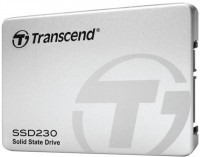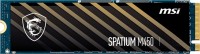SSD Micron
All SSD Advanced filters → |
You might be interested in
Articles, reviews, useful tips
All materials
Best 2TB SSDs for PlayStation 5
Fast, reliable M.2 SSDs for efficient gaming on PlayStation 5 and PC

How to properly build a PC yourself?
Quick course on building computers of varying levels of complexity for beginners and amateurs

How to choose the right SSD?
Choosing an SSD with the required speed and good reliability for home, work and gaming

TOP 5 2.5” SSD drives for laptops
Inexpensive, slightly old-school, well-established 1TB SSDs

How to test the speed and health of an SSD?
Flash Review of SSD Testing Applications

NVMe, SSD or HDD: which is the best drive for a gaming PC?
Do gaming HDDs have the right for life and is it worth buying a fast NVMe SSD with PCI-E 4.0 support?
SSD: specifications, types
Placement
— Internal. Drives designed to be installed in a computer case. Designed for continuous operation within the same system, do not require frequent connection / disconnection. One of the most popular ways to use such modules is to store system files to speed up the loading and operation of the OS; although, of course, the internal SSD can also be used as a general-purpose drive.
— External. Drives in the form of external devices designed for constant reconnection. Use USB or Thunderbolt connectors of one version or another (see "Connector"). They are convenient, in particular, for transporting large volumes of data between different computers, especially if this data often has to be overwritten — external SSDs are more expensive than external hard drives, but they also work much faster.
— External / internal. Models that allow for both of the above use cases. Usually they are internal drives, supplemented by an external pocket(see below). However, such versatility is rarely required — most often the drive is bought for one specific use. Therefore, this variant was not distributed.
— External. Drives in the form of external devices designed for constant reconnection. Use USB or Thunderbolt connectors of one version or another (see "Connector"). They are convenient, in particular, for transporting large volumes of data between different computers, especially if this data often has to be overwritten — external SSDs are more expensive than external hard drives, but they also work much faster.
— External / internal. Models that allow for both of the above use cases. Usually they are internal drives, supplemented by an external pocket(see below). However, such versatility is rarely required — most often the drive is bought for one specific use. Therefore, this variant was not distributed.
Features
Server SSDs are designed for use in server systems. They are distinguished by high reliability and speed of work, however, they are not cheap; in addition, they can use specific connection standards like SAS(see "Connector"). Therefore, it does not make sense to use such modules in ordinary PCs and laptops.
Size
Nominal drive capacity. This parameter directly determines not only the amount of data that can fit on the device, but also its cost; many SSD models even come in several versions that differ in capacity. Therefore, when choosing, it is worth considering the real needs and features of the application — otherwise you can overpay a significant amount for volumes that are not needed in fact.
In terms of actual values, a capacity of 120 GB or less is considered small these days. This can also be equated with a 240 GB SSD. Average values are already considered 500 GB, increased — 1 TB(in the range of which SSDs fall 400 and 800 GB). And the most capacious modern SSDs can accommodate 2 TB, 4 TB and even more.
In terms of actual values, a capacity of 120 GB or less is considered small these days. This can also be equated with a 240 GB SSD. Average values are already considered 500 GB, increased — 1 TB(in the range of which SSDs fall 400 and 800 GB). And the most capacious modern SSDs can accommodate 2 TB, 4 TB and even more.
Form factor
The form factor in which the drive is made. This characteristic determines the size and shape of the module, and in many cases also the connection interface. At the same time, it should be noted that for external SSDs (see "Type") the form factor is a secondary parameter, only the overall dimensions of the case depend on it (and even then very approximately). Therefore, you should pay attention to this moment first of all when choosing an internal SSD — such a drive must correspond to the form factor of the seat for it, otherwise a normal installation will be impossible.
Here are some of the more popular options:
— 2.5 ". One of the most common form factors for internal SSDs. Initially, 2.5" drives were used in laptops, but nowadays the corresponding slots are also found in most desktop PCs. Anyway, modules of this form factor can be installed in different ways: some are mounted in separate slots similar to hard drives, others (under the U.2 interface, see "Connector") are inserted directly into motherboard connectors.
— M.2. A form factor used mainly in high-end internal drives that combine miniature size and significant volumes. It uses its own standard connection connector, so this connector is not separately indicated in the specifications. Note that the M.2 standard combines two data transfer formats at once — SATA and PCI-E, and the drive usually supports only one of the...m; see "M.2 interface" for details. Anyway, due to their small dimensions, such modules are suitable for both desktop PCs and laptops.
— mini-SATA (mSATA). Miniature form factor of internal drives, the ideological predecessor of M.2. It was originally developed for netbooks and ultra-compact laptops, but nowadays you can also find desktop PCs with mSATA connectors on motherboards. However, due to the emergence and development of more advanced options, this form factor is gradually falling into disuse.
— PCI-E card(HHHL). Drives made in the form of expansion cards and plugged into PCI-E slots (just like external video cards, sound cards, etc.). The HHHL marking means half length and half height, so these modules are suitable not only for full-sized PCs, but also for more compact systems, such as nettops and even some laptops. The PCI-E interface allows you to achieve good data transfer speeds, moreover, NVMe is implemented through it (see below). On the other hand, these features are also available in more advanced and compact form factors, in particular M.2. Therefore, there are few SSD modules in the PCI-E card format nowadays on the market.
— 1.8 ". The form factor of miniature drives, originally created for ultra-compact laptops. However, nowadays SSD modules of this format can be found extremely rarely, and these are mainly external models. This is due to the emergence of more convenient and advanced forms factors for internal use, such as M.2 described above.
— 3.5". The largest form factor of modern SSDs — the size of such a module is comparable to a traditional desktop PC hard drive. Nowadays, it has practically fallen into disuse due to bulkiness and the absence of any noticeable advantages over smaller solutions .
Here are some of the more popular options:
— 2.5 ". One of the most common form factors for internal SSDs. Initially, 2.5" drives were used in laptops, but nowadays the corresponding slots are also found in most desktop PCs. Anyway, modules of this form factor can be installed in different ways: some are mounted in separate slots similar to hard drives, others (under the U.2 interface, see "Connector") are inserted directly into motherboard connectors.
— M.2. A form factor used mainly in high-end internal drives that combine miniature size and significant volumes. It uses its own standard connection connector, so this connector is not separately indicated in the specifications. Note that the M.2 standard combines two data transfer formats at once — SATA and PCI-E, and the drive usually supports only one of the...m; see "M.2 interface" for details. Anyway, due to their small dimensions, such modules are suitable for both desktop PCs and laptops.
— mini-SATA (mSATA). Miniature form factor of internal drives, the ideological predecessor of M.2. It was originally developed for netbooks and ultra-compact laptops, but nowadays you can also find desktop PCs with mSATA connectors on motherboards. However, due to the emergence and development of more advanced options, this form factor is gradually falling into disuse.
— PCI-E card(HHHL). Drives made in the form of expansion cards and plugged into PCI-E slots (just like external video cards, sound cards, etc.). The HHHL marking means half length and half height, so these modules are suitable not only for full-sized PCs, but also for more compact systems, such as nettops and even some laptops. The PCI-E interface allows you to achieve good data transfer speeds, moreover, NVMe is implemented through it (see below). On the other hand, these features are also available in more advanced and compact form factors, in particular M.2. Therefore, there are few SSD modules in the PCI-E card format nowadays on the market.
— 1.8 ". The form factor of miniature drives, originally created for ultra-compact laptops. However, nowadays SSD modules of this format can be found extremely rarely, and these are mainly external models. This is due to the emergence of more convenient and advanced forms factors for internal use, such as M.2 described above.
— 3.5". The largest form factor of modern SSDs — the size of such a module is comparable to a traditional desktop PC hard drive. Nowadays, it has practically fallen into disuse due to bulkiness and the absence of any noticeable advantages over smaller solutions .
M.2 interface
Connection interface supported by an M.2 drive (see Form Factor).
All such drives use a standard hardware connector, however, different electrical (logical) interfaces can be implemented through this connector — either SATA (usually SATA 3), or PCI-E (most often in PCI-E 3.0 2x, PCI-E 3.0 4x, PCI-E 4.0 4x, PCI-E 5.0 4x). The M.2 connector on the motherboard must support the appropriate interface — otherwise the normal operation of the SSD will not be possible. Let's consider each option in more detail.
SATA 3 connectivity provides data transfer rates up to 5.9 Gbps (approx. 600 Mbps); it is considered a very simple option and is used mainly in low-cost M.2 modules. This is due to the fact that this interface was originally created for hard drives, and for faster SSD drives, its capabilities may no longer be enough.
In turn, the PCI-E interface provides higher connection speeds and allows the implementation of special technologies like NVMe (see below). The designation of such an interface indicates its version and the number of lines – for example, PCI-E 3.0 2x means version 3 with two data lines. By this designation you can determine the maximum connection speed: PCI-E version 3.0 gives just under 1 GBps per line, version 4.0 – twice as much (up to 2 GBps), 5.0 – twice as much a...s the “four” (almost 4 GBps). Thus, for example, for PCI-E 5.0 4x the maximum data transfer speed will be about 15 GBps (4 lanes of almost 4 GBps). However, we note that newer and faster drives can be connected to earlier and slower M.2 connectors – except that the data transfer speed will be limited by the capabilities of the connector.
All such drives use a standard hardware connector, however, different electrical (logical) interfaces can be implemented through this connector — either SATA (usually SATA 3), or PCI-E (most often in PCI-E 3.0 2x, PCI-E 3.0 4x, PCI-E 4.0 4x, PCI-E 5.0 4x). The M.2 connector on the motherboard must support the appropriate interface — otherwise the normal operation of the SSD will not be possible. Let's consider each option in more detail.
SATA 3 connectivity provides data transfer rates up to 5.9 Gbps (approx. 600 Mbps); it is considered a very simple option and is used mainly in low-cost M.2 modules. This is due to the fact that this interface was originally created for hard drives, and for faster SSD drives, its capabilities may no longer be enough.
In turn, the PCI-E interface provides higher connection speeds and allows the implementation of special technologies like NVMe (see below). The designation of such an interface indicates its version and the number of lines – for example, PCI-E 3.0 2x means version 3 with two data lines. By this designation you can determine the maximum connection speed: PCI-E version 3.0 gives just under 1 GBps per line, version 4.0 – twice as much (up to 2 GBps), 5.0 – twice as much a...s the “four” (almost 4 GBps). Thus, for example, for PCI-E 5.0 4x the maximum data transfer speed will be about 15 GBps (4 lanes of almost 4 GBps). However, we note that newer and faster drives can be connected to earlier and slower M.2 connectors – except that the data transfer speed will be limited by the capabilities of the connector.
Interface
The connection connector(s) used in the drive. Note that for outdoor models (see "Type"), here, usually, the connector on the case of the drive itself is indicated; the ability to connect to a particular jack on a PC (or other device) depends mainly on the availability of appropriate cables. The exception is models with a non-removable wire — they are talking about a plug on such a wire.
Some form factors — for example, M.2 — use their own standard connector, so this parameter is not specified for such models. In other cases, the connectors can be conditionally divided into external and internal — depending on the type of drives (see above). In internal modules, in addition to the same M.2, you can find SATA 3, U.2 and SAS interfaces. External devices mainly use different types of USB — the classic USB connector (versions 3.2 gen1 or 3.2 gen2) or USB-C (versions 3.2 gen1, 3.2 gen2, 3.2 gen2x2 or USB4). In addition, there are solutions with the Thunderbolt interface (usually versions v2 or v3). Let's take a closer look at these options:
— SATA 3. The third version of the SATA interface, providing data transfer rates up to 5.9 Gbps...(about 600 MB / s). By SSD standards, this speed is low, since SATA was originally developed for hard drives and was not intended to be used with high-speed solid-state memory. Therefore, such a connection can be found mainly in low-cost and outdated internal drives.
— SAS. A standard designed as a high performance connection for server systems. Despite the emergence of more advanced interfaces, it is still found nowadays. Provides data transfer rates up to 22.5 Gbps (2.8 GB/s), depending on version.
— U.2. A connector specially designed for high-end internal drives in the 2.5 "form factor, mainly for server purposes. Actually, U.2 is the name of a specialized form factor (2.5", height 15 mm), and the connector is formally called SFF- 8639. Such modules are connected in the same way as PCI-E expansion cards (via the same bus), but they are smaller in size and can be hot-swapped.
— U.3. A three-interface connector based on the U.2 specification (see the relevant paragraph) and using the same SFF-8639 connector. The U.3 connector combines SAS, SATA and NVMe interfaces in one controller, allowing you to connect different types of drives through the same slot. U.3 provides separate pins for identifying a particular type of drive. The specification was created for internal 2.5" form factor drives. Such modules are miniature, hot-swappable, and support external control pulses.
— USB 3.2 gen1. Traditional full-size USB connector, compliant with version 3.2 gen1. This version (formerly known as 3.1 gen1 or 3.0) provides data rates up to 4.8 Gbps. It is compatible with other USB standards, except that the connection speed will be limited by the slowest version.
— USB 3.2 gen2. A traditional full size USB connector, corresponding to version 3.2 gen2 (previously known as 3.1 gen2 or simply 3.1). Operates at speeds up to 10 Gbps, otherwise the key features are similar to those described above USB 3.2 gen1
— USB-C 3.2 gen1. USB-C connector supporting 3.2 gen1. Recall that this version allows you to achieve speeds up to 4.8 Gbps. And USB-C is a relatively new type of USB connector, having a small size (slightly larger than microUSB), a symmetrical oval shape and a double-sided design. It is especially useful for external SSDs, given that such drives are getting smaller and smaller.
— USB-C 3.2 gen2. USB-C connector supporting version 3.2 gen2 connectivity — with data transfer rates up to 10 Gbps. However, such a drive will be able to work with slower USB ports — unless the speed will be limited by the capabilities of such a port. See above for details on the USB-C connector itself.
— USB-C 3.2 gen2x2. USB-C type connector supporting connection version 3.2 gen2x2. For more information about the connector itself, see above; and version 3.2 gen 2x2 (previously known as USB 3.2) allows to achieve speeds up to 20 Gbps — that is, twice as high as in the original 3.2 gen 2, hence the name. It is also worth noting that this version is implemented only through USB-C connectors and is not used in ports of earlier standards.
— USB4. A high-speed revision of the USB interface that uses only symmetrical USB type C connectors. Allows you to achieve data transfer rates of up to 40 Gbps (depending on the technologies and standards implemented in a particular port). The interface can support Thunderbolt v3 and v4, and is backward compatible with previous USB specifications, although devices with a full-size USB-A plug will require an adapter.
Some form factors — for example, M.2 — use their own standard connector, so this parameter is not specified for such models. In other cases, the connectors can be conditionally divided into external and internal — depending on the type of drives (see above). In internal modules, in addition to the same M.2, you can find SATA 3, U.2 and SAS interfaces. External devices mainly use different types of USB — the classic USB connector (versions 3.2 gen1 or 3.2 gen2) or USB-C (versions 3.2 gen1, 3.2 gen2, 3.2 gen2x2 or USB4). In addition, there are solutions with the Thunderbolt interface (usually versions v2 or v3). Let's take a closer look at these options:
— SATA 3. The third version of the SATA interface, providing data transfer rates up to 5.9 Gbps...(about 600 MB / s). By SSD standards, this speed is low, since SATA was originally developed for hard drives and was not intended to be used with high-speed solid-state memory. Therefore, such a connection can be found mainly in low-cost and outdated internal drives.
— SAS. A standard designed as a high performance connection for server systems. Despite the emergence of more advanced interfaces, it is still found nowadays. Provides data transfer rates up to 22.5 Gbps (2.8 GB/s), depending on version.
— U.2. A connector specially designed for high-end internal drives in the 2.5 "form factor, mainly for server purposes. Actually, U.2 is the name of a specialized form factor (2.5", height 15 mm), and the connector is formally called SFF- 8639. Such modules are connected in the same way as PCI-E expansion cards (via the same bus), but they are smaller in size and can be hot-swapped.
— U.3. A three-interface connector based on the U.2 specification (see the relevant paragraph) and using the same SFF-8639 connector. The U.3 connector combines SAS, SATA and NVMe interfaces in one controller, allowing you to connect different types of drives through the same slot. U.3 provides separate pins for identifying a particular type of drive. The specification was created for internal 2.5" form factor drives. Such modules are miniature, hot-swappable, and support external control pulses.
— USB 3.2 gen1. Traditional full-size USB connector, compliant with version 3.2 gen1. This version (formerly known as 3.1 gen1 or 3.0) provides data rates up to 4.8 Gbps. It is compatible with other USB standards, except that the connection speed will be limited by the slowest version.
— USB 3.2 gen2. A traditional full size USB connector, corresponding to version 3.2 gen2 (previously known as 3.1 gen2 or simply 3.1). Operates at speeds up to 10 Gbps, otherwise the key features are similar to those described above USB 3.2 gen1
— USB-C 3.2 gen1. USB-C connector supporting 3.2 gen1. Recall that this version allows you to achieve speeds up to 4.8 Gbps. And USB-C is a relatively new type of USB connector, having a small size (slightly larger than microUSB), a symmetrical oval shape and a double-sided design. It is especially useful for external SSDs, given that such drives are getting smaller and smaller.
— USB-C 3.2 gen2. USB-C connector supporting version 3.2 gen2 connectivity — with data transfer rates up to 10 Gbps. However, such a drive will be able to work with slower USB ports — unless the speed will be limited by the capabilities of such a port. See above for details on the USB-C connector itself.
— USB-C 3.2 gen2x2. USB-C type connector supporting connection version 3.2 gen2x2. For more information about the connector itself, see above; and version 3.2 gen 2x2 (previously known as USB 3.2) allows to achieve speeds up to 20 Gbps — that is, twice as high as in the original 3.2 gen 2, hence the name. It is also worth noting that this version is implemented only through USB-C connectors and is not used in ports of earlier standards.
— USB4. A high-speed revision of the USB interface that uses only symmetrical USB type C connectors. Allows you to achieve data transfer rates of up to 40 Gbps (depending on the technologies and standards implemented in a particular port). The interface can support Thunderbolt v3 and v4, and is backward compatible with previous USB specifications, although devices with a full-size USB-A plug will require an adapter.
Thunderbolt
Thunderbolt v2. Initially, Thunderbolt is a universal connector that combines the capabilities of a port for external peripherals and a video output. It is used mainly in Apple computers and laptops, but third-party manufacturers also produce peripherals for it (including SSD drives). Specifically, the Thunderbolt v2 version provides data transfer rates up to 20 Gbps and uses a connector identical to miniDisplayPort; however, such a device cannot be connected to a regular miniDisplayPort, Thunderbolt is needed.
Thunderbolt v3. The third version of the Thunderbolt interface (see above). It differs from its predecessors not only in higher speed — up to 40 Gbps — but also in a plug: Thunderbolt v3 works through a USB-C hardware connector. And in many PCs and laptops, the USB-C connector can work in two modes — both as USB and as Thunderbolt v3, depending on the connected peripherals. However, these interfaces by themselves are not compatible: not every USB-C port is suitable for connecting an SSD module with Thunderbolt v3, but only the one where this format of operation is directly stated. But to connect such a drive to Thunderbolt of an earlier version, an appropriate cable or adapter is enough.
— Thunderbolt v4. The fourth edition of the Thunderbolt interface uses a USB type C hardware connector and provides a theoretical maximum data transfer speed of up to 40 Gbps. Thunderbolt v4 closely intersects with USB4 (see “Connector”). However, not every USB T...ype C port of a computer is suitable for connecting an SSD drive, but only one where the corresponding operating format is directly stated.
Thunderbolt v3. The third version of the Thunderbolt interface (see above). It differs from its predecessors not only in higher speed — up to 40 Gbps — but also in a plug: Thunderbolt v3 works through a USB-C hardware connector. And in many PCs and laptops, the USB-C connector can work in two modes — both as USB and as Thunderbolt v3, depending on the connected peripherals. However, these interfaces by themselves are not compatible: not every USB-C port is suitable for connecting an SSD module with Thunderbolt v3, but only the one where this format of operation is directly stated. But to connect such a drive to Thunderbolt of an earlier version, an appropriate cable or adapter is enough.
— Thunderbolt v4. The fourth edition of the Thunderbolt interface uses a USB type C hardware connector and provides a theoretical maximum data transfer speed of up to 40 Gbps. Thunderbolt v4 closely intersects with USB4 (see “Connector”). However, not every USB T...ype C port of a computer is suitable for connecting an SSD drive, but only one where the corresponding operating format is directly stated.
Controller
Model of the controller installed in the SSD.
The controller is a control circuit, which, in fact, ensures the exchange of information between the memory cells and the computer to which the drive is connected. The capabilities of a particular SSD module (in particular, read and write speed) largely depend on this particular scheme. Knowing the controller model, you can find detailed data on it and evaluate the capabilities of the drive. For simple everyday use, this information is usually not needed, but for professionals and enthusiasts (modders, overclockers) it can come in handy.
Nowadays, high-end controllers are produced mainly under such brands: InnoGrit, Maxio, Phison, Realtek, Silicon Motion, Samsung.
The controller is a control circuit, which, in fact, ensures the exchange of information between the memory cells and the computer to which the drive is connected. The capabilities of a particular SSD module (in particular, read and write speed) largely depend on this particular scheme. Knowing the controller model, you can find detailed data on it and evaluate the capabilities of the drive. For simple everyday use, this information is usually not needed, but for professionals and enthusiasts (modders, overclockers) it can come in handy.
Nowadays, high-end controllers are produced mainly under such brands: InnoGrit, Maxio, Phison, Realtek, Silicon Motion, Samsung.
Cache memory
Buffer memory is a small chip on the SSD drive that acts as a data transit between the drive and the motherboard. In fact, it acts as a kind of intermediate link between the computer's RAM and the drive's own permanent memory. The buffer is used to store the most frequently requested data from the module, which reduces the access time to them — the information is sent from the cache, instead of being read from the magnetic media. Usually, the larger the buffer size, the higher the speed of the drive, all other things being equal. Also, drives with a large amount of buffer memory reduce the load on the processor.
Memory type
The type of the main memory of the drive determines the features of the distribution of information over hardware cells and the physical features of the cells themselves.
— MLC. Multi Level Cell memory based on multi-level cells, each of which contains several signal levels. MLC memory cells store 2 bits of information. Has optimum indicators of reliability, power consumption and productivity. Until recently, the technology was popular in entry-level and mid-range SSD modules, now it is gradually being replaced by more advanced options in the manner of TLC or 3D MLC.
— TLC. The evolution of MLC technology. One Flash Memory Triple Level Cell can store 3 bits of information. Such a recording density somewhat increases the likelihood of errors compared to MLC, in addition, TLC memory is considered less durable. A positive feature of the nature of this technology is its affordable cost, and various design tricks can be used to improve reliability in SSDs with TLC memory.
— 3D NAND. In a 3D NAND structure, several layers of memory cells are arranged vertically, and interconnections are organized between them. This provides greater storage capacity without increasing the physical size of the drive and improves memory performance due to shorter connections for each memory cell. In SSD drives, 3D NAND memory can use MLC, TLC or QLC chips - more details...about them are described in the corresponding help paragraphs.
— 3D MLC NAND. MLC-memory has a multilayer structure — its cells are placed on the board not in one level, but in several "floors". As a result, manufacturers have achieved an increase in storage capacity without a noticeable increase in size. Also, 3D MLC NAND memory is characterized by higher reliability than the original MLC (see the relevant paragraph), at a lower manufacturing cost.
— 3D TLC NAND. "Three-dimensional" modification of the TLC technology (see the relevant paragraph) with the placement of memory cells on the board in several layers. This arrangement allows you to achieve higher capacity with smaller sizes of the drives themselves. In production, such memory is simpler and cheaper than a single-layer one.
— 3D QLC NAND. Quad Level Cell flash type with 4 bits of data in each cell. The technology is designed to make SSDs with large volumes widely available and finally retire traditional HDDs. In the 3D QLC NAND configuration, the memory is built according to a “multi-level” scheme with the placement of cells on the board in several layers. "Three-dimensional" structure reduces the cost of production of memory modules and allows you to increase the volume of drives without compromising their weight and size component.
— 3D XPoint. A fundamentally new type of memory, radically different from traditional NAND. In such drives, memory cells and selectors are located at the intersections of perpendicular rows of conductive tracks. The mechanism for recording information in cells is based on changing the resistance of the material without the use of transistors. 3D XPoint memory is simple and inexpensive to produce, and offers much better speed and durability. The prefix "3D" in the name of the technology says that the cells on the crystal are placed in several layers. The first generation of 3D XPoint received a two-layer structure and was made using a 20-nanometer process technology.
— MLC. Multi Level Cell memory based on multi-level cells, each of which contains several signal levels. MLC memory cells store 2 bits of information. Has optimum indicators of reliability, power consumption and productivity. Until recently, the technology was popular in entry-level and mid-range SSD modules, now it is gradually being replaced by more advanced options in the manner of TLC or 3D MLC.
— TLC. The evolution of MLC technology. One Flash Memory Triple Level Cell can store 3 bits of information. Such a recording density somewhat increases the likelihood of errors compared to MLC, in addition, TLC memory is considered less durable. A positive feature of the nature of this technology is its affordable cost, and various design tricks can be used to improve reliability in SSDs with TLC memory.
— 3D NAND. In a 3D NAND structure, several layers of memory cells are arranged vertically, and interconnections are organized between them. This provides greater storage capacity without increasing the physical size of the drive and improves memory performance due to shorter connections for each memory cell. In SSD drives, 3D NAND memory can use MLC, TLC or QLC chips - more details...about them are described in the corresponding help paragraphs.
— 3D MLC NAND. MLC-memory has a multilayer structure — its cells are placed on the board not in one level, but in several "floors". As a result, manufacturers have achieved an increase in storage capacity without a noticeable increase in size. Also, 3D MLC NAND memory is characterized by higher reliability than the original MLC (see the relevant paragraph), at a lower manufacturing cost.
— 3D TLC NAND. "Three-dimensional" modification of the TLC technology (see the relevant paragraph) with the placement of memory cells on the board in several layers. This arrangement allows you to achieve higher capacity with smaller sizes of the drives themselves. In production, such memory is simpler and cheaper than a single-layer one.
— 3D QLC NAND. Quad Level Cell flash type with 4 bits of data in each cell. The technology is designed to make SSDs with large volumes widely available and finally retire traditional HDDs. In the 3D QLC NAND configuration, the memory is built according to a “multi-level” scheme with the placement of cells on the board in several layers. "Three-dimensional" structure reduces the cost of production of memory modules and allows you to increase the volume of drives without compromising their weight and size component.
— 3D XPoint. A fundamentally new type of memory, radically different from traditional NAND. In such drives, memory cells and selectors are located at the intersections of perpendicular rows of conductive tracks. The mechanism for recording information in cells is based on changing the resistance of the material without the use of transistors. 3D XPoint memory is simple and inexpensive to produce, and offers much better speed and durability. The prefix "3D" in the name of the technology says that the cells on the crystal are placed in several layers. The first generation of 3D XPoint received a two-layer structure and was made using a 20-nanometer process technology.
NVMe
NVMe drive support.
NVMe is a communication protocol designed specifically for SSD modules and used when connected via the PCI-E bus. This protocol was developed to eliminate the shortcomings of earlier connection standards (like SCSI or SATA) — primarily low speed, which did not allow realizing the full capabilities of solid-state memory. NVMe takes into account the key advantages of SSD — independent access, multithreading and low latency. Support for this protocol is built into all major modern operating systems; it works not only through the original PCIe interface, but also through M.2 (see Form Factor). And the U.2 connector was generally created specifically for NVMe SSDs (although the presence of this connector in itself does not mean compatibility with this protocol).
NVMe is a communication protocol designed specifically for SSD modules and used when connected via the PCI-E bus. This protocol was developed to eliminate the shortcomings of earlier connection standards (like SCSI or SATA) — primarily low speed, which did not allow realizing the full capabilities of solid-state memory. NVMe takes into account the key advantages of SSD — independent access, multithreading and low latency. Support for this protocol is built into all major modern operating systems; it works not only through the original PCIe interface, but also through M.2 (see Form Factor). And the U.2 connector was generally created specifically for NVMe SSDs (although the presence of this connector in itself does not mean compatibility with this protocol).
Write speed
The highest speed in write mode characterizes the speed with which the module can receive information from a connected computer (or other external device). This speed is limited both by the connection interface (see "Connector"), and by the characteristics of the device of the SSD itself.
Read speed
The highest data exchange rate with a computer (or other external device) that the drive can provide in read mode; in other words — the highest speed of information output from the drive to an external device. This speed is limited both by the connection interface (see "Connector"), and by the characteristics of the device of the SSD itself. Its values can vary from 100 – 500 MB / s in the slowest models to 3 Gb / s and higher in the most advanced ones.
Shockproof
A parameter that determines the resistance of the drive to drops and shocks during operation. Measured in G — units of overload, 1 G corresponds to the usual force of gravity. The higher the G number, the more resistant the device is to various kinds of shocks and the less likely it is to damage the data in it, say, in the event of a fall. This parameter is especially important for external drives (see Type).
MTBF
The drive's time between failures is the time that it is able to continuously work without failures and malfunctions; in other words — the operating time, after which there is a high probability of failures, and even failure of the module.
Usually, the characteristics indicate some average time derived from the results of conditional testing. Therefore, the actual value of this parameter may differ from the claimed one in one direction or another; however, in fact, this moment is not particularly significant. The fact is that for modern SSDs, the MTBF is estimated at millions of hours, and 1 million hours corresponds to more than 110 years — while we are talking about pure operating time. So, from a practical point of view, the durability of a drive is often limited by more specific parameters — TBW and DPWD (see below); and the manufacturer's warranty generally does not exceed several years. However, data on the MTBF in hours can also be useful when choosing: other things being equal, more time means more reliability and durability of the SSD as a whole.
Usually, the characteristics indicate some average time derived from the results of conditional testing. Therefore, the actual value of this parameter may differ from the claimed one in one direction or another; however, in fact, this moment is not particularly significant. The fact is that for modern SSDs, the MTBF is estimated at millions of hours, and 1 million hours corresponds to more than 110 years — while we are talking about pure operating time. So, from a practical point of view, the durability of a drive is often limited by more specific parameters — TBW and DPWD (see below); and the manufacturer's warranty generally does not exceed several years. However, data on the MTBF in hours can also be useful when choosing: other things being equal, more time means more reliability and durability of the SSD as a whole.
Write IOPS
The IOPS provided by the drive in write mode.
The term IOPS refers to the highest number of I / O operations that an SSD module can perform per second, in this case, when writing data. By this indicator, the speed of the drive is often evaluated; however, this is not always true. Firstly, the IOPS values of different manufacturers can be measured in different ways — by the maximum value, by average, by random write, by sequential write, etc. Secondly, the benefits of high IOPS become noticeable only with some specific operations — in in particular, the simultaneous copying of numerous files. In addition, in fact, the speed of the drive may be limited by the system to which it is connected. In light of all this, it is generally acceptable to compare different SSD modules by IOPS, but the real difference in performance is likely not to be as noticeable as the difference in numbers.
As for specific values, for the write mode with IOPS up to 50K is considered relatively modest, 50 – 100K — medium, more than 100K — high.
The term IOPS refers to the highest number of I / O operations that an SSD module can perform per second, in this case, when writing data. By this indicator, the speed of the drive is often evaluated; however, this is not always true. Firstly, the IOPS values of different manufacturers can be measured in different ways — by the maximum value, by average, by random write, by sequential write, etc. Secondly, the benefits of high IOPS become noticeable only with some specific operations — in in particular, the simultaneous copying of numerous files. In addition, in fact, the speed of the drive may be limited by the system to which it is connected. In light of all this, it is generally acceptable to compare different SSD modules by IOPS, but the real difference in performance is likely not to be as noticeable as the difference in numbers.
As for specific values, for the write mode with IOPS up to 50K is considered relatively modest, 50 – 100K — medium, more than 100K — high.
Read IOPS
The IOPS provided by the drive in read mode.
The term IOPS refers to the maximum number of I / O operations that an SSD module can perform per second, in this case, when reading data from it. By this indicator, the speed of the drive is often evaluated; however, this is not always true. Firstly, the IOPS values of different manufacturers can be measured in different ways — by the maximum value, by the average, etc. Secondly, the advantages of high IOPS become noticeable only with some specific operations — in particular, when copying numerous files at the same time. In addition, in fact, the speed of the drive may be limited by the system to which it is connected. In light of all this, it is generally acceptable to compare different SSD modules by IOPS, but the real difference in performance is likely not to be as noticeable as the difference in numbers.
For modern SSDs in read mode, an IOPS value of less than 50K is considered a very limited indicator, in most models this parameter lies in the range of 50 – 100K, but there are also higher numbers.
The term IOPS refers to the maximum number of I / O operations that an SSD module can perform per second, in this case, when reading data from it. By this indicator, the speed of the drive is often evaluated; however, this is not always true. Firstly, the IOPS values of different manufacturers can be measured in different ways — by the maximum value, by the average, etc. Secondly, the advantages of high IOPS become noticeable only with some specific operations — in particular, when copying numerous files at the same time. In addition, in fact, the speed of the drive may be limited by the system to which it is connected. In light of all this, it is generally acceptable to compare different SSD modules by IOPS, but the real difference in performance is likely not to be as noticeable as the difference in numbers.
For modern SSDs in read mode, an IOPS value of less than 50K is considered a very limited indicator, in most models this parameter lies in the range of 50 – 100K, but there are also higher numbers.
TBW
The abbreviation TBW stands for drive time between failures, expressed in terabytes. In other words, this is the total amount of information that is guaranteed to be written (rewritten) to this module. This metric measures the overall reliability and lifespan of a drive—the higher the TBW, the longer the device will last, all other things being equal.
Note that knowing the TBW and the warranty period, you can calculate the number of rewrites per day (DWPD, see the relevant paragraph), if the manufacturer did not specify these data. To do this, use the formula: DWPD = TBW / (V * T * 365), where V is the drive capacity in terabytes, T is the warranty period (years). As for specific numbers, there are a lot of drives on the market with a relatively low TBW — up to 100 TB ; even these values are often sufficient for everyday use for a considerable amount of time. However, models with TBW at the level of 100 – 500 TB are more common. Values of 500 – 1000 TB can be classified as "above average", and in the most reliable solutions this figure is even higher.
Note that knowing the TBW and the warranty period, you can calculate the number of rewrites per day (DWPD, see the relevant paragraph), if the manufacturer did not specify these data. To do this, use the formula: DWPD = TBW / (V * T * 365), where V is the drive capacity in terabytes, T is the warranty period (years). As for specific numbers, there are a lot of drives on the market with a relatively low TBW — up to 100 TB ; even these values are often sufficient for everyday use for a considerable amount of time. However, models with TBW at the level of 100 – 500 TB are more common. Values of 500 – 1000 TB can be classified as "above average", and in the most reliable solutions this figure is even higher.
DWPD
The number of full overwrites per day allowed by the design of the drive, in other words, how many times a day the entire drive can be guaranteed to be overwritten without fear of failures.
This parameter describes the overall reliability and durability of the drive. It is similar in meaning to TBW (see the relevant paragraph), one value can even be converted to another, knowing the warranty period: TBW = DWPD*V*T*365, where V is the drive capacity in terabytes, and T is the warranty period in years . However, DWPD is somewhat more specific: it describes not only the total time between failures, but also the limit on the number of rewrites per day; if this limit is exceeded, the drive may fail earlier than specified in the warranty. However, even small DWPD values — 0.5 – 1 time per day, or even less than 0.5 times a day — often turn out to be sufficient not only for simple everyday use, but even for professional tasks. Higher rates — 1 – 2 times a day or more — are rare; at the same time, it can be both high-end and low-cost SSD modules.
This parameter describes the overall reliability and durability of the drive. It is similar in meaning to TBW (see the relevant paragraph), one value can even be converted to another, knowing the warranty period: TBW = DWPD*V*T*365, where V is the drive capacity in terabytes, and T is the warranty period in years . However, DWPD is somewhat more specific: it describes not only the total time between failures, but also the limit on the number of rewrites per day; if this limit is exceeded, the drive may fail earlier than specified in the warranty. However, even small DWPD values — 0.5 – 1 time per day, or even less than 0.5 times a day — often turn out to be sufficient not only for simple everyday use, but even for professional tasks. Higher rates — 1 – 2 times a day or more — are rare; at the same time, it can be both high-end and low-cost SSD modules.
Manufacturer's warranty
Manufacturer's warranty provided for this model.
In fact, this is the minimum service life promised by the manufacturer, subject to the rules of operation. Most often, the actual service life of the device is much longer than the guaranteed one. However, keep in mind that the warranty often includes additional terms, such as “[so many years] or until the TBW is exhausted” (for more on TBW, see above).
Specific warranty periods may vary even for similar drives from the same manufacturer. The most popular options are 3 years and 5 years, however, there are other figures — up to 10 years in the most expensive and high-end models.
In fact, this is the minimum service life promised by the manufacturer, subject to the rules of operation. Most often, the actual service life of the device is much longer than the guaranteed one. However, keep in mind that the warranty often includes additional terms, such as “[so many years] or until the TBW is exhausted” (for more on TBW, see above).
Specific warranty periods may vary even for similar drives from the same manufacturer. The most popular options are 3 years and 5 years, however, there are other figures — up to 10 years in the most expensive and high-end models.
Lighting
The presence of backlight in the SSD drive; this paragraph may also indicate the backlight synchronization technology supported by a particular model.
The backlight function itself is relevant only for internal models (see "Type"). It does not affect the functionality of the drive, but gives it an unusual appearance — this can be useful when assembling a PC in an unusual, eye-catching design. Of course, it must be taken into account that the backlight must be visible from the outside — which means that the case must have transparent walls, or at least a viewing window.
As for synchronization, it allows you to "coordinate" the backlight of the SSD module and other system components — the motherboard, graphics card, keyboard, mouse, etc. — so that all components change colour or create interesting effects at the same time ( such as "colour wave"). All backlight systems must use the same timing technology to fully match; at the same time, many manufacturers have their own technologies that are incompatible with each other. At the same time, SSD modules of the “multi compatibility” format are also being produced — compatible with different technologies (the specific list of supported synchronization formats should be specified separately).
The backlight function itself is relevant only for internal models (see "Type"). It does not affect the functionality of the drive, but gives it an unusual appearance — this can be useful when assembling a PC in an unusual, eye-catching design. Of course, it must be taken into account that the backlight must be visible from the outside — which means that the case must have transparent walls, or at least a viewing window.
As for synchronization, it allows you to "coordinate" the backlight of the SSD module and other system components — the motherboard, graphics card, keyboard, mouse, etc. — so that all components change colour or create interesting effects at the same time ( such as "colour wave"). All backlight systems must use the same timing technology to fully match; at the same time, many manufacturers have their own technologies that are incompatible with each other. At the same time, SSD modules of the “multi compatibility” format are also being produced — compatible with different technologies (the specific list of supported synchronization formats should be specified separately).
TRIM
Module support for the TRIM command.
A feature of the operation of SSD modules is that when deleting data in the normal mode (without using TRIM), changes are made only to the “table of contents” of the drive: certain cells are marked as empty and ready for new information to be written. However, the old information is not deleted from them, and when writing new data, you actually have to overwrite it — this significantly slows down the speed of work. The TRIM command is designed to correct the situation: when it arrives, the drive controller checks if the cells marked as empty are empty and cleans them if necessary.
Of course, this function must be supported not only by the drive, but also by the system, however, the ability to work with TRIM is built into most popular modern operating systems.
A feature of the operation of SSD modules is that when deleting data in the normal mode (without using TRIM), changes are made only to the “table of contents” of the drive: certain cells are marked as empty and ready for new information to be written. However, the old information is not deleted from them, and when writing new data, you actually have to overwrite it — this significantly slows down the speed of work. The TRIM command is designed to correct the situation: when it arrives, the drive controller checks if the cells marked as empty are empty and cleans them if necessary.
Of course, this function must be supported not only by the drive, but also by the system, however, the ability to work with TRIM is built into most popular modern operating systems.
Data encryption
Data encryption ensures the protection of storing information on a disk: only someone who knows the password can access encrypted information. The encryption module is an integral part of the drive and does not depend on the computer to which it is connected. The ability to encrypt data is critical if you plan to write confidential information to discs; this feature is especially useful for portable drives and laptop drives, which are more at risk of theft than fixed systems and their components.
M.2 cooling
The presence of a heatsink in an M.2 form factor drive (see above).
The heatsink is usually a metal plate attached to the drive board. It improves heat dissipation, which is especially important under high loads associated with large volumes of information. M.2 drives with a heatsink are mainly intended for high-performance systems, in particular gaming ones.
We also note that M.2 radiators are found as equipment on motherboards, so if the drive itself does not have this function, you can choose a “motherboard” with a radiator for it.
The heatsink is usually a metal plate attached to the drive board. It improves heat dissipation, which is especially important under high loads associated with large volumes of information. M.2 drives with a heatsink are mainly intended for high-performance systems, in particular gaming ones.
We also note that M.2 radiators are found as equipment on motherboards, so if the drive itself does not have this function, you can choose a “motherboard” with a radiator for it.
External pocket
An accessory that allows you to use the internal SSD as an external drive. Such a "pocket" is actually a case with a connector (usually USB of one type or another); the drive itself is installed in this case, and the entire structure can be used as an external SSD. For internal use, the module is accordingly removed from the pocket.
Cable included
The type of cable that comes with the drive.
This parameter is relevant only for external models (see "Type"). The type of cable is indicated by the types of connectors at its ends, with the plug for connecting to the drive being the first, and the plug for connecting to the computer being the second. Specific types of connectors can be as follows:
— USB A. Plug for traditional full-size USB ports — such as those provided in most computers and laptops. Actually, such a plug is used only at the “computer” end of the cable — USB A connectors are too bulky for the drives themselves.
— USB-C. The newest of modern USB connectors. Unlike its predecessors, it has a two-sided design — the plug can be inserted into the connector by either side. Very compact, making it suitable for installation in the drive case; however, it is also found in computers/laptops, so USB-C plugs can be provided on one or both sides of the cable.
— Micro B. Plug under the microUSB connector; such a connector is familiar to many from portable gadgets like smartphones and tablets, it is also found in SSD drives. Actually, the micro B plug is provided only on the side of the drive — this connector is practically never found in computers.
— MiniUSB. Another smaller version of the USB plug, in many ways similar to the micro B described above. Nowadays it is considered obsolete and has practically fallen into disuse.
The most common bundled c...able options are USB-C — USB A, USB-C — USB-C, micro B — USB A and mini USB — USB A. Some drives that have a USB-C connector are equipped with two types of wire at once — with USB-C and USB A at the "computer" end.
This parameter is relevant only for external models (see "Type"). The type of cable is indicated by the types of connectors at its ends, with the plug for connecting to the drive being the first, and the plug for connecting to the computer being the second. Specific types of connectors can be as follows:
— USB A. Plug for traditional full-size USB ports — such as those provided in most computers and laptops. Actually, such a plug is used only at the “computer” end of the cable — USB A connectors are too bulky for the drives themselves.
— USB-C. The newest of modern USB connectors. Unlike its predecessors, it has a two-sided design — the plug can be inserted into the connector by either side. Very compact, making it suitable for installation in the drive case; however, it is also found in computers/laptops, so USB-C plugs can be provided on one or both sides of the cable.
— Micro B. Plug under the microUSB connector; such a connector is familiar to many from portable gadgets like smartphones and tablets, it is also found in SSD drives. Actually, the micro B plug is provided only on the side of the drive — this connector is practically never found in computers.
— MiniUSB. Another smaller version of the USB plug, in many ways similar to the micro B described above. Nowadays it is considered obsolete and has practically fallen into disuse.
The most common bundled c...able options are USB-C — USB A, USB-C — USB-C, micro B — USB A and mini USB — USB A. Some drives that have a USB-C connector are equipped with two types of wire at once — with USB-C and USB A at the "computer" end.
Shockproof
The presence in the drive of enhanced protection against shocks and concussions.
SSD modules themselves are pretty shock-resistant; the same feature is indicated if the drive is specially reinforced in order to withstand falls and other “troubles” as much as possible. The impact-resistant housing is relevant primarily for outdoor models (see "Type").
SSD modules themselves are pretty shock-resistant; the same feature is indicated if the drive is specially reinforced in order to withstand falls and other “troubles” as much as possible. The impact-resistant housing is relevant primarily for outdoor models (see "Type").
MIL-STD-810
Disc compliance with MIL-STD-810 security standard.
Initially, this is a set of specifications that establishes certain levels of protection for electrical equipment from environmental factors. The standard was developed for testing military equipment for the US Army in order to maintain performance in various adverse conditions. It imposes quite stringent requirements on the test subjects: the level of product resistance to impacts during drops and shakes is checked, vibration tests are carried out, the device is tested in a wide temperature range, in rain, in fog, under the influence of sand, dust, etc. However, the MIL-STD-810 label in "civilian" products does not always mean the highest degree of protection. This is due to the lack of strict regulation of the tests. So, the most ingenious vendors test the tested gadgets literally on one or two points of the programme from an extensive list and often deliberately do not cover which tests were passed. Accordingly, the specific features of such protection remain reliably unknown. The standard has been in force since 1962. Each new version of it is indicated by a letter of the Latin alphabet at the end. The further the letter down the alphabet, the more recent the version of the certificate. Since 2008, the MIL-STD-810G specification has been in force everywhere, and in 2019 a new edition of the MIL-STD-810H standard was approved.
Initially, this is a set of specifications that establishes certain levels of protection for electrical equipment from environmental factors. The standard was developed for testing military equipment for the US Army in order to maintain performance in various adverse conditions. It imposes quite stringent requirements on the test subjects: the level of product resistance to impacts during drops and shakes is checked, vibration tests are carried out, the device is tested in a wide temperature range, in rain, in fog, under the influence of sand, dust, etc. However, the MIL-STD-810 label in "civilian" products does not always mean the highest degree of protection. This is due to the lack of strict regulation of the tests. So, the most ingenious vendors test the tested gadgets literally on one or two points of the programme from an extensive list and often deliberately do not cover which tests were passed. Accordingly, the specific features of such protection remain reliably unknown. The standard has been in force since 1962. Each new version of it is indicated by a letter of the Latin alphabet at the end. The further the letter down the alphabet, the more recent the version of the certificate. Since 2008, the MIL-STD-810G specification has been in force everywhere, and in 2019 a new edition of the MIL-STD-810H standard was approved.
Ingress Protection (IP)
The level of protection allows you to understand how much the device is protected from dust and moisture. This is achieved due to the tightness of the case, additional rubber gaskets and is naturally displayed in numbers — for example IP67 (this level of protection indicates the waterproofness of the SSD). The first number indicates protection against dust, the second one tells about water protection. Now more about the possible numbers.
Dust protection:
5 — dust resistance (dust can get inside in small quantities that do not affect the operation of the device);
6 — dust protection (dust does not penetrate inside).
Water protection:
5 — protection against water jets from any direction (showers, storms).
7 — the possibility of short-term immersion under water to a shallow depth (up to 1 m).
8 — the possibility of a long (30 minutes or more) dive to a depth of more than 1 m. But specific restrictions on depth and time may be different.
Dust protection:
5 — dust resistance (dust can get inside in small quantities that do not affect the operation of the device);
6 — dust protection (dust does not penetrate inside).
Water protection:
5 — protection against water jets from any direction (showers, storms).
7 — the possibility of short-term immersion under water to a shallow depth (up to 1 m).
8 — the possibility of a long (30 minutes or more) dive to a depth of more than 1 m. But specific restrictions on depth and time may be different.
Material
The material from which the drive housing is made. This parameter is relevant mainly for external models (see "Type"), because the internal ones are protected by the computer case and under normal conditions do not come into contact with the environment.
— Plastic. Inexpensive and at the same time quite practical material. Plastic is inferior to metal in terms of strength, but it is quite reliable (up to the possibility of being used in shock-resistant models), and besides, it is not afraid of moisture. In addition, this material easily takes on a wide variety of shapes and colours, which "makes life easier" for designers and allows you to create original looking devices. Because of this, most cases for SSD drives are made of plastic.
— Metal. From a practical point of view, metal, on the one hand, is stronger than plastic, on the other hand, it is more difficult to process and more expensive; however, high strength is rarely required in fact. Therefore, the metal case is typical mainly for fairly advanced solutions.
— Plastic. Inexpensive and at the same time quite practical material. Plastic is inferior to metal in terms of strength, but it is quite reliable (up to the possibility of being used in shock-resistant models), and besides, it is not afraid of moisture. In addition, this material easily takes on a wide variety of shapes and colours, which "makes life easier" for designers and allows you to create original looking devices. Because of this, most cases for SSD drives are made of plastic.
— Metal. From a practical point of view, metal, on the one hand, is stronger than plastic, on the other hand, it is more difficult to process and more expensive; however, high strength is rarely required in fact. Therefore, the metal case is typical mainly for fairly advanced solutions.