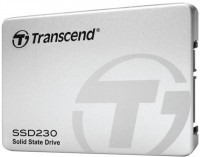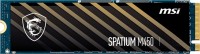SSD Micron
All SSD Advanced filters → |
You might be interested in
Articles, reviews, useful tips
All materials
WD SSD Series: Green, Blue, Red, Black, Gold
What "colour" to choose a Western Digital SSD for your specific tasks?

NVMe, SSD or HDD: which is the best drive for a gaming PC?
Do gaming HDDs have the right for life and is it worth buying a fast NVMe SSD with PCI-E 4.0 support?

How to properly build a PC yourself?
Quick course on building computers of varying levels of complexity for beginners and amateurs

TOP 5 2.5” SSD drives for laptops
Inexpensive, slightly old-school, well-established 1TB SSDs

How to test the speed and health of an SSD?
Flash Review of SSD Testing Applications

Best 2TB SSDs for PlayStation 5
Fast, reliable M.2 SSDs for efficient gaming on PlayStation 5 and PC
SSD: specifications, types
Placement
— Internal. Drives designed to be installed in a computer case. Designed for continuous operation within the same system, do not require frequent connection / disconnection. One of the most popular ways to use such modules is to store system files to speed up the loading and operation of the OS; although, of course, the internal SSD can also be used as a general-purpose drive.
— External. Drives in the form of external d...evices designed for constant reconnection. Use USB or Thunderbolt connectors of one version or another (see "Connector"). They are convenient, in particular, for transporting large volumes of data between different computers, especially if this data often has to be overwritten — external SSDs are more expensive than external hard drives, but they also work much faster.
— External / internal. Models that allow for both of the above use cases. Usually they are internal drives, supplemented by an external pocket(see below). However, such versatility is rarely required — most often the drive is bought for one specific use. Therefore, this variant was not distributed.
— External. Drives in the form of external d...evices designed for constant reconnection. Use USB or Thunderbolt connectors of one version or another (see "Connector"). They are convenient, in particular, for transporting large volumes of data between different computers, especially if this data often has to be overwritten — external SSDs are more expensive than external hard drives, but they also work much faster.
— External / internal. Models that allow for both of the above use cases. Usually they are internal drives, supplemented by an external pocket(see below). However, such versatility is rarely required — most often the drive is bought for one specific use. Therefore, this variant was not distributed.
Features
Server SSDs are designed for use in server systems. They are distinguished by high reliability and speed of work, however, they are not cheap; in addition, they can use specific connection standards like SAS(see "Connector"). Therefore, it does not make sense to use such modules in ordinary PCs and laptops.
Size
Nominal drive capacity. This parameter directly determines not only the amount of data that can fit on the device, but also its cost; many SSD models even come in several versions that differ in capacity. Therefore, when choosing, it is worth considering the real needs and features of the application — otherwise you can overpay a significant amount for volumes that are not needed in fact.
In terms of actual values, a capacity of 120 GB or less is consi...dered small these days. This can also be equated with a 240 GB SSD. Average values are already considered 500 GB, increased — 1 TB(in the range of which SSDs fall 400 and 800 GB). And the most capacious modern SSDs can accommodate 2 TB, 4 TB and even more.
In terms of actual values, a capacity of 120 GB or less is consi...dered small these days. This can also be equated with a 240 GB SSD. Average values are already considered 500 GB, increased — 1 TB(in the range of which SSDs fall 400 and 800 GB). And the most capacious modern SSDs can accommodate 2 TB, 4 TB and even more.
Form factor
The form factor in which the drive is made. This characteristic determines the size and shape of the module, and in many cases also the connection interface. At the same time, it should be noted that for external SSDs (see "Type") the form factor is a secondary parameter, only the overall dimensions of the case depend on it (and even then very approximately). Therefore, you should pay attention to this moment first of all when choosing an internal SSD — such a drive must correspond to the form f...actor of the seat for it, otherwise a normal installation will be impossible.
Here are some of the more popular options:
— 2.5 ". One of the most common form factors for internal SSDs. Initially, 2.5" drives were used in laptops, but nowadays the corresponding slots are also found in most desktop PCs. Anyway, modules of this form factor can be installed in different ways: some are mounted in separate slots similar to hard drives, others (under the U.2 interface, see "Connector") are inserted directly into motherboard connectors.
— M.2. A form factor used mainly in high-end internal drives that combine miniature size and significant volumes. It uses its own standard connection connector, so this connector is not separately indicated in the specifications. Note that the M.2 standard combines two data transfer formats at once — SATA and PCI-E, and the drive usually supports only one of them; see "M.2 interface" for details. Anyway, due to their small dimensions, such modules are suitable for both desktop PCs and laptops.
— mini-SATA (mSATA). Miniature form factor of internal drives, the ideological predecessor of M.2. It was originally developed for netbooks and ultra-compact laptops, but nowadays you can also find desktop PCs with mSATA connectors on motherboards. However, due to the emergence and development of more advanced options, this form factor is gradually falling into disuse.
— PCI-E card(HHHL). Drives made in the form of expansion cards and plugged into PCI-E slots (just like external video cards, sound cards, etc.). The HHHL marking means half length and half height, so these modules are suitable not only for full-sized PCs, but also for more compact systems, such as nettops and even some laptops. The PCI-E interface allows you to achieve good data transfer speeds, moreover, NVMe is implemented through it (see below). On the other hand, these features are also available in more advanced and compact form factors, in particular M.2. Therefore, there are few SSD modules in the PCI-E card format nowadays on the market.
— 1.8 ". The form factor of miniature drives, originally created for ultra-compact laptops. However, nowadays SSD modules of this format can be found extremely rarely, and these are mainly external models. This is due to the emergence of more convenient and advanced forms factors for internal use, such as M.2 described above.
— 3.5". The largest form factor of modern SSDs — the size of such a module is comparable to a traditional desktop PC hard drive. Nowadays, it has practically fallen into disuse due to bulkiness and the absence of any noticeable advantages over smaller solutions .
Here are some of the more popular options:
— 2.5 ". One of the most common form factors for internal SSDs. Initially, 2.5" drives were used in laptops, but nowadays the corresponding slots are also found in most desktop PCs. Anyway, modules of this form factor can be installed in different ways: some are mounted in separate slots similar to hard drives, others (under the U.2 interface, see "Connector") are inserted directly into motherboard connectors.
— M.2. A form factor used mainly in high-end internal drives that combine miniature size and significant volumes. It uses its own standard connection connector, so this connector is not separately indicated in the specifications. Note that the M.2 standard combines two data transfer formats at once — SATA and PCI-E, and the drive usually supports only one of them; see "M.2 interface" for details. Anyway, due to their small dimensions, such modules are suitable for both desktop PCs and laptops.
— mini-SATA (mSATA). Miniature form factor of internal drives, the ideological predecessor of M.2. It was originally developed for netbooks and ultra-compact laptops, but nowadays you can also find desktop PCs with mSATA connectors on motherboards. However, due to the emergence and development of more advanced options, this form factor is gradually falling into disuse.
— PCI-E card(HHHL). Drives made in the form of expansion cards and plugged into PCI-E slots (just like external video cards, sound cards, etc.). The HHHL marking means half length and half height, so these modules are suitable not only for full-sized PCs, but also for more compact systems, such as nettops and even some laptops. The PCI-E interface allows you to achieve good data transfer speeds, moreover, NVMe is implemented through it (see below). On the other hand, these features are also available in more advanced and compact form factors, in particular M.2. Therefore, there are few SSD modules in the PCI-E card format nowadays on the market.
— 1.8 ". The form factor of miniature drives, originally created for ultra-compact laptops. However, nowadays SSD modules of this format can be found extremely rarely, and these are mainly external models. This is due to the emergence of more convenient and advanced forms factors for internal use, such as M.2 described above.
— 3.5". The largest form factor of modern SSDs — the size of such a module is comparable to a traditional desktop PC hard drive. Nowadays, it has practically fallen into disuse due to bulkiness and the absence of any noticeable advantages over smaller solutions .
M.2 interface
Connection interface supported by an M.2 drive (see Form Factor).
All such drives use a standard hardware connector, however, different electrical (logical) interfaces can be implemented through this connector — either SATA (usually SATA 3), or PCI-E (most often in PCI-E 3.0 2x, PCI-E 3.0 4x, PCI-E 4.0 4x, PCI-E 5.0 4x)....The M.2 connector on the motherboard must support the appropriate interface — otherwise the normal operation of the SSD will not be possible. Let's consider each option in more detail.
SATA 3 connectivity provides data transfer rates up to 5.9 Gbps (approx. 600 Mbps); it is considered a very simple option and is used mainly in low-cost M.2 modules. This is due to the fact that this interface was originally created for hard drives, and for faster SSD drives, its capabilities may no longer be enough.
In turn, the PCI-E interface provides higher connection speeds and allows the implementation of special technologies like NVMe (see below). The designation of such an interface indicates its version and the number of lines – for example, PCI-E 3.0 2x means version 3 with two data lines. By this designation you can determine the maximum connection speed: PCI-E version 3.0 gives just under 1 GBps per line, version 4.0 – twice as much (up to 2 GBps), 5.0 – twice as much as the “four” (almost 4 GBps). Thus, for example, for PCI-E 5.0 4x the maximum data transfer speed will be about 15 GBps (4 lanes of almost 4 GBps). However, we note that newer and faster drives can be connected to earlier and slower M.2 connectors – except that the data transfer speed will be limited by the capabilities of the connector.
All such drives use a standard hardware connector, however, different electrical (logical) interfaces can be implemented through this connector — either SATA (usually SATA 3), or PCI-E (most often in PCI-E 3.0 2x, PCI-E 3.0 4x, PCI-E 4.0 4x, PCI-E 5.0 4x)....The M.2 connector on the motherboard must support the appropriate interface — otherwise the normal operation of the SSD will not be possible. Let's consider each option in more detail.
SATA 3 connectivity provides data transfer rates up to 5.9 Gbps (approx. 600 Mbps); it is considered a very simple option and is used mainly in low-cost M.2 modules. This is due to the fact that this interface was originally created for hard drives, and for faster SSD drives, its capabilities may no longer be enough.
In turn, the PCI-E interface provides higher connection speeds and allows the implementation of special technologies like NVMe (see below). The designation of such an interface indicates its version and the number of lines – for example, PCI-E 3.0 2x means version 3 with two data lines. By this designation you can determine the maximum connection speed: PCI-E version 3.0 gives just under 1 GBps per line, version 4.0 – twice as much (up to 2 GBps), 5.0 – twice as much as the “four” (almost 4 GBps). Thus, for example, for PCI-E 5.0 4x the maximum data transfer speed will be about 15 GBps (4 lanes of almost 4 GBps). However, we note that newer and faster drives can be connected to earlier and slower M.2 connectors – except that the data transfer speed will be limited by the capabilities of the connector.
Interface
The connection connector(s) used in the drive. Note that for outdoor models (see "Type"), here, usually, the connector on the case of the drive itself is indicated; the ability to connect to a particular jack on a PC (or other device) depends mainly on the availability of appropriate cables. The exception is models with a non-removable wire — they are talking about a plug on such a wire.
Some form factors — for example, M.2 — use their own standard connector, so this parameter is not...specified for such models. In other cases, the connectors can be conditionally divided into external and internal — depending on the type of drives (see above). In internal modules, in addition to the same M.2, you can find SATA 3, U.2 and SAS interfaces. External devices mainly use different types of USB — the classic USB connector (versions 3.2 gen1 or 3.2 gen2) or USB-C (versions 3.2 gen1, 3.2 gen2, 3.2 gen2x2 or USB4). In addition, there are solutions with the Thunderbolt interface (usually versions v2 or v3). Let's take a closer look at these options:
— SATA 3. The third version of the SATA interface, providing data transfer rates up to 5.9 Gbps (about 600 MB / s). By SSD standards, this speed is low, since SATA was originally developed for hard drives and was not intended to be used with high-speed solid-state memory. Therefore, such a connection can be found mainly in low-cost and outdated internal drives.
— SAS. A standard designed as a high performance connection for server systems. Despite the emergence of more advanced interfaces, it is still found nowadays. Provides data transfer rates up to 22.5 Gbps (2.8 GB/s), depending on version.
— U.2. A connector specially designed for high-end internal drives in the 2.5 "form factor, mainly for server purposes. Actually, U.2 is the name of a specialized form factor (2.5", height 15 mm), and the connector is formally called SFF- 8639. Such modules are connected in the same way as PCI-E expansion cards (via the same bus), but they are smaller in size and can be hot-swapped.
— U.3. A three-interface connector based on the U.2 specification (see the relevant paragraph) and using the same SFF-8639 connector. The U.3 connector combines SAS, SATA and NVMe interfaces in one controller, allowing you to connect different types of drives through the same slot. U.3 provides separate pins for identifying a particular type of drive. The specification was created for internal 2.5" form factor drives. Such modules are miniature, hot-swappable, and support external control pulses.
— USB 3.2 gen1. Traditional full-size USB connector, compliant with version 3.2 gen1. This version (formerly known as 3.1 gen1 or 3.0) provides data rates up to 4.8 Gbps. It is compatible with other USB standards, except that the connection speed will be limited by the slowest version.
— USB 3.2 gen2. A traditional full size USB connector, corresponding to version 3.2 gen2 (previously known as 3.1 gen2 or simply 3.1). Operates at speeds up to 10 Gbps, otherwise the key features are similar to those described above USB 3.2 gen1
— USB-C 3.2 gen1. USB-C connector supporting 3.2 gen1. Recall that this version allows you to achieve speeds up to 4.8 Gbps. And USB-C is a relatively new type of USB connector, having a small size (slightly larger than microUSB), a symmetrical oval shape and a double-sided design. It is especially useful for external SSDs, given that such drives are getting smaller and smaller.
— USB-C 3.2 gen2. USB-C connector supporting version 3.2 gen2 connectivity — with data transfer rates up to 10 Gbps. However, such a drive will be able to work with slower USB ports — unless the speed will be limited by the capabilities of such a port. See above for details on the USB-C connector itself.
— USB-C 3.2 gen2x2. USB-C type connector supporting connection version 3.2 gen2x2. For more information about the connector itself, see above; and version 3.2 gen 2x2 (previously known as USB 3.2) allows to achieve speeds up to 20 Gbps — that is, twice as high as in the original 3.2 gen 2, hence the name. It is also worth noting that this version is implemented only through USB-C connectors and is not used in ports of earlier standards.
— USB4. A high-speed revision of the USB interface that uses only symmetrical USB type C connectors. Allows you to achieve data transfer rates of up to 40 Gbps (depending on the technologies and standards implemented in a particular port). The interface can support Thunderbolt v3 and v4, and is backward compatible with previous USB specifications, although devices with a full-size USB-A plug will require an adapter.
Some form factors — for example, M.2 — use their own standard connector, so this parameter is not...specified for such models. In other cases, the connectors can be conditionally divided into external and internal — depending on the type of drives (see above). In internal modules, in addition to the same M.2, you can find SATA 3, U.2 and SAS interfaces. External devices mainly use different types of USB — the classic USB connector (versions 3.2 gen1 or 3.2 gen2) or USB-C (versions 3.2 gen1, 3.2 gen2, 3.2 gen2x2 or USB4). In addition, there are solutions with the Thunderbolt interface (usually versions v2 or v3). Let's take a closer look at these options:
— SATA 3. The third version of the SATA interface, providing data transfer rates up to 5.9 Gbps (about 600 MB / s). By SSD standards, this speed is low, since SATA was originally developed for hard drives and was not intended to be used with high-speed solid-state memory. Therefore, such a connection can be found mainly in low-cost and outdated internal drives.
— SAS. A standard designed as a high performance connection for server systems. Despite the emergence of more advanced interfaces, it is still found nowadays. Provides data transfer rates up to 22.5 Gbps (2.8 GB/s), depending on version.
— U.2. A connector specially designed for high-end internal drives in the 2.5 "form factor, mainly for server purposes. Actually, U.2 is the name of a specialized form factor (2.5", height 15 mm), and the connector is formally called SFF- 8639. Such modules are connected in the same way as PCI-E expansion cards (via the same bus), but they are smaller in size and can be hot-swapped.
— U.3. A three-interface connector based on the U.2 specification (see the relevant paragraph) and using the same SFF-8639 connector. The U.3 connector combines SAS, SATA and NVMe interfaces in one controller, allowing you to connect different types of drives through the same slot. U.3 provides separate pins for identifying a particular type of drive. The specification was created for internal 2.5" form factor drives. Such modules are miniature, hot-swappable, and support external control pulses.
— USB 3.2 gen1. Traditional full-size USB connector, compliant with version 3.2 gen1. This version (formerly known as 3.1 gen1 or 3.0) provides data rates up to 4.8 Gbps. It is compatible with other USB standards, except that the connection speed will be limited by the slowest version.
— USB 3.2 gen2. A traditional full size USB connector, corresponding to version 3.2 gen2 (previously known as 3.1 gen2 or simply 3.1). Operates at speeds up to 10 Gbps, otherwise the key features are similar to those described above USB 3.2 gen1
— USB-C 3.2 gen1. USB-C connector supporting 3.2 gen1. Recall that this version allows you to achieve speeds up to 4.8 Gbps. And USB-C is a relatively new type of USB connector, having a small size (slightly larger than microUSB), a symmetrical oval shape and a double-sided design. It is especially useful for external SSDs, given that such drives are getting smaller and smaller.
— USB-C 3.2 gen2. USB-C connector supporting version 3.2 gen2 connectivity — with data transfer rates up to 10 Gbps. However, such a drive will be able to work with slower USB ports — unless the speed will be limited by the capabilities of such a port. See above for details on the USB-C connector itself.
— USB-C 3.2 gen2x2. USB-C type connector supporting connection version 3.2 gen2x2. For more information about the connector itself, see above; and version 3.2 gen 2x2 (previously known as USB 3.2) allows to achieve speeds up to 20 Gbps — that is, twice as high as in the original 3.2 gen 2, hence the name. It is also worth noting that this version is implemented only through USB-C connectors and is not used in ports of earlier standards.
— USB4. A high-speed revision of the USB interface that uses only symmetrical USB type C connectors. Allows you to achieve data transfer rates of up to 40 Gbps (depending on the technologies and standards implemented in a particular port). The interface can support Thunderbolt v3 and v4, and is backward compatible with previous USB specifications, although devices with a full-size USB-A plug will require an adapter.