Monitors Dell
All Monitors Advanced filters → |
You might be interested in
Articles, reviews, useful tips
All materials
All about the Thunderbolt protocol
Let's figure out what the protocol from Apple and Intel is, why it is needed and why Thunderbolt is not the same as USB-C

Transparent TV, 3D laptop, interior speaker and other interesting announcements from CES 2024
Here's a look at the most interesting electronics innovations from the largest international exhibition CES 2024
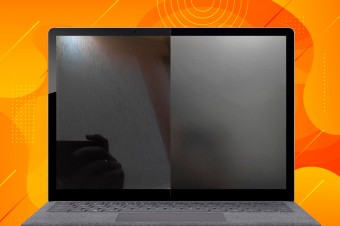
Matte, glossy or anti-glare: Which screen coating should you choose?
What are the benefits of different types of screen coating in laptops and monitors?

TOP 5 inexpensive 27-inch gaming monitors with 144 Hz refresh rate
Optimal FullHD monitors for economical and / or not the most demanding gamers

How does a cheap monitor differ from an expensive one?
Let's explore the primary factors influencing monitor prices and the key differences between low-cost and expensive models

How to choose a monitor?
Choosing a monitor for office, gaming and other specific tasks
Monitors: specifications, types
Show all
Product type
— Monitor. In this case, we mean monitors designed mainly for classic use — as a screen for a personal computer. Their functionality can be quite diverse — from entry-level screens with 1-2 inputs for connection to multifunctional models with built-in speakers, TV tuners, remote controls, etc. The same applies to the diagonal. Most traditional monitors are in the 22-30" range (these sizes are currently considered optimal for screens whose distance is determined by the width of the desktop), but there are also large-format devices whose diagonal can exceed 32".
— Portable monitor. A separate caste of monitors designed to connect to laptops. They are distinguished by small diagonal sizes, not exceeding 18", a thin format and the absence of a stand, as a result of which they look like tablets.
— Game monitor. Monitors considered optimal for gaming. These are not necessarily devices specially designed for this application (although there are some); however, all gaming monitors have a number of features that gamers will surely appreciate. Firstly, the resolution (see below) in such models is not lower than Full HD. Secondly, the matrices have a low response time — less than 5 ms, which allows high-quality display of dynamic scenes; and the frame rate often reaches 120 Hz or even more (although there are quite modest values). Thirdly, devices of this type often have special gaming (see below...) and similar features — in particular, most gaming monitors are compatible with FreeSync and/or G-Sync technologies (see "Features").
— LCD panel. One of the key features that distinguish LCD panels from conventional monitors is the wide variety of connectors: in addition to video outputs, it includes auxiliary ports such as LAN or RS-232 (see "Connectors (Optional)"). It is also believed that the LCD panel must be hung on the wall without fail, but this has its own specifics. Many devices of this type are really made only for wall installation, and some models can be combined into a video wall that broadcasts one image to several screens. But besides this, there are solutions equipped with stands and allowing desktop use (and sometimes even originally designed for it). At the same time, the first variety, "purely wall-mounted", can have almost any diagonal — including modest 21 – 22 "; but the dimensions of "desktop" panels start at 32", moreover, they most often have advanced matrices like IPS. Anyway, such screens are used mainly in rather specific areas. So, wall mounting is convenient for organizing information boards at stations, airports, shopping centers, for use at exhibition stands, conference rooms, etc. Desktop models are useful for those for whom large size and high image quality are of key importance . Also among them there are many devices with touch screens, which further expands the user experience.
— Plasma panel. These types of devices are similar in many ways to the LCD panels described above, but they also have some key differences. The main one is the technology used for the screen: instead of a liquid crystal matrix, plasma panels use cells filled with a special gas and covered with a luminous substance — a phosphor. This technology provides very high image quality, with deep colour reproduction and contrast. At the same time, it is not easy to create a small plasma cell, which is why the pixels on this type of screens have more stringent restrictions on the minimum size. As a result, plasma panels, in principle, are never small — 42 "is considered almost the minimum size for such a screen. In addition, the reverse side of the described advantages is also a slightly shorter service life and higher cost than LCD matrices. As a result," plasma" has not received much distribution, such devices are bought mainly not for "public", but for personal use — for example, as a home theater screen or as equipment for an advanced gamer.
— Video wall. Models designed to build video walls. Such a wall is an array of numerous closely arranged screens that can work in concert and produce a large overall image; each screen is responsible for its own fragment of the picture. Such designs are used, in particular, at concerts and other public events, where there are no longer enough separate screens. The main feature of monitors for video walls is a very thin frame — due to this, the boundaries between the segments are almost invisible, and the image is perceived as a whole.
— Information display. Narrow-purpose equipment, assuming a stationary method of installation. Such displays are mounted on the wall, built into special niches or openings. They are intended to work as digital signage, broadcast advertising materials, play various video content. Individual instances of information displays can support touch control, have a pre-installed Smart operating system and other "smart" features. As a rule, specialized proprietary software is used to control the operation of such equipment.
— Portable monitor. A separate caste of monitors designed to connect to laptops. They are distinguished by small diagonal sizes, not exceeding 18", a thin format and the absence of a stand, as a result of which they look like tablets.
— Game monitor. Monitors considered optimal for gaming. These are not necessarily devices specially designed for this application (although there are some); however, all gaming monitors have a number of features that gamers will surely appreciate. Firstly, the resolution (see below) in such models is not lower than Full HD. Secondly, the matrices have a low response time — less than 5 ms, which allows high-quality display of dynamic scenes; and the frame rate often reaches 120 Hz or even more (although there are quite modest values). Thirdly, devices of this type often have special gaming (see below...) and similar features — in particular, most gaming monitors are compatible with FreeSync and/or G-Sync technologies (see "Features").
— LCD panel. One of the key features that distinguish LCD panels from conventional monitors is the wide variety of connectors: in addition to video outputs, it includes auxiliary ports such as LAN or RS-232 (see "Connectors (Optional)"). It is also believed that the LCD panel must be hung on the wall without fail, but this has its own specifics. Many devices of this type are really made only for wall installation, and some models can be combined into a video wall that broadcasts one image to several screens. But besides this, there are solutions equipped with stands and allowing desktop use (and sometimes even originally designed for it). At the same time, the first variety, "purely wall-mounted", can have almost any diagonal — including modest 21 – 22 "; but the dimensions of "desktop" panels start at 32", moreover, they most often have advanced matrices like IPS. Anyway, such screens are used mainly in rather specific areas. So, wall mounting is convenient for organizing information boards at stations, airports, shopping centers, for use at exhibition stands, conference rooms, etc. Desktop models are useful for those for whom large size and high image quality are of key importance . Also among them there are many devices with touch screens, which further expands the user experience.
— Plasma panel. These types of devices are similar in many ways to the LCD panels described above, but they also have some key differences. The main one is the technology used for the screen: instead of a liquid crystal matrix, plasma panels use cells filled with a special gas and covered with a luminous substance — a phosphor. This technology provides very high image quality, with deep colour reproduction and contrast. At the same time, it is not easy to create a small plasma cell, which is why the pixels on this type of screens have more stringent restrictions on the minimum size. As a result, plasma panels, in principle, are never small — 42 "is considered almost the minimum size for such a screen. In addition, the reverse side of the described advantages is also a slightly shorter service life and higher cost than LCD matrices. As a result," plasma" has not received much distribution, such devices are bought mainly not for "public", but for personal use — for example, as a home theater screen or as equipment for an advanced gamer.
— Video wall. Models designed to build video walls. Such a wall is an array of numerous closely arranged screens that can work in concert and produce a large overall image; each screen is responsible for its own fragment of the picture. Such designs are used, in particular, at concerts and other public events, where there are no longer enough separate screens. The main feature of monitors for video walls is a very thin frame — due to this, the boundaries between the segments are almost invisible, and the image is perceived as a whole.
— Information display. Narrow-purpose equipment, assuming a stationary method of installation. Such displays are mounted on the wall, built into special niches or openings. They are intended to work as digital signage, broadcast advertising materials, play various video content. Individual instances of information displays can support touch control, have a pre-installed Smart operating system and other "smart" features. As a rule, specialized proprietary software is used to control the operation of such equipment.
Size
Diagonal size of the monitor matrix, in inches.
This parameter is one of the most important for any screen — it determines the total size of its working area. In general, it is believed that larger monitors are more comfortable: a large screen allows you to see a large fragment of text, images, etc. without having to scroll the "picture". On the other hand, the diagonal directly affects the dimensions, weight and cost of the monitor. In addition, it is worth remembering that screens with the same diagonal can have different aspect ratios and different specializations: for example, widescreen models are convenient for playing games and watching movies, while classic 4:3 or 5:4 solutions are preferable for working with documents. Now there are monitors of different diagonals on the market, among them the most popular are: 19–20", 22", 23 – 24", 25 – 26", 27 – 28", 29 – 30", 32", 34" and more.
This parameter is one of the most important for any screen — it determines the total size of its working area. In general, it is believed that larger monitors are more comfortable: a large screen allows you to see a large fragment of text, images, etc. without having to scroll the "picture". On the other hand, the diagonal directly affects the dimensions, weight and cost of the monitor. In addition, it is worth remembering that screens with the same diagonal can have different aspect ratios and different specializations: for example, widescreen models are convenient for playing games and watching movies, while classic 4:3 or 5:4 solutions are preferable for working with documents. Now there are monitors of different diagonals on the market, among them the most popular are: 19–20", 22", 23 – 24", 25 – 26", 27 – 28", 29 – 30", 32", 34" and more.
Touch screen
A touch-sensitive screen that can serve as an additional input device — for example, the user can activate the icons on the screen with a touch of a finger. Keep in mind that for full use of the touch screen, the corresponding functions must be supported by the operating system of the computer.
Smart platform
Operating system that controls the smart functionality of the monitor, which combines the capabilities of traditional models and smart TVs.
— Tizen. Samsung's proprietary development based on the open source Linux kernel. The lion's share of smart TVs from the South Korean electronics brand runs Tizen OS, and this platform is also found in the brand's smart monitors. The operating system allows you to install and run applications, provides access to online services for watching streaming videos, listening to music and consuming other entertainment content, can be used as central hub for smart home ecosystems, and has built-in voice assistants (including the proprietary Bixby).
- webOS. Smart platform from LG, which is found in the brand’s “smart” TVs and monitors. It boasts flexible menu interface customization, high operating speed and support for installing third-party applications from the company store. webOS provides access to content streaming services, streaming platforms and popular video hosting sites. The functionality of the “OS” is in all its glory when using the Magic Remote air control.
— Android. Full-fledged software firmware based on Android OS, adapted to work on large screens. In addition to the common features of all Android devices (such as the ability to install additional applications, including even games), it has number of special features: an optimized interface, integration with smartphones (including...the ability to use them as remote control), voice search, etc. Of course , in order to operate multifunctional OS, the monitor must have dedicated processor, graphics subsystem and memory, and the presence of such hardware resources is reflected in the total cost of the device.
— Tizen. Samsung's proprietary development based on the open source Linux kernel. The lion's share of smart TVs from the South Korean electronics brand runs Tizen OS, and this platform is also found in the brand's smart monitors. The operating system allows you to install and run applications, provides access to online services for watching streaming videos, listening to music and consuming other entertainment content, can be used as central hub for smart home ecosystems, and has built-in voice assistants (including the proprietary Bixby).
- webOS. Smart platform from LG, which is found in the brand’s “smart” TVs and monitors. It boasts flexible menu interface customization, high operating speed and support for installing third-party applications from the company store. webOS provides access to content streaming services, streaming platforms and popular video hosting sites. The functionality of the “OS” is in all its glory when using the Magic Remote air control.
— Android. Full-fledged software firmware based on Android OS, adapted to work on large screens. In addition to the common features of all Android devices (such as the ability to install additional applications, including even games), it has number of special features: an optimized interface, integration with smartphones (including...the ability to use them as remote control), voice search, etc. Of course , in order to operate multifunctional OS, the monitor must have dedicated processor, graphics subsystem and memory, and the presence of such hardware resources is reflected in the total cost of the device.
Curved screen
The presence of a curved screen in the design of the monitor.
Such a screen has the left and right edges bent forward — it is believed that this shape significantly improves the perception compared to a flat surface. At the same time, it makes sense to provide this feature only on fairly large diagonals — at least 30 "; therefore, it is typical mainly for high-end models. It is also worth noting that in order to use all the advantages of a curved screen, you need to look at it from a certain point — at the optimal distance, strictly in the centre; however, for computer monitors this is usually not a problem.
Such a screen has the left and right edges bent forward — it is believed that this shape significantly improves the perception compared to a flat surface. At the same time, it makes sense to provide this feature only on fairly large diagonals — at least 30 "; therefore, it is typical mainly for high-end models. It is also worth noting that in order to use all the advantages of a curved screen, you need to look at it from a certain point — at the optimal distance, strictly in the centre; however, for computer monitors this is usually not a problem.
Curvature radius
The radius of curvature of the screen in a curved monitor (see above). This parameter is indicated in millimetres along the radius of the circle, the bend of which corresponds to the bend of the monitor: for example, the designation 1800R indicates a radius of 1.8 m.
The smaller the number in this designation, the more the screen is curved (ceteris paribus). At the same time, some manufacturers claim that 1000R is considered the perfect curvature value: supposedly, it is with such a screen curvature that the image on it is as close as possible to the natural field of view of a person, and the closer the monitor curvature is to 1000R, the better the viewing experience. In fact, however, much depends on personal preference; and when viewed from a long distance (exceeding the radius of curvature by one and a half times or more), all the advantages of a curved screen are lost.
The smaller the number in this designation, the more the screen is curved (ceteris paribus). At the same time, some manufacturers claim that 1000R is considered the perfect curvature value: supposedly, it is with such a screen curvature that the image on it is as close as possible to the natural field of view of a person, and the closer the monitor curvature is to 1000R, the better the viewing experience. In fact, however, much depends on personal preference; and when viewed from a long distance (exceeding the radius of curvature by one and a half times or more), all the advantages of a curved screen are lost.
Panel type
The technology by which the monitor matrix is made.
— TN+film. The oldest and most common technology for manufacturing matrices. The original TN (Twisted Nematic) monitors have a low response time and low cost, but the image quality is average. So, the colour quality is not high, and the perfect black colour cannot be reproduced at all. In addition, the original TN technology provides relatively small viewing angles. To correct this situation, a special film is applied to the surface of the matrix. These matrices received the name "TN + film". Monitors with such a matrix are widespread and inexpensive. They are well suited for undemanding users both at home and in the office, and gamers will appreciate the fast response time.
— *VA(Vertical Alignment, options: MVA, PVA, Super MVA, Super PVA). A kind of transitional option between expensive and high-quality IPS and low-cost TN. Provide sufficiently high-quality colour reproduction, including black colour, viewing angles can reach 178°. The main disadvantage of VA matrices is the significant response time (especially for MVA monitors), due to which such monitors are relatively poorly suited for watching videos and dynamic games. This shortcoming is gradually being eliminated, and the latest models of VA monitors are approaching TN + film in respo...nse time.
— IPS. Initially, IPS technology was created for high-end monitors (in particular, "designer"), the key parameters for which were the quality of colour reproduction and a wide colour gamut. With all these advantages, the original IPS matrices also had a number of serious drawbacks — first of all, low response speed and impressive cost. Thus, many modifications of the IPS technology have been developed, designed to compensate for these shortcomings to one degree or another.
— OLED. Monitors with screens using organic light emitting diodes — OLED. Such LEDs can be used both to illuminate a traditional matrix, and as elements from which a screen is built. In the first case, the advantages of OLED over traditional LED backlighting are compactness, extremely low power consumption, backlight uniformity, as well as excellent brightness and contrast ratios. And in matrices, consisting entirely of OLED, these advantages are even more pronounced. The main disadvantages of OLED monitors are the high price (which, however, is constantly decreasing as the technology develops and improves), as well as the susceptibility of organic pixels to burn-in when broadcasting static images for a long time or pictures with static elements (toolbar, clock, etc.).
— QLED. Monitors built using quantum dot technology (QLED). This technology can be used in matrices of various types. It involves replacing a set of several colour filters used in classic matrices with a special thin-film coating based on nanoparticles, and traditional white LEDs with blue ones. This allows you to achieve higher brightness, colour saturation and colour quality at the same time as reducing the thickness and reducing power consumption. In addition, QLED is well suited for creating curved screens. The flip side of these benefits is the high price.
— QD-OLED. A kind of hybrid version of matrices that combine “quantum dots” (Quantum Dot) and organic light-emitting diodes (OLED) in one bottle. The technology takes the best from QLED and OLED: it is based on blue LEDs, self-luminous pixels (instead of external backlighting) and “quantum dots”, which play the role of color filters, but at the same time practically do not attenuate the light (unlike traditional filters) . Thanks to the use of a number of advanced solutions, the creators managed to achieve very impressive characteristics, significantly superior to many other OLED matrices. Among them are high peak brightness from 1000 nits (cd/m²), excellent contrast and black depth, as well as an expanded color gamut (over 120% of the DCI P3 gamut). Such matrices are found mainly in expensive advanced monitors with a large screen diagonal.
— AHVA. A type of matrix created by AU Optronics (a joint venture between Acer and BenQ) as a solution similar to modern IPS. Among the key advantages of this option over analogues is the almost complete absence of colour distortions at all viewing angles.
– PLS (Plane to Line Switching). This type of matrix was developed by Samsung engineers. It is based on the familiar IPS technology. According to some parameters, namely: the brightness and contrast of PLS exceeds IPS by 10%. The main goal of creating a new type of screens was to reduce the cost of the matrix, according to the developer, the production cost was reduced by 15%, which will positively affect the final price of monitors in comparison with IPS counterparts.
— IGZO. Technology introduced by Sharp in 2012. The key difference between IGZO and classic LCD matrices is that for the active layer (responsible for creating the image) it uses not amorphous silicon, but a semiconductor material based on indium gallium oxide and zinc oxide. This makes it possible to create screens with extremely fast response times and high pixel densities, and the technology is considered well suited for ultra-high resolution screens. With all this, the colour rendering characteristics allow the use of IGZO monitors even in the professional field, and the power consumption is very low. The main disadvantage of this option is the high cost.
— UV2A. An LCD display technology developed by Sharp and introduced in 2009. One of the key features of UV2A matrices is that they are based on liquid crystals that are sensitive to ultraviolet light. And it is UV radiation that is used as a control signal — it ensures that the crystals turn in the right direction to form an image. The technical features of such systems are such that the position of individual crystals can be controlled with extremely high accuracy — up to several picometers (with the size of the crystals themselves about 2 nm). According to the manufacturer, this provides two key benefits: no backlight "leakage" and improved light transmission with "open" crystals. The first allows you to achieve very deep and rich blacks, the second provides excellent brightness with low power consumption, and together these two features make it possible to create screens with a very high static contrast ratio — up to 5000: 1. At the same time, we note that the actual contrast characteristics in UV2A monitors can be noticeably more modest — it all depends on the features of a particular matrix and the characteristics that the manufacturer was able or considered necessary to provide.
— Mini LED IPS. A variation on the theme of the familiar IPS-matrix, which is illuminated by an array of reduced LEDs. The small caliber of individual light sources (of the order of 100-200 microns) makes it possible to form a much larger number of zones of controlled local dimming of the screen. Together, this delivers improved brightness, contrast, colour saturation, and black depth, and raises the bar for High Dynamic Range (HDR) technology.
— Mini LED VA. A variety of VA-matrices with a Mini LED backlight system. It consists of many tiny LEDs, which, due to their number, form many times more local screen dimming zones than standard canvases. As a result, Mini LED VA panels boast improved colour reproduction, impressive black depth, and multiple performance improvements in HDR content.
— Mini LED QLED. Behind the plane of the QLED panel in monitors with a Mini LED backlight system are thousands of miniature LEDs no larger than 200 microns in size, which divide the screen into a great many zones with controlled local dimming. They are individually dimmable, allowing full display of HDR content with bright light and deepest black levels.
— TN+film. The oldest and most common technology for manufacturing matrices. The original TN (Twisted Nematic) monitors have a low response time and low cost, but the image quality is average. So, the colour quality is not high, and the perfect black colour cannot be reproduced at all. In addition, the original TN technology provides relatively small viewing angles. To correct this situation, a special film is applied to the surface of the matrix. These matrices received the name "TN + film". Monitors with such a matrix are widespread and inexpensive. They are well suited for undemanding users both at home and in the office, and gamers will appreciate the fast response time.
— *VA(Vertical Alignment, options: MVA, PVA, Super MVA, Super PVA). A kind of transitional option between expensive and high-quality IPS and low-cost TN. Provide sufficiently high-quality colour reproduction, including black colour, viewing angles can reach 178°. The main disadvantage of VA matrices is the significant response time (especially for MVA monitors), due to which such monitors are relatively poorly suited for watching videos and dynamic games. This shortcoming is gradually being eliminated, and the latest models of VA monitors are approaching TN + film in respo...nse time.
— IPS. Initially, IPS technology was created for high-end monitors (in particular, "designer"), the key parameters for which were the quality of colour reproduction and a wide colour gamut. With all these advantages, the original IPS matrices also had a number of serious drawbacks — first of all, low response speed and impressive cost. Thus, many modifications of the IPS technology have been developed, designed to compensate for these shortcomings to one degree or another.
— OLED. Monitors with screens using organic light emitting diodes — OLED. Such LEDs can be used both to illuminate a traditional matrix, and as elements from which a screen is built. In the first case, the advantages of OLED over traditional LED backlighting are compactness, extremely low power consumption, backlight uniformity, as well as excellent brightness and contrast ratios. And in matrices, consisting entirely of OLED, these advantages are even more pronounced. The main disadvantages of OLED monitors are the high price (which, however, is constantly decreasing as the technology develops and improves), as well as the susceptibility of organic pixels to burn-in when broadcasting static images for a long time or pictures with static elements (toolbar, clock, etc.).
— QLED. Monitors built using quantum dot technology (QLED). This technology can be used in matrices of various types. It involves replacing a set of several colour filters used in classic matrices with a special thin-film coating based on nanoparticles, and traditional white LEDs with blue ones. This allows you to achieve higher brightness, colour saturation and colour quality at the same time as reducing the thickness and reducing power consumption. In addition, QLED is well suited for creating curved screens. The flip side of these benefits is the high price.
— QD-OLED. A kind of hybrid version of matrices that combine “quantum dots” (Quantum Dot) and organic light-emitting diodes (OLED) in one bottle. The technology takes the best from QLED and OLED: it is based on blue LEDs, self-luminous pixels (instead of external backlighting) and “quantum dots”, which play the role of color filters, but at the same time practically do not attenuate the light (unlike traditional filters) . Thanks to the use of a number of advanced solutions, the creators managed to achieve very impressive characteristics, significantly superior to many other OLED matrices. Among them are high peak brightness from 1000 nits (cd/m²), excellent contrast and black depth, as well as an expanded color gamut (over 120% of the DCI P3 gamut). Such matrices are found mainly in expensive advanced monitors with a large screen diagonal.
— AHVA. A type of matrix created by AU Optronics (a joint venture between Acer and BenQ) as a solution similar to modern IPS. Among the key advantages of this option over analogues is the almost complete absence of colour distortions at all viewing angles.
– PLS (Plane to Line Switching). This type of matrix was developed by Samsung engineers. It is based on the familiar IPS technology. According to some parameters, namely: the brightness and contrast of PLS exceeds IPS by 10%. The main goal of creating a new type of screens was to reduce the cost of the matrix, according to the developer, the production cost was reduced by 15%, which will positively affect the final price of monitors in comparison with IPS counterparts.
— IGZO. Technology introduced by Sharp in 2012. The key difference between IGZO and classic LCD matrices is that for the active layer (responsible for creating the image) it uses not amorphous silicon, but a semiconductor material based on indium gallium oxide and zinc oxide. This makes it possible to create screens with extremely fast response times and high pixel densities, and the technology is considered well suited for ultra-high resolution screens. With all this, the colour rendering characteristics allow the use of IGZO monitors even in the professional field, and the power consumption is very low. The main disadvantage of this option is the high cost.
— UV2A. An LCD display technology developed by Sharp and introduced in 2009. One of the key features of UV2A matrices is that they are based on liquid crystals that are sensitive to ultraviolet light. And it is UV radiation that is used as a control signal — it ensures that the crystals turn in the right direction to form an image. The technical features of such systems are such that the position of individual crystals can be controlled with extremely high accuracy — up to several picometers (with the size of the crystals themselves about 2 nm). According to the manufacturer, this provides two key benefits: no backlight "leakage" and improved light transmission with "open" crystals. The first allows you to achieve very deep and rich blacks, the second provides excellent brightness with low power consumption, and together these two features make it possible to create screens with a very high static contrast ratio — up to 5000: 1. At the same time, we note that the actual contrast characteristics in UV2A monitors can be noticeably more modest — it all depends on the features of a particular matrix and the characteristics that the manufacturer was able or considered necessary to provide.
— Mini LED IPS. A variation on the theme of the familiar IPS-matrix, which is illuminated by an array of reduced LEDs. The small caliber of individual light sources (of the order of 100-200 microns) makes it possible to form a much larger number of zones of controlled local dimming of the screen. Together, this delivers improved brightness, contrast, colour saturation, and black depth, and raises the bar for High Dynamic Range (HDR) technology.
— Mini LED VA. A variety of VA-matrices with a Mini LED backlight system. It consists of many tiny LEDs, which, due to their number, form many times more local screen dimming zones than standard canvases. As a result, Mini LED VA panels boast improved colour reproduction, impressive black depth, and multiple performance improvements in HDR content.
— Mini LED QLED. Behind the plane of the QLED panel in monitors with a Mini LED backlight system are thousands of miniature LEDs no larger than 200 microns in size, which divide the screen into a great many zones with controlled local dimming. They are individually dimmable, allowing full display of HDR content with bright light and deepest black levels.
Surface treatment
Modern monitors can use displays with both glossy and matte screen surfaces. A matte surface is in some cases more preferable due to the fact that on a glossy screen, when exposed to bright light, noticeable glare appears, sometimes interfering with viewing. On the other hand, glossy screens offer better picture quality, higher brightness, and richer colours.
Due to the development of technology, monitors with a special anti-glare coating have appeared on the market, which, while maintaining all the advantages of a glossy screen, creates significantly less visible glare in bright ambient light.
Due to the development of technology, monitors with a special anti-glare coating have appeared on the market, which, while maintaining all the advantages of a glossy screen, creates significantly less visible glare in bright ambient light.
Resolution
The native resolution of the monitor. Ideally, the resolution of the video signal should be the same, then the quality of the image on the screen will be maximum.
In general, the higher the resolution, the higher the detail and the more advanced the screen is, but the more expensive it will cost (ceteris paribus) and the more power the graphics card will need to work properly at that resolution. As for specific values, they are quite diverse in modern monitors, but all resolutions can be divided into several general categories:
— HD (720). Screens suitable for HD video with a resolution of 1280x720. Note that this category also includes models with a resolution of 1024x768 — this figure is somewhat less than necessary to display HD in its original size, but the quality of the HD picture on such a screen still turns out to be quite high. The most popular option among HD monitors is 1366x768, there are also models 1280x768, 1280x800 and non-widescreen (5:3) 1280x1024.
— Full HD (1080). Full HD monitors. The classic, most popular version of this resolution is 1920x1080 ( 16:9 format), however, there are other options among monitors, including such specific ones as ultra-widescreen (32:9) 3840x1080, as well as 1600x1200 (a 1920x1080 frame “does not fit into it”) ” in width, but this resolution is still commonly r...eferred to as Full HD). To date, Full HD is a good compromise between image quality, screen cost and graphics card requirements. As a result, it is this format that is most popular among modern monitors.
— Quad HD. A kind of intermediate option between the popular Full HD and advanced demanding Ultra HD 4K. It covers resolutions from 1920x1440 to 3200x2400, although most modern Quad HD monitors fit into a narrower range — from 2560x1440 to 3840x1600. Such a screen can be a good option for those who “Full HD is not enough, but 4K is a lot.”
— Ultra HD (4K). This standard assumes a horizontal frame size of approximately 4000 pixels, but specific resolutions may vary. Popular options found in monitors include 3840x2160, 4096x2160, and 4096x2304. Overall, UHD 4K gives you 4 times more pixels on screen than Full HD; such resolutions are typical for high-end monitors and are most often combined with a large diagonal — from 27 "(although there are exceptions).
— Ultra HD (5K). An even more advanced standard than UHD 4K, which assumes a horizontal frame size of about 5000 pixels — for example, 5120x2160. It is used extremely rarely, mainly in top professional screens.
— 8K. Further, after 5K, the development of HD standards, which provides for a frame with a horizontal size of about 8000 — for example, one of the 8K resolution options in monitors is 7680x4320. Allows you to get extremely clear and detailed images, but such high-resolution monitors are very expensive, and it is not so easy to find a signal source in such a resolution. Therefore, only single models of 8K monitors are currently on the market.
In general, the higher the resolution, the higher the detail and the more advanced the screen is, but the more expensive it will cost (ceteris paribus) and the more power the graphics card will need to work properly at that resolution. As for specific values, they are quite diverse in modern monitors, but all resolutions can be divided into several general categories:
— HD (720). Screens suitable for HD video with a resolution of 1280x720. Note that this category also includes models with a resolution of 1024x768 — this figure is somewhat less than necessary to display HD in its original size, but the quality of the HD picture on such a screen still turns out to be quite high. The most popular option among HD monitors is 1366x768, there are also models 1280x768, 1280x800 and non-widescreen (5:3) 1280x1024.
— Full HD (1080). Full HD monitors. The classic, most popular version of this resolution is 1920x1080 ( 16:9 format), however, there are other options among monitors, including such specific ones as ultra-widescreen (32:9) 3840x1080, as well as 1600x1200 (a 1920x1080 frame “does not fit into it”) ” in width, but this resolution is still commonly r...eferred to as Full HD). To date, Full HD is a good compromise between image quality, screen cost and graphics card requirements. As a result, it is this format that is most popular among modern monitors.
— Quad HD. A kind of intermediate option between the popular Full HD and advanced demanding Ultra HD 4K. It covers resolutions from 1920x1440 to 3200x2400, although most modern Quad HD monitors fit into a narrower range — from 2560x1440 to 3840x1600. Such a screen can be a good option for those who “Full HD is not enough, but 4K is a lot.”
— Ultra HD (4K). This standard assumes a horizontal frame size of approximately 4000 pixels, but specific resolutions may vary. Popular options found in monitors include 3840x2160, 4096x2160, and 4096x2304. Overall, UHD 4K gives you 4 times more pixels on screen than Full HD; such resolutions are typical for high-end monitors and are most often combined with a large diagonal — from 27 "(although there are exceptions).
— Ultra HD (5K). An even more advanced standard than UHD 4K, which assumes a horizontal frame size of about 5000 pixels — for example, 5120x2160. It is used extremely rarely, mainly in top professional screens.
— 8K. Further, after 5K, the development of HD standards, which provides for a frame with a horizontal size of about 8000 — for example, one of the 8K resolution options in monitors is 7680x4320. Allows you to get extremely clear and detailed images, but such high-resolution monitors are very expensive, and it is not so easy to find a signal source in such a resolution. Therefore, only single models of 8K monitors are currently on the market.
Pixel size
The size of one dot (pixel) on a monitor screen. This parameter is related to the maximum resolution of the monitor and its diagonal size — the higher the resolution, the smaller the pixel size (with the same diagonal) and vice versa, the larger the diagonal, the larger the size of one pixel (with the same resolution). The smaller the size of one pixel, the clearer the image will be displayed by the monitor, the less grainy it will be noticeable, which is especially important on large monitors. On the other hand, a small pixel size creates discomfort when working with fine details and text — this mainly applies to monitors with a small diagonal.
Response time (GtG)
The time spent by each individual point on the monitor to switch from one state to another. The shorter the response time, the faster the sensor responds to the control signal, the lower the delay and the better the image quality in dynamic scenes.
Note that in this case, the grey-to-grey method is used (the turn-on time is from 10% grey to 90%). It is worth paying attention to this parameter if the monitor is specially purchased for dynamic games, watching movies and other applications associated with fast movement on the screen. And even in such cases, a reaction speed of 8 ms is quite enough; a further decrease in response time does not affect the quality of the perceived image.
Note that in this case, the grey-to-grey method is used (the turn-on time is from 10% grey to 90%). It is worth paying attention to this parameter if the monitor is specially purchased for dynamic games, watching movies and other applications associated with fast movement on the screen. And even in such cases, a reaction speed of 8 ms is quite enough; a further decrease in response time does not affect the quality of the perceived image.
Response time (MPRT)
The parameter expresses how long an object moving in the frame is displayed on the screen until it completely disappears. The lower this indicator, the more realistic dynamic scenes look on the monitor. The reaction of the matrix to movements clearly shows the time of existence of the trail from the changing picture. The MPRT parameter is more dependent on the refresh rate of the monitor screen than on the pixel response time. To reduce its value, the Motion Blur Reduction (MBR) function is often used, which briefly turns off the backlight at the end of the time of dynamic frames in order to increase the clarity of dynamic scenes.
Refresh rate
The maximum frame rate supported by the monitor at the recommended (maximum) resolution.
The higher the frame rate, the smoother the movement on the screen will look, the less noticeable jerks and blurring will be on it. Of course, the actual image quality also depends on the video signal, but for normal viewing of video at a high frame rate, the monitor must also support it.
When choosing this option, keep in mind that at lower resolutions than the maximum, the supported frame rate may be higher. For example, a model with a 1920x1080 matrix and a claimed frame rate of 60 Hz at a reduced resolution can give 75 Hz; but the 75Hz frame rate is only listed in the specs if it is supported at the monitor's native (maximum) resolution.
Also note that a high frame rate is especially important for gaming models (see "Type"). In most of them, this figure is 120 Hz and higher; monitors with a frequency of 144 Hz are considered the best option in terms of price and quality, however, there are also higher values — 165 Hz and 240 Hz. And monitors at 100 Hz can be both inexpensive gaming models and advanced home ones.
You can evaluate all the frame rates at which this monitor is capable of operating by the ver...tical frequency claimed in the specifications (see below).
The higher the frame rate, the smoother the movement on the screen will look, the less noticeable jerks and blurring will be on it. Of course, the actual image quality also depends on the video signal, but for normal viewing of video at a high frame rate, the monitor must also support it.
When choosing this option, keep in mind that at lower resolutions than the maximum, the supported frame rate may be higher. For example, a model with a 1920x1080 matrix and a claimed frame rate of 60 Hz at a reduced resolution can give 75 Hz; but the 75Hz frame rate is only listed in the specs if it is supported at the monitor's native (maximum) resolution.
Also note that a high frame rate is especially important for gaming models (see "Type"). In most of them, this figure is 120 Hz and higher; monitors with a frequency of 144 Hz are considered the best option in terms of price and quality, however, there are also higher values — 165 Hz and 240 Hz. And monitors at 100 Hz can be both inexpensive gaming models and advanced home ones.
You can evaluate all the frame rates at which this monitor is capable of operating by the ver...tical frequency claimed in the specifications (see below).
Refresh rate (vert.)
The vertical refresh rate supported by the monitor.
Initially, the term "sweep frequency" was used in the characteristics of CRT monitors that work with an analogue signal. By tradition, it continues to be used for LCD matrices, however, for such screens, the refresh rate is actually the frame rate. See above for more on frame rate; here we note that in this case it is not the maximum frequency that is indicated, but the frequency range supported by the monitor — from the minimum to the maximum. This allows you to evaluate compatibility with certain video cards and operating modes: the frame rate of the video signal must match the frame rate of the monitor (or at least be a multiple of it), otherwise twitches and other unpleasant phenomena are possible.
It is worth noting that the monitor usually does not support any refresh rate from the range given in the specifications, but only certain standard values — for example, 50 Hz, 60 Hz and 75 Hz for the 50 – 75 Hz model.
Initially, the term "sweep frequency" was used in the characteristics of CRT monitors that work with an analogue signal. By tradition, it continues to be used for LCD matrices, however, for such screens, the refresh rate is actually the frame rate. See above for more on frame rate; here we note that in this case it is not the maximum frequency that is indicated, but the frequency range supported by the monitor — from the minimum to the maximum. This allows you to evaluate compatibility with certain video cards and operating modes: the frame rate of the video signal must match the frame rate of the monitor (or at least be a multiple of it), otherwise twitches and other unpleasant phenomena are possible.
It is worth noting that the monitor usually does not support any refresh rate from the range given in the specifications, but only certain standard values — for example, 50 Hz, 60 Hz and 75 Hz for the 50 – 75 Hz model.
Refresh rate (hor.)
The horizontal refresh rate of the image on the monitor screen.
This parameter was relevant for CRT monitors, in which the image was formed by an electron beam that "ran through" each individual line on the screen and illuminated the pixels. The horizontal refresh rate described the number of lines drawn per second. However, modern LCD matrices do not use a scan, but a full-frame image. Therefore, today this parameter is rarely given in monitors, and it describes the maximum horizontal frequency in an analogue video signal (for example, via the VGA interface), with which the screen can work normally.
This parameter was relevant for CRT monitors, in which the image was formed by an electron beam that "ran through" each individual line on the screen and illuminated the pixels. The horizontal refresh rate described the number of lines drawn per second. However, modern LCD matrices do not use a scan, but a full-frame image. Therefore, today this parameter is rarely given in monitors, and it describes the maximum horizontal frequency in an analogue video signal (for example, via the VGA interface), with which the screen can work normally.
Vertical viewing angle
This parameter determines in which sector in the vertical plane relative to the monitor screen the user's eyes must be in order to see pure, undistorted colours on the screen. For example, a viewing angle of 170° means that the width of such a sector is 170°; the middle of the field of view, usually, is a line perpendicular to the screen. The larger the vertical viewing angle, the higher or lower relative to eye level you can place the monitor without tilting it.
Horizontal viewing angle
This setting determines in which sector of the horizontal plane relative to the monitor screen the user's eyes must be in order to see pure, undistorted colours on the screen. For example, a viewing angle of 170° means that the width of such a sector is 170°; the middle of the field of view, usually, is a line perpendicular to the screen. The larger the horizontal viewing angle, the more aside from it the observer can sit; large viewing angles are especially useful when there are several people behind the monitor at once, for example, when watching a movie.
Brightness
The maximum brightness provided by the monitor screen.
Choosing a monitor with high brightness is especially important if the device is going to be used in bright ambient light — for example, if the workplace is exposed to sunlight. A dim image can be "dampened" by such lighting, making work uncomfortable. In other conditions, the high brightness of the screen is very tiring for the eyes.
Most modern monitors give out about 200 – 400 cd / m2 — this is usually quite enough even in the sun. However, there are also higher values: for example, in LCD panels (see "Type") the brightness can reach several thousand cd/m2. This is necessary taking into account the specifics of such devices — the image must be clearly visible from a long distance.
Choosing a monitor with high brightness is especially important if the device is going to be used in bright ambient light — for example, if the workplace is exposed to sunlight. A dim image can be "dampened" by such lighting, making work uncomfortable. In other conditions, the high brightness of the screen is very tiring for the eyes.
Most modern monitors give out about 200 – 400 cd / m2 — this is usually quite enough even in the sun. However, there are also higher values: for example, in LCD panels (see "Type") the brightness can reach several thousand cd/m2. This is necessary taking into account the specifics of such devices — the image must be clearly visible from a long distance.
Static contrast
Static contrast provided by the monitor screen.
This value describes the difference between the brightest whites and darkest blacks that the screen is capable of producing. In this case, unlike dynamic contrast (see below), the difference is indicated on the condition that the brightness of the screen backlight remains unchanged. In other words, this is the contrast that is guaranteed to be achievable within one frame. Static contrast is inevitably lower than dynamic. However, it is she who describes the basic capabilities of the screen.
The minimum static contrast ratio for tolerable image quality is considered to be 250:1, but even the most modest modern monitors give out about 400:1 (and a value of 1000:1 is not the highest class), and in high-end models this figure can reach 2000:1 and even more. .
This value describes the difference between the brightest whites and darkest blacks that the screen is capable of producing. In this case, unlike dynamic contrast (see below), the difference is indicated on the condition that the brightness of the screen backlight remains unchanged. In other words, this is the contrast that is guaranteed to be achievable within one frame. Static contrast is inevitably lower than dynamic. However, it is she who describes the basic capabilities of the screen.
The minimum static contrast ratio for tolerable image quality is considered to be 250:1, but even the most modest modern monitors give out about 400:1 (and a value of 1000:1 is not the highest class), and in high-end models this figure can reach 2000:1 and even more. .
Dynamic Contrast
Dynamic contrast provided by the monitor screen.
Dynamic contrast refers to the difference between the brightest white at maximum backlight intensity and the deepest black at minimum backlight. In this way, this indicator differs from static contrast, which is indicated with a constant backlight level (see above). Dynamic contrast ratio can be expressed in very impressive numbers (in some models — more than 100,000,000: 1). However, in fact, these figures are poorly correlated with what the viewer sees: it is almost impossible to achieve such a difference within one frame. Therefore, dynamic contrast is most often more of an advertising than a practically significant indicator, it is often indicated precisely in order to impress an inexperienced buyer. At the same time, we note that there are "smart" backlight technologies that allow you to change its brightness in certain areas of the screen and achieve a higher contrast in one frame than the claimed static one; these technologies are found mostly in premium monitors.
Dynamic contrast refers to the difference between the brightest white at maximum backlight intensity and the deepest black at minimum backlight. In this way, this indicator differs from static contrast, which is indicated with a constant backlight level (see above). Dynamic contrast ratio can be expressed in very impressive numbers (in some models — more than 100,000,000: 1). However, in fact, these figures are poorly correlated with what the viewer sees: it is almost impossible to achieve such a difference within one frame. Therefore, dynamic contrast is most often more of an advertising than a practically significant indicator, it is often indicated precisely in order to impress an inexperienced buyer. At the same time, we note that there are "smart" backlight technologies that allow you to change its brightness in certain areas of the screen and achieve a higher contrast in one frame than the claimed static one; these technologies are found mostly in premium monitors.
Colour depth
The colour depth supported by the monitor.
This parameter characterizes the number of shades that the screen can display. And here it is worth recalling that the image in modern monitors is based on 3 basic colours — red, green, blue (RGB scheme). And the number of bits is indicated not for the entire screen, but for each base colour. For example, 6 bits (the minimum colour depth for modern monitors) means that the screen is capable of producing 2 ^ 6, that is, 64 shades of red, green and blue; the total number of shades will be 64 * 64 * 64 = 262,144 (0.26 million). An 8-bit colour depth (256 shades for each base colour) already gives a total of 16.7 million colours; and the most advanced modern monitors support 10-bit colour, allowing you to work with more than a billion shades.
Screens with support for FRC technology are worth a special mention; nowadays, you can find models marked " 6 bit + FRC " and " 8 bit + FRC ". This technology was developed to improve picture quality in situations where the incoming video signal has a greater colour depth than the screen, such as when 10-bit video is fed to an 8-bit matrix. If such a screen supports FRC, the picture on it will be noticeably better than on a regular 8-bit monitor (although somewhat worse than on a full-fledged 10-bit monitor, but “8 bit + FRC” screens are much...cheaper).
High colour depth is important primarily for professional graphics and other tasks that require high colour fidelity. On the other hand, such features significantly affect the cost of the monitor. In addition, it is worth remembering that the quality of colour reproduction depends not only on the colour depth, but also on other parameters — in particular, colour gamut (see below).
This parameter characterizes the number of shades that the screen can display. And here it is worth recalling that the image in modern monitors is based on 3 basic colours — red, green, blue (RGB scheme). And the number of bits is indicated not for the entire screen, but for each base colour. For example, 6 bits (the minimum colour depth for modern monitors) means that the screen is capable of producing 2 ^ 6, that is, 64 shades of red, green and blue; the total number of shades will be 64 * 64 * 64 = 262,144 (0.26 million). An 8-bit colour depth (256 shades for each base colour) already gives a total of 16.7 million colours; and the most advanced modern monitors support 10-bit colour, allowing you to work with more than a billion shades.
Screens with support for FRC technology are worth a special mention; nowadays, you can find models marked " 6 bit + FRC " and " 8 bit + FRC ". This technology was developed to improve picture quality in situations where the incoming video signal has a greater colour depth than the screen, such as when 10-bit video is fed to an 8-bit matrix. If such a screen supports FRC, the picture on it will be noticeably better than on a regular 8-bit monitor (although somewhat worse than on a full-fledged 10-bit monitor, but “8 bit + FRC” screens are much...cheaper).
High colour depth is important primarily for professional graphics and other tasks that require high colour fidelity. On the other hand, such features significantly affect the cost of the monitor. In addition, it is worth remembering that the quality of colour reproduction depends not only on the colour depth, but also on other parameters — in particular, colour gamut (see below).
Colour space
The colour gamut of a monitor characterizes the range of colours that the screen is capable of reproducing.
This parameter is specified as a percentage, however, not relative to the entire variety of visible colours, but relative to the conditional colour space (colour model). This is due to the fact that no modern screen is able to display all the colours visible to humans. Monitor specifications may specify which colour model is used for gamut (see below). If there is no such clarification, then, usually, we are talking about the sRGB model — it is accepted as a general standard for computer technology. In this case, the closer the colour gamut of the monitor is to 100%, the more accurately the colours on the screen will match the colours that were originally intended. Too little colour gamut results in a dull, faded image, and too much — unnatural and oversaturated. However, in fact, values from 90% to 110% are considered quite acceptable for most cases and do not lead to a noticeable deterioration in the image. In general, it is considered that “more is better than less”, and for a high-end monitor (especially professional) sRGB coverage should be 100% or higher.
This parameter is specified as a percentage, however, not relative to the entire variety of visible colours, but relative to the conditional colour space (colour model). This is due to the fact that no modern screen is able to display all the colours visible to humans. Monitor specifications may specify which colour model is used for gamut (see below). If there is no such clarification, then, usually, we are talking about the sRGB model — it is accepted as a general standard for computer technology. In this case, the closer the colour gamut of the monitor is to 100%, the more accurately the colours on the screen will match the colours that were originally intended. Too little colour gamut results in a dull, faded image, and too much — unnatural and oversaturated. However, in fact, values from 90% to 110% are considered quite acceptable for most cases and do not lead to a noticeable deterioration in the image. In general, it is considered that “more is better than less”, and for a high-end monitor (especially professional) sRGB coverage should be 100% or higher.
Colour space (NTSC)
The colour gamut of the monitor is based on the NTSC colour model.
Any colour gamut is indicated as a percentage, however, not relative to the entire variety of visible colours, but relative to the conditional colour space (colour model). This is due to the fact that no modern screen is able to display all the colours visible to humans. However, the larger the colour gamut, the wider the monitor's capabilities, the better its colour reproduction.
Specifically, NTSC is one of the first colour models created back in 1953 with the advent of colour television. It is not used in the production of modern monitors, but is often used to describe and compare them. NTSC covers a wider range of colours than sRGB, which is standard in computer technology: for example, coverage of only 85% in NTSC gives about 110% in sRGB. So the colour gamut for this model is usually given for advertising purposes — as a confirmation of the high class of the monitor; a very good indicator in such cases is considered to be 75% or more.
Any colour gamut is indicated as a percentage, however, not relative to the entire variety of visible colours, but relative to the conditional colour space (colour model). This is due to the fact that no modern screen is able to display all the colours visible to humans. However, the larger the colour gamut, the wider the monitor's capabilities, the better its colour reproduction.
Specifically, NTSC is one of the first colour models created back in 1953 with the advent of colour television. It is not used in the production of modern monitors, but is often used to describe and compare them. NTSC covers a wider range of colours than sRGB, which is standard in computer technology: for example, coverage of only 85% in NTSC gives about 110% in sRGB. So the colour gamut for this model is usually given for advertising purposes — as a confirmation of the high class of the monitor; a very good indicator in such cases is considered to be 75% or more.
Colour space (sRGB)
Monitor colour gamut Rec. 709 or sRGB.
Any colour gamut is indicated as a percentage, however, not relative to the entire variety of visible colours, but relative to the conditional colour space (colour model). This is due to the fact that no modern screen is able to display all the colours visible to humans. However, the larger the colour gamut, the wider the monitor's capabilities, the better its colour reproduction.
Nowadays, sRGB is actually the standard color model adopted for computer technology; This is what is used in the development and production of most video cards. For television, the Rec. standard, similar in parameters, is used. 709. In terms of the range of colors, these models are identical, and the percentage of coverage for them is the same. In the most advanced monitors it can reach or even exceed 100%; These are the values that are considered necessary for high-end screens, incl. professional.
Any colour gamut is indicated as a percentage, however, not relative to the entire variety of visible colours, but relative to the conditional colour space (colour model). This is due to the fact that no modern screen is able to display all the colours visible to humans. However, the larger the colour gamut, the wider the monitor's capabilities, the better its colour reproduction.
Nowadays, sRGB is actually the standard color model adopted for computer technology; This is what is used in the development and production of most video cards. For television, the Rec. standard, similar in parameters, is used. 709. In terms of the range of colors, these models are identical, and the percentage of coverage for them is the same. In the most advanced monitors it can reach or even exceed 100%; These are the values that are considered necessary for high-end screens, incl. professional.
Colour space (Adobe RGB)
Monitor colour gamut based on the Adobe RGB colour model.
Any colour gamut is indicated as a percentage, however, not relative to the entire variety of visible colours, but relative to the conditional colour space (colour model). This is due to the fact that no modern screen is able to display all the colours visible to humans. However, the larger the colour gamut, the wider the monitor's capabilities, the better its colour reproduction.
Specifically, the Adobe RGB colour model was originally developed for use in printing; the range of colours covered by it corresponds to the capabilities of professional printing equipment. Accordingly, support for this model and its extensive colour gamut are important, first of all, if the monitor is used in the design and layout of high-quality printed products. In the most advanced screens, this figure can be 99% or even more. At the same time, we note that Adobe RGB is wider than the popular sRGB, and the percentage figures for this model are smaller: for example, 99% in RGB often gives only about 87% in Adobe RGB.
Any colour gamut is indicated as a percentage, however, not relative to the entire variety of visible colours, but relative to the conditional colour space (colour model). This is due to the fact that no modern screen is able to display all the colours visible to humans. However, the larger the colour gamut, the wider the monitor's capabilities, the better its colour reproduction.
Specifically, the Adobe RGB colour model was originally developed for use in printing; the range of colours covered by it corresponds to the capabilities of professional printing equipment. Accordingly, support for this model and its extensive colour gamut are important, first of all, if the monitor is used in the design and layout of high-quality printed products. In the most advanced screens, this figure can be 99% or even more. At the same time, we note that Adobe RGB is wider than the popular sRGB, and the percentage figures for this model are smaller: for example, 99% in RGB often gives only about 87% in Adobe RGB.
Colour space (DCI P3)
Colour gamut of the monitor according to the DCI P3 colour model.
Any colour gamut is indicated as a percentage, however, not relative to the entire variety of visible colours, but relative to the conditional colour space (colour model). This is due to the fact that no modern screen is able to display all the colours visible to humans. However, the larger the colour gamut, the wider the monitor's capabilities, the better its colour reproduction.
DCI P3 is a professional colour model used primarily in digital cinemas. It is noticeably more extensive than the standard sRGB, which gives better and more accurate colours. Accordingly, the percentage values are smaller — for example, 115% of sRGB coverage corresponds to approximately 90% of DCI P3 coverage; in the most advanced modern monitors, coverage according to this standard is 98 – 100%. At the same time, DCI-P3 support is not cheap, and therefore it is found mainly in high-end monitors for professional and gaming purposes.
Any colour gamut is indicated as a percentage, however, not relative to the entire variety of visible colours, but relative to the conditional colour space (colour model). This is due to the fact that no modern screen is able to display all the colours visible to humans. However, the larger the colour gamut, the wider the monitor's capabilities, the better its colour reproduction.
DCI P3 is a professional colour model used primarily in digital cinemas. It is noticeably more extensive than the standard sRGB, which gives better and more accurate colours. Accordingly, the percentage values are smaller — for example, 115% of sRGB coverage corresponds to approximately 90% of DCI P3 coverage; in the most advanced modern monitors, coverage according to this standard is 98 – 100%. At the same time, DCI-P3 support is not cheap, and therefore it is found mainly in high-end monitors for professional and gaming purposes.
HDR
This technology is designed to expand the range of brightness reproduced by the monitor; Simply put, an HDR model will display brighter whites and darker blacks than a "regular" display. In fact, this means a significant improvement in colour quality. On the one hand, HDR provides a very "live" image, close to what the human eye sees, with an abundance of shades and tones that a normal screen cannot convey; on the other hand, this technology allows to achieve very bright and rich colours.
Modern HDR monitors may use the DisplayHDR designation. This standard takes into account a number of parameters that determine the overall quality of HDR performance: brightness, colour gamut, colour depth, etc. Based on the results of measurements, the monitor is assigned one of the following markings: DisplayHDR 400 means relatively modest HDR capabilities, DisplayHDR 600 is average, DisplayHDR 1000 is above average, DisplayHDR 1400 is advanced. At the same time, the absence of a DisplayHDR label in itself does not mean anything: it’s just that not every HDR monitor is tested according to this standard.
Note that for the full use of HDR, you need not only the appropriate monitor, but also content (movies, television, etc.) originally created in HDR. In addition, there are several different HDR techn...ologies that are not compatible with each other. Therefore, when buying a monitor with this function, it is highly desirable to clarify which version it supports.
Modern HDR monitors may use the DisplayHDR designation. This standard takes into account a number of parameters that determine the overall quality of HDR performance: brightness, colour gamut, colour depth, etc. Based on the results of measurements, the monitor is assigned one of the following markings: DisplayHDR 400 means relatively modest HDR capabilities, DisplayHDR 600 is average, DisplayHDR 1000 is above average, DisplayHDR 1400 is advanced. At the same time, the absence of a DisplayHDR label in itself does not mean anything: it’s just that not every HDR monitor is tested according to this standard.
Note that for the full use of HDR, you need not only the appropriate monitor, but also content (movies, television, etc.) originally created in HDR. In addition, there are several different HDR techn...ologies that are not compatible with each other. Therefore, when buying a monitor with this function, it is highly desirable to clarify which version it supports.
TÜV Rheinland certificate
Display certification for safe blue light emissions and panel flicker. The presence of a certificate confirms the comfort of the screen for the eyes.
TÜV Rheinland is a large international concern headquartered in Cologne, Germany, providing a wide range of audit services. The company's specialists have developed and approved a number of tests for the compliance of the screens of mobile devices, monitors and TVs with the required level of eye protection from the harmful effects of display radiation on the user's vision on the other side of the screen. The authoritative opinion of TÜV Rheinland is respected in the tech community. Certificates from this body are issued to successfully tested electronics for the implementation of blue light filtering and screen flicker suppression technologies.
TÜV Rheinland is a large international concern headquartered in Cologne, Germany, providing a wide range of audit services. The company's specialists have developed and approved a number of tests for the compliance of the screens of mobile devices, monitors and TVs with the required level of eye protection from the harmful effects of display radiation on the user's vision on the other side of the screen. The authoritative opinion of TÜV Rheinland is respected in the tech community. Certificates from this body are issued to successfully tested electronics for the implementation of blue light filtering and screen flicker suppression technologies.
Video transmission
— VGA. A connector designed for transmitting analog video signals back in the era of CRT monitors (especially for them). Today it is considered obsolete and is gradually falling out of use - in particular, due to low bandwidth, which does not allow full work with HD content, as well as double signal conversion when using VGA in LCD monitors (which can become a potential source of interference) .
— DVI. A connector for video signal transmission, designed specifically for LCD devices, including monitors. Although the abbreviation DVI originally stands for “digital video interface,” this interface also allows analog data transmission. Actually, there are three main types of DVI: analog, combined and digital. The first type in modern computer technology has almost gone out of use (this function is actually performed by the VGA connector), and a purely digital connector - DVI-D - is indicated separately in our catalog (see below). Therefore, if the monitor’s specifications indicate “just DVI”, most likely we are talking about a combined DVI-I connector. In terms of the characteristics of the analog video signal, it is similar to the VGA described above (and is even compatible with it through a simple adapter); in terms of digital capabilities, it is DVI-D (single-channel, not Dual Link). However, due to the spread of purely digital standards, DVI-I is becoming less and less...common.
— DVI-D. A variation of the DVI interface described above that supports exclusively digital video signal format. The standard (Single Link) DVI-D interface allows you to transmit video in resolutions up to 1920x1080 at a frame rate of 75 Hz or 1920x1200 at a frame rate of 60 Hz, which is already enough to work with modern resolutions up to Full HD inclusive. In addition, there is a dual-channel (Dual Link) version of this connector, which has increased bandwidth and allows you to work with resolutions up to 2560x1600 (at 60 Hz; or 2048x1536 at 75 Hz). Accordingly, the specific DVI-D type depends on the monitor resolution. In this case, a single-channel screen can be connected to a dual-channel video card, but not vice versa. Also note that the situation with connectors is similar: Single Link and Dual Link ports are slightly different in design, and a single-channel cable is compatible with dual-channel input/output, but, again, not vice versa.
— DisplayPort. An interface originally created for video transmission (however, it can also be used for audio signals - in this DisplayPort is similar to HDMI). Found in many modern monitor models. Note that monitors with DisplayPort inputs are also compatible with Thunderbolt outputs (via an adapter).
The specific capabilities of this connector depend on its version. Modern monitors have the following options:
— Mini Display Port. A smaller version of the DisplayPort described above, used primarily in laptops; especially popular in Apple laptops. Recently, there has been a trend towards replacing the Mini Display Port with a universal Thunderbolt interface; however, this interface operates through the same connector and provides the same capabilities. In other words, monitors can be connected to Thunderbolt (versions 1 and 2) via a standard miniDisplayPort cable, without using adapters (for v3 you will still need an adapter).
— HDMI. The HDMI interface was originally designed to transmit high-definition video and multi-channel digital audio over a single cable. This is the most popular of modern interfaces for this purpose; HDMI outputs are practically mandatory both for computer video cards and for media centers, DVD/Blu-ray players and other similar equipment.
The presence of several outputs of this type in the monitor allows you to keep it connected simultaneously to several signal sources - for example, a computer and a satellite TV tuner. This way you can switch between sources through software settings without fiddling with reconnecting cables, and also use the PBP function.
At the same time, the port itself has different versions, and the most common in our time are as follows:
— Adaptive Sync support. Screen support for VESA Adaptive-Sync technology.
The feature aims to synchronize the display's refresh rate with the GPU's frame rate to reduce latency, minimize artifacts, and eliminate visual tearing. Adaptive-Sync certified screens should run at a default refresh rate of 120Hz, but should be able to drop the frame rate down to 60Hz. The actual response time of such displays should be less than 5 ms. It is important to note that VESA Adaptive-Sync technology is only available for DisplayPort version 1.2a or later.
— USB B (for video signal). A type of USB interface used for video signal transmission. Without going into technical details, we can say that this term includes all types of USB inputs that are not Type A or Type C. These can be, for example, square sockets, similar to those used in printers, or small narrow ones and long connectors, only slightly larger than microUSB. Actually, the key advantages of USB B are precisely the variety of options and the ability in each individual case to provide a connector that is optimally suited for a given model - for example, the mentioned narrow connector fits well into the body of portable screens of small thickness. On the other hand, such models are less universal in terms of connection options: to connect to a computer, a special adapter cable is required. This cable is usually included in the kit, but if it is damaged or lost, finding a replacement can be difficult.
— USB C (DisplayPort AltMode). Another type of USB interface used to work with video signals. It has a small size (not much larger than a microUSB) and a reversible design that allows you to connect the plug to either side - this makes Type C more convenient than previous standards. At the same time, we note that such a monitor may initially be designed for connection to a USB C output (at least, such an adapter cable may be supplied in the kit); it would not hurt to clarify this point separately.
— Thunderbolt interface. Thunderbolt is a data transfer protocol (used in Apple devices), the throughput of which reaches 40 Gbps. The connector itself, as well as the speed, depend on the version: Thunderbolt v1 and v2 use miniDisplayPort (see above), monitors with Thunderbolt inputs are not necessarily compatible with the original miniDisplayPort outputs - it wouldn’t hurt to check this compatibility separately. And Thunderbolt v3 is based on the USB C connector (see above).
— DVI. A connector for video signal transmission, designed specifically for LCD devices, including monitors. Although the abbreviation DVI originally stands for “digital video interface,” this interface also allows analog data transmission. Actually, there are three main types of DVI: analog, combined and digital. The first type in modern computer technology has almost gone out of use (this function is actually performed by the VGA connector), and a purely digital connector - DVI-D - is indicated separately in our catalog (see below). Therefore, if the monitor’s specifications indicate “just DVI”, most likely we are talking about a combined DVI-I connector. In terms of the characteristics of the analog video signal, it is similar to the VGA described above (and is even compatible with it through a simple adapter); in terms of digital capabilities, it is DVI-D (single-channel, not Dual Link). However, due to the spread of purely digital standards, DVI-I is becoming less and less...common.
— DVI-D. A variation of the DVI interface described above that supports exclusively digital video signal format. The standard (Single Link) DVI-D interface allows you to transmit video in resolutions up to 1920x1080 at a frame rate of 75 Hz or 1920x1200 at a frame rate of 60 Hz, which is already enough to work with modern resolutions up to Full HD inclusive. In addition, there is a dual-channel (Dual Link) version of this connector, which has increased bandwidth and allows you to work with resolutions up to 2560x1600 (at 60 Hz; or 2048x1536 at 75 Hz). Accordingly, the specific DVI-D type depends on the monitor resolution. In this case, a single-channel screen can be connected to a dual-channel video card, but not vice versa. Also note that the situation with connectors is similar: Single Link and Dual Link ports are slightly different in design, and a single-channel cable is compatible with dual-channel input/output, but, again, not vice versa.
— DisplayPort. An interface originally created for video transmission (however, it can also be used for audio signals - in this DisplayPort is similar to HDMI). Found in many modern monitor models. Note that monitors with DisplayPort inputs are also compatible with Thunderbolt outputs (via an adapter).
The specific capabilities of this connector depend on its version. Modern monitors have the following options:
- v.1.2. The earliest version commonly used in our time, released in 2010. It was there that features such as 3D support and the ability to connect multiple screens in a daisy chain were first introduced. Version 1.2 allows you to transmit 5K video at a frame rate of 30 fps; working with higher resolutions (up to 8K) is also possible, but with certain restrictions.
- v.1.3. DisplayPort version released in 2014. It has one and a half times more bandwidth than v.1.2, and allows you to transmit 8K video at 30 fps, 5K at 60 fps and 4K at 120 fps. In addition, this version has a Dual-mode function, which allows you to connect to HDMI and DVI outputs through simple passive adapters.
- v 1.4. In this version, the maximum frame rate when working with one screen has increased to 120 fps for the 8K standard and to 240 fps for the 4K and 5K standards (data is supposed to be transmitted with compression using DSC - Display Stream Compression technology). Other features include compatibility with HDR10 and the ability to simultaneously transmit up to 32 channels of audio.
- v2.1. 2022 version using the same physical layer specification as USB4. The interface bandwidth has been doubled compared to v 1.4 (up to 80 Gbit/s, of which 77.37 Gbit/s is available for data transfer). At the same time, it supports connecting displays with resolutions up to 16K at 60 fps, 8K at 120 fps, 4K at 240 Hz and 2K at 480 Hz (without the additional use of DSC - Display Stream Compression technology). DP40 (40 Gbps) cables can now be longer than two meters, while DP80 (80 Gbps) cables can be more than one meter long.
— Mini Display Port. A smaller version of the DisplayPort described above, used primarily in laptops; especially popular in Apple laptops. Recently, there has been a trend towards replacing the Mini Display Port with a universal Thunderbolt interface; however, this interface operates through the same connector and provides the same capabilities. In other words, monitors can be connected to Thunderbolt (versions 1 and 2) via a standard miniDisplayPort cable, without using adapters (for v3 you will still need an adapter).
— HDMI. The HDMI interface was originally designed to transmit high-definition video and multi-channel digital audio over a single cable. This is the most popular of modern interfaces for this purpose; HDMI outputs are practically mandatory both for computer video cards and for media centers, DVD/Blu-ray players and other similar equipment.
The presence of several outputs of this type in the monitor allows you to keep it connected simultaneously to several signal sources - for example, a computer and a satellite TV tuner. This way you can switch between sources through software settings without fiddling with reconnecting cables, and also use the PBP function.
At the same time, the port itself has different versions, and the most common in our time are as follows:
- - v.1.4. The earliest version actively used in our time; appeared in 2009. Supports resolutions up to 4096x2160 at 24 fps, and in the Full HD standard (1920x1080) the frame rate can reach 120 fps; 3D video transmission is also possible.
- - v.2.0. Version introduced in 2013 as a major update to the HDMI standard. Supports 4K video with frame rates up to 60 fps (due to which it is also known as HDMI UHD), as well as up to 32 channels of audio and up to 4 audio streams simultaneously. Also in this version there is support for ultra-wide format 21:9.
- - v.2.1. Quite a significant update compared to version 2.0, introduced at the end of 2017. A further increase in throughput made it possible to provide support for resolutions up to 8K at 120 fps inclusive. Improvements have also been made regarding working with HDR. Note that to use all the features of HDMI v 2.1 you need HDMI Ultra High Speed cables, although basic functions are available with regular cables.
— Adaptive Sync support. Screen support for VESA Adaptive-Sync technology.
The feature aims to synchronize the display's refresh rate with the GPU's frame rate to reduce latency, minimize artifacts, and eliminate visual tearing. Adaptive-Sync certified screens should run at a default refresh rate of 120Hz, but should be able to drop the frame rate down to 60Hz. The actual response time of such displays should be less than 5 ms. It is important to note that VESA Adaptive-Sync technology is only available for DisplayPort version 1.2a or later.
— USB B (for video signal). A type of USB interface used for video signal transmission. Without going into technical details, we can say that this term includes all types of USB inputs that are not Type A or Type C. These can be, for example, square sockets, similar to those used in printers, or small narrow ones and long connectors, only slightly larger than microUSB. Actually, the key advantages of USB B are precisely the variety of options and the ability in each individual case to provide a connector that is optimally suited for a given model - for example, the mentioned narrow connector fits well into the body of portable screens of small thickness. On the other hand, such models are less universal in terms of connection options: to connect to a computer, a special adapter cable is required. This cable is usually included in the kit, but if it is damaged or lost, finding a replacement can be difficult.
— USB C (DisplayPort AltMode). Another type of USB interface used to work with video signals. It has a small size (not much larger than a microUSB) and a reversible design that allows you to connect the plug to either side - this makes Type C more convenient than previous standards. At the same time, we note that such a monitor may initially be designed for connection to a USB C output (at least, such an adapter cable may be supplied in the kit); it would not hurt to clarify this point separately.
— Thunderbolt interface. Thunderbolt is a data transfer protocol (used in Apple devices), the throughput of which reaches 40 Gbps. The connector itself, as well as the speed, depend on the version: Thunderbolt v1 and v2 use miniDisplayPort (see above), monitors with Thunderbolt inputs are not necessarily compatible with the original miniDisplayPort outputs - it wouldn’t hurt to check this compatibility separately. And Thunderbolt v3 is based on the USB C connector (see above).
Power Delivery
The presence of Power Delivery support on the USB-C port means that such a connector is capable of delivering / receiving increased power — up to 100 watts. But purely theoretically. So far, in fact, in monitors, such ports do not have such high powers, and the transfer of video and power via USB-C at the same time in most cases is either impossible or is limited to much lower power. But anyway, the presence of Power Delivery allows you to charge gadgets from the monitor, and in some cases use it as a power source.
Charger power
The power that a USB-C connector with Power Delivery fast charging technology can pass through. Accordingly, the ability to power connected devices, in particular laptops, which need at least 60 watts, depends on this value. Therefore, to use USB-C not only for video transmission, but also for powering the connected gadget, make sure that the necessary power is supplied. An important point is that not all monitors allow simultaneous transmission of video and power at maximum power, therefore, this paragraph indicates the maximum power value in power transmission only mode.
Serial HDMI connection
With the daisy chain method, you can connect multiple monitors with one cable for each device. Using a daisy chain to connect image display means eliminates the clutter of extra wires on the desktop. The ability to deploy a daisy chain of monitors allows HDMI 2.1 interface. Currently, up to two monitors can be linked using this method.
Serial DisplayPort connection
The ability to connect a series of monitors to a single computer video output connector will be appreciated by graphic designers, video editors and other categories of users working in multitasking mode. A chain of monitors is sequentially connected to each other using the Multi-Stream Transport (MST) technology — the video signal from the computer is transmitted to the first monitor, then from the first to the second, and so on. Serial connection using DisplayPort requires that the corresponding interface on the devices be at least version 1.2 and support the MST hub.
USB C serial connection
Method for connecting multiple monitors in series using the USB type C interface. Daisy chain for connecting picture display devices eliminates the clutter of unnecessary wires on the desktop. This opportunity will be appreciated by graphic designers, video editors and other categories of users who work in multitasking mode.
Bluetooth
Bluetooth technology (any version) is used for direct wireless communication between various devices. The way it is implemented in monitors may vary, depending on the functionality of the specific model (and Bluetooth version). Thus, it may be possible to broadcast sound to wireless headphones or speakers. In addition, other use cases are provided: connecting keyboards, mice, game controllers, direct file exchange with a laptop, remote control from a smartphone or other gadget, etc. These details should be clarified separately. As for specific versions, in many models these details are not specified at all - for use for the originally intended purpose, “just Bluetooth” is enough.
Wi-Fi
The monitor has a built-in Wi-Fi module. This paragraph may also specify the supported version of this technology. Nowadays, Wi-Fi can be used both for wireless access to the Internet and local networks, and for direct connection with other devices (for example, broadcasting video from a smartphone/tablet). The specific use of a wireless connection may vary, depending on the functionality of the monitor: providing Internet access, receiving or transmitting video via Wi-Di or Miracast, as well as using a mobile gadget as a remote control. Built-in Wi-Fi can often be found on board models that support smart features.
Connectors (optional)
— Mini-Jack input (3.5 mm). Audio input with standard 3.5mm mini-jack. Usually, it looks like a socket into which a mini-jack plug is connected from a signal source. The signal itself from such an input can be fed either to the monitor's built-in speakers or to the audio output (see below for both).
— Mini-Jack output (3.5 mm). Analogue audio output using a standard 3.5mm mini-jack. Usually it is universal, it can be used both for connecting headphones and as a line output for computer speakers or other active acoustics. The presence of an audio jack on the monitor is convenient because such a port is usually closer to the user than the audio card outputs, and connecting headphones or speakers directly to the monitor is easier than pulling a wire to the system unit.
-LAN. Standard connector for wired connection to computer networks. The presence of such an input in most cases turns the monitor into a network device: any network user with the appropriate access rights can display an image on it. Another use case for LAN is a direct connection to another device. For example, in this way you can connect a laptop with a LAN output without disconnecting the monitor from the PC (to which it can be connected, for example, via the DVI interface). And some especially advanced models have embedded software tools that allow using t...he local network to view the contents of devices connected to this network, and even use some web services directly from the monitor, without using a computer as such.
— Component. An analogue interface that transmits video components over three separate wires (hence the name). It is the most advanced of the common analogue standards, allows you to transmit HD-image and provides better quality than S-Video and even more so the composite connector. It is practically never found in computer video cards, but it is still quite popular in various video equipment; may be useful for connecting the monitor to a media centre, DVD player, or other similar device. However the sound will have to be connected through a separate connector — the component interface does not support audio transmission.
— Composite. One of the simplest and most common analogue audio/video inputs. Like component, it uses three wires and in its standard form consists of three RCA connectors; in some monitors, both interfaces can even be implemented through one set of connectors, switched to "component" or "composite" modes in the settings. The peculiarity of this standard is that it allows you to transmit both picture and sound: one of the wires is used for the analogue video signal, and the remaining two are responsible for the left and right stereo channels. However the composite interface is considered outdated: due to video transmission over a single cable, the quality and noise immunity of the picture are low, and there is no talk of HD resolutions at all. On the other hand, such outputs are still quite popular in video technology — both modern and frankly outdated (like VHS VCRs). And the ability to connect both video and sound at once is very convenient. However, if the monitor has neither audio outputs nor built-in speakers, it usually provides a stripped-down version of this connector — "composite video", with one RCA jack.
— Coaxial (S/P-DIF). An electrical version of the S / P-DIF interface: through one coaxial RCA connector (tulip), sound is transmitted digitally, including multichannel. This connector is found mainly among large-format plasma and LCD panels (see "Type"), where it plays the role of an output for connecting external audio systems — primarily home theaters and other advanced multi-channel acoustic sets.
— Linear. The line interface is a standard audio interface for transmitting an audio signal in analogue format. In general, the most popular way to use this connector is to output sound to active speakers and/or an external amplifier. However, monitors can have both outputs and inputs of this type. In this sense, the line interface is similar to the 3.5 mm jack described above; moreover, in some models, the mini-Jack plays the role of a linear connector.
— Optical. Another type of S / P-DIF connector, in addition to the coaxial output described above. It is used for the same purpose — to output multi-channel sound to external acoustics — however, it uses not an electrical, but an optical (light-guide) cable, so that such a connection is absolutely not subject to electrical interference. On the other hand, optical fibre requires careful handling, as it can crack from bending or strong pressure. It is also worth noting that, unlike coaxial, the optical output is found in both large and relatively small monitors.
— COM port (RS-232). Universal digital interface for transferring various data. In monitors, it usually plays an auxiliary role: it allows you to control the screen settings from a connected computer or other device, and in models with touch screens it can also be used to transfer data from the sensor to the computer. It is much less common than USB, it is practically not used in laptops, but it has the advantage of a maximum cable length — 15 m versus 5 m.
— S video. One of the common analogue video interfaces, along with the composite and component ones described above. The video signal is transmitted on two separate wires, so you can achieve better quality than in composite video; and compares favorably with the component interface S-Video in compactness (both wires are connected through one connector). Audio transmission over this connection is not provided. This standard is considered obsolete and has almost gone out of use in computers, but it is still found in various video equipment and can be useful for non-standard monitor applications.
— Mini-Jack output (3.5 mm). Analogue audio output using a standard 3.5mm mini-jack. Usually it is universal, it can be used both for connecting headphones and as a line output for computer speakers or other active acoustics. The presence of an audio jack on the monitor is convenient because such a port is usually closer to the user than the audio card outputs, and connecting headphones or speakers directly to the monitor is easier than pulling a wire to the system unit.
-LAN. Standard connector for wired connection to computer networks. The presence of such an input in most cases turns the monitor into a network device: any network user with the appropriate access rights can display an image on it. Another use case for LAN is a direct connection to another device. For example, in this way you can connect a laptop with a LAN output without disconnecting the monitor from the PC (to which it can be connected, for example, via the DVI interface). And some especially advanced models have embedded software tools that allow using t...he local network to view the contents of devices connected to this network, and even use some web services directly from the monitor, without using a computer as such.
— Component. An analogue interface that transmits video components over three separate wires (hence the name). It is the most advanced of the common analogue standards, allows you to transmit HD-image and provides better quality than S-Video and even more so the composite connector. It is practically never found in computer video cards, but it is still quite popular in various video equipment; may be useful for connecting the monitor to a media centre, DVD player, or other similar device. However the sound will have to be connected through a separate connector — the component interface does not support audio transmission.
— Composite. One of the simplest and most common analogue audio/video inputs. Like component, it uses three wires and in its standard form consists of three RCA connectors; in some monitors, both interfaces can even be implemented through one set of connectors, switched to "component" or "composite" modes in the settings. The peculiarity of this standard is that it allows you to transmit both picture and sound: one of the wires is used for the analogue video signal, and the remaining two are responsible for the left and right stereo channels. However the composite interface is considered outdated: due to video transmission over a single cable, the quality and noise immunity of the picture are low, and there is no talk of HD resolutions at all. On the other hand, such outputs are still quite popular in video technology — both modern and frankly outdated (like VHS VCRs). And the ability to connect both video and sound at once is very convenient. However, if the monitor has neither audio outputs nor built-in speakers, it usually provides a stripped-down version of this connector — "composite video", with one RCA jack.
— Coaxial (S/P-DIF). An electrical version of the S / P-DIF interface: through one coaxial RCA connector (tulip), sound is transmitted digitally, including multichannel. This connector is found mainly among large-format plasma and LCD panels (see "Type"), where it plays the role of an output for connecting external audio systems — primarily home theaters and other advanced multi-channel acoustic sets.
— Linear. The line interface is a standard audio interface for transmitting an audio signal in analogue format. In general, the most popular way to use this connector is to output sound to active speakers and/or an external amplifier. However, monitors can have both outputs and inputs of this type. In this sense, the line interface is similar to the 3.5 mm jack described above; moreover, in some models, the mini-Jack plays the role of a linear connector.
— Optical. Another type of S / P-DIF connector, in addition to the coaxial output described above. It is used for the same purpose — to output multi-channel sound to external acoustics — however, it uses not an electrical, but an optical (light-guide) cable, so that such a connection is absolutely not subject to electrical interference. On the other hand, optical fibre requires careful handling, as it can crack from bending or strong pressure. It is also worth noting that, unlike coaxial, the optical output is found in both large and relatively small monitors.
— COM port (RS-232). Universal digital interface for transferring various data. In monitors, it usually plays an auxiliary role: it allows you to control the screen settings from a connected computer or other device, and in models with touch screens it can also be used to transfer data from the sensor to the computer. It is much less common than USB, it is practically not used in laptops, but it has the advantage of a maximum cable length — 15 m versus 5 m.
— S video. One of the common analogue video interfaces, along with the composite and component ones described above. The video signal is transmitted on two separate wires, so you can achieve better quality than in composite video; and compares favorably with the component interface S-Video in compactness (both wires are connected through one connector). Audio transmission over this connection is not provided. This standard is considered obsolete and has almost gone out of use in computers, but it is still found in various video equipment and can be useful for non-standard monitor applications.
Features
— KVM switch. The presence of a KVM switch in the monitor - Keyboard, Video, Mouse. This module allows you to control two or more computers using one monitor, one keyboard and one mouse, quickly switching between different PCs (for example, a desktop computer and a laptop). A KVM switch improves productivity when you need to use multiple computers at the same time or one at a time and eliminates desktop clutter. To switch from one computer to another, just one click of the mouse in the proprietary software or a programmed button on the keyboard is enough.
— Light sensor. A sensor that monitors the brightness of ambient light. It is mainly used to automatically adjust the brightness of the monitor itself to the specifics of the situation: for example, if the room gets dark, the image on the screen can also be made dimmer, and under sunlight for normal visibility, the brightness should be high. This provides additional comfort for the user and also contributes to energy savings.
— Presence sensor. A sensor that detects the presence of a person in front of the screen. Most often used to automatically control sleep mode: if there is no one in front of the monitor for a certain time, the screen backlight turns off, and when the user returns, it turns back on. This contributes to energy savings and increases the life of the matrix. In addition, the sensor can b...e useful for more specific tasks — for example, to control the presence of an employee at the workplace.
— PBP (Picture by Picture). Possibility to display two "images" on the monitor at the same time — from two different sources, each of which is connected to its own video input. This feature can be very useful in cases where you have to work with two devices at the same time — for example, with a laptop and the main system unit. The image from both devices is usually displayed side by side. Note that for PBP to work effectively, the screen must be quite large, so this function is found mainly among monitors with the appropriate diagonal — from 27 "and above.
— Flicker Free. Brightness control technology that eliminates excessive screen flicker. The idea of this technology is to reduce the brightness of the image directly by reducing the brightness of the backlight (whereas in monitors without Flicker Free, the brightness is adjusted by turning the backlight on and off at a high frequency). Due to the absence of flicker, the load on the eyes and nervous system is reduced, and working with the monitor (especially for a long time) becomes more comfortable.
— AMD FreeSync. Monitor compatible with AMD FreeSync technology. As the name suggests, this technology is used in AMD graphics adapters — so it's worth looking for a monitor with this compatibility if your computer has an appropriate graphics card. And the general idea of FreeSync is to match the frame rate of the monitor and the frequency of the video signal from the graphics card. Such a need arises in the light of the fact that in some cases the frame rate of the video signal can “float” (this is especially true for modern games and other resource-intensive tasks); and a mismatch with the monitor's refresh rate can result in jaggies, jerks, and other artifacts. FreeSync avoids this.
Note that in this case we are talking about the original version of this technology — support for FreeSync Premium and Premium Pro is indicated separately, for these versions, see below. A similar solution from NVIDIA is called G-Sync; it is also described below.
— AMD FreeSync Premium Pro. The most advanced (at the beginning of 2020) version of the FreeSync technology described above, formerly known as AMD FreeSync 2 HDR. As the first name implies, one of the features of this version is HDR support. In addition, FreeSync Premium Pro claims a frame rate of at least 120 fps at Full HD resolution, as well as low frame rate compensation (LFC). The essence of this function lies in the fact that when the frame rate of the source video signal falls below the minimum frequency supported by the monitor, the same frame is displayed on the screen several times, which allows you to maintain the maximum smoothness of the “picture”. According to the creators, FreeSync Premium Pro works especially well in games; and many modern games are originally designed to work with this technology.
— AMD FreeSync Premium. An intermediate option between the basic AMD FreeSync technology and the advanced FreeSync Premium Pro. Both of these versions of the technology are described in more detail above; and FreeSync Premium does not have HDR support (unlike the Pro version), but works at the same frame rate (at least 120 fps at 1920x1080 resolution) and also uses LFC low frame rate compensation technology.
— NVIDIA G-Sync. A technology for matching the frame rate of the monitor and the frame rate of the video signal used in NVIDIA video cards. The need for such coordination arises due to the fact that in some cases the frame rate of the video signal can “float” (this is especially true for modern games and other resource-intensive tasks); and a mismatch with the monitor's refresh rate can result in jaggies, jerks, and other artifacts. A similar technology from AMD is called Freesync (see above).
Note that in this case it means support for the original G-Sync technology, which was originally incorporated during production. Support for the more advanced G-Sync Ultimate, as well as G-Sync Compatible compliance, are listed separately (see below).
— NVIDIA G-Sync Ultimate. A variation of the G-Sync technology described above, which provides not only for matching the frame rate with the graphics card, but also for a number of improved characteristics of the monitor itself. So, models with this marking necessarily support HDR (and according to a very high standard — not lower than DisplayHDR1000), and also have an extensive colour gamut, often measured by DCI P3 (see above for both). Most of these monitors are gaming monitors (see "Type").
— NVIDIA G-Sync compatible. This feature is indicated for monitors that were not originally designed for use with G-Sync technology (see above), but according to the results of testing, they turned out to be compatible with it. All such devices are models with the AMD FreeSync function (also described above), which were tested by nVIDIA and showed the ability to fully work with G-Sync as well (however, we emphasize that FreeSync support by itself does not yet guarantee compatibility with G-Sync) . Anyway, from the user's point of view, the difference lies in the fact that G-Sync Compatible monitors are much cheaper than their counterparts with G-Sync, but may be inferior to them in picture quality. This is due to the fact that these monitors do not undergo additional image quality tests that are required for devices with native G-Sync support. In addition, in G-Sync Compatible models, correct frame synchronization when working with NVIDIA video cards is guaranteed only if the graphics card is based on the GeForce GTX 10-series and GeForce RTX 20-series GPUs — these are the adapters that compatibility testing is carried out on. .
— CalMAN certification. The monitor has a CalMAN Verified certificate. This certification is given to high-quality screens after they have been tested and calibrated using CalMAN, a professional suite of software tools used for colour manipulation and sensor colour adjustment. The accuracy of these tools is such that even Hollywood filmmakers use them; and in the case of monitors, CalMAN certification is an additional sign of high quality — it means that the colours on such a screen will be displayed as faithfully as possible. Such models are intended mainly for professionals working with colour, as well as for connoisseurs of high-quality video content.
— Pantone certified. The presence of the monitor certificate "Pantone Validated" — that is, a certificate of compliance with the Pantone colour system (PMS). This is a professional colour system created by the company of the same name and widely used in design and printing. One of Pantone's basic ideas is that each colour should remain the same at all stages of work — from agreeing on a general idea to printing / releasing the final product; To do this, all shades covered by the system are assigned code names, which are used in the work. In the case of monitors, Pantone certification means that when working with materials and software tools that use a given colour scheme, the colours on the screen will match the actual Pantone hues as closely as possible. We emphasize that there is no question of perfect correspondence (LCD matrices are not physically capable of adequately displaying some shades); in addition, monitors with such certification may have different colour gamuts — both in percentage and in the systems used for designation (sRGB, Adobe RGB, DCI P3 — see above). However, even if the colour is beyond the capabilities of the screen, it will be displayed as accurately as possible. Therefore, for professional tasks associated with intensive use of Pantone, it is worth choosing monitors with official certification; An example of such tasks is the printing of image printing.
— Light sensor. A sensor that monitors the brightness of ambient light. It is mainly used to automatically adjust the brightness of the monitor itself to the specifics of the situation: for example, if the room gets dark, the image on the screen can also be made dimmer, and under sunlight for normal visibility, the brightness should be high. This provides additional comfort for the user and also contributes to energy savings.
— Presence sensor. A sensor that detects the presence of a person in front of the screen. Most often used to automatically control sleep mode: if there is no one in front of the monitor for a certain time, the screen backlight turns off, and when the user returns, it turns back on. This contributes to energy savings and increases the life of the matrix. In addition, the sensor can b...e useful for more specific tasks — for example, to control the presence of an employee at the workplace.
— PBP (Picture by Picture). Possibility to display two "images" on the monitor at the same time — from two different sources, each of which is connected to its own video input. This feature can be very useful in cases where you have to work with two devices at the same time — for example, with a laptop and the main system unit. The image from both devices is usually displayed side by side. Note that for PBP to work effectively, the screen must be quite large, so this function is found mainly among monitors with the appropriate diagonal — from 27 "and above.
— Flicker Free. Brightness control technology that eliminates excessive screen flicker. The idea of this technology is to reduce the brightness of the image directly by reducing the brightness of the backlight (whereas in monitors without Flicker Free, the brightness is adjusted by turning the backlight on and off at a high frequency). Due to the absence of flicker, the load on the eyes and nervous system is reduced, and working with the monitor (especially for a long time) becomes more comfortable.
— AMD FreeSync. Monitor compatible with AMD FreeSync technology. As the name suggests, this technology is used in AMD graphics adapters — so it's worth looking for a monitor with this compatibility if your computer has an appropriate graphics card. And the general idea of FreeSync is to match the frame rate of the monitor and the frequency of the video signal from the graphics card. Such a need arises in the light of the fact that in some cases the frame rate of the video signal can “float” (this is especially true for modern games and other resource-intensive tasks); and a mismatch with the monitor's refresh rate can result in jaggies, jerks, and other artifacts. FreeSync avoids this.
Note that in this case we are talking about the original version of this technology — support for FreeSync Premium and Premium Pro is indicated separately, for these versions, see below. A similar solution from NVIDIA is called G-Sync; it is also described below.
— AMD FreeSync Premium Pro. The most advanced (at the beginning of 2020) version of the FreeSync technology described above, formerly known as AMD FreeSync 2 HDR. As the first name implies, one of the features of this version is HDR support. In addition, FreeSync Premium Pro claims a frame rate of at least 120 fps at Full HD resolution, as well as low frame rate compensation (LFC). The essence of this function lies in the fact that when the frame rate of the source video signal falls below the minimum frequency supported by the monitor, the same frame is displayed on the screen several times, which allows you to maintain the maximum smoothness of the “picture”. According to the creators, FreeSync Premium Pro works especially well in games; and many modern games are originally designed to work with this technology.
— AMD FreeSync Premium. An intermediate option between the basic AMD FreeSync technology and the advanced FreeSync Premium Pro. Both of these versions of the technology are described in more detail above; and FreeSync Premium does not have HDR support (unlike the Pro version), but works at the same frame rate (at least 120 fps at 1920x1080 resolution) and also uses LFC low frame rate compensation technology.
— NVIDIA G-Sync. A technology for matching the frame rate of the monitor and the frame rate of the video signal used in NVIDIA video cards. The need for such coordination arises due to the fact that in some cases the frame rate of the video signal can “float” (this is especially true for modern games and other resource-intensive tasks); and a mismatch with the monitor's refresh rate can result in jaggies, jerks, and other artifacts. A similar technology from AMD is called Freesync (see above).
Note that in this case it means support for the original G-Sync technology, which was originally incorporated during production. Support for the more advanced G-Sync Ultimate, as well as G-Sync Compatible compliance, are listed separately (see below).
— NVIDIA G-Sync Ultimate. A variation of the G-Sync technology described above, which provides not only for matching the frame rate with the graphics card, but also for a number of improved characteristics of the monitor itself. So, models with this marking necessarily support HDR (and according to a very high standard — not lower than DisplayHDR1000), and also have an extensive colour gamut, often measured by DCI P3 (see above for both). Most of these monitors are gaming monitors (see "Type").
— NVIDIA G-Sync compatible. This feature is indicated for monitors that were not originally designed for use with G-Sync technology (see above), but according to the results of testing, they turned out to be compatible with it. All such devices are models with the AMD FreeSync function (also described above), which were tested by nVIDIA and showed the ability to fully work with G-Sync as well (however, we emphasize that FreeSync support by itself does not yet guarantee compatibility with G-Sync) . Anyway, from the user's point of view, the difference lies in the fact that G-Sync Compatible monitors are much cheaper than their counterparts with G-Sync, but may be inferior to them in picture quality. This is due to the fact that these monitors do not undergo additional image quality tests that are required for devices with native G-Sync support. In addition, in G-Sync Compatible models, correct frame synchronization when working with NVIDIA video cards is guaranteed only if the graphics card is based on the GeForce GTX 10-series and GeForce RTX 20-series GPUs — these are the adapters that compatibility testing is carried out on. .
— CalMAN certification. The monitor has a CalMAN Verified certificate. This certification is given to high-quality screens after they have been tested and calibrated using CalMAN, a professional suite of software tools used for colour manipulation and sensor colour adjustment. The accuracy of these tools is such that even Hollywood filmmakers use them; and in the case of monitors, CalMAN certification is an additional sign of high quality — it means that the colours on such a screen will be displayed as faithfully as possible. Such models are intended mainly for professionals working with colour, as well as for connoisseurs of high-quality video content.
— Pantone certified. The presence of the monitor certificate "Pantone Validated" — that is, a certificate of compliance with the Pantone colour system (PMS). This is a professional colour system created by the company of the same name and widely used in design and printing. One of Pantone's basic ideas is that each colour should remain the same at all stages of work — from agreeing on a general idea to printing / releasing the final product; To do this, all shades covered by the system are assigned code names, which are used in the work. In the case of monitors, Pantone certification means that when working with materials and software tools that use a given colour scheme, the colours on the screen will match the actual Pantone hues as closely as possible. We emphasize that there is no question of perfect correspondence (LCD matrices are not physically capable of adequately displaying some shades); in addition, monitors with such certification may have different colour gamuts — both in percentage and in the systems used for designation (sRGB, Adobe RGB, DCI P3 — see above). However, even if the colour is beyond the capabilities of the screen, it will be displayed as accurately as possible. Therefore, for professional tasks associated with intensive use of Pantone, it is worth choosing monitors with official certification; An example of such tasks is the printing of image printing.
Portrait pivot
The screen is 90° rotatable on a stand, from landscape (horizontal) to portrait (vertical). The vertical orientation of the screen ( portrait mode) can be useful, for example, when working with large documents made in portrait orientation.
Screen rotation
The presence of a swivel stand in the design of the monitor allows you to change not only the angle of the screen (of course everyone has it), but also its rotation to the right and left. The angle of rotation depends on the model, but anyway, even a slight deviation allows you to quickly adjust the position of the monitor to your needs.
Height adjustment
The ability to move the monitor screen up and down relative to the base. This feature is very convenient for adjusting the height of the screen — moving it on the mount is much easier than looking for a stand or resorting to other tricks.
Speakers
The presence of the monitor's own built-in speakers. Such models, in fact, combine a screen and speakers, which can save the user from having to purchase separate acoustics. And for models with a TV tuner (see above), this function is almost mandatory. However note that the power of such speakers and the quality of their sound are relatively low, so such a system is hardly suitable for demanding listeners. Nevertheless, built-in acoustics usually sound at least as good as inexpensive external speakers, and take up much less space.
Sound power
Rated power of the speakers installed in the monitor (see "Built-in speakers"). The higher the power, the louder the acoustics can sound, the easier it is to cover a vast space. However, in most cases, the user is directly in front of the monitor, and high volume is not required for normal hearing. So this parameter is critical mainly for plasma and LCD panels (see "Type").
Subwoofer
The presence of a subwoofer in the design of the monitor with built-in speakers (see above).
A subwoofer is an additional speaker responsible for low frequencies. The acoustics of the general range at these frequencies noticeably “sags”, so those who appreciate powerful bass cannot do without a subwoofer. In other words, such equipment definitely improves the overall sound of built-in acoustics. At the same time, there are very few monitors with built-in woofers, for a number of reasons. Among these reasons, in particular, the fact that the built-in subwoofers are noticeably inferior to external ones in terms of sound quality and power, and you cannot choose such a subwoofer to suit your preferences — you have to rely on the choice of the manufacturer. On the other hand, built-in subwoofers are much more compact than external ones.
A subwoofer is an additional speaker responsible for low frequencies. The acoustics of the general range at these frequencies noticeably “sags”, so those who appreciate powerful bass cannot do without a subwoofer. In other words, such equipment definitely improves the overall sound of built-in acoustics. At the same time, there are very few monitors with built-in woofers, for a number of reasons. Among these reasons, in particular, the fact that the built-in subwoofers are noticeably inferior to external ones in terms of sound quality and power, and you cannot choose such a subwoofer to suit your preferences — you have to rely on the choice of the manufacturer. On the other hand, built-in subwoofers are much more compact than external ones.
USB hub 2.0
a USB hub 2.0 is a set of additional USB ports on the monitor case, to which you can connect various peripherals (provided that the monitor is connected to the computer's USB port with a special cable). This equipment performs two useful functions. First, the hub increases the number of ports available for connection. Secondly, these connectors are located in close proximity to the user, literally at arm's length. However note that splitters are not well suited for connecting devices that require a lot of power via USB (for example, external hard drives without a separate power supply). This is due to the fact that the splitter “divides” the power coming from the computer port equally to all connected devices, and with a “loaded” hub, the power may not be enough at one moment.
Also note that the 2.0 standard is characterized by a bandwidth of 480 Mbps and has long been considered obsolete, but monitors with this interface are still being produced.
Also note that the 2.0 standard is characterized by a bandwidth of 480 Mbps and has long been considered obsolete, but monitors with this interface are still being produced.
USB hub 3.x
The monitor has a USB hub with USB 3.2 connectors.
A USB hub is a set of additional USB ports on the monitor case, to which you can connect various peripherals (provided that the monitor is connected to the computer's USB port with a special cable). This equipment performs two useful functions. Firstly, the hub increases the number of ports available for connection: the USB cable from the monitor occupies only one port on the computer, and in return the user receives several connectors on the monitor. Secondly, these connectors are located in close proximity to the user, literally at arm's length. This is especially useful when working with classic PCs, where the system unit can be located under the table or in another hard-to-reach place, and it would be inconvenient to reach for it every time in search of USB ports.
As for version 3.2, it combines all versions of the third generation. In fact, this standard includes three specifications: USB 3.2 Gen 1 (formerly USB 3.0) with speeds up to 5 Gbps, USB 3.2 Gen 2 (formerly USB 3.1) with speeds up to 10 Gbps and USB 3.2 Gen 2x2 with speeds up to 20 Gb /with. The USB 3.x hub in the monitor can meet any of these specifications, such details should be clarified separately.
A USB hub is a set of additional USB ports on the monitor case, to which you can connect various peripherals (provided that the monitor is connected to the computer's USB port with a special cable). This equipment performs two useful functions. Firstly, the hub increases the number of ports available for connection: the USB cable from the monitor occupies only one port on the computer, and in return the user receives several connectors on the monitor. Secondly, these connectors are located in close proximity to the user, literally at arm's length. This is especially useful when working with classic PCs, where the system unit can be located under the table or in another hard-to-reach place, and it would be inconvenient to reach for it every time in search of USB ports.
As for version 3.2, it combines all versions of the third generation. In fact, this standard includes three specifications: USB 3.2 Gen 1 (formerly USB 3.0) with speeds up to 5 Gbps, USB 3.2 Gen 2 (formerly USB 3.1) with speeds up to 10 Gbps and USB 3.2 Gen 2x2 with speeds up to 20 Gb /with. The USB 3.x hub in the monitor can meet any of these specifications, such details should be clarified separately.
Card reader
Memory card reader, which is increasingly used as storage media in portable devices such as laptops, cameras, camcorders, etc. This function allows you to play the contents of such cards on the monitor directly without connecting a computer. In addition, it may be possible to work as an external card reader for a PC.
Typically, modern monitors support at least the popular SD standard, but other options may be provided. Yes, and the SD standard covers several varieties of cards that are very conditionally compatible with each other. Therefore, before buying a monitor with this feature, it's ok to clarify the specific formats of supported media.
Typically, modern monitors support at least the popular SD standard, but other options may be provided. Yes, and the SD standard covers several varieties of cards that are very conditionally compatible with each other. Therefore, before buying a monitor with this feature, it's ok to clarify the specific formats of supported media.
Webcam
The presence in the monitor of its own webcam — usually in a frame above the screen. Initially, such a camera was intended for video communication and video conferencing — for example, in Skype. However, other options for using this function are technically possible: recording videos, live broadcasts on the Internet, etc.
Note that the webcam can be purchased separately. However, the built-in "peephole", firstly, is more compact, and secondly, it is installed in the optimal place and does not create installation problems (whereas a separately purchased camera may simply not be suitable for the type of fasteners). On the other hand, the resolution (and, accordingly, the overall picture quality) of built-in webcams is often low.
Note that the webcam can be purchased separately. However, the built-in "peephole", firstly, is more compact, and secondly, it is installed in the optimal place and does not create installation problems (whereas a separately purchased camera may simply not be suitable for the type of fasteners). On the other hand, the resolution (and, accordingly, the overall picture quality) of built-in webcams is often low.
Fast charge
Availability in the monitor USB port with function of fast charging. This connector is used to charge batteries in various gadgets (smartphones, tablets, etc.). It differs from conventional USB ports in increased power supply; in addition, this connector may not support any other functions at all, except for charging.
Note that in modern technology various special technologies can be used to speed up the charging process. So before buying a monitor with this feature, it doesn't hurt to check if it supports any of these technologies and whether they will be compatible with devices that you plan to charge.
Note that in modern technology various special technologies can be used to speed up the charging process. So before buying a monitor with this feature, it doesn't hurt to check if it supports any of these technologies and whether they will be compatible with devices that you plan to charge.
Qi wireless charging
The presence of a built-in device for wireless charging using Qi technology in the monitor. Usually, this device is built into the stand. Thus, to charge a Qi-compatible gadget, it is enough to put it on the platform located on the stand.
Wireless charging takes longer than traditional wired charging, but it eliminates the hassle of wires and does not wear out connectors and cables.
Wireless charging takes longer than traditional wired charging, but it eliminates the hassle of wires and does not wear out connectors and cables.
Game Features
— Aim. The ability to display crosshairs on the screen (usually in the centre) — moreover, due to the operation of the monitor itself, regardless of the game settings. This feature can be useful in some "shooters" — for example, if the game itself does not have a traditional crosshair and accurate shooting is possible only when using sights on weapons, or if some types of weapons do not provide crosshairs at all. On many monitors, the shape and/or colour of the crosshairs can be selected from several options.
— Timer. Possibility to display time counter on the screen. This feature is designed mainly for real-time strategy, although it can be useful in other cases — for example, if a gamer tends to get carried away and forget that you need to stop the game in time. Usually, the timer scale is made translucent — this provides good visibility and at the same time does not interfere with the process.
— FPS display. The ability to display the current frame rate on the monitor right during the game. This function allows you to control the load on the video adapter and makes it easier to select the optimal detail settings so that the game does not turn into a “slideshow” and at the same time the picture remains more or less high-quality. Note that the ability to display FPS is available in some games, but for a full guarantee it is better to have such a tool...in the monitor itself.
— Highlighting dark areas. A function that allows you to increase the brightness of certain dark areas on the screen without "highlighting" the rest of the image. One of the most popular ways to use this feature is to detect enemies hiding in dark places.
— Timer. Possibility to display time counter on the screen. This feature is designed mainly for real-time strategy, although it can be useful in other cases — for example, if a gamer tends to get carried away and forget that you need to stop the game in time. Usually, the timer scale is made translucent — this provides good visibility and at the same time does not interfere with the process.
— FPS display. The ability to display the current frame rate on the monitor right during the game. This function allows you to control the load on the video adapter and makes it easier to select the optimal detail settings so that the game does not turn into a “slideshow” and at the same time the picture remains more or less high-quality. Note that the ability to display FPS is available in some games, but for a full guarantee it is better to have such a tool...in the monitor itself.
— Highlighting dark areas. A function that allows you to increase the brightness of certain dark areas on the screen without "highlighting" the rest of the image. One of the most popular ways to use this feature is to detect enemies hiding in dark places.
Headphone holder
The presence in the design of the monitor of a special device for hanging headphones. Such a device is usually located on the back side and looks like a small hook or protrusion for which you can hook the earpiece. Thanks to this function, the “ears” can be kept at hand at all times, while in unused time they will not take up space on the table.
Cable management
This feature means that the wires connected to the monitor (primarily for the video signal and power supply) can be hidden inside the stand, thus hiding them completely or almost completely.
Hidden cable routing gives the monitor a neat appearance. In addition, it often turns out to be useful from a practical point of view — the wires are in one place, do not get confused at hand and do not interfere, for example, when connecting other peripherals. However the procedure for a hidden connection is somewhat more complicated than an open one; however, in most cases this point is not fundamental.
Note that in some monitors, the complete stand is equipped with external wire mounts (usually in the form of characteristic hooks). They allow you to organize cables, but practically do not hide them; therefore, such a feature is not considered hidden styling.
Hidden cable routing gives the monitor a neat appearance. In addition, it often turns out to be useful from a practical point of view — the wires are in one place, do not get confused at hand and do not interfere, for example, when connecting other peripherals. However the procedure for a hidden connection is somewhat more complicated than an open one; however, in most cases this point is not fundamental.
Note that in some monitors, the complete stand is equipped with external wire mounts (usually in the form of characteristic hooks). They allow you to organize cables, but practically do not hide them; therefore, such a feature is not considered hidden styling.
RGB lighting
Availability in the monitor of external backlight RGB.
Such lighting is in the form of LEDs or LED strips embedded in the frame and/or back panel. It performs mainly a decorative function — it gives the monitor an interesting appearance, which is especially appreciated by gamers and modding enthusiasts. The abbreviation RGB means that the backlight can change colour; at the same time, the matter is usually not limited to three basic colours (red-green-blue — red-green-blue), lighting can take on almost any shade. In some models, it can even automatically adjust to the image on the screen — in such a way that the backlight visible to the user improves the overall impression of the picture. There are also backlight systems that can synchronize with other system components (see below for more details).
Such lighting is in the form of LEDs or LED strips embedded in the frame and/or back panel. It performs mainly a decorative function — it gives the monitor an interesting appearance, which is especially appreciated by gamers and modding enthusiasts. The abbreviation RGB means that the backlight can change colour; at the same time, the matter is usually not limited to three basic colours (red-green-blue — red-green-blue), lighting can take on almost any shade. In some models, it can even automatically adjust to the image on the screen — in such a way that the backlight visible to the user improves the overall impression of the picture. There are also backlight systems that can synchronize with other system components (see below for more details).
RGB lighting sync
The timing technology provided by the RGB backlit monitor (see above).
Synchronization allows you to "match" the backlight of the monitor with the backlight of other system components — the case, its hardware (motherboard, processor, graphics card), keyboard, mouse, etc. Thanks to this matching, all components can change colour synchronously, turn on / off at the same time etc. The specific features of the operation of such a backlight depend on the synchronization technology used, and, usually, each manufacturer has its own (Aura Sync for Asus, RGB Fusion for Gigabyte, etc.). The compatibility of the components also depends on this: they must all support the same technology. So the easiest way to achieve backlight compatibility is to collect components from the same manufacturer.
Synchronization allows you to "match" the backlight of the monitor with the backlight of other system components — the case, its hardware (motherboard, processor, graphics card), keyboard, mouse, etc. Thanks to this matching, all components can change colour synchronously, turn on / off at the same time etc. The specific features of the operation of such a backlight depend on the synchronization technology used, and, usually, each manufacturer has its own (Aura Sync for Asus, RGB Fusion for Gigabyte, etc.). The compatibility of the components also depends on this: they must all support the same technology. So the easiest way to achieve backlight compatibility is to collect components from the same manufacturer.
Wall mount
The size of the VESA mount included with the monitor.
VESA is the standard wall mount format for modern TVs and monitors. The mounting base is a rectangular plate with four screw holes in the corners. The distance between these holes vertically and horizontally in millimetres is the main characteristic of the fastening — for example, one of the most common is the size of 100x100. For small screens, 75x75 mounts are provided, for large and heavy monitors — 200x200 and more (up to 800x400).
VESA is the standard wall mount format for modern TVs and monitors. The mounting base is a rectangular plate with four screw holes in the corners. The distance between these holes vertically and horizontally in millimetres is the main characteristic of the fastening — for example, one of the most common is the size of 100x100. For small screens, 75x75 mounts are provided, for large and heavy monitors — 200x200 and more (up to 800x400).
Power consumption
Rated power consumption of the monitor. Usually, this item indicates the maximum power that the device can consume during normal operation — that is, the energy consumption at maximum brightness, the highest volume of the built-in acoustics, etc. Actual power consumption can be noticeably lower, however, when choosing, it is still best to focus on the value stated in the specifications.
In general, the lower the power consumption, the more economical the device in terms of electricity consumption (ceteris paribus). In addition, this characteristic can be useful when selecting an uninterruptible power supply for a PC and in other specific situations when it is necessary to accurately determine the power consumption of equipment.
In general, the lower the power consumption, the more economical the device in terms of electricity consumption (ceteris paribus). In addition, this characteristic can be useful when selecting an uninterruptible power supply for a PC and in other specific situations when it is necessary to accurately determine the power consumption of equipment.
Energy class
The energy class characterizes how economically the monitor consumes electricity. Initially, the classes were denoted by simple Latin letters — A (the most economical), B, C. However, later improved classes “A +”, “A ++”, etc. appeared. (the more "pluses", the more economical the device).
The energy class will generally affect the price accordingly, but this difference will eventually pay off with lower electricity bills.
The energy class will generally affect the price accordingly, but this difference will eventually pay off with lower electricity bills.
Energy class (new)
This parameter characterizes the efficiency of electricity consumption. Classes are designated in Latin letters from A to G, in ascending order of energy consumption. Actually, this was originally conceived, until more energy-efficient models pulled up to class A, which eventually received the marking A +, A ++, A +++. Further development of technologies allowed us to go even further, and in order not to produce pluses in energy efficiency labeling, in March 2021, manufacturers returned to the previous indices from G to A, where A is the most energy efficient monitor. Accordingly, the 2021 models will have modern markings, while older models will be marked in the same way.
External power supply
The power supply, made separately, outside the monitor case — usually right on the power cord (similar to how it is implemented, for example, in many laptops).
This arrangement allows you to take out a fairly significant part of the hardware outside the case. Therefore, monitors with an external power supply are themselves thinner and more elegant than similar models with a built-in power supply. On the other hand, the need to look for a place for the PSU itself in some situations can cause inconvenience. Therefore, when choosing, it is worth considering the peculiarities of the situation: in some cases, an integrated power supply may well be the best option.
This arrangement allows you to take out a fairly significant part of the hardware outside the case. Therefore, monitors with an external power supply are themselves thinner and more elegant than similar models with a built-in power supply. On the other hand, the need to look for a place for the PSU itself in some situations can cause inconvenience. Therefore, when choosing, it is worth considering the peculiarities of the situation: in some cases, an integrated power supply may well be the best option.
Remote control
The presence of a remote control for remote control of the device's functions — brightness, contrast, sound volume (if there is an audio system), channel switching (if there is a TV tuner), etc. Note that for classic computer monitors, the remote control is extremely rarely required: both the screen itself and the computer to which it is connected are usually in close proximity to the user. But for plasma and LCD panels (see "Type"), this function may be indispensable: such screens are initially large and designed to be viewed from a long distance.














