Laptops HP
All Laptops Advanced filters → |
You might be interested in
Articles, reviews, useful tips
All materials
How much RAM is needed for gaming?
Recommended amount of RAM to unlock the gaming potential of the computer in different genres of games

How does cheap RAM differ from expensive one?
What affects the cost of RAM if you take out the capacity, generation, operating frequencies?

What is FPS and why is it important in games?
Frame rate per second in games: what is it, what value is comfortable for gamers, how to increase it
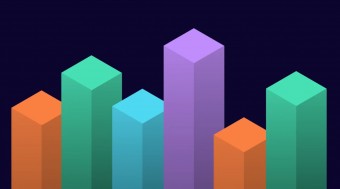
What is a synthetic benchmark and why is it needed?
How benchmarks are used to measure the performance of smartphones, laptops and other electronics

How to choose the right SSD?
Choosing an SSD with the required speed and good reliability for home, work and gaming

Best M.2 SSD drives for laptops under £50
Five well-established entry-level and mid-range SSDs
Laptops: specifications, types
Show all
Type
General device type.
In addition to traditional laptops, nowadays you can find varieties such as netbooks, ultrabooks, 2 in 1 tablet laptops and transformers. Here are their main features:
— A laptop. Laptops of a more or less traditional format that do not belong to any of the specific categories described below. The classic, most popular screen size in these models is 15.6 ". 13.3" and 14" laptops are considered compact, laptops with a 17.3" screen are large-format, and larger displays are found in advanced gaming models. At the same time, devices from this category are also very diverse in terms of characteristics and capabilities: they range from “typewriters” designed for education and home tasks, to high-end gaming solutions, and workstations and multimedia complexes.
— Ultrabook. High-end laptops that combine compactness, light weight and advanced features. The diagonal in ultrabooks ranges from 11 "to 14", the thickness of the case does not exceed 21 mm, while the internal equipment usually includes powerful processors, a large amount of RAM, fast drives like SSD and other similar solutions. In addition, many devices from this category are made in a characteristic stylish design and are also designed for...the role of fashion accessories.
— Transformer 360°. Another type of laptop that can turn into a tablet. However, unlike the laptops-tablets described above, in this case, not a removable keyboard is used, but a special swivel connection of the upper and lower blocks. The design of this connection is such that the top of the device can be rotated 360° and placed face up on the keyboard. Thus, the transformer can be converted from a laptop to a tablet without removing the bottom half; this is the fundamental difference between such models and the “2-in-1” described above. This format of work is generally more convenient — no need to look for a place for the removed keyboard, there is no risk of forgetting or losing it; in addition, the mounting design usually allows you to use the device in the format of a “photo frame” — an inclined tablet on a stand without a keyboard. Thus, transformers have become more widespread today than collapsible laptops-tablets. Their disadvantages include the inability to reduce weight by removing the keyboard. The diagonal of such devices can be from 12" to 17".
— 2 in 1 (laptop-tablet). Laptops that can turn into tablets. In such models, the entire “hardware” (or at least its key components) is placed in the upper half, the screen is made touch-sensitive, and the lower half with the keyboard can be completely separated. From traditional tablets, which can also be equipped with keyboards, such devices differ in three main points. The first is more powerful hardware: in particular, most 2-in-1 models carry full-fledged laptop processors (up to and including Core i7), while tablets mainly use CPUs similar to smartphone chips. The second point is a larger screen size, usually 13 – 15". The third caveat is that the keyboard of a laptop-tablet can include not only a set of keys and a spare battery, but also some system components: a discrete graphics card, an additional drive, etc. .
In general, 2-in-1 models are more versatile than traditional laptops; however, nowadays they are much less common than another similar type of laptop — transformers (see below). This is due to the fact that the removable keyboard is not always convenient: when using a device in tablet format, it usually has to be removed; it is not always possible to find a place nearby for the removed keyboard; besides, it can be forgotten or lost through inattention. However, this design also has advantages: for example, if there is enough tablet on the road, there is no need to carry additional cargo in the form of the lower half of the device.
In addition to traditional laptops, nowadays you can find varieties such as netbooks, ultrabooks, 2 in 1 tablet laptops and transformers. Here are their main features:
— A laptop. Laptops of a more or less traditional format that do not belong to any of the specific categories described below. The classic, most popular screen size in these models is 15.6 ". 13.3" and 14" laptops are considered compact, laptops with a 17.3" screen are large-format, and larger displays are found in advanced gaming models. At the same time, devices from this category are also very diverse in terms of characteristics and capabilities: they range from “typewriters” designed for education and home tasks, to high-end gaming solutions, and workstations and multimedia complexes.
— Ultrabook. High-end laptops that combine compactness, light weight and advanced features. The diagonal in ultrabooks ranges from 11 "to 14", the thickness of the case does not exceed 21 mm, while the internal equipment usually includes powerful processors, a large amount of RAM, fast drives like SSD and other similar solutions. In addition, many devices from this category are made in a characteristic stylish design and are also designed for...the role of fashion accessories.
— Transformer 360°. Another type of laptop that can turn into a tablet. However, unlike the laptops-tablets described above, in this case, not a removable keyboard is used, but a special swivel connection of the upper and lower blocks. The design of this connection is such that the top of the device can be rotated 360° and placed face up on the keyboard. Thus, the transformer can be converted from a laptop to a tablet without removing the bottom half; this is the fundamental difference between such models and the “2-in-1” described above. This format of work is generally more convenient — no need to look for a place for the removed keyboard, there is no risk of forgetting or losing it; in addition, the mounting design usually allows you to use the device in the format of a “photo frame” — an inclined tablet on a stand without a keyboard. Thus, transformers have become more widespread today than collapsible laptops-tablets. Their disadvantages include the inability to reduce weight by removing the keyboard. The diagonal of such devices can be from 12" to 17".
— 2 in 1 (laptop-tablet). Laptops that can turn into tablets. In such models, the entire “hardware” (or at least its key components) is placed in the upper half, the screen is made touch-sensitive, and the lower half with the keyboard can be completely separated. From traditional tablets, which can also be equipped with keyboards, such devices differ in three main points. The first is more powerful hardware: in particular, most 2-in-1 models carry full-fledged laptop processors (up to and including Core i7), while tablets mainly use CPUs similar to smartphone chips. The second point is a larger screen size, usually 13 – 15". The third caveat is that the keyboard of a laptop-tablet can include not only a set of keys and a spare battery, but also some system components: a discrete graphics card, an additional drive, etc. .
In general, 2-in-1 models are more versatile than traditional laptops; however, nowadays they are much less common than another similar type of laptop — transformers (see below). This is due to the fact that the removable keyboard is not always convenient: when using a device in tablet format, it usually has to be removed; it is not always possible to find a place nearby for the removed keyboard; besides, it can be forgotten or lost through inattention. However, this design also has advantages: for example, if there is enough tablet on the road, there is no need to carry additional cargo in the form of the lower half of the device.
Intel Evo platform
A comprehensive laptop branding programme aimed at improving the consumer qualities of portable computers. Its participants fully reveal the capabilities of the hardware platform based on Intel Tiger Lake processors. Laptops with the Intel EVO nameplate must meet a number of stringent requirements: a high-quality calibrated touchscreen display, 11th Gen Intel Core i5/i7 processors with Iris Xe graphics, at least 256 GB NVMe SSD, at least 8 channels of dual-channel RAM GB, support Thunderbolt 4, Bluetooth 5 and Wi-Fi 6, wake up instantly (in 1 second). Also , branded Intel EVO systems are required to provide from 9 hours of battery life at the end of a full charge and at least 4 hours of battery life after a half-hour charge procedure under daily load conditions. And this is not the whole list of specifications that laptops must meet in order to receive the coveted Intel EVO badge.
Screen size
Diagonal size of laptop display.
The larger the screen, the more convenient the laptop for watching high-definition movies, modern games, working with large-format graphic materials, etc. Large screens are especially important for multimedia and gaming models. On the other hand, the diagonal of the display directly affects the size and cost of the entire device. So if portability is key, it makes sense to pay attention to relatively small solutions; especially since most modern laptops have video outputs like HDMI or DisplayPort and allow connection of large-format external monitors.
In light of all this, the actual maximum for laptops these days is 17"(17.3"); however larger devices (18") reappeared at the beginning of 2023. The standard option for general purpose laptops is 15"(15.6"), less often 16", a diagonal of 13"(13.3") or 14" is considered small by the standards of such And smaller screens can be found mainly in specific compact varieties of laptops — ultrabooks, 2 in 1, transformers, netbooks; among such devices there are solutions for 12 ", 11" and even 10" or less.
The larger the screen, the more convenient the laptop for watching high-definition movies, modern games, working with large-format graphic materials, etc. Large screens are especially important for multimedia and gaming models. On the other hand, the diagonal of the display directly affects the size and cost of the entire device. So if portability is key, it makes sense to pay attention to relatively small solutions; especially since most modern laptops have video outputs like HDMI or DisplayPort and allow connection of large-format external monitors.
In light of all this, the actual maximum for laptops these days is 17"(17.3"); however larger devices (18") reappeared at the beginning of 2023. The standard option for general purpose laptops is 15"(15.6"), less often 16", a diagonal of 13"(13.3") or 14" is considered small by the standards of such And smaller screens can be found mainly in specific compact varieties of laptops — ultrabooks, 2 in 1, transformers, netbooks; among such devices there are solutions for 12 ", 11" and even 10" or less.
Screen type
The technology by which the matrix of the laptop is made.
Matrices of the TN+film, IPS and *VA types are most widely used nowadays; less common are screens like OLED, AMOLED, QLED, miniLED, as well as more specific solutions like LTPS or IGZO. Here is a more detailed description of all these options:
— TN-film. The oldest, simplest and most inexpensive technology currently in use. The key advantages of this type of display are low cost and excellent response time. On the other hand, such matrices are not of high image quality: brightness, colour fidelity and viewing angles of TN-film screens are at an average level. These indicators are quite enough for working with documents, web surfing, most games, etc.; however, for more serious tasks that require a high-quality and reliable picture (for example, design or photo / video colour correction), such screens are practically unsuitable. Thus, TN-film matrices are relatively rare nowadays, mainly among low-cost laptops; more advanced devices are equipped with better screens, most often IPS.
— IPS (In-Plane Switching). The most popular type of matrix for laptops in the middle and top price range; however, it is increasingly common in low-cost models, and for trans...formers and 2-in-1 devices (see "Type") it is almost a standard option. Screens of this type are noticeably superior to TN-film in terms of the quality of the “picture”: they provide a bright, reliable and rich image that hardly changes when the viewing angle changes. In addition, this technology allows to achieve extensive colour gamuts in various special standards (see below) and is suitable for creating displays with advanced features such as HDR support or Pantone / CalMAN certification (also see below). Initially, IPS matrices were expensive and had a slow response time; however, nowadays, various modifications of this technology are used, in which these shortcomings are fully or partially compensated. At the same time, different modifications may differ in practical characteristics: for example, some are created based on the maximum reliability of the picture, others differ in affordable cost, etc. So it's ok to clarify the actual characteristics of the IPS screen before buying — especially if you plan to use a laptop for specific applications where image quality is critical.
— *V.A. Various modifications of matrices of the "Vertical Alignment" type: MVA, PVA, Super PVA, ASVA, etc. The differences between these technologies are mainly in the name and the manufacturer. Initially, matrices of this type were developed as a compromise between IPS (high-quality, but expensive and slow) and TN-film (fast, inexpensive, but modest in image quality). As a result, *VA screens turned out to be more affordable than IPS and more advanced than TN-film — they have good colour reproduction, deep blacks and wide viewing angles. At the same time, it is worth noting that the colour balance of the picture on such a display changes somewhat when the viewing angle changes. This makes it difficult to use *VA matrices in professional colour work. In general, this option is designed mainly for those who do not need perfect colour accuracy and at the same time want to see a bright and colorful image.
— OLED. Matrices based on the so-called organic light-emitting diodes. The key feature of such displays is that in them each pixel is a source of light in itself (unlike classic LCD screens, in which the backlight is made separately). This design principle, combined with a number of other solutions, provides excellent brightness, contrast and colour reproduction, rich blacks, the widest possible viewing angles and a small thickness of the screens themselves. On the other hand, laptop OLED matrices for the most part turn out to be quite expensive and “gluttonous” in terms of energy consumption, and they wear out unevenly: the more often and brighter a pixel glows, the faster it loses its working properties (however, this phenomenon becomes noticeable only after several years of intensive use). In addition, for a number of reasons, such screens are considered poorly suited for gaming applications. In light of all this, sensors of this type are rare these days — mostly in individual high-end laptops designed for professional colour work and with appropriate features such as HDR support, wide colour gamut and/or Pantone / CalMAN certification (see below).
— AMOLED. A kind of matrices on organic light-emitting diodes, created by Samsung (however, it is also used by other manufacturers). In terms of its main features, it is similar to other types of OLED matrices (see above): on the one hand, it allows you to achieve excellent image quality, on the other hand, it is expensive and wears out unevenly. At the same time, AMOLED screens have even more advanced colour performance combined with better power optimization. And the low prevalence of this technology is mainly due to the fact that it was originally created for smartphones and only recently began to be used in laptops (since 2020).
— MiniLED. Screen backlight system on a substrate of miniature LEDs with a size of about 100-200 microns (µm). On the same display plane, it was possible to increase the number of LEDs several times, and their array is placed directly behind the matrix itself. The main advantage of miniLED technology can be called a large number of local dimming zones, which in total gives improved brightness, contrast and more saturated colors with deep blacks. MiniLED screens unlock the potential of High Dynamic Range (HDR) technology, suitable for graphic designers and digital content creators.
— QLED. Matrices on "quantum dots" with a redesigned LED backlight system. In particular, it provides the replacement of multilayer colour filters with a special thin-film coating of nanoparticles. Instead of traditional white LEDs, QLED panels use blue ones. As a result, a set of design innovations makes it possible to achieve a higher brightness threshold, colour saturation, improve the quality of colour reproduction in general, while reducing the thickness of the screen and reducing power consumption. The reverse side of the QLED-matrices coin is an expensive cost.
— PLS. A type of matrix developed as an alternative to the IPS described above and, according to some sources, is one of its modifications. Such matrices are also characterized by high colour rendering quality and good brightness; in addition, the advantages of PLS include good suitability for high-resolution screens (due to high pixel density), as well as lower cost than most IPS modifications, and low power consumption. At the same time, the response speed of such screens is not very high.
— LTPS. An advanced type of TFT-matrix, created on the basis of the so-called. low temperature polycrystalline silicon. Such matrices have high colour quality, and are also well suited for screens with high pixel density — in other words, they can be used to create small displays with very high resolution. Another advantage is that part of the control electronics can be built directly into the matrix, reducing the overall thickness of the screen. On the other hand, LTPS matrices are difficult to manufacture and expensive, and therefore are found mainly in premium laptops.
— IGZO. An LCD technology that uses a semiconductor material based on indium, gallium, and zinc oxides (as opposed to more traditional amorphous silicon). This technology provides fast response time, low power consumption and very high colour quality; it also achieves high pixel densities, making it well-suited for ultra-high resolution screens. However, while such displays in laptops are extremely rare. This is explained both by the high cost and by the fact that rather rare metals are used in the production of IGZO matrices, which makes large-scale production difficult.
Matrices of the TN+film, IPS and *VA types are most widely used nowadays; less common are screens like OLED, AMOLED, QLED, miniLED, as well as more specific solutions like LTPS or IGZO. Here is a more detailed description of all these options:
— TN-film. The oldest, simplest and most inexpensive technology currently in use. The key advantages of this type of display are low cost and excellent response time. On the other hand, such matrices are not of high image quality: brightness, colour fidelity and viewing angles of TN-film screens are at an average level. These indicators are quite enough for working with documents, web surfing, most games, etc.; however, for more serious tasks that require a high-quality and reliable picture (for example, design or photo / video colour correction), such screens are practically unsuitable. Thus, TN-film matrices are relatively rare nowadays, mainly among low-cost laptops; more advanced devices are equipped with better screens, most often IPS.
— IPS (In-Plane Switching). The most popular type of matrix for laptops in the middle and top price range; however, it is increasingly common in low-cost models, and for trans...formers and 2-in-1 devices (see "Type") it is almost a standard option. Screens of this type are noticeably superior to TN-film in terms of the quality of the “picture”: they provide a bright, reliable and rich image that hardly changes when the viewing angle changes. In addition, this technology allows to achieve extensive colour gamuts in various special standards (see below) and is suitable for creating displays with advanced features such as HDR support or Pantone / CalMAN certification (also see below). Initially, IPS matrices were expensive and had a slow response time; however, nowadays, various modifications of this technology are used, in which these shortcomings are fully or partially compensated. At the same time, different modifications may differ in practical characteristics: for example, some are created based on the maximum reliability of the picture, others differ in affordable cost, etc. So it's ok to clarify the actual characteristics of the IPS screen before buying — especially if you plan to use a laptop for specific applications where image quality is critical.
— *V.A. Various modifications of matrices of the "Vertical Alignment" type: MVA, PVA, Super PVA, ASVA, etc. The differences between these technologies are mainly in the name and the manufacturer. Initially, matrices of this type were developed as a compromise between IPS (high-quality, but expensive and slow) and TN-film (fast, inexpensive, but modest in image quality). As a result, *VA screens turned out to be more affordable than IPS and more advanced than TN-film — they have good colour reproduction, deep blacks and wide viewing angles. At the same time, it is worth noting that the colour balance of the picture on such a display changes somewhat when the viewing angle changes. This makes it difficult to use *VA matrices in professional colour work. In general, this option is designed mainly for those who do not need perfect colour accuracy and at the same time want to see a bright and colorful image.
— OLED. Matrices based on the so-called organic light-emitting diodes. The key feature of such displays is that in them each pixel is a source of light in itself (unlike classic LCD screens, in which the backlight is made separately). This design principle, combined with a number of other solutions, provides excellent brightness, contrast and colour reproduction, rich blacks, the widest possible viewing angles and a small thickness of the screens themselves. On the other hand, laptop OLED matrices for the most part turn out to be quite expensive and “gluttonous” in terms of energy consumption, and they wear out unevenly: the more often and brighter a pixel glows, the faster it loses its working properties (however, this phenomenon becomes noticeable only after several years of intensive use). In addition, for a number of reasons, such screens are considered poorly suited for gaming applications. In light of all this, sensors of this type are rare these days — mostly in individual high-end laptops designed for professional colour work and with appropriate features such as HDR support, wide colour gamut and/or Pantone / CalMAN certification (see below).
— AMOLED. A kind of matrices on organic light-emitting diodes, created by Samsung (however, it is also used by other manufacturers). In terms of its main features, it is similar to other types of OLED matrices (see above): on the one hand, it allows you to achieve excellent image quality, on the other hand, it is expensive and wears out unevenly. At the same time, AMOLED screens have even more advanced colour performance combined with better power optimization. And the low prevalence of this technology is mainly due to the fact that it was originally created for smartphones and only recently began to be used in laptops (since 2020).
— MiniLED. Screen backlight system on a substrate of miniature LEDs with a size of about 100-200 microns (µm). On the same display plane, it was possible to increase the number of LEDs several times, and their array is placed directly behind the matrix itself. The main advantage of miniLED technology can be called a large number of local dimming zones, which in total gives improved brightness, contrast and more saturated colors with deep blacks. MiniLED screens unlock the potential of High Dynamic Range (HDR) technology, suitable for graphic designers and digital content creators.
— QLED. Matrices on "quantum dots" with a redesigned LED backlight system. In particular, it provides the replacement of multilayer colour filters with a special thin-film coating of nanoparticles. Instead of traditional white LEDs, QLED panels use blue ones. As a result, a set of design innovations makes it possible to achieve a higher brightness threshold, colour saturation, improve the quality of colour reproduction in general, while reducing the thickness of the screen and reducing power consumption. The reverse side of the QLED-matrices coin is an expensive cost.
— PLS. A type of matrix developed as an alternative to the IPS described above and, according to some sources, is one of its modifications. Such matrices are also characterized by high colour rendering quality and good brightness; in addition, the advantages of PLS include good suitability for high-resolution screens (due to high pixel density), as well as lower cost than most IPS modifications, and low power consumption. At the same time, the response speed of such screens is not very high.
— LTPS. An advanced type of TFT-matrix, created on the basis of the so-called. low temperature polycrystalline silicon. Such matrices have high colour quality, and are also well suited for screens with high pixel density — in other words, they can be used to create small displays with very high resolution. Another advantage is that part of the control electronics can be built directly into the matrix, reducing the overall thickness of the screen. On the other hand, LTPS matrices are difficult to manufacture and expensive, and therefore are found mainly in premium laptops.
— IGZO. An LCD technology that uses a semiconductor material based on indium, gallium, and zinc oxides (as opposed to more traditional amorphous silicon). This technology provides fast response time, low power consumption and very high colour quality; it also achieves high pixel densities, making it well-suited for ultra-high resolution screens. However, while such displays in laptops are extremely rare. This is explained both by the high cost and by the fact that rather rare metals are used in the production of IGZO matrices, which makes large-scale production difficult.
Surface treatment
— Glossy. A glossy surface improves the overall picture quality: other things being equal, the picture on such a screen looks brighter and more colorful than on a matte one. On the other hand, pollution is very noticeable on such a surface, and in bright external lighting, a lot of glare appears on it, which can greatly interfere with viewing. Therefore, instead of the classic gloss, laptops are increasingly using an anti-reflective version of such a coating (see below). Nevertheless, this option still does not lose popularity: it is somewhat cheaper than the “anti-glare”, and in soft, relatively dim lighting, it can even provide a more pleasing image to the eye.
— Matte. Matte finish is inexpensive and does not form glare even from fairly bright lighting. On the other hand, the picture on such a screen is noticeably dimmer than on a similar glossy display. However, this moment can be compensated by various design solutions (primarily a good margin of brightness); so this option can be found in all categories of modern laptops — from low-cost models for working with documents to top gaming configurations.
— Glossy (anti-glare). A variation on the glossy finish described above, designed to reduce glare from external light sources. Such screens really glare noticeably less than traditional glossy ones (or even do not give glare at all); at the same time, in...terms of image quality, they are at least superior to matte ones. So it is this type of coating that is most popular nowadays.
— Matte. Matte finish is inexpensive and does not form glare even from fairly bright lighting. On the other hand, the picture on such a screen is noticeably dimmer than on a similar glossy display. However, this moment can be compensated by various design solutions (primarily a good margin of brightness); so this option can be found in all categories of modern laptops — from low-cost models for working with documents to top gaming configurations.
— Glossy (anti-glare). A variation on the glossy finish described above, designed to reduce glare from external light sources. Such screens really glare noticeably less than traditional glossy ones (or even do not give glare at all); at the same time, in...terms of image quality, they are at least superior to matte ones. So it is this type of coating that is most popular nowadays.
Screen resolution
The resolution of the screen installed in the laptop — that is, the size of the screen in pixels horizontally and vertically.
Higher resolution, on the one hand, gives a sharper, more detailed image; on the other hand, it increases the cost of the laptop. The latter is connected not only with the cost of the displays themselves, but also with the fact that in order to work effectively at high resolutions, you need the appropriate filling (primarily a graphics card). This is especially true in games; so if you are looking for a laptop with a high-resolution screen that can effectively "run" modern games — you should pay attention not only to the characteristics of the display, but also to other data (the type and parameters of the graphics card, test results, the ability to work with certain games — see everything below). On the other hand, if the device is planned to be used for simple tasks such as working with documents, surfing the Internet and watching videos, you can not pay much attention to the “hardware” parameters: anyway, they are selected so that the laptop is guaranteed to be able to cope with such tasks on full resolution of the "native" screen.
As for specific numbers, the resolution options that are relevant today can be divided into 4 groups: HD (720), Full HD (1080), Quad HD and UltraHD 4K. Here is a mor...e detailed description of them:
— HD (720). This category includes all displays that have a vertical size of less than 1080 pixels. The most popular HD resolution in modern laptops is 1366x768; in devices larger than 15.6 ", 1600x900 is also often found. Other values quite exotic and are rarely used. In general, screens of this standard are now typical mainly for entry-level laptops.
— Full HD (1080). Initially, the Full HD standard provides a frame size of 1920x1080, and it is this resolution that is most often used in laptop screens from this category. However, in addition to this, other resolution options are also included in this format, where the vertical size is at least 1080 pixels, but does not reach 1440 pixels. Examples include 1920x1200 and 2560x1080. In general, Full HD displays provide a good balance between cost, image quality and laptop hardware requirements. Because of this, nowadays they are extremely widespread; matrices of this standard can be found even in low-cost devices, although they are mainly used in more advanced technology.
— Quad HD. A transitional option between the popular Full HD 1080 (see above) and the high-end and expensive UltraHD 4K. The vertical size of such screens starts from 1440 pixels and can reach 2000 pixels. Note that QuadHD resolutions are especially popular in Apple laptops; most often, such devices have 2560x1600 screens, although there are other options.
— Ultra HD 4K. The most advanced standard used in modern laptops. The vertical size of such screens is at least 2160 dots (up to 2400 in some configurations); the classic resolution of a modern UltraHD matrix is 3840x2160, but there are other values. Anyway, a 4K display allows for high image quality, however, it costs accordingly — including due to the corresponding requirements for a graphics adapter; in addition, to work with high resolutions, it can be more convenient to connect an external monitor to the laptop. Thus, such screens are used relatively rarely, and mainly among premium laptops.
Higher resolution, on the one hand, gives a sharper, more detailed image; on the other hand, it increases the cost of the laptop. The latter is connected not only with the cost of the displays themselves, but also with the fact that in order to work effectively at high resolutions, you need the appropriate filling (primarily a graphics card). This is especially true in games; so if you are looking for a laptop with a high-resolution screen that can effectively "run" modern games — you should pay attention not only to the characteristics of the display, but also to other data (the type and parameters of the graphics card, test results, the ability to work with certain games — see everything below). On the other hand, if the device is planned to be used for simple tasks such as working with documents, surfing the Internet and watching videos, you can not pay much attention to the “hardware” parameters: anyway, they are selected so that the laptop is guaranteed to be able to cope with such tasks on full resolution of the "native" screen.
As for specific numbers, the resolution options that are relevant today can be divided into 4 groups: HD (720), Full HD (1080), Quad HD and UltraHD 4K. Here is a mor...e detailed description of them:
— HD (720). This category includes all displays that have a vertical size of less than 1080 pixels. The most popular HD resolution in modern laptops is 1366x768; in devices larger than 15.6 ", 1600x900 is also often found. Other values quite exotic and are rarely used. In general, screens of this standard are now typical mainly for entry-level laptops.
— Full HD (1080). Initially, the Full HD standard provides a frame size of 1920x1080, and it is this resolution that is most often used in laptop screens from this category. However, in addition to this, other resolution options are also included in this format, where the vertical size is at least 1080 pixels, but does not reach 1440 pixels. Examples include 1920x1200 and 2560x1080. In general, Full HD displays provide a good balance between cost, image quality and laptop hardware requirements. Because of this, nowadays they are extremely widespread; matrices of this standard can be found even in low-cost devices, although they are mainly used in more advanced technology.
— Quad HD. A transitional option between the popular Full HD 1080 (see above) and the high-end and expensive UltraHD 4K. The vertical size of such screens starts from 1440 pixels and can reach 2000 pixels. Note that QuadHD resolutions are especially popular in Apple laptops; most often, such devices have 2560x1600 screens, although there are other options.
— Ultra HD 4K. The most advanced standard used in modern laptops. The vertical size of such screens is at least 2160 dots (up to 2400 in some configurations); the classic resolution of a modern UltraHD matrix is 3840x2160, but there are other values. Anyway, a 4K display allows for high image quality, however, it costs accordingly — including due to the corresponding requirements for a graphics adapter; in addition, to work with high resolutions, it can be more convenient to connect an external monitor to the laptop. Thus, such screens are used relatively rarely, and mainly among premium laptops.
Response time
Screen response time to a control signal — in other words, the time between the receipt of such a signal on the matrix and the switching of pixels to a given mode.
Theoretically, the lower the response time, the better the screen handles with dynamic scenes, the higher the frame rate on it can be achieved. At the same time, it is worth noting that almost all modern matrices have sufficient response speed to effectively process the classic frame rate of 60 Hz — and, recall, it is quite enough for most cases. So paying attention to this parameter makes sense, first of all, if you are purchasing an advanced gaming model, the screen of which operates at a frame rate of more than 60 Hz. In other cases, the response time is often not indicated at all.
Theoretically, the lower the response time, the better the screen handles with dynamic scenes, the higher the frame rate on it can be achieved. At the same time, it is worth noting that almost all modern matrices have sufficient response speed to effectively process the classic frame rate of 60 Hz — and, recall, it is quite enough for most cases. So paying attention to this parameter makes sense, first of all, if you are purchasing an advanced gaming model, the screen of which operates at a frame rate of more than 60 Hz. In other cases, the response time is often not indicated at all.
Refresh rate
The frame rate supported by the laptop screen. In fact, in this case we are talking about the maximum frequency; the actual frame rate may be lower than this value, depending on the content being displayed — but not higher.
Theoretically, the higher the frame rate, the smoother the movement on the screen will look, the less moving objects will be blurred. In fact, the situation is such that even in relatively modest modern laptops, 60 Hz matrices are installed — in general, this is quite enough for the human eye, since a further increase in speed ( 90 Hz and higher) does not significantly improve the visible “picture”. However, in high-end gaming and multimedia models designed for demanding users, higher values — 120 Hz, 144 Hz, 165 Hz and even higher, namely 240 Hz and 300 Hz.
Theoretically, the higher the frame rate, the smoother the movement on the screen will look, the less moving objects will be blurred. In fact, the situation is such that even in relatively modest modern laptops, 60 Hz matrices are installed — in general, this is quite enough for the human eye, since a further increase in speed ( 90 Hz and higher) does not significantly improve the visible “picture”. However, in high-end gaming and multimedia models designed for demanding users, higher values — 120 Hz, 144 Hz, 165 Hz and even higher, namely 240 Hz and 300 Hz.
Brightness
The maximum brightness that a laptop screen can provide.
The brighter the ambient light, the brighter the laptop screen should be, otherwise the image on it may be difficult to read. And vice versa: in dim ambient light, high brightness is unnecessary — it greatly burdens the eyes (however, in this case, modern laptops provide brightness control). Thus, the higher this indicator, the more versatile the screen is, the wider the range of conditions in which it can be effectively used. The downside of these benefits is an increase in price and energy consumption.
As for specific values, many modern laptops have a brightness of 250 – 300 cd / m2 and even lower. This is quite enough for working under artificial lighting of medium intensity, but in bright natural light, visibility may already be a problem. For use in sunny weather (especially outdoors), it is desirable to have a brightness margin of at least 300 – 350 cd / m2. And in the most advanced models, this parameter can be 350 – 400 cd / m2 and even more.
The brighter the ambient light, the brighter the laptop screen should be, otherwise the image on it may be difficult to read. And vice versa: in dim ambient light, high brightness is unnecessary — it greatly burdens the eyes (however, in this case, modern laptops provide brightness control). Thus, the higher this indicator, the more versatile the screen is, the wider the range of conditions in which it can be effectively used. The downside of these benefits is an increase in price and energy consumption.
As for specific values, many modern laptops have a brightness of 250 – 300 cd / m2 and even lower. This is quite enough for working under artificial lighting of medium intensity, but in bright natural light, visibility may already be a problem. For use in sunny weather (especially outdoors), it is desirable to have a brightness margin of at least 300 – 350 cd / m2. And in the most advanced models, this parameter can be 350 – 400 cd / m2 and even more.
Contrast
The contrast of the screen installed in the laptop.
Contrast is the largest difference in brightness between the lightest white and darkest black that can be achieved on a single screen. It is written as a fraction, for example, 560:1; while the larger the first number, the higher the contrast, the more advanced the screen is and the better the image quality can be achieved on it. This is especially noticeable with large differences in brightness within a single frame: with low contrast, individual details located in the darkest or brightest parts of the picture may be lost, increasing the contrast allows you to eliminate this phenomenon to a certain extent. The flip side of these benefits is an increase in cost.
Separately, we emphasize that in this case only static contrast is indicated — the difference provided within one frame in normal operation, at constant brightness and without the use of special technologies. For advertising purposes, some manufacturers may also provide data on the so-called dynamic contrast — it can be measured in very impressive numbers (seven-digit or more). However, you should focus primarily on static contrast — this is the basic characteristic of any display.
As for specific values, even in the most advanced screens, this indicator does not exceed 2000: 1. But in general, modern laptops have a rather low contrast ratio — it is assumed that for tasks that require more advanced image characteristics, it is more...reasonable to use an external screen (monitor or TV).
Contrast is the largest difference in brightness between the lightest white and darkest black that can be achieved on a single screen. It is written as a fraction, for example, 560:1; while the larger the first number, the higher the contrast, the more advanced the screen is and the better the image quality can be achieved on it. This is especially noticeable with large differences in brightness within a single frame: with low contrast, individual details located in the darkest or brightest parts of the picture may be lost, increasing the contrast allows you to eliminate this phenomenon to a certain extent. The flip side of these benefits is an increase in cost.
Separately, we emphasize that in this case only static contrast is indicated — the difference provided within one frame in normal operation, at constant brightness and without the use of special technologies. For advertising purposes, some manufacturers may also provide data on the so-called dynamic contrast — it can be measured in very impressive numbers (seven-digit or more). However, you should focus primarily on static contrast — this is the basic characteristic of any display.
As for specific values, even in the most advanced screens, this indicator does not exceed 2000: 1. But in general, modern laptops have a rather low contrast ratio — it is assumed that for tasks that require more advanced image characteristics, it is more...reasonable to use an external screen (monitor or TV).
Colour gamut (sRGB)
The colour gamut of the laptop matrix according to the Rec.709 colour model or according to sRGB.
Colour gamut describes the range of colours that can be displayed on the screen. It is indicated as a percentage, but not relative to the entire variety of visible colours, but relative to the conditional colour space (colour model). This is due to the fact that no modern screen is able to display all the colours visible to humans. However, the larger the colour gamut, the wider the screen's capabilities, the better its colour reproduction.
Specifically, sRGB and Rec.709 are the most popular of today's colour models; they have the same range and differ only in the scope (sRGB is used in computers, Rec. 709 is used in HDTV). Therefore, the closer the colour gamut is to 100%, the more accurately the colours on the screen will match the colours that were originally intended by the creator of the film, game, etc. At the same time, note that such accuracy is not particularly needed in everyday use — it critical only for professional work with colour; and even in such cases, it is more convenient to buy a separate monitor with a wide colour gamut for a laptop, rather than looking for a laptop with a high-quality (and, accordingly, expensive) matrix.
Colour gamut describes the range of colours that can be displayed on the screen. It is indicated as a percentage, but not relative to the entire variety of visible colours, but relative to the conditional colour space (colour model). This is due to the fact that no modern screen is able to display all the colours visible to humans. However, the larger the colour gamut, the wider the screen's capabilities, the better its colour reproduction.
Specifically, sRGB and Rec.709 are the most popular of today's colour models; they have the same range and differ only in the scope (sRGB is used in computers, Rec. 709 is used in HDTV). Therefore, the closer the colour gamut is to 100%, the more accurately the colours on the screen will match the colours that were originally intended by the creator of the film, game, etc. At the same time, note that such accuracy is not particularly needed in everyday use — it critical only for professional work with colour; and even in such cases, it is more convenient to buy a separate monitor with a wide colour gamut for a laptop, rather than looking for a laptop with a high-quality (and, accordingly, expensive) matrix.
Colour gamut (Adobe RGB)
The colour gamut of the laptop matrix according to the Adobe RGB colour model.
Colour gamut describes the range of colours that can be displayed on the screen. It is indicated as a percentage, but not relative to the entire variety of visible colours, but relative to the conditional colour space (colour model). This is due to the fact that no modern screen is able to display all the colours visible to humans. However, the larger the colour gamut, the wider the screen's capabilities, the better its colour reproduction.
The Adobe RGB colour model was originally developed for print applications; the range of colours covered by it corresponds to the capabilities of professional printing equipment. Therefore, theoretically, the extensive coverage of this model will be useful to those involved in the design and layout of high-end printed products. However most laptop screens have very limited Adobe RGB values, rarely exceeding 74%; however, you can also find high-end models where this figure approaches 100%. Of course, the cost of such laptops will also be appropriate; therefore, it makes sense to pay attention to them, first of all, when the ability to work with colour “on the go” is of key importance. If this is to be done in one place, it may be more justified to buy a separate monitor with a wide colour gamut (especially since a monitor with such characteristics is easier to find than a laptop).
Colour gamut describes the range of colours that can be displayed on the screen. It is indicated as a percentage, but not relative to the entire variety of visible colours, but relative to the conditional colour space (colour model). This is due to the fact that no modern screen is able to display all the colours visible to humans. However, the larger the colour gamut, the wider the screen's capabilities, the better its colour reproduction.
The Adobe RGB colour model was originally developed for print applications; the range of colours covered by it corresponds to the capabilities of professional printing equipment. Therefore, theoretically, the extensive coverage of this model will be useful to those involved in the design and layout of high-end printed products. However most laptop screens have very limited Adobe RGB values, rarely exceeding 74%; however, you can also find high-end models where this figure approaches 100%. Of course, the cost of such laptops will also be appropriate; therefore, it makes sense to pay attention to them, first of all, when the ability to work with colour “on the go” is of key importance. If this is to be done in one place, it may be more justified to buy a separate monitor with a wide colour gamut (especially since a monitor with such characteristics is easier to find than a laptop).
Colour gamut (NTSC)
The colour gamut of the laptop matrix according to the NTSC colour model.
Colour gamut describes the range of colours that can be displayed on the screen. It is indicated as a percentage, but not relative to the entire variety of visible colours, but relative to the conditional colour space (colour model). This is due to the fact that no modern screen is able to display all the colours visible to humans. However, the larger the colour gamut, the wider the screen's capabilities, the better its colour reproduction.
Specifically, NTSC is one of the first colour models created back in 1953 for colour television. It is not used in the production of modern LCD matrices, but is used to describe and compare them. NTSC covers a wider range of colours than sRGB, which is standard in computer technology; therefore, even a small number of percentages in this case corresponds to a fairly wide coverage. For example, a value of 72% or more in NTSC is already considered a good value for use in design and graphics. At the same time, the same NTSC figures on different screens may correspond to different sRGB figures; so if accurate colour reproduction is decisive for you, these details should be clarified before buying.
Also note that among individual monitors, it is easier to find a screen with a wide colour gamut; while it will also cost less than a laptop with similar display characteristics. So choosing a laptop with a h...igh-end screen makes sense mainly when portability is as important to you as high-quality colour reproduction.
Colour gamut describes the range of colours that can be displayed on the screen. It is indicated as a percentage, but not relative to the entire variety of visible colours, but relative to the conditional colour space (colour model). This is due to the fact that no modern screen is able to display all the colours visible to humans. However, the larger the colour gamut, the wider the screen's capabilities, the better its colour reproduction.
Specifically, NTSC is one of the first colour models created back in 1953 for colour television. It is not used in the production of modern LCD matrices, but is used to describe and compare them. NTSC covers a wider range of colours than sRGB, which is standard in computer technology; therefore, even a small number of percentages in this case corresponds to a fairly wide coverage. For example, a value of 72% or more in NTSC is already considered a good value for use in design and graphics. At the same time, the same NTSC figures on different screens may correspond to different sRGB figures; so if accurate colour reproduction is decisive for you, these details should be clarified before buying.
Also note that among individual monitors, it is easier to find a screen with a wide colour gamut; while it will also cost less than a laptop with similar display characteristics. So choosing a laptop with a h...igh-end screen makes sense mainly when portability is as important to you as high-quality colour reproduction.
Colour gamut (DCI P3)
The colour gamut of the laptop matrix according to the DCI P3 colour model.
Colour gamut describes the range of colours that can be displayed on the screen. It is indicated as a percentage, but not relative to the entire variety of visible colours, but relative to the conditional colour space (colour model). This is due to the fact that no modern screen is able to display all the colours visible to humans. However, the larger the colour gamut, the wider the screen's capabilities, the better its colour reproduction.
DCI P3 is an advanced colour model primarily used in digital cinemas. It is noticeably more extensive than the standard sRGB, which gives better and more accurate colours. At the same time, in fact, such a model is used mainly for professional film production and other tasks of a similar level; and laptops for such tasks are used quite rarely (although this is also possible). Therefore, coverage according to DCI P3 is very rarely indicated for modern laptops. However it is quite possible to find models on the market with indicators of such coverage at the level of 98% or more, but there are very few of them, and they cost accordingly. So in many cases a more reasonable (and economical) alternative is a separate monitor with good colour gamut; it makes sense to look for a laptop with similar characteristics if the ability to work with colour “on the go”, without being tied to a specific workplace, is fundamen...tally important to you.
Colour gamut describes the range of colours that can be displayed on the screen. It is indicated as a percentage, but not relative to the entire variety of visible colours, but relative to the conditional colour space (colour model). This is due to the fact that no modern screen is able to display all the colours visible to humans. However, the larger the colour gamut, the wider the screen's capabilities, the better its colour reproduction.
DCI P3 is an advanced colour model primarily used in digital cinemas. It is noticeably more extensive than the standard sRGB, which gives better and more accurate colours. At the same time, in fact, such a model is used mainly for professional film production and other tasks of a similar level; and laptops for such tasks are used quite rarely (although this is also possible). Therefore, coverage according to DCI P3 is very rarely indicated for modern laptops. However it is quite possible to find models on the market with indicators of such coverage at the level of 98% or more, but there are very few of them, and they cost accordingly. So in many cases a more reasonable (and economical) alternative is a separate monitor with good colour gamut; it makes sense to look for a laptop with similar characteristics if the ability to work with colour “on the go”, without being tied to a specific workplace, is fundamen...tally important to you.
Pantone certification
This feature means that the laptop screen has received the Pantone Validated certification.
Pantone is a professional colour system created by the company of the same name and widely used in design and printing. One of Pantone's basic ideas is that each colour should remain the same at all stages of work — from agreeing on a general idea to printing / releasing the final product; To do this, all shades covered by the system are assigned code names, which are used in the work. In the case of laptops, Pantone certification means that when working with materials and software tools that use a given colour scheme, the colours on the screen will match the actual Pantone hues as closely as possible.
We emphasize that there is no question of perfect correspondence (LCD matrices are not physically capable of adequately displaying some shades); in addition, screens with such certification may have different colour gamuts — both in percentages and in the systems used for designation (sRGB, Adobe RGB, DCI P3 — see above). However, even if the colour is beyond the capabilities of the screen, it will be displayed as accurately as possible. Therefore, for professional tasks associated with intensive use of Pantone, it is worth choosing monitors with official certification; An example of such tasks is the printing of image printing.
Pantone is a professional colour system created by the company of the same name and widely used in design and printing. One of Pantone's basic ideas is that each colour should remain the same at all stages of work — from agreeing on a general idea to printing / releasing the final product; To do this, all shades covered by the system are assigned code names, which are used in the work. In the case of laptops, Pantone certification means that when working with materials and software tools that use a given colour scheme, the colours on the screen will match the actual Pantone hues as closely as possible.
We emphasize that there is no question of perfect correspondence (LCD matrices are not physically capable of adequately displaying some shades); in addition, screens with such certification may have different colour gamuts — both in percentages and in the systems used for designation (sRGB, Adobe RGB, DCI P3 — see above). However, even if the colour is beyond the capabilities of the screen, it will be displayed as accurately as possible. Therefore, for professional tasks associated with intensive use of Pantone, it is worth choosing monitors with official certification; An example of such tasks is the printing of image printing.
CalMAN certification
The laptop display has a CalMAN Verified certificate. This certification is given to high-quality screens after they have been tested and calibrated using CalMAN, a professional suite of software tools used for colour manipulation and sensor colour adjustment. The accuracy of these tools is such that even Hollywood filmmakers use them; and in the case of laptops, CalMAN certification is an additional sign of high quality — it means that the colours on such a screen will be displayed as faithfully as possible. Such models are intended for professionals working with colour, as well as for connoisseurs of high-quality video content.
TÜV Rheinland certificate
Laptop display certification for safe blue light emission levels and panel flicker rates. The presence of a TÜV Rheinland certificate confirms that the screen is comfortable for the eyes.
TÜV Rheinland is a large international concern headquartered in Cologne, Germany, providing a wide range of audit services. The company's specialists have developed and approved a number of tests for the compliance of the screens of mobile devices, monitors and TVs with the required level of eye protection from the harmful effects of display radiation on the user's vision on the other side of the screen. The authoritative opinion of TÜV Rheinland is respected in the tech community. Certificates from this body are issued to successfully tested electronics for the implementation of blue light filtering and screen flicker suppression technologies.
TÜV Rheinland is a large international concern headquartered in Cologne, Germany, providing a wide range of audit services. The company's specialists have developed and approved a number of tests for the compliance of the screens of mobile devices, monitors and TVs with the required level of eye protection from the harmful effects of display radiation on the user's vision on the other side of the screen. The authoritative opinion of TÜV Rheinland is respected in the tech community. Certificates from this body are issued to successfully tested electronics for the implementation of blue light filtering and screen flicker suppression technologies.
HDR
HDR technology format supported by the laptop.
This technology is designed to expand the range of brightness reproduced by the laptop screen; Simply put, an HDR screen will display brighter whites and darker blacks than a regular matrix. In fact, this can significantly improve image quality. First, the expansion of the dynamic range contributes to the brightness and fidelity of colours on the screen; secondly, the visibility of individual details in very bright or very dark areas of the frame is preserved (whereas on a normal screen such details often “sink” in solid white or black).
Note that in order to fully use this function, you need not only a laptop with HDR, but also the corresponding content (video files recorded in HDR, games where this technology is implemented, etc.). In addition, the laptop must support the HDR format used by the content being played. Nowadays, you can find such options:
— HDR10. Historically the first of the consumer HDR formats, less advanced than those described below, but extremely widespread. In particular, HDR10 is supported by almost all streaming services that provide HDR content at all, and it is also common for Blu-ray discs. Allows you to work with a colour depth of 10 bits (hence the name). At the same time, devices of this format are also compatible with content in HDR10 +, although its quality will be limited by the capabilities of the original HDR10.
...— HDR10+. An improved version of HDR10. With the same colour depth (10 bits), it uses the so-called dynamic metadata, which allows transmitting information about the colour depth not only for groups of several frames, but also for individual frames. This results in an additional improvement in colour reproduction.
Dolby Vision. An advanced standard used particularly in professional cinematography. Allows you to achieve a colour depth of 12 bits, uses the dynamic metadata described above, and also makes it possible to transmit two image options at once in one video stream — HDR and normal (SDR). At the same time, Dolby Vision is based on the same technology as HDR10, so in laptops it is almost guaranteed to be combined with at least HDR10, and even with HDR10 +.
This technology is designed to expand the range of brightness reproduced by the laptop screen; Simply put, an HDR screen will display brighter whites and darker blacks than a regular matrix. In fact, this can significantly improve image quality. First, the expansion of the dynamic range contributes to the brightness and fidelity of colours on the screen; secondly, the visibility of individual details in very bright or very dark areas of the frame is preserved (whereas on a normal screen such details often “sink” in solid white or black).
Note that in order to fully use this function, you need not only a laptop with HDR, but also the corresponding content (video files recorded in HDR, games where this technology is implemented, etc.). In addition, the laptop must support the HDR format used by the content being played. Nowadays, you can find such options:
— HDR10. Historically the first of the consumer HDR formats, less advanced than those described below, but extremely widespread. In particular, HDR10 is supported by almost all streaming services that provide HDR content at all, and it is also common for Blu-ray discs. Allows you to work with a colour depth of 10 bits (hence the name). At the same time, devices of this format are also compatible with content in HDR10 +, although its quality will be limited by the capabilities of the original HDR10.
...— HDR10+. An improved version of HDR10. With the same colour depth (10 bits), it uses the so-called dynamic metadata, which allows transmitting information about the colour depth not only for groups of several frames, but also for individual frames. This results in an additional improvement in colour reproduction.
Dolby Vision. An advanced standard used particularly in professional cinematography. Allows you to achieve a colour depth of 12 bits, uses the dynamic metadata described above, and also makes it possible to transmit two image options at once in one video stream — HDR and normal (SDR). At the same time, Dolby Vision is based on the same technology as HDR10, so in laptops it is almost guaranteed to be combined with at least HDR10, and even with HDR10 +.
VESA DisplayHDR Certification
VESA DisplayHDR certified, which corresponds to a screen that supports HDR technology.
See above for more details on this technology. And VESA DisplayHDR is an open standard that defines the overall image quality on an HDR screen by a number of parameters — brightness, colour depth, etc. Based on the test results, a screen that meets the required parameters is assigned a certain certificate with a numerical designation. So, the minimum level is DisplayHDR 400, the maximum is DisplayHDR 1400 (although in laptops, as of the end of 2020, there are no screens higher than DisplayHDR 1000). The number in such a designation is indicated by the brightness that the screen must provide: for example, DisplayHDR 400 must produce at least 400 cd / m2. Accordingly, a higher number denotes more extensive display capabilities and more advanced HDR performance.
A separate case is the DisplayHDR True Black certifications. This standard was specifically created for so-called emissive displays such as OLED (see "Matrix type"), which are capable of displaying very deep blacks. The native brightness of such displays is not very high — in particular, the current DisplayHDR 400 True Black and DisplayHDR 500 True Black provide a total screen brightness of only 250 and 300 cd / m2, respectively (against 400 and 500 cd / m2 in the original standards, without the addition " True Black"). However, in terms of black transmission efficiency, such di...splays surpass conventional HDR counterparts by orders of magnitude, which gives a noticeable increase in image quality — in particular, the mentioned True Black standards with indexes 400 and 500 win even when compared with conventional DisplayHDR 1000. However, it should be taken into account that that this advantage is most noticeable in relatively dim ambient light.
See above for more details on this technology. And VESA DisplayHDR is an open standard that defines the overall image quality on an HDR screen by a number of parameters — brightness, colour depth, etc. Based on the test results, a screen that meets the required parameters is assigned a certain certificate with a numerical designation. So, the minimum level is DisplayHDR 400, the maximum is DisplayHDR 1400 (although in laptops, as of the end of 2020, there are no screens higher than DisplayHDR 1000). The number in such a designation is indicated by the brightness that the screen must provide: for example, DisplayHDR 400 must produce at least 400 cd / m2. Accordingly, a higher number denotes more extensive display capabilities and more advanced HDR performance.
A separate case is the DisplayHDR True Black certifications. This standard was specifically created for so-called emissive displays such as OLED (see "Matrix type"), which are capable of displaying very deep blacks. The native brightness of such displays is not very high — in particular, the current DisplayHDR 400 True Black and DisplayHDR 500 True Black provide a total screen brightness of only 250 and 300 cd / m2, respectively (against 400 and 500 cd / m2 in the original standards, without the addition " True Black"). However, in terms of black transmission efficiency, such di...splays surpass conventional HDR counterparts by orders of magnitude, which gives a noticeable increase in image quality — in particular, the mentioned True Black standards with indexes 400 and 500 win even when compared with conventional DisplayHDR 1000. However, it should be taken into account that that this advantage is most noticeable in relatively dim ambient light.
AMD compatibility
Laptop support for AMD FreeSync technology.
This feature is only found on models equipped with discrete AMD graphics cards. It is used to match the frame rate of the screen and the frame rate of the signal arriving at it — so that these frequencies match. This avoids flickering, twitching, and other image artifacts that can occur due to out-of-sync. This feature is especially useful for games where the frame rate of the video signal can "float" depending on the load on the graphics core; in fact, most laptops with FreeSync are specifically for gaming.
NVIDIA graphics cards use a similar technology called G-Sync.
This feature is only found on models equipped with discrete AMD graphics cards. It is used to match the frame rate of the screen and the frame rate of the signal arriving at it — so that these frequencies match. This avoids flickering, twitching, and other image artifacts that can occur due to out-of-sync. This feature is especially useful for games where the frame rate of the video signal can "float" depending on the load on the graphics core; in fact, most laptops with FreeSync are specifically for gaming.
NVIDIA graphics cards use a similar technology called G-Sync.
NVIDIA G-Sync
Laptop support for NVIDIA G-Sync technology.
This feature is only found on models equipped with discrete NVIDIA graphics cards. It is used to match the frame rate of the screen and the frame rate of the signal arriving at it — so that these frequencies match. This avoids flickering, twitching, and other image artifacts that can occur due to out-of-sync. This feature is especially useful for games where the frame rate of the video signal can "float" depending on the load on the graphics core; in fact, most laptops with G-Sync are specifically for gaming.
A similar solution for AMD video cards is called FreeSync.
This feature is only found on models equipped with discrete NVIDIA graphics cards. It is used to match the frame rate of the screen and the frame rate of the signal arriving at it — so that these frequencies match. This avoids flickering, twitching, and other image artifacts that can occur due to out-of-sync. This feature is especially useful for games where the frame rate of the video signal can "float" depending on the load on the graphics core; in fact, most laptops with G-Sync are specifically for gaming.
A similar solution for AMD video cards is called FreeSync.
Adaptive-Sync
Laptop screen support for VESA Adaptive-Sync technology.
The feature aims to synchronize the refresh rate of the display with the frame rate of the GPU to reduce latency, minimize artifacts, and eliminate visual tearing in the image. Adaptive-Sync-certified screens should run at refresh rate of 120Hz by default, and the frame rate should be able to drop to 60Hz. The actual response time of such displays should be less than 5 ms.
It is important to note that VESA Adaptive-Sync technology is only available for DisplayPort 1.2a or higher.
The feature aims to synchronize the refresh rate of the display with the frame rate of the GPU to reduce latency, minimize artifacts, and eliminate visual tearing in the image. Adaptive-Sync-certified screens should run at refresh rate of 120Hz by default, and the frame rate should be able to drop to 60Hz. The actual response time of such displays should be less than 5 ms.
It is important to note that VESA Adaptive-Sync technology is only available for DisplayPort 1.2a or higher.
Light sensor
A sensor that monitors the intensity of ambient light when working with a laptop. Mainly used for automatic brightness control. So, in a darkened room, the backlight of the screen is dimmed, which reduces eye fatigue and helps save energy; and in bright light, the brightness of the display also increases so that the image remains visible.
Note that, technically, a webcam can be used to estimate ambient light and adjust screen brightness (see below). However, most often this is not a regular way to use it; so the presence of a light sensor is indicated mainly for those devices where a separate specialized sensor is responsible for this function.
Note that, technically, a webcam can be used to estimate ambient light and adjust screen brightness (see below). However, most often this is not a regular way to use it; so the presence of a light sensor is indicated mainly for those devices where a separate specialized sensor is responsible for this function.
Touch
A display with a touch-recognizing sensor, similar to those used in modern tablets. The touch screen significantly expands the possibilities for managing a laptop: in some situations — for example, when viewing maps — it is most convenient to control the device precisely by touching the display.
Note that by definition, all transformers and 2-in-1 models are equipped with touch screens (see "Type"), but in more traditional laptops this feature is extremely rare — in such devices it is usually more convenient to use a keyboard and mouse.
Note that by definition, all transformers and 2-in-1 models are equipped with touch screens (see "Type"), but in more traditional laptops this feature is extremely rare — in such devices it is usually more convenient to use a keyboard and mouse.
Gorilla Glass
The presence of Gorilla Glass in the design of the laptop display, also in this paragraph, a specific version of such material may be specified.
Under the Gorilla Glass brand, a special tempered glass is produced, which, with a small thickness, has excellent characteristics of strength, transparency and scratch resistance. In general, this coating is more advanced than more traditional materials used in laptops (such as matte or glossy plastics), but it also costs more; therefore, it is found mainly in fairly expensive models with high-end displays, including touch ones.
As for the different versions of such a coating, they differ both in protective properties and in a number of other characteristics. Here are the main options for today:
— Gorilla Glass v3. The oldest current version was released in 2013. Nevertheless, even such a coating is noticeably superior to traditional glass (not to mention plastic) in terms of transparency and scratch resistance.
— Gorilla Glass NBT. The same age as the v3 version described above, released back in 2013. The main feature is that the NBT coating was originally developed specifically for laptops with touch screens (whereas v3 was created mainly with an eye on smartphones). The manufacturer claims, among other things, 8 to 10 times greater scratch resistance than ordinary glass (including retention of resistance to scratches and reduced visibility of such dam...age), as well as impact resistance and low sensitivity to fingerprints. However, no data on the fundamental differences between such glass and ordinary v3.
— Gorilla Glass v4. Version released in 2014. A key feature was that the development of this coating focused on impact resistance (whereas previous generations focused mainly on scratch resistance). As a result, the glass turned out to be twice as strong as in version 3, despite the fact that its thickness was only 0.4 mm.
— Gorilla Glass v5. Gorilla improvement released in 2016 to further increase impact resistance. According to the developers, the glass of the v5 version is 1.8 times stronger than its predecessor, remaining intact in 80% of 1.6m face-down drops onto a rough surface.
— Gorilla Glass v6. Version introduced in 2018. For this coating, a 2-fold increase in strength compared to its predecessors is claimed, as well as the ability to endure multiple drops on a hard surface (during testing, v6 glass successfully endured 15 drops from a height of 1 m).
— Gorilla Glass v7. Corning Gorilla Glass v7 protects your laptop screen from bumps, drops and scratches. This generation promises an increase in drop resistance by about 150%, and scratch resistance by as much as 200%.
— Gorilla Glass DX. A version originally created for smartwatches and other compact gadgets; among laptops it is extremely rare — in separate models of the "2 in 1" type. It was introduced in 2018 along with Gorilla Glass v6. Of the key improvements in this version, in particular, increased anti-reflective properties and an increase in the contrast level of the visible image by 50% are announced; the latter, among other things, allows you to reduce the actual brightness and, accordingly, the power consumption of screens without compromising image quality.
Under the Gorilla Glass brand, a special tempered glass is produced, which, with a small thickness, has excellent characteristics of strength, transparency and scratch resistance. In general, this coating is more advanced than more traditional materials used in laptops (such as matte or glossy plastics), but it also costs more; therefore, it is found mainly in fairly expensive models with high-end displays, including touch ones.
As for the different versions of such a coating, they differ both in protective properties and in a number of other characteristics. Here are the main options for today:
— Gorilla Glass v3. The oldest current version was released in 2013. Nevertheless, even such a coating is noticeably superior to traditional glass (not to mention plastic) in terms of transparency and scratch resistance.
— Gorilla Glass NBT. The same age as the v3 version described above, released back in 2013. The main feature is that the NBT coating was originally developed specifically for laptops with touch screens (whereas v3 was created mainly with an eye on smartphones). The manufacturer claims, among other things, 8 to 10 times greater scratch resistance than ordinary glass (including retention of resistance to scratches and reduced visibility of such dam...age), as well as impact resistance and low sensitivity to fingerprints. However, no data on the fundamental differences between such glass and ordinary v3.
— Gorilla Glass v4. Version released in 2014. A key feature was that the development of this coating focused on impact resistance (whereas previous generations focused mainly on scratch resistance). As a result, the glass turned out to be twice as strong as in version 3, despite the fact that its thickness was only 0.4 mm.
— Gorilla Glass v5. Gorilla improvement released in 2016 to further increase impact resistance. According to the developers, the glass of the v5 version is 1.8 times stronger than its predecessor, remaining intact in 80% of 1.6m face-down drops onto a rough surface.
— Gorilla Glass v6. Version introduced in 2018. For this coating, a 2-fold increase in strength compared to its predecessors is claimed, as well as the ability to endure multiple drops on a hard surface (during testing, v6 glass successfully endured 15 drops from a height of 1 m).
— Gorilla Glass v7. Corning Gorilla Glass v7 protects your laptop screen from bumps, drops and scratches. This generation promises an increase in drop resistance by about 150%, and scratch resistance by as much as 200%.
— Gorilla Glass DX. A version originally created for smartwatches and other compact gadgets; among laptops it is extremely rare — in separate models of the "2 in 1" type. It was introduced in 2018 along with Gorilla Glass v6. Of the key improvements in this version, in particular, increased anti-reflective properties and an increase in the contrast level of the visible image by 50% are announced; the latter, among other things, allows you to reduce the actual brightness and, accordingly, the power consumption of screens without compromising image quality.
Series
Each series combines chips that are similar in general level, purpose, and often also in individual specific features. Moreover, most series include processors of several generations at once, which can differ significantly in actual characteristics. It is worth noting that until recently laptops were equipped almost exclusively with processors from AMD or Intel - until in 2020 Apple introduced its own chip Apple M1 (with updated versions Apple M1 Pro and Apple M1 Max), Apple M2 (2022) with powerful chips M2 Pro, M2 Max and Apple M3, M3 Pro, M3 Max (2023). At the moment, the following series are mainly relevant in laptops:
— AMD Ryzen 3. The most inexpensive series of AMD chips in the Ryzen family (Ryzen 3, Ryzen 5, Ryzen 7 and Ryzen 9) using the Zen microarchitecture. In terms of the general design, Ryzen 3 is similar to its older brothers, but half of the computing cores are deactivated. However, it is quite advanced and is found even in ultrabooks.
...>
— Ryzen 5. The second series based on Zen architecture is a more affordable alternative to Ryzen 7 chips. Ryzen 5 chips have somewhat more limited performance characteristics (in particular, a lower clock frequency and, in some models, L3 cache size). Otherwise, they are completely similar to the “sevens” and are also positioned as high-performance chips for gaming and workstations. See "Ryzen 7" below for more details.
- Ryzen 7. The first series of processors from AMD, built on the Zen microarchitecture. It was introduced in March 2017. In general, Ryzen chips (of all series) are promoted as high-end solutions for gamers, developers, graphic designers and video editors. One of the main differences between Zen and previous microarchitectures was the use of simultaneous multithreading, due to which the number of operations per clock was significantly increased at the same clock frequency. In addition, each core received its own floating-point calculation unit, the speed of the first level cache increased, and the L3 cache capacity in Ryzen 7 chips is 16 MB as standard.
— Atom. Processors specifically designed by Intel for mobile devices (including smartphones). They are mainly used in ultra-compact laptops.
— Core M. Processors designed for portable equipment (in particular, ultra-compact laptops) and characterized by extremely low heat generation, allowing the use of passive cooling systems. They were introduced in 2014 as the first serial chips based on the 14 nm process technology.
— Celeron. The most budget series in the modern line of desktop processors from Intel. However, the latest generations come with integrated graphics.
— Pentium. Budget desktop processors from Intel, slightly superior in performance to Celeron, but not up to the Core i3. Also carry integrated graphics.
— Processor. The entry-level processor line that precedes the Core i3 family in the modern Intel hierarchy. Such chipsets are found in entry-level laptops designed for everyday household or office use, as well as undemanding games.
- Core i3. A series of entry-level and mid-level processors, the most budget series in the Core ix family; however, it outperforms the Pentium and Celeron series.
— Core i5. A series of mid-range processors, both in general and in the Core ix family. The architecture is dual- or quad-core, they have a third-level cache, and many models are also equipped with a built-in graphics chip.
— Core i7. A series of productive processors; before the advent of i9 was the most advanced in the "Core i" family. Core i7 chips have at least 4 cores, large level 3 cache and integrated graphics.
— Core i9. Top-level processors released in 2017; the most powerful line of consumer-grade laptop processors at the time of its introduction, displacing Core i7 chips from this position. They have from 6 cores and a volume cache of level 3.
— Core Ultra 5. Transformation of the popular series of mobile processors of the strong mid-range Intel Core i5, which received the Ultra prefix from the end of 2023 - when the Meteor Lake generation of chipsets debuted. The main feature of Core Ultra 5 processors is a separate NPU, which gives advantages when working with AI models.
— Core Ultra 7. A pre-top series of high-performance mobile processors from Intel, which replaced the Core i7 family at the end of 2023 (with the advent of a new generation of Meteor Lake chipsets). A neural coprocessor responsible for accelerating the operation of artificial intelligence algorithms has become a mandatory attribute of Ultra models.
— Core Ultra 9. A line of the most powerful laptop processors from Intel, released to replace the Core i9 family at the end of 2023. The premiere of models labeled Ultra took place in the generation of Meteor Lake chipsets. A distinctive feature of Intel Core Ultra 9 is the presence of a separate NPU to improve the efficiency of using artificial intelligence models.
— Apple. A series of processors from Apple, which debuted in November 2020 along with the release of the next generations of MacBook, MacBook Air and MacBook Pro. In the initial configurations, they are equipped with 8 cores - 4 productive and 4 economical; the latter, according to the creators, consume 10 times less energy than the former. This, combined with the 5 nm process technology, has made it possible to achieve very high energy efficiency and at the same time performance. It is also worth noting that the processors of this series are made according to the system-on-chip scheme: a single module combines a CPU, a graphics adapter, RAM (in the first models - 8 or 16 GB), an NVMe solid-state drive and some other components (in particularly Thunderbolt 4 controllers).
— AMD Ryzen 3. The most inexpensive series of AMD chips in the Ryzen family (Ryzen 3, Ryzen 5, Ryzen 7 and Ryzen 9) using the Zen microarchitecture. In terms of the general design, Ryzen 3 is similar to its older brothers, but half of the computing cores are deactivated. However, it is quite advanced and is found even in ultrabooks.
- Ryzen 7. The first series of processors from AMD, built on the Zen microarchitecture. It was introduced in March 2017. In general, Ryzen chips (of all series) are promoted as high-end solutions for gamers, developers, graphic designers and video editors. One of the main differences between Zen and previous microarchitectures was the use of simultaneous multithreading, due to which the number of operations per clock was significantly increased at the same clock frequency. In addition, each core received its own floating-point calculation unit, the speed of the first level cache increased, and the L3 cache capacity in Ryzen 7 chips is 16 MB as standard.
— Atom. Processors specifically designed by Intel for mobile devices (including smartphones). They are mainly used in ultra-compact laptops.
— Core M. Processors designed for portable equipment (in particular, ultra-compact laptops) and characterized by extremely low heat generation, allowing the use of passive cooling systems. They were introduced in 2014 as the first serial chips based on the 14 nm process technology.
— Celeron. The most budget series in the modern line of desktop processors from Intel. However, the latest generations come with integrated graphics.
— Pentium. Budget desktop processors from Intel, slightly superior in performance to Celeron, but not up to the Core i3. Also carry integrated graphics.
— Processor. The entry-level processor line that precedes the Core i3 family in the modern Intel hierarchy. Such chipsets are found in entry-level laptops designed for everyday household or office use, as well as undemanding games.
- Core i3. A series of entry-level and mid-level processors, the most budget series in the Core ix family; however, it outperforms the Pentium and Celeron series.
— Core i5. A series of mid-range processors, both in general and in the Core ix family. The architecture is dual- or quad-core, they have a third-level cache, and many models are also equipped with a built-in graphics chip.
— Core i7. A series of productive processors; before the advent of i9 was the most advanced in the "Core i" family. Core i7 chips have at least 4 cores, large level 3 cache and integrated graphics.
— Core i9. Top-level processors released in 2017; the most powerful line of consumer-grade laptop processors at the time of its introduction, displacing Core i7 chips from this position. They have from 6 cores and a volume cache of level 3.
— Core Ultra 5. Transformation of the popular series of mobile processors of the strong mid-range Intel Core i5, which received the Ultra prefix from the end of 2023 - when the Meteor Lake generation of chipsets debuted. The main feature of Core Ultra 5 processors is a separate NPU, which gives advantages when working with AI models.
— Core Ultra 7. A pre-top series of high-performance mobile processors from Intel, which replaced the Core i7 family at the end of 2023 (with the advent of a new generation of Meteor Lake chipsets). A neural coprocessor responsible for accelerating the operation of artificial intelligence algorithms has become a mandatory attribute of Ultra models.
— Core Ultra 9. A line of the most powerful laptop processors from Intel, released to replace the Core i9 family at the end of 2023. The premiere of models labeled Ultra took place in the generation of Meteor Lake chipsets. A distinctive feature of Intel Core Ultra 9 is the presence of a separate NPU to improve the efficiency of using artificial intelligence models.
— Apple. A series of processors from Apple, which debuted in November 2020 along with the release of the next generations of MacBook, MacBook Air and MacBook Pro. In the initial configurations, they are equipped with 8 cores - 4 productive and 4 economical; the latter, according to the creators, consume 10 times less energy than the former. This, combined with the 5 nm process technology, has made it possible to achieve very high energy efficiency and at the same time performance. It is also worth noting that the processors of this series are made according to the system-on-chip scheme: a single module combines a CPU, a graphics adapter, RAM (in the first models - 8 or 16 GB), an NVMe solid-state drive and some other components (in particularly Thunderbolt 4 controllers).
Model
The specific model of the processor installed in the laptop, or rather, the processor index within its series (see above). Knowing the full name of the processor (series and model), you can find detailed information on it (up to practical reviews) and clarify its capabilities.
Code name
The code name for CPU installed in the laptop.
This parameter characterizes, first of all, the generation to which the processor belongs, and the microarchitecture used in it. At the same time, chips with different code names can belong to the same microarchitecture/generation; in such cases, they differ in other parameters - general positioning, belonging to certain series (see above), the presence / absence of certain specific functions, etc.
Nowadays, the following code names are relevant in Intel processors: Coffee Lake, Comet Lake, Ice Lake, Tiger Lake, Jasper Lake, Alder Lake, Raptor Lake (13th Gen), Alder Lake-N, Raptor Lake (14th Gen), Meteor Lake (Series 1), Raptor Lake (Series 1). For AMD, the list looks like this: Zen 2 Renoir, Zen 2 Lucienne, Zen 3 Cezanne, Zen 3 Barcelo, Zen 3+ Rembrandt, Zen 3+ Rembrandt R, Zen 2 Mendocino, Zen 3 Barcelo R, Zen 4 Dragon Range, Zen 4 Phoenix Zen 4 Hawk Point. Detailed data on different code names can be found in special sources.
This parameter characterizes, first of all, the generation to which the processor belongs, and the microarchitecture used in it. At the same time, chips with different code names can belong to the same microarchitecture/generation; in such cases, they differ in other parameters - general positioning, belonging to certain series (see above), the presence / absence of certain specific functions, etc.
Nowadays, the following code names are relevant in Intel processors: Coffee Lake, Comet Lake, Ice Lake, Tiger Lake, Jasper Lake, Alder Lake, Raptor Lake (13th Gen), Alder Lake-N, Raptor Lake (14th Gen), Meteor Lake (Series 1), Raptor Lake (Series 1). For AMD, the list looks like this: Zen 2 Renoir, Zen 2 Lucienne, Zen 3 Cezanne, Zen 3 Barcelo, Zen 3+ Rembrandt, Zen 3+ Rembrandt R, Zen 2 Mendocino, Zen 3 Barcelo R, Zen 4 Dragon Range, Zen 4 Phoenix Zen 4 Hawk Point. Detailed data on different code names can be found in special sources.
Processor cores
The number of cores in the laptop CPU.
The core is a part of the CPU designed to process one thread of instructions (and sometimes more, for such models, see "Number of threads"). Nowadays, in laptops you can find dual-core, quad-core, six-core, eight-core, ten-core, 12-core, 14-core CPUs. Also note that recently configurations with different types of cores as part of a single CPU are gaining popularity. Such chips are built on a hybrid architecture that combines high performance and energy-efficient cores. They operate at different clock speeds, have different amounts of pre-installed cache memory and are designed to solve different problems. In particular, such CPUs are found in Intel CPUs (from the 12th generation) and Apple.
Theoretically, more cores means higher performance, especially in parallel computing tasks or when processing multiple resource-intensive tasks at the same time. However, in practice this is true only all else being equal – that is, with a similar microarchitecture, clock frequency, cache volumes and other key parameters. Modern CPUs can vary greatly on these parameters – in itself, a greater number of cores does not mean superiority. This is especially true for dual- and quad-core chips: a mobil...e-level CPU (for example, Snapdragon, see "CPU series") with 4 cores may well be inferior in capabilities to a dual-core desktop series chip (like Core i3 or i5, which are often used in universal laptops with the "optimal" set of specifications for different tasks). When evaluating CPUs with two or four cores, it is necessary to look, first of all, at the general set of characteristics. But the presence of six, eight or more cores is almost certainly a sign of a powerful CPU. Such equipment is typical mainly for advanced gaming and professional laptops.
The core is a part of the CPU designed to process one thread of instructions (and sometimes more, for such models, see "Number of threads"). Nowadays, in laptops you can find dual-core, quad-core, six-core, eight-core, ten-core, 12-core, 14-core CPUs. Also note that recently configurations with different types of cores as part of a single CPU are gaining popularity. Such chips are built on a hybrid architecture that combines high performance and energy-efficient cores. They operate at different clock speeds, have different amounts of pre-installed cache memory and are designed to solve different problems. In particular, such CPUs are found in Intel CPUs (from the 12th generation) and Apple.
Theoretically, more cores means higher performance, especially in parallel computing tasks or when processing multiple resource-intensive tasks at the same time. However, in practice this is true only all else being equal – that is, with a similar microarchitecture, clock frequency, cache volumes and other key parameters. Modern CPUs can vary greatly on these parameters – in itself, a greater number of cores does not mean superiority. This is especially true for dual- and quad-core chips: a mobil...e-level CPU (for example, Snapdragon, see "CPU series") with 4 cores may well be inferior in capabilities to a dual-core desktop series chip (like Core i3 or i5, which are often used in universal laptops with the "optimal" set of specifications for different tasks). When evaluating CPUs with two or four cores, it is necessary to look, first of all, at the general set of characteristics. But the presence of six, eight or more cores is almost certainly a sign of a powerful CPU. Such equipment is typical mainly for advanced gaming and professional laptops.
Total threads
The number of threads supported by the laptop processor.
A thread is a sequence of instructions executed by a processor. Initially, each processor core was designed for one such sequence, and the number of threads was equal to the number of cores. However, in modern CPUs, multithreading technologies are increasingly being used, which allow loading each core with two instruction sequences at once. Such technologies have different names for different manufacturers, but the principle of their operation is the same: during the inevitable pauses in the execution of one of the threads, the kernel does not idle, but works with a different sequence. Accordingly, the total number of threads in such processors is twice the number of cores; such a scheme of work significantly increases productivity (although, of course, it also affects the cost).
A thread is a sequence of instructions executed by a processor. Initially, each processor core was designed for one such sequence, and the number of threads was equal to the number of cores. However, in modern CPUs, multithreading technologies are increasingly being used, which allow loading each core with two instruction sequences at once. Such technologies have different names for different manufacturers, but the principle of their operation is the same: during the inevitable pauses in the execution of one of the threads, the kernel does not idle, but works with a different sequence. Accordingly, the total number of threads in such processors is twice the number of cores; such a scheme of work significantly increases productivity (although, of course, it also affects the cost).
CPU speed
The clock speed of the processor installed in the laptop (for multi-core processors, the frequency of each individual core).
Theoretically, a higher clock speed has a positive effect on performance, as it allows the processor to perform more operations per unit of time. However, in fact, the capabilities of the CPU depend on a number of other characteristics — primarily on the series to which it belongs (see above). It even happens that of the two chips, the more performant in the overall result is the slower one. With this in mind, it makes sense to compare by clock frequency only processors of the same series, and ideally, also of the same generation; and the laptop as a whole should be judged by the complex characteristics of the system, as well as by the results of tests (see below).
Theoretically, a higher clock speed has a positive effect on performance, as it allows the processor to perform more operations per unit of time. However, in fact, the capabilities of the CPU depend on a number of other characteristics — primarily on the series to which it belongs (see above). It even happens that of the two chips, the more performant in the overall result is the slower one. With this in mind, it makes sense to compare by clock frequency only processors of the same series, and ideally, also of the same generation; and the laptop as a whole should be judged by the complex characteristics of the system, as well as by the results of tests (see below).
TurboBoost / TurboCore frequency
Processor clock speed achieved in TurboBoost or TurboCore "overclocking" mode.
Turbo Boost and Turbo Core technologies are used by different manufacturers (Intel and AMD, respectively), but they have the same principle of operation: load distribution from more loaded processor cores to less loaded ones to improve performance. The "overclocking" mode is characterized by an increased clock frequency, and it is indicated in this case.
For more information about clock speed in general, see the relevant paragraph above.
Turbo Boost and Turbo Core technologies are used by different manufacturers (Intel and AMD, respectively), but they have the same principle of operation: load distribution from more loaded processor cores to less loaded ones to improve performance. The "overclocking" mode is characterized by an increased clock frequency, and it is indicated in this case.
For more information about clock speed in general, see the relevant paragraph above.
CPU TDP
The amount of heat generated by the processor during normal operation. This parameter determines the requirements for the cooling system necessary for the normal operation of the processor, therefore it is sometimes called TDP - thermal design power, literally “thermal (cooling) system power”. Simply put, if the processor has a heat dissipation of 60 W, it needs a cooling system that can remove at least this amount of heat. Accordingly, the lower the TDP, the lower the requirements for the cooling system.
3DMark06
The result shown by the laptop processor in 3DMark06.
This test is primarily focused on testing performance in games — in particular, the ability of the processor to process advanced graphics and artificial intelligence elements. Test scores are reported as scores; the higher this number, the higher the performance of the tested chip. Good 3DMark06 results are especially important for gaming laptops.
This test is primarily focused on testing performance in games — in particular, the ability of the processor to process advanced graphics and artificial intelligence elements. Test scores are reported as scores; the higher this number, the higher the performance of the tested chip. Good 3DMark06 results are especially important for gaming laptops.
Passmark CPU Mark
The result shown by the laptop processor in the Passmark CPU Mark test.
Passmark CPU Mark is a comprehensive test that is more detailed and reliable than the popular 3DMark06 (see above). It checks not only the gaming capabilities of the CPU, but also its performance in other modes, based on which it displays the overall score; this score can be used to fairly reliably evaluate the processor as a whole (the more points, the higher the performance).
Passmark CPU Mark is a comprehensive test that is more detailed and reliable than the popular 3DMark06 (see above). It checks not only the gaming capabilities of the CPU, but also its performance in other modes, based on which it displays the overall score; this score can be used to fairly reliably evaluate the processor as a whole (the more points, the higher the performance).
SuperPI 1M
The result shown by the laptop processor in the SuperPI 1M test.
The essence of this test is to calculate the number "pi" to the millionth decimal place. The time spent on this calculation is the final result. Accordingly, the more powerful the processor, the smaller the result will be (this SuperPI 1M is fundamentally different from many other tests).
The essence of this test is to calculate the number "pi" to the millionth decimal place. The time spent on this calculation is the final result. Accordingly, the more powerful the processor, the smaller the result will be (this SuperPI 1M is fundamentally different from many other tests).
RAM
The amount of random access memory (RAM or RAM) actually installed in the laptop.
The amount of RAM is one of the most important indicators characterizing the overall flow Rate of the system. The more RAM installed in a laptop, the better it will cope with “heavy” resource-intensive programs, and the more tasks can be performed on it simultaneously without “brakes” and failures.
Today , 4 GB of RAM is considered the minimum required. A capacity of 8 GB is usually enough for comfortable household use and simple games, 16 GB and 32 GB are enough for running resource-intensive applications and confidently launching modern games. And in advanced gaming and professional laptops there are also larger amounts of RAM - 64 GB or even more.
Note that many laptop models allow you to increase the available amount of RAM; For more details, see “Maximum installed volume”.
The amount of RAM is one of the most important indicators characterizing the overall flow Rate of the system. The more RAM installed in a laptop, the better it will cope with “heavy” resource-intensive programs, and the more tasks can be performed on it simultaneously without “brakes” and failures.
Today , 4 GB of RAM is considered the minimum required. A capacity of 8 GB is usually enough for comfortable household use and simple games, 16 GB and 32 GB are enough for running resource-intensive applications and confidently launching modern games. And in advanced gaming and professional laptops there are also larger amounts of RAM - 64 GB or even more.
Note that many laptop models allow you to increase the available amount of RAM; For more details, see “Maximum installed volume”.
Max. RAM
The maximum amount of RAM that can be installed on a laptop. It depends, in particular, on the type of memory modules used, as well as on the number of slots for them. Paying attention to this parameter makes sense, first of all, if the laptop is bought with the expectation of and the amount of actually installed memory in it is noticeably less than the maximum available. So laptops can be upgraded in RAM to 16 GB, 24 GB a>, 32 GB, 48 GB, 64 GB and even more - 128 GB.
RAM type
Laptops mainly use different variants of DDR (so-called double data transfer memory). Here is a list of common types of such memory:
— DDR3. Third generation DDR RAM. Outperforms outdated DDR2 in terms of speed and power efficiency. However, it is also outdated against the background of the fourth version and new items - DDR5.
— DDR3L. A modification of DDR3 memory that supports operation at a reduced voltage - 1.35 V instead of 1.5 V (Low Voltage - hence the index L). Lower voltage contributes to both lower power consumption and better performance. Note that conventional DDR3 memory cannot be installed in such a slot, while the reverse option is quite possible.
— DDR4. A memory standard released in 2014. Introduced further improvements in speed (up to 25.6 GB / s in the future) and energy efficiency. The most popular among laptops of recent years of release.
— DDR5. The procession of the fifth generation of the DDR standard began at the turn of 2020-2021. It provides for approximately a twofold increase in memory subsystem performance and increased bandwidth compared to DDR4. Instead of a single 64-bit data channel, DDR5 uses a pair of independent 32-bit channels that work with 16-byte packets and allow 64 bytes of information to be delivered per clock on each channel. New memory modules require a voltage of 1.1 V, and the maximum volume of one DDR5 bar can rea...ch an impressive 128 GB.
It is worth noting that different types of RAM are not interchangeable.
Some laptops have LPDDR4, LPDDR4X, LPDDR5, LPDDR5X RAM. It was developed by a specialist for mobile devices and is non-expandable, since the corresponding memory modules are built directly into the motherboard. The use of "RAM" standards LPDDR is determined by the achievement of an optimal balance between the performance of the laptop, its size and battery life.
— DDR3. Third generation DDR RAM. Outperforms outdated DDR2 in terms of speed and power efficiency. However, it is also outdated against the background of the fourth version and new items - DDR5.
— DDR3L. A modification of DDR3 memory that supports operation at a reduced voltage - 1.35 V instead of 1.5 V (Low Voltage - hence the index L). Lower voltage contributes to both lower power consumption and better performance. Note that conventional DDR3 memory cannot be installed in such a slot, while the reverse option is quite possible.
— DDR4. A memory standard released in 2014. Introduced further improvements in speed (up to 25.6 GB / s in the future) and energy efficiency. The most popular among laptops of recent years of release.
— DDR5. The procession of the fifth generation of the DDR standard began at the turn of 2020-2021. It provides for approximately a twofold increase in memory subsystem performance and increased bandwidth compared to DDR4. Instead of a single 64-bit data channel, DDR5 uses a pair of independent 32-bit channels that work with 16-byte packets and allow 64 bytes of information to be delivered per clock on each channel. New memory modules require a voltage of 1.1 V, and the maximum volume of one DDR5 bar can rea...ch an impressive 128 GB.
It is worth noting that different types of RAM are not interchangeable.
Some laptops have LPDDR4, LPDDR4X, LPDDR5, LPDDR5X RAM. It was developed by a specialist for mobile devices and is non-expandable, since the corresponding memory modules are built directly into the motherboard. The use of "RAM" standards LPDDR is determined by the achievement of an optimal balance between the performance of the laptop, its size and battery life.
RAM speed
The clock speed of the RAM installed in the laptop.
The higher the frequency (with the same type and amount of memory) — the higher the performance of RAM in general and the faster the laptop will cope with resource-intensive tasks. However modules with the same frequency may differ somewhat in actual performance due to differences in other characteristics; but this difference becomes significant only in very specific cases, for the average user it is not critical. As for specific values, the most popular modules on the modern market are 2400 MHz, 2666 MHz, 2933 MHz and 3200 MHz. Memory at 2133 MHz or less is found mainly in outdated and low-cost devices, and in high-performance configurations this parameter is 2933 MHz, 3200 MHz, 4266 MHz, 4800 MHz, 5200 MHz, 5500 MHz, 5600 MHz and more.
The higher the frequency (with the same type and amount of memory) — the higher the performance of RAM in general and the faster the laptop will cope with resource-intensive tasks. However modules with the same frequency may differ somewhat in actual performance due to differences in other characteristics; but this difference becomes significant only in very specific cases, for the average user it is not critical. As for specific values, the most popular modules on the modern market are 2400 MHz, 2666 MHz, 2933 MHz and 3200 MHz. Memory at 2133 MHz or less is found mainly in outdated and low-cost devices, and in high-performance configurations this parameter is 2933 MHz, 3200 MHz, 4266 MHz, 4800 MHz, 5200 MHz, 5500 MHz, 5600 MHz and more.
Slots
The total number of slots for RAM modules provided in the laptop; in fact — the maximum number of slats that can be installed simultaneously in this model.
Features for upgrading RAM directly depend on this indicator. So, in low-cost models, there is often only 1 slot, and the only upgrade option is to replace the "native" bar. In more advanced devices, two or even four slots may be provided, while some of them may be free in the initial configuration.
A special case is embedded RAM; it is more compact and cheaper than removable modules, but does not imply replacement at all. At the same time, in some laptops, the “RAM” is only built-in, in others it can be supplemented with one or even two slots for interchangeable strips.
Features for upgrading RAM directly depend on this indicator. So, in low-cost models, there is often only 1 slot, and the only upgrade option is to replace the "native" bar. In more advanced devices, two or even four slots may be provided, while some of them may be free in the initial configuration.
A special case is embedded RAM; it is more compact and cheaper than removable modules, but does not imply replacement at all. At the same time, in some laptops, the “RAM” is only built-in, in others it can be supplemented with one or even two slots for interchangeable strips.
Graphics card type
— Integrated(built-in). Video cards that do not have their own memory and use the general system RAM during operation. In modern laptops, such video cards are usually part of the processor. Their main advantages are low cost and power consumption, as well as low heat generation. However, the performance of integrated graphics is noticeably lower than that of discrete graphics, and besides, at high loads it “eats” a significant part of the RAM, which negatively affects the overall system performance. Integrated graphics will be perfect for lighter tasks like document work, web surfing, and light gaming, but for more serious applications, more advanced solutions are worth choosing (see below).
— Discrete. Graphics card as a separate module with its own processor and specialized memory dedicated exclusively to video processing. Such graphics are more expensive than integrated ones, but they significantly outperform them in terms of performance. In addition, even at high loads, it does not take up the total RAM, and some laptops are even able to allocate part of the video memory in addition to RAM if the graphics card is idle. So if you want to play modern games at least at medium settings, or plan to use a laptop for "heavy" graphic tasks like video editing or 3D design, you should definitely choose a model with discrete graphics (or one of its advanced options — Dual Graphics or SLI/Crossfire, see bel...ow).
It is worth noting that most models with such video cards also have a built-in graphics core in the processor. So discrete graphics in modern laptops most often work in hybrid mode: an integrated module is used for simple tasks, and when the load increases, the system switches to discrete graphics.
— Dual Graphics. AMD proprietary technology used in systems equipped with Fusion integrated graphics processors and discrete Radeon graphics cards (originally stated to be compatible with the Radeon 6000 series). The difference between this mode and discrete graphics with automatic switching (see above) is that both video adapters are used not in turn, but simultaneously. Thus, their capacities are combined, which provides a significant increase in video performance. At the same time, Dual Graphics provides ample features for choosing a combination of processors and video cards, because. allows you to combine video cores with different operating frequencies without sacrificing a faster one. The main disadvantage of this technology is the inability to work with Direct X below version 10.
— SLI/CrossFire. Initially, SLI and CrossFire are proprietary technologies used by nVidia and AMD, respectively, to combine the power of several discrete graphics cards. This allows for very high graphics performance. On the other hand, installing several video adapters (even compact ones) in a laptop is associated with serious difficulties: such equipment significantly increases the dimensions of the case and significantly increases power consumption, not to mention the cost. As a result, there are very few laptops with SLI / Crossfire nowadays, and they all belong to the top gaming solutions.
— Discrete. Graphics card as a separate module with its own processor and specialized memory dedicated exclusively to video processing. Such graphics are more expensive than integrated ones, but they significantly outperform them in terms of performance. In addition, even at high loads, it does not take up the total RAM, and some laptops are even able to allocate part of the video memory in addition to RAM if the graphics card is idle. So if you want to play modern games at least at medium settings, or plan to use a laptop for "heavy" graphic tasks like video editing or 3D design, you should definitely choose a model with discrete graphics (or one of its advanced options — Dual Graphics or SLI/Crossfire, see bel...ow).
It is worth noting that most models with such video cards also have a built-in graphics core in the processor. So discrete graphics in modern laptops most often work in hybrid mode: an integrated module is used for simple tasks, and when the load increases, the system switches to discrete graphics.
— Dual Graphics. AMD proprietary technology used in systems equipped with Fusion integrated graphics processors and discrete Radeon graphics cards (originally stated to be compatible with the Radeon 6000 series). The difference between this mode and discrete graphics with automatic switching (see above) is that both video adapters are used not in turn, but simultaneously. Thus, their capacities are combined, which provides a significant increase in video performance. At the same time, Dual Graphics provides ample features for choosing a combination of processors and video cards, because. allows you to combine video cores with different operating frequencies without sacrificing a faster one. The main disadvantage of this technology is the inability to work with Direct X below version 10.
— SLI/CrossFire. Initially, SLI and CrossFire are proprietary technologies used by nVidia and AMD, respectively, to combine the power of several discrete graphics cards. This allows for very high graphics performance. On the other hand, installing several video adapters (even compact ones) in a laptop is associated with serious difficulties: such equipment significantly increases the dimensions of the case and significantly increases power consumption, not to mention the cost. As a result, there are very few laptops with SLI / Crossfire nowadays, and they all belong to the top gaming solutions.
Graphics card series
A series of video cards installed in a laptop. Different models of video cards within the same series can vary significantly in performance, but their key features are usually the same.
— Intel HD Graphics. Integrated graphics cards, the first solution in the Intel line to be built directly into the processor (before that, integrated graphics were part of the motherboard).
— Intel Iris Graphics. Integrated graphics cards introduced in 2013 at the same time as some Haswell microarchitecture processors. In fact, this series is an advanced version of the Intel HD Graphics described above, with increased performance.
— Intel Arc. Graphics accelerators based on the Xe HPG architecture, produced since 2022. The Intel Arc series is aimed at providing high performance graphics rendering (including gaming). Mobile video adapters of the line are supplied with hardware modules Matrix Engines (XMX) - they support the Intel XeSS image reconstruction method based on artificial intelligence algorithms.
— nVIDIA GeForce. A series of graphics cards that includes exclusively discrete solutions (see "Graphics card type"). At the same time, such models are quite capable of operating in hybrid graphics mode, in combination with a video chip built into the processor.
— nVIDIA Quadro. The latest generation o...f graphics adapters from nVIDIA are positioned by the developer as professional solutions primarily for 3D graphics.
— NVIDIA RTX A. A high-performance line of graphics cards for graphics, video processing, scientific discoveries and projects in VR. Maximally accelerates the execution of graphic and computational tasks when operating with large data arrays.
— AMD FirePro. Discrete graphics cards originally designed as high-end workstation solutions. Among laptops, they are found in premium-level models that focus on increased performance.
— AMD Radeon. A family of video cards from AMD, used primarily in laptops with processors from the same brand. Includes solutions of various types (integrated and discrete) and level (from low-cost to high-end).
— Qualcomm Adreno. Integrated graphics found in Qualcomm's Snapdragon processors (see "Processor Series"). It is primarily a solution for mobile gadgets, so it does not differ in performance, but it is very efficient in terms of power consumption.
— Apple. Usually, in this case, it means the graphics core built into the Apple M1 processor (see "Processor series"). The first generation of these processors used eight-core (rarely seven-core) integrated GPUs with support for up to 25,000 threads simultaneously.
— Intel HD Graphics. Integrated graphics cards, the first solution in the Intel line to be built directly into the processor (before that, integrated graphics were part of the motherboard).
— Intel Iris Graphics. Integrated graphics cards introduced in 2013 at the same time as some Haswell microarchitecture processors. In fact, this series is an advanced version of the Intel HD Graphics described above, with increased performance.
— Intel Arc. Graphics accelerators based on the Xe HPG architecture, produced since 2022. The Intel Arc series is aimed at providing high performance graphics rendering (including gaming). Mobile video adapters of the line are supplied with hardware modules Matrix Engines (XMX) - they support the Intel XeSS image reconstruction method based on artificial intelligence algorithms.
— nVIDIA GeForce. A series of graphics cards that includes exclusively discrete solutions (see "Graphics card type"). At the same time, such models are quite capable of operating in hybrid graphics mode, in combination with a video chip built into the processor.
— nVIDIA Quadro. The latest generation o...f graphics adapters from nVIDIA are positioned by the developer as professional solutions primarily for 3D graphics.
— NVIDIA RTX A. A high-performance line of graphics cards for graphics, video processing, scientific discoveries and projects in VR. Maximally accelerates the execution of graphic and computational tasks when operating with large data arrays.
— AMD FirePro. Discrete graphics cards originally designed as high-end workstation solutions. Among laptops, they are found in premium-level models that focus on increased performance.
— AMD Radeon. A family of video cards from AMD, used primarily in laptops with processors from the same brand. Includes solutions of various types (integrated and discrete) and level (from low-cost to high-end).
— Qualcomm Adreno. Integrated graphics found in Qualcomm's Snapdragon processors (see "Processor Series"). It is primarily a solution for mobile gadgets, so it does not differ in performance, but it is very efficient in terms of power consumption.
— Apple. Usually, in this case, it means the graphics core built into the Apple M1 processor (see "Processor series"). The first generation of these processors used eight-core (rarely seven-core) integrated GPUs with support for up to 25,000 threads simultaneously.
Graphics card model
GeForce graphics cards from NVIDIA: RTX represented by RTX 2060, RTX 2060 Max-Q, RTX 2070, RTX 2070 Max-Q, RTX 2070 Super, RTX 2070 Super Max-Q, RTX 2080, RTX 2080 Max-Q, RTX 2080 Super, RTX 2080 Super Max-Q, RTX 3050, RTX 3050 Ti, RTX 3060, RTX 3060 Max-Q, RTX 3070, RTX 3070 Max-Q, RTX 3070 Ti, RTX 3080, RTX 3080 Ti, RTX 4050, RTX 4060, R TX 4070, RTX 4080, RTX 4090 ; MX1xx represented by MX110, MX130 and MX150, MX2xx(MX230 and MX250), MX3xx(MX330 and MX350), MX450, GTX which represent GTX 1050, GTX 1060, GTX 1060 Max-Q, GTX 1070, GTX 1070 Max-Q, GTX 1080, GTX 1080 Max-Q, GTX 1650, GTX 1650 Max-Q, GTX 1650 Ti, GTX 1660 Ti, GTX 1660 Ti Max-Q and. AMD also offers video cards Radeon 520, Radeon 530(535), Radeon 540X, Radeon 610(625, 630), Radeon RX 550 (550X, 560), Radeon RX 640, Radeon RX 5500M, Radeon RX 6800M and Radeon Pro.
Note that all the above models are discrete. Actually, for a configuration with discrete graphics, it is the model of a separate video adapter that is indicated; if it is supplemented by an integrated module, the name of this module can be clarified by the official characteristics of the processor.
It is also worth mentioning that this paragraph does not give the full name of the model, but only its name within the series (the series itself is given separately - see above). However, knowing the series and model, one can easily find detailed information about the graphics card.
Note that all the above models are discrete. Actually, for a configuration with discrete graphics, it is the model of a separate video adapter that is indicated; if it is supplemented by an integrated module, the name of this module can be clarified by the official characteristics of the processor.
It is also worth mentioning that this paragraph does not give the full name of the model, but only its name within the series (the series itself is given separately - see above). However, knowing the series and model, one can easily find detailed information about the graphics card.
Video memory
The amount of native video memory installed in the laptop's graphics card. Only discrete video adapters and their advanced varieties like SLI or Dual Graphics have such memory (see "Video card type").
The more memory, the more powerful the graphics card and the better it can handle complex graphics. Of course, the specific capabilities of the adapter depend on a number of other parameters (primarily the characteristics of the graphics processor); however, the difference in the amount of memory, as a rule, is quite consistent with the difference in the overall level. In terms of specific numbers, solutions with 2 GB are entry-level, 4 GB and 6 GB are intermediate, and 8 GB - to advanced, and 12 GB and 16 GB can be found in top-end gaming laptops and high-end workstations.
The more memory, the more powerful the graphics card and the better it can handle complex graphics. Of course, the specific capabilities of the adapter depend on a number of other parameters (primarily the characteristics of the graphics processor); however, the difference in the amount of memory, as a rule, is quite consistent with the difference in the overall level. In terms of specific numbers, solutions with 2 GB are entry-level, 4 GB and 6 GB are intermediate, and 8 GB - to advanced, and 12 GB and 16 GB can be found in top-end gaming laptops and high-end workstations.
Memory type
The type of dedicated graphics memory used by the discrete graphics card (see "Video Card Type").
— GDDR3. The third generation of memory based on double data transfer technology. Compared to the previous standard, GDDR 2 is capable of operating at higher frequencies and less heat. However, it is gradually being replaced by more advanced standards, in particular GDDR5.
— GDDR5. Fifth generation graphics memory with double data transfer; in this generation, for the first time, the DDR3 RAM standard was taken as the basis. It is considered quite advanced, typical mainly for high-performance video cards.
— GDDR5X. A modification of the GDDR5 described above, introduced in early 2016. Compared to the original, it provided a 2-fold increase in maximum throughput, which accordingly affected the overall performance. However such video cards are not cheap, which is why they are used mainly in premium gaming laptops.
— GDDR6. Further, after GDDR5X, the development of GDDR-type graphic memory, introduced in 2017. Provides twice the speed of the original GDDR5, with slightly less power consumption; GDDR6 capabilities are enough, in particular, for use in virtual reality systems and work with resolutions above 4K. The use of such memory is typical for the most advanced video cards installed mainly in powerful gaming laptops.
— HBM2. The second generation of HBM type memory. Unlike the GDDR described above, HBM is not a modificat...ion of the usual "RAM" of the DDR type, but a separate type of memory, developed including for video cards. Due to the design features, such memory provides high bandwidth at a low clock frequency; the latter has a positive effect on power consumption and heat dissipation, and in terms of performance, HBM2 outperforms even the most advanced versions of GDDR. The disadvantage of this option is traditional — high price; because of it, video cards with this type of memory are installed mainly in premium laptops.
— GDDR3. The third generation of memory based on double data transfer technology. Compared to the previous standard, GDDR 2 is capable of operating at higher frequencies and less heat. However, it is gradually being replaced by more advanced standards, in particular GDDR5.
— GDDR5. Fifth generation graphics memory with double data transfer; in this generation, for the first time, the DDR3 RAM standard was taken as the basis. It is considered quite advanced, typical mainly for high-performance video cards.
— GDDR5X. A modification of the GDDR5 described above, introduced in early 2016. Compared to the original, it provided a 2-fold increase in maximum throughput, which accordingly affected the overall performance. However such video cards are not cheap, which is why they are used mainly in premium gaming laptops.
— GDDR6. Further, after GDDR5X, the development of GDDR-type graphic memory, introduced in 2017. Provides twice the speed of the original GDDR5, with slightly less power consumption; GDDR6 capabilities are enough, in particular, for use in virtual reality systems and work with resolutions above 4K. The use of such memory is typical for the most advanced video cards installed mainly in powerful gaming laptops.
— HBM2. The second generation of HBM type memory. Unlike the GDDR described above, HBM is not a modificat...ion of the usual "RAM" of the DDR type, but a separate type of memory, developed including for video cards. Due to the design features, such memory provides high bandwidth at a low clock frequency; the latter has a positive effect on power consumption and heat dissipation, and in terms of performance, HBM2 outperforms even the most advanced versions of GDDR. The disadvantage of this option is traditional — high price; because of it, video cards with this type of memory are installed mainly in premium laptops.
GPU TDP
The amount of heat generated by the graphics processing unit (GPU) during normal operation. TDP is expressed in watts. It allows you to evaluate the thermal characteristics of a laptop and determine its potential for working with high graphics loads. The higher the GPU TDP value, the more power the GPU consumes, which may require a more efficient cooling system to avoid overheating and ensure stable operation of the device. Laptops with higher GPU heat dissipation are better suited for gamers or graphics and video production professionals.
Advanced Optimus
In laptops, the image processed by a discrete video card first passes through the graphics built into the CPU, and only then is transmitted to the display. The MUX Switch on the motherboard of gaming laptop models allows you to choose between using integrated or discrete graphics. One of its advanced varieties is the Advanced Optimus intelligent system, which works in conjunction with video adapters from NVIDIA. It allows you to literally choose on the fly the most suitable GPU for data processing, depending on the intensity of the tasks being performed.
VR
Support for virtual reality technologies with a laptop graphics card.
This marking means that the video adapter is optimized for use with virtual reality glasses and helmets. The most popular way to use such devices is games, so most laptops with VR support are gaming models. However, this feature can also be useful for more “serious” tasks – from the development of VR applications to scientific, educational and even medical projects.
This marking means that the video adapter is optimized for use with virtual reality glasses and helmets. The most popular way to use such devices is games, so most laptops with VR support are gaming models. However, this feature can also be useful for more “serious” tasks – from the development of VR applications to scientific, educational and even medical projects.
3DMark06
The result shown by the laptop's graphics card in 3DMark06.
This test primarily determines how well a graphics card handles intensive workloads, in particular, with detailed 3D graphics. The test result is indicated in points; the more points, the higher the performance of the video adapter. Good 3DMark06 scores are especially important for gaming laptops and advanced workstations. However, it is difficult to call them reliable, since measurements are made on video cards with different TDPs and an overall average score is given. Thus, your laptop can have either more or less than the specified result - it all depends on the TDP of the installed video card.
This test primarily determines how well a graphics card handles intensive workloads, in particular, with detailed 3D graphics. The test result is indicated in points; the more points, the higher the performance of the video adapter. Good 3DMark06 scores are especially important for gaming laptops and advanced workstations. However, it is difficult to call them reliable, since measurements are made on video cards with different TDPs and an overall average score is given. Thus, your laptop can have either more or less than the specified result - it all depends on the TDP of the installed video card.
3DMark Vantage P
The result shown by the laptop graphics card in the 3DMark Vantage P test.
Vantage P is a variant of the popular 3DMark test — namely, the next version of this test after 3DMark06 (see above). Like all such tests, it is designed to test the performance of graphics under high loads and displays the results in points; the more points, the more powerful and performant the graphics card is. Good results in 3DMark Vantage P are especially important if the laptop is going to be used for demanding games. However, it is difficult to call them reliable, since measurements are made on video cards with different TDPs and an overall average score is given. Thus, your laptop can have either more or less than the specified result - it all depends on the TDP of the installed video card.
Vantage P is a variant of the popular 3DMark test — namely, the next version of this test after 3DMark06 (see above). Like all such tests, it is designed to test the performance of graphics under high loads and displays the results in points; the more points, the more powerful and performant the graphics card is. Good results in 3DMark Vantage P are especially important if the laptop is going to be used for demanding games. However, it is difficult to call them reliable, since measurements are made on video cards with different TDPs and an overall average score is given. Thus, your laptop can have either more or less than the specified result - it all depends on the TDP of the installed video card.
Drive type
The type of drive that is installed in the laptop.
Classic hard drives (HDD) in modern laptops are quite rare in their pure form. Instead, solid-state SSD modules are becoming more common, including in HDD+SSD and SSHD+SSD combinations. Also note that among such modules, M.2 SSDs are very common, which can also support NVMe and/or belong to the advanced Intel Optane series. Here are the main features of these options in various combinations (as well as other drive options that can be found in modern laptops):
— HDD. Traditional hard disk, not complemented by any other type of storage. HDDs are notable for their low cost per gigabyte of capacity, which allows you to create very capacious and at the same time quite inexpensive media. On the other hand, such storages are considered less perfect than SSDs: in particular, they are rather slow, and they also do not withstand shocks and shocks (the latter is especially true in light of the fact that laptops are originally portable devices). Therefore, this option is quite rare nowadays, mainly among low-cost configurations.
— SSD. Solid-state memory based on flash technology. In general, drives of this type are noticeably more expensive than HDDs of a similar volume, but they have a number of advan...tages over them — first of all, this is a high speed of operation, as well as the ability to endure quite strong shocks and vibrations without any problems. However, we emphasize that in this case we are talking about SSDs of the original format that do not use the M.2 interface, do not belong to the Optane series and are not eMMC or UFS modules (see below for all these features). This is the simplest and most affordable type of flash memory — in particular, it usually uses a SATA interface connection, which does not allow you to realize the full potential of such memory. On the other hand, even “regular” SSD modules still work noticeably faster than HDDs, and they are noticeably cheaper than more advanced solutions.
— SSD M.2. SSD module using M.2 connector. For SSDs in general, see above; and the M.2 connector was specifically designed for advanced yet tiny internal components, including solid state drives. One of the features of such a connection is that it is most often carried out according to the PCI-E standard — this provides a high data transfer rate (up to 8 GB / s, potentially more) and allows you to use all the features of SSD drives. At the same time, there are M.2 modules that work on the older SATA interface — its speed does not exceed 600 MB / s, but such equipment is cheaper than modules with M.2 PCI-E. For details, see "M.2 drive interface" — it is this item that allows you to evaluate the specific capabilities of SSD M.2.
— SSD M.2 Optane. An M.2 SSD (see above) belonging to the Intel Optane series. The main feature of such modules is the use of 3D Xpoint technology — it differs significantly from NAND, on which most conventional SSD modules are built. In particular, 3D Xpoint allows you to access data at the level of individual cells and do without some additional operations, which speeds up work and reduces delays. In addition, such memory is much more durable. Its main drawback is a somewhat high cost. It is also worth noting that the superiority of Optane over more traditional SSD modules is most noticeable at the so-called low queue depth — that is, with a small load on the drive, when a small number of requests are received at the same time. However, most everyday tasks (working with documents, surfing the web, relatively undemanding games) are implemented in this mode, so this moment can be considered an advantage — especially since the superiority of Optane, although it decreases, does not disappear with increasing load.
— HDD+SSD. The presence in the laptop of two separate drives — HDD and a regular SSD (not M.2, not Optane). The advantages and disadvantages of these types of drives are described in detail above; and their combination in one system allows you to combine the advantages and partially compensate for the shortcomings. SSD in such cases usually has a noticeably smaller volume than HDD, and is used to store data for which high access speed is critical: the operating system, work programs, etc. In turn, it is convenient to store information on a hard disk that takes up a significant volume and at the same time does not require a special access speed; a classic example is multimedia files and documents. In addition, the solid state module can be used as a high-speed cache for a hard drive — similar to the SSHD described below. However, this usually requires special software settings, while the "two separate drives" mode is usually available by default.
It is also worth noting that modern laptops are increasingly using HDD bundles not with conventional SSDs, but with more advanced M.2 modules (including M.2 Optane). However, this option also continues to be used — mainly among relatively inexpensive configurations.
— SSHD. A combination drive that combines a hard disk drive (HDD) and a solid state drive (SSD). It differs from the HDD + SSD bundle described above in two ways. Firstly, both carriers are in the same case and are perceived by the system as a single unit. Secondly, the hard drive is mainly used directly for data storage, and SSD memory usually performs an auxiliary function — it works as a high-speed cache for the HDD. In fact, it looks like this: the data from the hard drive, which the user most often accesses, is copied to the SSD and, at the next access, is loaded from the solid state media, and not from the HDD. This allows you to significantly speed up the work compared to conventional hard drives. However in terms of speed, such “hybrids” are still inferior even to conventional SSDs, not to mention M.2 and Optane solutions — but they are much cheaper.
— HDD+SSD M.2. Combination of a classic hard drive with an M.2 solid-state SSD module. For more information about this combination, see "HDD + SSD": almost everything stated there is also relevant for this case, adjusted for the fact that M.2 SSDs are able to provide higher speeds (see also above — in p. " SSD M.2").
— HDD + Optane M.2. Combining a classic hard drive with an Intel Optane M.2 solid-state SSD module. This combination is generally similar to the “HDD + SSD” combination (see above), adjusted for the advanced capabilities of Optane drives (see also “SSD M.2 Optane” above).
— SSHD+SSD M.2. Combining an SSHD with an M.2 SSD. In general, it is similar to the “HDD + SSD M.2” combination (see above), adjusted for the fact that instead of a regular hard drive, a more advanced and high-speed hybrid drive is used (see also above about it). This further increases the cost, but improves performance.
— eMMC. A type of solid-state drive, originally used as built-in permanent memory for smartphones and tablets, but has recently been installed in laptops. It differs from SSD (see above), on the one hand, by lower cost and good energy efficiency, on the other hand, by lower speed and reliability. Thus, eMMC is now found mainly among transformers and laptop-tablets (see "Type") — for them, low power consumption is more important than maximum performance. Also note that such drives are usually made built-in and do not require replacement.
— HDD + eMMC. Combining a classic hard drive with an eMMC solid state module. The features of each type of drive are described in detail above, and their combination is used mainly in laptop-tablet devices (see "Type"). At the same time, the eMMC drive is installed at the top of the device and is designed to store the operating system and the most important data that needs constant access; and the HDD, located in the lower half, is used as additional storage for large amounts of information (for example, movie collections).
— SSD M.2 + eMMC. The combination of two solid-state modules in one laptop — SSD M.2 and eMMC. See above for details on the features of both types of memory, and their combination is a rather exotic option. It is mainly used to increase the total amount of solid-state memory without a significant increase in cost (remember, eMMC is cheaper than an M.2 SSD of the same volume). In addition, while the eMMC module is usually made built-in, the M.2 SSD is removable by definition, and can be replaced with another drive if necessary.
— UFS. Another type of solid-state memory, originally designed for smartphones and tablets — along with the eMMC described above. It differs from the latter both in high efficiency and increased cost. Thus, such drives are extremely rare among laptops: where eMMC capabilities are not enough, manufacturers usually use full-fledged SSDs.
Classic hard drives (HDD) in modern laptops are quite rare in their pure form. Instead, solid-state SSD modules are becoming more common, including in HDD+SSD and SSHD+SSD combinations. Also note that among such modules, M.2 SSDs are very common, which can also support NVMe and/or belong to the advanced Intel Optane series. Here are the main features of these options in various combinations (as well as other drive options that can be found in modern laptops):
— HDD. Traditional hard disk, not complemented by any other type of storage. HDDs are notable for their low cost per gigabyte of capacity, which allows you to create very capacious and at the same time quite inexpensive media. On the other hand, such storages are considered less perfect than SSDs: in particular, they are rather slow, and they also do not withstand shocks and shocks (the latter is especially true in light of the fact that laptops are originally portable devices). Therefore, this option is quite rare nowadays, mainly among low-cost configurations.
— SSD. Solid-state memory based on flash technology. In general, drives of this type are noticeably more expensive than HDDs of a similar volume, but they have a number of advan...tages over them — first of all, this is a high speed of operation, as well as the ability to endure quite strong shocks and vibrations without any problems. However, we emphasize that in this case we are talking about SSDs of the original format that do not use the M.2 interface, do not belong to the Optane series and are not eMMC or UFS modules (see below for all these features). This is the simplest and most affordable type of flash memory — in particular, it usually uses a SATA interface connection, which does not allow you to realize the full potential of such memory. On the other hand, even “regular” SSD modules still work noticeably faster than HDDs, and they are noticeably cheaper than more advanced solutions.
— SSD M.2. SSD module using M.2 connector. For SSDs in general, see above; and the M.2 connector was specifically designed for advanced yet tiny internal components, including solid state drives. One of the features of such a connection is that it is most often carried out according to the PCI-E standard — this provides a high data transfer rate (up to 8 GB / s, potentially more) and allows you to use all the features of SSD drives. At the same time, there are M.2 modules that work on the older SATA interface — its speed does not exceed 600 MB / s, but such equipment is cheaper than modules with M.2 PCI-E. For details, see "M.2 drive interface" — it is this item that allows you to evaluate the specific capabilities of SSD M.2.
— SSD M.2 Optane. An M.2 SSD (see above) belonging to the Intel Optane series. The main feature of such modules is the use of 3D Xpoint technology — it differs significantly from NAND, on which most conventional SSD modules are built. In particular, 3D Xpoint allows you to access data at the level of individual cells and do without some additional operations, which speeds up work and reduces delays. In addition, such memory is much more durable. Its main drawback is a somewhat high cost. It is also worth noting that the superiority of Optane over more traditional SSD modules is most noticeable at the so-called low queue depth — that is, with a small load on the drive, when a small number of requests are received at the same time. However, most everyday tasks (working with documents, surfing the web, relatively undemanding games) are implemented in this mode, so this moment can be considered an advantage — especially since the superiority of Optane, although it decreases, does not disappear with increasing load.
— HDD+SSD. The presence in the laptop of two separate drives — HDD and a regular SSD (not M.2, not Optane). The advantages and disadvantages of these types of drives are described in detail above; and their combination in one system allows you to combine the advantages and partially compensate for the shortcomings. SSD in such cases usually has a noticeably smaller volume than HDD, and is used to store data for which high access speed is critical: the operating system, work programs, etc. In turn, it is convenient to store information on a hard disk that takes up a significant volume and at the same time does not require a special access speed; a classic example is multimedia files and documents. In addition, the solid state module can be used as a high-speed cache for a hard drive — similar to the SSHD described below. However, this usually requires special software settings, while the "two separate drives" mode is usually available by default.
It is also worth noting that modern laptops are increasingly using HDD bundles not with conventional SSDs, but with more advanced M.2 modules (including M.2 Optane). However, this option also continues to be used — mainly among relatively inexpensive configurations.
— SSHD. A combination drive that combines a hard disk drive (HDD) and a solid state drive (SSD). It differs from the HDD + SSD bundle described above in two ways. Firstly, both carriers are in the same case and are perceived by the system as a single unit. Secondly, the hard drive is mainly used directly for data storage, and SSD memory usually performs an auxiliary function — it works as a high-speed cache for the HDD. In fact, it looks like this: the data from the hard drive, which the user most often accesses, is copied to the SSD and, at the next access, is loaded from the solid state media, and not from the HDD. This allows you to significantly speed up the work compared to conventional hard drives. However in terms of speed, such “hybrids” are still inferior even to conventional SSDs, not to mention M.2 and Optane solutions — but they are much cheaper.
— HDD+SSD M.2. Combination of a classic hard drive with an M.2 solid-state SSD module. For more information about this combination, see "HDD + SSD": almost everything stated there is also relevant for this case, adjusted for the fact that M.2 SSDs are able to provide higher speeds (see also above — in p. " SSD M.2").
— HDD + Optane M.2. Combining a classic hard drive with an Intel Optane M.2 solid-state SSD module. This combination is generally similar to the “HDD + SSD” combination (see above), adjusted for the advanced capabilities of Optane drives (see also “SSD M.2 Optane” above).
— SSHD+SSD M.2. Combining an SSHD with an M.2 SSD. In general, it is similar to the “HDD + SSD M.2” combination (see above), adjusted for the fact that instead of a regular hard drive, a more advanced and high-speed hybrid drive is used (see also above about it). This further increases the cost, but improves performance.
— eMMC. A type of solid-state drive, originally used as built-in permanent memory for smartphones and tablets, but has recently been installed in laptops. It differs from SSD (see above), on the one hand, by lower cost and good energy efficiency, on the other hand, by lower speed and reliability. Thus, eMMC is now found mainly among transformers and laptop-tablets (see "Type") — for them, low power consumption is more important than maximum performance. Also note that such drives are usually made built-in and do not require replacement.
— HDD + eMMC. Combining a classic hard drive with an eMMC solid state module. The features of each type of drive are described in detail above, and their combination is used mainly in laptop-tablet devices (see "Type"). At the same time, the eMMC drive is installed at the top of the device and is designed to store the operating system and the most important data that needs constant access; and the HDD, located in the lower half, is used as additional storage for large amounts of information (for example, movie collections).
— SSD M.2 + eMMC. The combination of two solid-state modules in one laptop — SSD M.2 and eMMC. See above for details on the features of both types of memory, and their combination is a rather exotic option. It is mainly used to increase the total amount of solid-state memory without a significant increase in cost (remember, eMMC is cheaper than an M.2 SSD of the same volume). In addition, while the eMMC module is usually made built-in, the M.2 SSD is removable by definition, and can be replaced with another drive if necessary.
— UFS. Another type of solid-state memory, originally designed for smartphones and tablets — along with the eMMC described above. It differs from the latter both in high efficiency and increased cost. Thus, such drives are extremely rare among laptops: where eMMC capabilities are not enough, manufacturers usually use full-fledged SSDs.
Drive capacity
The capacity of the drive installed in the laptop. If there are several separate drives (for example, HDD + SSD, see "Drive type") — this item indicates the volume of the most capacious drive (in our example — HDD).
A larger drive allows you to store more data, but it also comes at a higher cost. At the same time, it is worth remembering that the price also depends on the type of media: for example, SSDs are much more expensive than hard drives of the same volume. So it is best to directly compare drives of the same type with each other. As for specific volumes, the most modest figures are typical for configurations with pure solid-state memory — SSD of one type or another or eMMC (see "Drive type"): among them you can find solutions for 240 – 360 GB and even 128 GB or less . Hard drive capacity actually starts at 480 – 512 GB ; 1TB storage capacity is average, and the most capacious modern laptops are equipped with storage of 2TB or even more.
A larger drive allows you to store more data, but it also comes at a higher cost. At the same time, it is worth remembering that the price also depends on the type of media: for example, SSDs are much more expensive than hard drives of the same volume. So it is best to directly compare drives of the same type with each other. As for specific volumes, the most modest figures are typical for configurations with pure solid-state memory — SSD of one type or another or eMMC (see "Drive type"): among them you can find solutions for 240 – 360 GB and even 128 GB or less . Hard drive capacity actually starts at 480 – 512 GB ; 1TB storage capacity is average, and the most capacious modern laptops are equipped with storage of 2TB or even more.
HDD speed
Spindle speed of the hard disk installed in the laptop (see "Drive type"). The faster the spindle rotates, the higher the speed of access to data on the hard disk; on the other hand, "high-speed" HDDs, other things being equal, are considered somewhat less reliable.
Most modern laptops use 5400 or 7200 RPM (revolutions per minute) hard drives. 4200 RPM drives, which were used some time ago, are now considered obsolete and are practically not found in new laptops.
Most modern laptops use 5400 or 7200 RPM (revolutions per minute) hard drives. 4200 RPM drives, which were used some time ago, are now considered obsolete and are practically not found in new laptops.
2nd drive capacity
The volume of the second (additional) drive installed in the laptop.
Two drives used simultaneously in a laptop are most often of different types — for example, HDD and SSD of one kind or another (for more details, see "Drive Type"); however, there are also configurations for two media of the same type (for example, hard drives). Anyway, if separate storages have different volumes, then storage of a smaller capacity is usually considered additional. This is due to the fact that such a drive often performs an auxiliary function and is intended not so much to store data as such, but to speed up the system. A typical example is the HDD + SSD bundle, where it is the SSD that is considered the second carrier. But if there are two hard drives, they usually have the same volume, and in such cases the division into the first and second drives is purely conditional.
In light of all this, the volume of the 2nd drive is generally noticeably lower than that of the main one. In many devices, this parameter does not exceed 128 GB ; the average can be called 250 GB(more precisely, 240 – 256 GB); and a capacity of around 500 GB or more is considered pretty solid in this case.
Two drives used simultaneously in a laptop are most often of different types — for example, HDD and SSD of one kind or another (for more details, see "Drive Type"); however, there are also configurations for two media of the same type (for example, hard drives). Anyway, if separate storages have different volumes, then storage of a smaller capacity is usually considered additional. This is due to the fact that such a drive often performs an auxiliary function and is intended not so much to store data as such, but to speed up the system. A typical example is the HDD + SSD bundle, where it is the SSD that is considered the second carrier. But if there are two hard drives, they usually have the same volume, and in such cases the division into the first and second drives is purely conditional.
In light of all this, the volume of the 2nd drive is generally noticeably lower than that of the main one. In many devices, this parameter does not exceed 128 GB ; the average can be called 250 GB(more precisely, 240 – 256 GB); and a capacity of around 500 GB or more is considered pretty solid in this case.
M.2 drive interface
The connection interface used by the M.2 SSD installed in the laptop (see "Drive type").
One of the features of the M.2 connector and drives for it is that they can use two different connection interfaces: PCI-E (in one form or another) or SATA. We emphasize that this paragraph indicates the data of the SSD module; the connector itself may provide other interface options, including more advanced ones — see "M.2 connector interface" (for example, a drive with a PCI-E 3.0 2x connection can be placed in a connector that also supports the faster PCI-E 4.0 4x). However, anyway, the connection connector usually allows you to realize all the features of the installed drive; so this item allows you to quite reliably evaluate the capabilities of the standard M.2 module.
As for specific interfaces, nowadays you can mainly find the following options:
— SATA 3. The SATA interface was originally designed for traditional hard drives. The third version of this interface is the latest; it provides data transfer rates up to 600 Mbps. This is significantly less than PCI-E, and in general, very little by the standards of SSD drives. Therefore, M.2 connection using SATA is typical mainly for low-cost entry-level modules. However, even these media are generally faster than most HDDs.
— PCI-E. Universal interface for connecting internal peripherals. Provides generally faster speeds than SATA, making it better suited for SSD modules: theoretically, PC...I-E allows you to realize the full potential of SSDs, even the fastest. In fact, the supported data transfer rate may be different — depending on the version of the interface and the number of lines (data transmission channels). Here are the options most relevant for modern laptops:
One of the features of the M.2 connector and drives for it is that they can use two different connection interfaces: PCI-E (in one form or another) or SATA. We emphasize that this paragraph indicates the data of the SSD module; the connector itself may provide other interface options, including more advanced ones — see "M.2 connector interface" (for example, a drive with a PCI-E 3.0 2x connection can be placed in a connector that also supports the faster PCI-E 4.0 4x). However, anyway, the connection connector usually allows you to realize all the features of the installed drive; so this item allows you to quite reliably evaluate the capabilities of the standard M.2 module.
As for specific interfaces, nowadays you can mainly find the following options:
— SATA 3. The SATA interface was originally designed for traditional hard drives. The third version of this interface is the latest; it provides data transfer rates up to 600 Mbps. This is significantly less than PCI-E, and in general, very little by the standards of SSD drives. Therefore, M.2 connection using SATA is typical mainly for low-cost entry-level modules. However, even these media are generally faster than most HDDs.
— PCI-E. Universal interface for connecting internal peripherals. Provides generally faster speeds than SATA, making it better suited for SSD modules: theoretically, PC...I-E allows you to realize the full potential of SSDs, even the fastest. In fact, the supported data transfer rate may be different — depending on the version of the interface and the number of lines (data transmission channels). Here are the options most relevant for modern laptops:
- PCI-E 3.0 2x. Connection using 2 lanes PCI-E version 3.0. This version provides speeds of about 1 GB/s per line; respectively, two lines give a maximum of just under 2 GB / s.
- PCI-E 3.0 4x. Connection using 4 lanes PCI-E version 3.0. Provides a maximum speed of about 4 GB / s.
- PCI-E 4.0 4x. Connection using 4 lanes PCI-E version 4.0. In this version, the throughput, compared to PCI-E 3.0, has been doubled — thus, 4 lines give a maximum speed of about 8 MB / s.
NVMe
The presence in the laptop of an SSD-drive with support for NVMe technology (accordingly, the connector where this drive is connected also supports this technology).
NVMe is a data transfer standard designed specifically for SSD storage. It uses the PCI-E bus and allows you to maximize the possibilities of such memory. Initially, it was believed that NVMe makes sense to use mainly on high-performance systems, in particular gaming ones; however, the development and cheapening of technology has led to the fact that this feature is increasingly found in simpler laptops.
Also note that NVMe can be implemented through different hardware connectors. NVMe M.2 SSDs are the most common in laptops (see "M.2 Drive Interface" above), but there are other options — in particular, the ultra-compact U.2 connector.
NVMe is a data transfer standard designed specifically for SSD storage. It uses the PCI-E bus and allows you to maximize the possibilities of such memory. Initially, it was believed that NVMe makes sense to use mainly on high-performance systems, in particular gaming ones; however, the development and cheapening of technology has led to the fact that this feature is increasingly found in simpler laptops.
Also note that NVMe can be implemented through different hardware connectors. NVMe M.2 SSDs are the most common in laptops (see "M.2 Drive Interface" above), but there are other options — in particular, the ultra-compact U.2 connector.
M.2 connector interface
The interface of the main M.2 connector provided in the laptop.
In this case, the main slot is considered to be the one in which the SSD M.2 drive is installed (see "Drive type"). The interface of the drive itself is indicated separately (see above), and the interface of the connector is specified if the connector supports a more advanced type of connection than the device installed in it. An example is the following situation: the device itself works according to the SATA or PCI-E 3.0 2x standard (see "M.2 drive interface" above), and the connector on the board is capable of working with the PCI-E 3.0 4x interface.
Such information will be useful, first of all, for evaluating the possibilities for upgrading a laptop (with replacing a standard SSD module with a faster one). Nowadays, in this paragraph, you can mainly find the following options:
— PCI-E 3.0 2x. In fact, the most modest PCI-E standard found in M.2 ports of modern laptops: connection using 2 lanes of PCI-E version 3.0. This version provides speeds of about 1 GB/s per line; respectively, two lines give a maximum of just under 2 GB / s.
— PCI-E 3.0 4x. Connection using 4 lanes PCI-E version 3.0. Provides a maximum speed of about 4 GB / s.
— PCI-E 4.0 4x. Connection using 4 lanes PCI-E version 4.0. In this version, the bandwidth, compared to PCI-E 3.0, has been doubled — thus, 4 lines give a maximum speed of about 8 GB / s.
— PCI-E. Connection...via PCI-E, for which the manufacturer did not specify the details (version and number of lines).
Recall that in the case of M.2 connectors, different PCI-E options are quite compatible with each other — except that the speed will be limited by the capabilities of a slower component. In fact, this means that, for example, in an M.2 connector with a PCI-E 3.0 4x interface, it is quite possible to connect a drive for PCI-E 3.0 2x or PCI-E 4.0 4x; in the first case, the speed will be limited by the capabilities of the drive, in the second, by the capabilities of the connector.
In this case, the main slot is considered to be the one in which the SSD M.2 drive is installed (see "Drive type"). The interface of the drive itself is indicated separately (see above), and the interface of the connector is specified if the connector supports a more advanced type of connection than the device installed in it. An example is the following situation: the device itself works according to the SATA or PCI-E 3.0 2x standard (see "M.2 drive interface" above), and the connector on the board is capable of working with the PCI-E 3.0 4x interface.
Such information will be useful, first of all, for evaluating the possibilities for upgrading a laptop (with replacing a standard SSD module with a faster one). Nowadays, in this paragraph, you can mainly find the following options:
— PCI-E 3.0 2x. In fact, the most modest PCI-E standard found in M.2 ports of modern laptops: connection using 2 lanes of PCI-E version 3.0. This version provides speeds of about 1 GB/s per line; respectively, two lines give a maximum of just under 2 GB / s.
— PCI-E 3.0 4x. Connection using 4 lanes PCI-E version 3.0. Provides a maximum speed of about 4 GB / s.
— PCI-E 4.0 4x. Connection using 4 lanes PCI-E version 4.0. In this version, the bandwidth, compared to PCI-E 3.0, has been doubled — thus, 4 lines give a maximum speed of about 8 GB / s.
— PCI-E. Connection...via PCI-E, for which the manufacturer did not specify the details (version and number of lines).
Recall that in the case of M.2 connectors, different PCI-E options are quite compatible with each other — except that the speed will be limited by the capabilities of a slower component. In fact, this means that, for example, in an M.2 connector with a PCI-E 3.0 4x interface, it is quite possible to connect a drive for PCI-E 3.0 2x or PCI-E 4.0 4x; in the first case, the speed will be limited by the capabilities of the drive, in the second, by the capabilities of the connector.
M.2 drive size
The size of the M.2 SSD module (see "Drive Type") installed in the laptop. Specified in the format "width x length".
This parameter primarily allows you to evaluate the amount of space allocated for the drive, and the possibility of replacing it with a module of a different size. It is worth noting here that the M.2 standard itself allows several options for length and width, but boards with a width of 22 mm are most widely used. The length of such a board usually corresponds to one of the standard options: 30 mm, 42 mm, 60 mm, 80 mm and 110 mm.
In general, the installation of a shorter module of the same width (for example, 22x42 mm instead of 22x60 mm) does not cause problems, but the possibility of using larger components should be clarified separately — not every case allows the installation of M.2 drives with a larger one than the standard module , length. As for specific dimensions, the most common in modern laptops is M.2 22x80 mm SSDs: this size is guaranteed to allow you to change the “native” drive to almost any 22 mm standard module (except for the largest, 22x110 mm — and even for them there can be a place ). There are also smaller sizes — 22x60 mm, 22x42 mm and even 22x30 mm — but much less frequently. And here it is worth saying that the shorter the length of the SSD module, the smaller its capacity, usually.
Note that modern laptops also use M.2 modules of a different width — usually 16 mm with a length of 20 mm (16x20 mm). H...owever, this is a very rare option.
This parameter primarily allows you to evaluate the amount of space allocated for the drive, and the possibility of replacing it with a module of a different size. It is worth noting here that the M.2 standard itself allows several options for length and width, but boards with a width of 22 mm are most widely used. The length of such a board usually corresponds to one of the standard options: 30 mm, 42 mm, 60 mm, 80 mm and 110 mm.
In general, the installation of a shorter module of the same width (for example, 22x42 mm instead of 22x60 mm) does not cause problems, but the possibility of using larger components should be clarified separately — not every case allows the installation of M.2 drives with a larger one than the standard module , length. As for specific dimensions, the most common in modern laptops is M.2 22x80 mm SSDs: this size is guaranteed to allow you to change the “native” drive to almost any 22 mm standard module (except for the largest, 22x110 mm — and even for them there can be a place ). There are also smaller sizes — 22x60 mm, 22x42 mm and even 22x30 mm — but much less frequently. And here it is worth saying that the shorter the length of the SSD module, the smaller its capacity, usually.
Note that modern laptops also use M.2 modules of a different width — usually 16 mm with a length of 20 mm (16x20 mm). H...owever, this is a very rare option.
RAID
An array of several interconnected drives, perceived by the system as a single unit. There are several RAID formats (levels) — RAID 0, RAID 1, RAID 10, etc. — differing in application features: some increase speed, others increase data storage reliability. The specific level of RAID provided in the laptop and its capabilities should be specified separately. However, anyway, this feature is found mainly among premium models — gaming laptops and workstations.
Note that initially RAID was created on the basis of HDD, however, in modern laptops there are also arrays of SSD (see "Drive type").
Note that initially RAID was created on the basis of HDD, however, in modern laptops there are also arrays of SSD (see "Drive type").
Additional 2.5" slot
The presence in the laptop of an additional compartment for an internal drive of the form factor 2.5 ".
Usually, to install or remove a drive in such a bay, it was not necessary to disassemble the entire laptop — just remove the cover or remove the plug. As for 2.5", this is the traditional form factor for hard drives (HDD) for "laptop" purposes, although other types of media (SSD and SSHD — see "Media Type") can be produced in this format. For connection 2.5 "storage drives normally use the SATA connector — it is not as fast as more modern standards like M.2 PCI-E (see "Drive Interface"), however, it is cheaper, and for HDD this connector is quite enough.
Thus, the presence of an additional 2.5" bay allows you to quickly and cost-effectively increase the total volume of laptop drives.
Usually, to install or remove a drive in such a bay, it was not necessary to disassemble the entire laptop — just remove the cover or remove the plug. As for 2.5", this is the traditional form factor for hard drives (HDD) for "laptop" purposes, although other types of media (SSD and SSHD — see "Media Type") can be produced in this format. For connection 2.5 "storage drives normally use the SATA connector — it is not as fast as more modern standards like M.2 PCI-E (see "Drive Interface"), however, it is cheaper, and for HDD this connector is quite enough.
Thus, the presence of an additional 2.5" bay allows you to quickly and cost-effectively increase the total volume of laptop drives.
Additional M.2 connector
The number of additional M.2 connectors on the laptop motherboard.
In this case, any free M.2 connector is called additional (if there is an installed drive, the connector is considered the main one and its characteristics are given above — see "M.2 connector interface" and so on). There may be several such free slots — therefore, our catalog specifies the number of additional M.2 connectors, and not just their presence.
Anyway, this parameter will be useful primarily if the laptop is bought for an upgrade. It allows you to estimate how many M.2 SSDs (or other peripherals with such a connection) can be additionally installed in the device. At the same time, when choosing specific components, you should also take into account the interface and the size of free M.2 slots (see below for more details).
In this case, any free M.2 connector is called additional (if there is an installed drive, the connector is considered the main one and its characteristics are given above — see "M.2 connector interface" and so on). There may be several such free slots — therefore, our catalog specifies the number of additional M.2 connectors, and not just their presence.
Anyway, this parameter will be useful primarily if the laptop is bought for an upgrade. It allows you to estimate how many M.2 SSDs (or other peripherals with such a connection) can be additionally installed in the device. At the same time, when choosing specific components, you should also take into account the interface and the size of free M.2 slots (see below for more details).
Addittional M.2 connectors interface
A connection interface supported by the laptops optional M.2 connector (see above). Recall that this connector is initially free; so this information allows you to evaluate the compatibility with additional components and, accordingly, the possibility of upgrading.
Two main types of interfaces can be implemented through the M.2 connector: SATA and PCI-E. SATA was originally created for hard drives, its support is inexpensive, but the speed of such a connection does not exceed 600 MB / s — this is very low by the standards of SSDs and other modern peripherals. Therefore, in the additional connector (s) M.2, one or another type of PCI-E is most often implemented. This interface has several variations that differ in version, number of lines and, as a result, speed; Here are the options most relevant for modern laptops:
— PCI-E 3.0 2x. Connecting using 2 lanes of PCI-E version 3.0 gives a maximum speed of just under 2 GB / s.
— PCI-E 3.0 4x. Connection using 4 lanes PCI-E version 3.0. Provides a maximum speed of about 4 GB / s.
— PCI-E 4.0 4x. Connected using 4 lanes PCI-E version 4.0, throughput is about 8 Mbps.
— PCI-E. Connection via PCI-E, for which the manufacturer did not specify the details (version and number of lines).
It is worth noting here that in the case of M.2, different versions of PCI-E are quite compatible with each other (except that the speed of work will be limited by the capabilities of the slower side —...the drive or connector). Therefore, even if the specific capabilities of such a connector are not specified, this is generally not critical (these capabilities will not hurt to clarify unless if high performance is fundamentally important to you).
Two main types of interfaces can be implemented through the M.2 connector: SATA and PCI-E. SATA was originally created for hard drives, its support is inexpensive, but the speed of such a connection does not exceed 600 MB / s — this is very low by the standards of SSDs and other modern peripherals. Therefore, in the additional connector (s) M.2, one or another type of PCI-E is most often implemented. This interface has several variations that differ in version, number of lines and, as a result, speed; Here are the options most relevant for modern laptops:
— PCI-E 3.0 2x. Connecting using 2 lanes of PCI-E version 3.0 gives a maximum speed of just under 2 GB / s.
— PCI-E 3.0 4x. Connection using 4 lanes PCI-E version 3.0. Provides a maximum speed of about 4 GB / s.
— PCI-E 4.0 4x. Connected using 4 lanes PCI-E version 4.0, throughput is about 8 Mbps.
— PCI-E. Connection via PCI-E, for which the manufacturer did not specify the details (version and number of lines).
It is worth noting here that in the case of M.2, different versions of PCI-E are quite compatible with each other (except that the speed of work will be limited by the capabilities of the slower side —...the drive or connector). Therefore, even if the specific capabilities of such a connector are not specified, this is generally not critical (these capabilities will not hurt to clarify unless if high performance is fundamentally important to you).
Additional M.2 drive size
The size of an additional slot for a drive (or other peripherals) with an M.2 interface provided in a laptop.
We emphasize that in this case we are not talking about the actually installed drive, but about the size of the bay (recall, there is no drive in it initially — for more details, see "Additional M.2 connector"). Knowing this size, you can estimate the maximum dimensions of the SSD module (or other component) that can fit in this bay. It is worth noting here that the most widespread nowadays are M.2 boards with a width of 22 mm, slots in laptops are usually made for this standard width. Therefore, the main indicator that determines size compatibility is length.
For bays on laptop motherboards, the length is most often 80 mm (marking 22x80 mm). This allows you to install 22 mm M.2 boards with a length of 80 mm, 60 mm, 42 mm and 30 mm — that is, all types of such boards, except for the largest, at 110 mm. The latter, however, is not a disadvantage, since 110-mm components are rarely used in laptops. If there are several additional (free) M.2 slots and they differ in size, these data are also specified in this paragraph, for example, “22x80 / 22x42 mm”.
We emphasize that in this case we are not talking about the actually installed drive, but about the size of the bay (recall, there is no drive in it initially — for more details, see "Additional M.2 connector"). Knowing this size, you can estimate the maximum dimensions of the SSD module (or other component) that can fit in this bay. It is worth noting here that the most widespread nowadays are M.2 boards with a width of 22 mm, slots in laptops are usually made for this standard width. Therefore, the main indicator that determines size compatibility is length.
For bays on laptop motherboards, the length is most often 80 mm (marking 22x80 mm). This allows you to install 22 mm M.2 boards with a length of 80 mm, 60 mm, 42 mm and 30 mm — that is, all types of such boards, except for the largest, at 110 mm. The latter, however, is not a disadvantage, since 110-mm components are rarely used in laptops. If there are several additional (free) M.2 slots and they differ in size, these data are also specified in this paragraph, for example, “22x80 / 22x42 mm”.
Connection ports
Connection connectors provided in the design of the laptop.
This paragraph mainly indicates data on video outputs: VGA, HDMI(versions 1.4, 2.0, 2.1 and their varieties), miniHDMI / microHDMI, DisplayPort, miniDisplayPort). In addition, the presence of other types of connectors can be specified here: audio S / P-DIF, universal microUSB, service COM port. But information about interfaces such as full-sized USB, USB-C, Thunderbolt and LAN is provided in separate paragraphs (see below).
— VGA. Analogue video output, also known as D-Sub 15 pin. Technically considered obsolete: it has low noise immunity, does not provide sound transmission, and the maximum supported resolution in fact does not exceed 1280x1024. However, VGA inputs are still quite common in monitors today, and are also found in other types of video equipment — in particular, projectors. Therefore, some modern laptops, mainly for multimedia purposes, are equipped with similar outputs — counting on connection to the mentioned video devices.
— HDMI. The most popular modern interface for working with HD content. Uses digital data transmission, allows you...to transmit high-definition video and multi-channel audio over one cable at the same time. Most modern monitors, TVs, projectors, and other HD-enabled video equipment have at least one HDMI input; so outputs of this type are extremely common in modern laptops.
— microHDMI and miniHDMI. Reduced varieties of the HDMI described above: they are completely similar in functionality and differ only in the size of the connector. They are installed mainly in the thinnest and most compact laptops, for which full-size HDMI is too cumbersome.
The HDMI and mini/microHDMI ports on modern laptops may correspond to different versions:
— miniDisplayPort. A smaller version of the DisplayPort described above, designed to make the connector more compact; except for the dimensions, it is no different from the original interface. Some time ago it was a regular video connector for Apple laptops; and even the Thunderbolt interface that replaced it, in versions 1 and 2 (see below), uses a connector identical to the miniDisplayPort connector.
Both full-size DisplayPort and its smaller version may be different versions. Here are the most popular options today:
— S/P-DIF. Output for digital audio transmission, including multi-channel. It has two varieties — optical and electrical; the first is absolutely insensitive to interference, but uses rather delicate cables, the second does not require special care in handling, but can be subject to pickups (although the wires are usually made shielded). Laptops use mainly optical S/P-DIF, while for compactness this connector is combined with a mini-Jack jack for connecting headphones. However, anyway, it's ok to clarify the specific features of this interface separately.
— MicroUSB. A smaller version of the USB connector, originally designed for handheld devices. It is extremely rare in laptops, mainly among compact "2 in 1" models (see "Type"): microUSB is installed on the upper half (tablet) as a universal connector. At the same time, we note that it is intended not so much for peripheral devices as for charging the battery and connecting the tablet itself to the computer as a controlled device.
— COM port. Universal interface for connecting various external devices — in particular, dial-up modems — as well as for direct connection between two computers. Also known as RS-232 (after the connector). Nowadays it is considered obsolete due to the spread of more compact, faster and more functional interfaces, primarily USB. However, many types of equipment, including specialized ones, use the COM port as a control interface. Such equipment includes uninterruptibles, satellite receivers and communication devices, security and alarm systems, etc. Thus, COM ports, although almost never used in consumer-level laptops, are still found in some specialized models.
This paragraph mainly indicates data on video outputs: VGA, HDMI(versions 1.4, 2.0, 2.1 and their varieties), miniHDMI / microHDMI, DisplayPort, miniDisplayPort). In addition, the presence of other types of connectors can be specified here: audio S / P-DIF, universal microUSB, service COM port. But information about interfaces such as full-sized USB, USB-C, Thunderbolt and LAN is provided in separate paragraphs (see below).
— VGA. Analogue video output, also known as D-Sub 15 pin. Technically considered obsolete: it has low noise immunity, does not provide sound transmission, and the maximum supported resolution in fact does not exceed 1280x1024. However, VGA inputs are still quite common in monitors today, and are also found in other types of video equipment — in particular, projectors. Therefore, some modern laptops, mainly for multimedia purposes, are equipped with similar outputs — counting on connection to the mentioned video devices.
— HDMI. The most popular modern interface for working with HD content. Uses digital data transmission, allows you...to transmit high-definition video and multi-channel audio over one cable at the same time. Most modern monitors, TVs, projectors, and other HD-enabled video equipment have at least one HDMI input; so outputs of this type are extremely common in modern laptops.
— microHDMI and miniHDMI. Reduced varieties of the HDMI described above: they are completely similar in functionality and differ only in the size of the connector. They are installed mainly in the thinnest and most compact laptops, for which full-size HDMI is too cumbersome.
The HDMI and mini/microHDMI ports on modern laptops may correspond to different versions:
- v 1.4. The earliest of the commonly used standards, released in 2009. Allows you to transmit a signal in resolutions up to 4096x2160 at a frame rate of 24 fps, and with Full HD resolution, the frame rate can reach 120 fps; 3D video transmission is also possible.
- v 1.4a. The first addition to version 1.4, in which, in particular, two additional 3D video formats were added.
- v 1.4b. The second update of the HDMI 1.4 standard, which introduced only minor clarifications and additions to the v 1.4a specifications.
- v2.0. Global HDMI update introduced in 2013. Also known as HDMI UHD, it allows you to stream 4K video at frame rates up to 60 fps. The number of audio channels can reach 32, and up to 4 audio streams can be broadcast simultaneously. In addition, support for the 21:9 aspect ratio and some improvements regarding 3D content have been introduced.
- v2.0a. First HDMI 2.0 update. A key innovation was compatibility with HDR content (see "HDR support").
- v2.0b. Second update of version 2.0. Key innovations have affected mainly work with HDR — in particular, support for HDR10 and HLG has been added.
- v2.1. One of the newest versions, released in the fall of 2017. Further increases in bandwidth have made it possible to support 4K and even 8K video at frame rates up to 120 fps. In addition, key improvements include enhanced HDR capabilities. Note that to use the full capabilities of HDMI v2.1, HDMI Ultra High Speed cables are required, although basic functions are available with regular cables.
— miniDisplayPort. A smaller version of the DisplayPort described above, designed to make the connector more compact; except for the dimensions, it is no different from the original interface. Some time ago it was a regular video connector for Apple laptops; and even the Thunderbolt interface that replaced it, in versions 1 and 2 (see below), uses a connector identical to the miniDisplayPort connector.
Both full-size DisplayPort and its smaller version may be different versions. Here are the most popular options today:
- v 1.2. The earliest version common in laptops, released in 2010. Among the most important innovations presented in this version are 3D support, the ability to work simultaneously with several video streams for serial connection of screens (daisy chain), as well as the ability to work through the miniDisplayPort connector. Bandwidth v 1.2 is enough to fully support 5K video at 30 frames per second and 8K video — with certain limitations.
- v 1.2a. Update version 1.2, released in 2013. One of the most noticeable innovations is the ability to work with AMD FreeSync (see above). Bandwidth and supported resolutions remain unchanged.
- v 1.3. DisplayPort version released in 2014. Compared to the previous version, the throughput has been increased by 1.5 times for 1 line and almost 2 times for the whole connector (8.1 Gbps and 32.4 Gbps, respectively). This, among other things, made it possible to provide full support for 8K video at 30 fps, as well as increase the maximum frame rate in 4K and 5K standards to 120 and 60 fps, respectively. In daisy chain mode, this standard makes it possible to work with two 4K UHD (3840x2160) screens at a frame rate of 60 Hz, or with four 2560x1600 screens at the same frequency. In addition, Dual-mode support was introduced in this version, providing compatibility with HDMI and DVI interfaces through the simplest passive adapters.
- v 1.4. Version introduced in March 2016. Bandwidth, compared to the previous standard, remained unchanged, but some important features were added — in particular, support for Display Stream Compression 1.2 compression, HDR10 standard and Rec. 2020, and the maximum number of supported audio channels has increased to 32.
- v 1.4a. An update released in 2018 "quietly" — without even an official press release. The main innovation was the update of Display Stream Compression technology from version 1.2 to version 1.2a.
— S/P-DIF. Output for digital audio transmission, including multi-channel. It has two varieties — optical and electrical; the first is absolutely insensitive to interference, but uses rather delicate cables, the second does not require special care in handling, but can be subject to pickups (although the wires are usually made shielded). Laptops use mainly optical S/P-DIF, while for compactness this connector is combined with a mini-Jack jack for connecting headphones. However, anyway, it's ok to clarify the specific features of this interface separately.
— MicroUSB. A smaller version of the USB connector, originally designed for handheld devices. It is extremely rare in laptops, mainly among compact "2 in 1" models (see "Type"): microUSB is installed on the upper half (tablet) as a universal connector. At the same time, we note that it is intended not so much for peripheral devices as for charging the battery and connecting the tablet itself to the computer as a controlled device.
— COM port. Universal interface for connecting various external devices — in particular, dial-up modems — as well as for direct connection between two computers. Also known as RS-232 (after the connector). Nowadays it is considered obsolete due to the spread of more compact, faster and more functional interfaces, primarily USB. However, many types of equipment, including specialized ones, use the COM port as a control interface. Such equipment includes uninterruptibles, satellite receivers and communication devices, security and alarm systems, etc. Thus, COM ports, although almost never used in consumer-level laptops, are still found in some specialized models.
DisplayPort version
— DisplayPort 1.4b. Interface for connecting external displays with resolutions up to 8K. Each of the four DisplayPort 1.4b lanes is up to 8.1 Gbps, each serving a specific segment of the display. Compared to version 1.4a, the Selective Update protocol has been changed, which simplifies the interface circuitry and reduces the capacity of the temporary frame buffer.
Card reader
A device for working with removable memory cards. Usually, it looks like a characteristic slot right on the laptop case, into which the media is inserted. There are different standards for memory cards, a list of compatible standards is indicated in the note to this item. It is worth noting here that for modern laptops it is almost mandatory to support the SD format and its modifications — SD HC, often also SD XC; other options may also be envisaged, but they have not received such distribution. Anyway, this feature is convenient because memory cards are widely used in other types of electronics: for example, SD is the generally accepted standard in digital cameras, and microSD (compatible with SD slots through simple adapters) is used in smartphones. Accordingly, the presence of a card reader greatly facilitates the exchange of data between a laptop and external devices.
USB 2.0
Number of USB 2.0 ports provided in the laptop.
USB of all versions is the most popular modern interface for connecting various peripherals to computer - from keyboards, mice and flash drives to very original devices. It can also be used to charge smartphones and other gadgets. The more USB ports laptop has, the more peripherals you can connect to it without using splitters. Specifically, USB 2.0 is the earliest version found in modern laptops. It uses regular full-size connector and provides speeds of up to 480 Mbit. In light of the emergence of faster and more advanced versions of USB 2.0, it is considered obsolete; more and more laptops are being produced that do not have such connectors at all. At the same time, this interface is still far from completely disappearing, especially since its capabilities are quite sufficient for many peripheral devices.
USB of all versions is the most popular modern interface for connecting various peripherals to computer - from keyboards, mice and flash drives to very original devices. It can also be used to charge smartphones and other gadgets. The more USB ports laptop has, the more peripherals you can connect to it without using splitters. Specifically, USB 2.0 is the earliest version found in modern laptops. It uses regular full-size connector and provides speeds of up to 480 Mbit. In light of the emergence of faster and more advanced versions of USB 2.0, it is considered obsolete; more and more laptops are being produced that do not have such connectors at all. At the same time, this interface is still far from completely disappearing, especially since its capabilities are quite sufficient for many peripheral devices.
USB 3.2 gen1
Number of USB 3.2 gen1 ports provided in the laptop. Initially, this interface was called USB 3.0, later USB 3.1 gen1.
Be that as it may, USB is the most popular modern interface for connecting various peripherals to computer - from keyboards, mice and flash drives to very original devices. It can also be used to charge smartphones and other gadgets. And USB 3.2 gen1 is the successor to the popular USB 2.0. In this version, the data transfer speed was increased 10 times - up to 4.8 Gbit/s, and the power supply for external devices was also increased. At the same time, devices with other versions of USB can be connected to the USB 3.2 gen1 port - the main thing is that they have full-size USB A plugs and have enough power for normal operation.
As for the number of USB connectors, the more there are, the more peripherals you can connect to the laptop without using splitters.
Be that as it may, USB is the most popular modern interface for connecting various peripherals to computer - from keyboards, mice and flash drives to very original devices. It can also be used to charge smartphones and other gadgets. And USB 3.2 gen1 is the successor to the popular USB 2.0. In this version, the data transfer speed was increased 10 times - up to 4.8 Gbit/s, and the power supply for external devices was also increased. At the same time, devices with other versions of USB can be connected to the USB 3.2 gen1 port - the main thing is that they have full-size USB A plugs and have enough power for normal operation.
As for the number of USB connectors, the more there are, the more peripherals you can connect to the laptop without using splitters.
USB 3.2 gen2
Number of USB 3.2 gen2 ports provided in the laptop. Previously, this interface was known as USB 3.1 gen2 and USB 3.1.
USB of all versions is the most popular modern interface for connecting various peripherals to computer - from keyboards, mice and flash drives to very original devices. It can also be used to charge smartphones and other gadgets. The more USB ports laptop has, the more peripherals you can connect to it without using splitters. Specifically, USB 3.2 gen2 allows you to achieve speeds of up to 10 Gbps, as well as deliver up to 100 W of power to external devices (although the USB Power Delivery function that provides this is not strictly required). Moreover, such connectors are also compatible with peripherals of earlier versions that have classic USB A plugs.
USB of all versions is the most popular modern interface for connecting various peripherals to computer - from keyboards, mice and flash drives to very original devices. It can also be used to charge smartphones and other gadgets. The more USB ports laptop has, the more peripherals you can connect to it without using splitters. Specifically, USB 3.2 gen2 allows you to achieve speeds of up to 10 Gbps, as well as deliver up to 100 W of power to external devices (although the USB Power Delivery function that provides this is not strictly required). Moreover, such connectors are also compatible with peripherals of earlier versions that have classic USB A plugs.
USB C 3.2 gen1
The number of USB-C 3.2 gen1 ports provided in the laptop (these connectors were previously labeled USB-C 3.1 gen1 and USB-C 3.0).
USB-C is a relatively new universal connector designed for use in desktop and laptop computers and other devices. It is slightly larger than microUSB, has a convenient double-sided design (it doesn’t matter which side you connect the plug), and also allows you to implement increased power supply and a number of special functions. In addition, the same connector is standardly used in the Thunderbolt interface versions v3 and v4, and technically it can be used for other interfaces; so in some laptops USB-C has a combined purpose — see "Alternate Mode" for more details. And in some models (mostly the most compact ones), USB-C can also charge the device’s own battery.
Specifically, USB-C version 3.2 gen1 allows connection speeds up to 5 Gbps. As for the number of such ports, it is most often small — usually 1 – 2. This is due to the fact that peripherals for USB-C are produced noticeably less than for full-sized USBs. However, in some configurations, the number of connectors of this type can reach 4.
USB-C is a relatively new universal connector designed for use in desktop and laptop computers and other devices. It is slightly larger than microUSB, has a convenient double-sided design (it doesn’t matter which side you connect the plug), and also allows you to implement increased power supply and a number of special functions. In addition, the same connector is standardly used in the Thunderbolt interface versions v3 and v4, and technically it can be used for other interfaces; so in some laptops USB-C has a combined purpose — see "Alternate Mode" for more details. And in some models (mostly the most compact ones), USB-C can also charge the device’s own battery.
Specifically, USB-C version 3.2 gen1 allows connection speeds up to 5 Gbps. As for the number of such ports, it is most often small — usually 1 – 2. This is due to the fact that peripherals for USB-C are produced noticeably less than for full-sized USBs. However, in some configurations, the number of connectors of this type can reach 4.
USB C 3.2 gen2
The number of USB C 3.2 gen2 ports provided in the laptop (previously, such connectors were labeled USB C 3.1 gen2 and USB C 3.1).
USB C is universal connector created relatively recently and designed for use in desktop and laptop computers. It is slightly larger than microUSB, has convenient double-sided design (no matter which side the plug is connected to), and also allows for increased power supply and number of special functions. In addition, the same connector is standardly used in the Thunderbolt v3 interface, and technically can be used for other interfaces; so in some laptops USB C has combined purpose - see “Alternate Mode” for more details. And in some laptops (mostly the most compact ones), USB C can also charge the device’s own battery.
Specifically, the USB C 3.2 gen2 version allows for connection speeds of up to 10 Gbps. As for the number of such ports, it is most often small - usually 1 - 2. This is due to the fact that significantly fewer peripherals for USB C are produced than for full-size USB. However, in some configurations the number of connectors of this type can reach 4.
USB C is universal connector created relatively recently and designed for use in desktop and laptop computers. It is slightly larger than microUSB, has convenient double-sided design (no matter which side the plug is connected to), and also allows for increased power supply and number of special functions. In addition, the same connector is standardly used in the Thunderbolt v3 interface, and technically can be used for other interfaces; so in some laptops USB C has combined purpose - see “Alternate Mode” for more details. And in some laptops (mostly the most compact ones), USB C can also charge the device’s own battery.
Specifically, the USB C 3.2 gen2 version allows for connection speeds of up to 10 Gbps. As for the number of such ports, it is most often small - usually 1 - 2. This is due to the fact that significantly fewer peripherals for USB C are produced than for full-size USB. However, in some configurations the number of connectors of this type can reach 4.
USB C 3.2 gen2x2
Number of USB C 3.2 gen2x2 ports provided in the laptop.
USB C is universal connector created relatively recently and designed for use in desktop and laptop computers. It is slightly larger than microUSB, has convenient double-sided design (no matter which side the plug is connected to), and also allows for increased power supply and number of special functions. In addition, the same connector is standardly used in the Thunderbolt v3 interface, and technically can be used for other interfaces; so in some laptops USB C has combined purpose - see “Alternate Mode” for more details. And in some laptops (mostly the most compact ones), USB C can also charge the device’s own battery.
As for the USB C 3.2 gen2x2 version specifically, it allows you to achieve connection speed of 20 Gbps - that is, twice as fast as USB C 3.2 gen2, hence the name. It is also worth noting that connection according to the 3.2 gen2x2 standard is implemented only through USB C connectors and is not used in ports of earlier standards. In laptops, such ports are still rare, and their number usually does not exceed 1 - this is due to the fact that slower (and less expensive) varieties of USB C are usually sufficient for most peripheral devices.
USB C is universal connector created relatively recently and designed for use in desktop and laptop computers. It is slightly larger than microUSB, has convenient double-sided design (no matter which side the plug is connected to), and also allows for increased power supply and number of special functions. In addition, the same connector is standardly used in the Thunderbolt v3 interface, and technically can be used for other interfaces; so in some laptops USB C has combined purpose - see “Alternate Mode” for more details. And in some laptops (mostly the most compact ones), USB C can also charge the device’s own battery.
As for the USB C 3.2 gen2x2 version specifically, it allows you to achieve connection speed of 20 Gbps - that is, twice as fast as USB C 3.2 gen2, hence the name. It is also worth noting that connection according to the 3.2 gen2x2 standard is implemented only through USB C connectors and is not used in ports of earlier standards. In laptops, such ports are still rare, and their number usually does not exceed 1 - this is due to the fact that slower (and less expensive) varieties of USB C are usually sufficient for most peripheral devices.
USB4
The number of USB4 connectors provided in the laptop.
USB4 is a high-speed revision of the USB interface introduced in 2019. It uses only symmetrical USB-C connectors and does not have its own data format — instead, such a connection is used to transfer information according to several standards at once: USB 3.2 and DisplayPort as mandatory, as well as PCI-E as an option. Another feature is that USB4 is based on Thunderbolt v3 and uses the same USB-C connector, which often makes USB4 devices and connectors compatible with Thunderbolt v3 (although this is not strictly required), and Thunderbolt v4 support for this interface is built-in . It is also worth noting that this USB revision allows connecting devices in a daisy chain and by default supports Power Delivery technology, which allows you to optimize the process of charging external gadgets (provided that they also implement this technology).
The maximum data transfer rate for such a connector should be at least 10 Gbps, in fact, options for 20 Gbps and even 40 Gbps are often found (depending on the technologies and standards supported by a particular port). At the same time, the USB4 inputs are quite compatible with peripherals for earlier versions of USB — except that devices with a full-size USB A plug require an adapter.
USB4 is a high-speed revision of the USB interface introduced in 2019. It uses only symmetrical USB-C connectors and does not have its own data format — instead, such a connection is used to transfer information according to several standards at once: USB 3.2 and DisplayPort as mandatory, as well as PCI-E as an option. Another feature is that USB4 is based on Thunderbolt v3 and uses the same USB-C connector, which often makes USB4 devices and connectors compatible with Thunderbolt v3 (although this is not strictly required), and Thunderbolt v4 support for this interface is built-in . It is also worth noting that this USB revision allows connecting devices in a daisy chain and by default supports Power Delivery technology, which allows you to optimize the process of charging external gadgets (provided that they also implement this technology).
The maximum data transfer rate for such a connector should be at least 10 Gbps, in fact, options for 20 Gbps and even 40 Gbps are often found (depending on the technologies and standards supported by a particular port). At the same time, the USB4 inputs are quite compatible with peripherals for earlier versions of USB — except that devices with a full-size USB A plug require an adapter.
Thunderbolt interface
The number of Thunderbolt connectors, as well as their version ( Thunderbolt v3, Thunderbolt v4), provided in the design of the laptop.
Thunderbolt is a universal high-speed interface primarily known from Apple laptops, but used by other manufacturers as well. Such a connection actually combines several interfaces — at least PCI-E for peripherals and DisplayPort for outputting video (and audio) to external screens, and others in recent versions. Thanks to this, Thunderbolt can be used both as a peripheral connector and as a video output. Even greater versatility of this interface is provided by the daisy chain function — serial connection of several devices (up to 6) to one port; moreover, it can be both monitors and other peripherals, and in Apple technology, other “apple” computers. Thus, a small number of connectors can be compensated by serial connection.
— Thunderbolt 3. Version introduced in 2015. In this generation, developers abandoned the DisplayPort connector in favor of the more versatile USB-C. Thus, the Thunderbolt v3 connection in laptops is often implemented not as a separate connector, but as a special mode of operation of the regular USB-C port (see "Alternate Mode"). And outputs and devices for USB4 (see above) can be initially made compatible with this interface as well (although this is not strictly required). Also optional, but a ve...ry common feature is Power Delivery support, which allows you to supply connected devices with power up to 100 watts over the same cable. Data transfer rates can reach up to 40 Gbps, but keep in mind that if the wire length is more than 0.5 m, a special active cable may be required to maintain this speed. However, conventional passive USB-C cables are also suitable for working with Thunderbolt v3 — except that the speed may be noticeably lower than the maximum possible (albeit above 20 Gbps, which runs USB 3.2 gen2).
Thunderbolt v4. The latest (at the end of 2020) version of this interface, presented in the summer of the same year. It also uses a USB-C connector. Formally, the maximum throughput remains the same as its predecessor — 40 Gbps; however, a number of improvements have significantly increased the actual connectivity. Thus, Thunderbolt v4 allows you to broadcast a signal simultaneously to two 4K monitors (at least) and provides a data transfer rate according to the PCI-E standard of at least 32 Gbps (against 16 Gbps in the previous version). In addition, this interface is mutually compatible with USB4 by default, and the daisy chain function is supplemented by the ability to connect hubs with up to 4 Thunderbolt v4 ports. Other features include protection against DMA (direct memory access) attacks.
Thunderbolt is a universal high-speed interface primarily known from Apple laptops, but used by other manufacturers as well. Such a connection actually combines several interfaces — at least PCI-E for peripherals and DisplayPort for outputting video (and audio) to external screens, and others in recent versions. Thanks to this, Thunderbolt can be used both as a peripheral connector and as a video output. Even greater versatility of this interface is provided by the daisy chain function — serial connection of several devices (up to 6) to one port; moreover, it can be both monitors and other peripherals, and in Apple technology, other “apple” computers. Thus, a small number of connectors can be compensated by serial connection.
— Thunderbolt 3. Version introduced in 2015. In this generation, developers abandoned the DisplayPort connector in favor of the more versatile USB-C. Thus, the Thunderbolt v3 connection in laptops is often implemented not as a separate connector, but as a special mode of operation of the regular USB-C port (see "Alternate Mode"). And outputs and devices for USB4 (see above) can be initially made compatible with this interface as well (although this is not strictly required). Also optional, but a ve...ry common feature is Power Delivery support, which allows you to supply connected devices with power up to 100 watts over the same cable. Data transfer rates can reach up to 40 Gbps, but keep in mind that if the wire length is more than 0.5 m, a special active cable may be required to maintain this speed. However, conventional passive USB-C cables are also suitable for working with Thunderbolt v3 — except that the speed may be noticeably lower than the maximum possible (albeit above 20 Gbps, which runs USB 3.2 gen2).
Thunderbolt v4. The latest (at the end of 2020) version of this interface, presented in the summer of the same year. It also uses a USB-C connector. Formally, the maximum throughput remains the same as its predecessor — 40 Gbps; however, a number of improvements have significantly increased the actual connectivity. Thus, Thunderbolt v4 allows you to broadcast a signal simultaneously to two 4K monitors (at least) and provides a data transfer rate according to the PCI-E standard of at least 32 Gbps (against 16 Gbps in the previous version). In addition, this interface is mutually compatible with USB4 by default, and the daisy chain function is supplemented by the ability to connect hubs with up to 4 Thunderbolt v4 ports. Other features include protection against DMA (direct memory access) attacks.
Alternate Mode
The presence in the laptop of at least one USB-C connector with support for Alternate Mode.
In accordance with the name, Alternate Mode is an alternative mode of operation of the Type C connector, when not USB, but other connection interfaces are implemented through it. The specific set of such interfaces may be different, it should be specified for each model separately. The most typical example is Thunderbolt v3 (see above), such a connection, by definition, works through a USB-C hardware connector. The Thunderbolt specification also includes DisplayPort support, but this video output can be implemented via USB-C and independently, without Thunderbolt functionality. Also, the list of the most popular Alternate Mode options includes HDMI — both in its classic form and in the "mobile" version of MHL (the latter, however, is more typical for smartphones and other handheld equipment than for laptops).
In accordance with the name, Alternate Mode is an alternative mode of operation of the Type C connector, when not USB, but other connection interfaces are implemented through it. The specific set of such interfaces may be different, it should be specified for each model separately. The most typical example is Thunderbolt v3 (see above), such a connection, by definition, works through a USB-C hardware connector. The Thunderbolt specification also includes DisplayPort support, but this video output can be implemented via USB-C and independently, without Thunderbolt functionality. Also, the list of the most popular Alternate Mode options includes HDMI — both in its classic form and in the "mobile" version of MHL (the latter, however, is more typical for smartphones and other handheld equipment than for laptops).
Monitors connection
The maximum number of monitors that can be connected to a laptop at the same time and shared.
Simultaneous connection of several screens allows you to expand the visual space available to the user. For example, it can be useful for designers and layout designers when working with large-format materials, for programmers to separate tasks (one monitor for writing code, the second for searching for the necessary information and other auxiliary purposes), and for gamers-enthusiasts — to ensure the maximum immersion effect.
Simultaneous connection of several screens allows you to expand the visual space available to the user. For example, it can be useful for designers and layout designers when working with large-format materials, for programmers to separate tasks (one monitor for writing code, the second for searching for the necessary information and other auxiliary purposes), and for gamers-enthusiasts — to ensure the maximum immersion effect.
LAN (RJ-45)
Laptop LAN interface version.
LAN (RJ-45, colloquially “twisted pair”) is standard connector for wired connections to computer networks. The version of this connector is identified by the maximum data transfer rate that it supports. In practice, in most cases, 100 Mbit/s is quite enough, however, the development and cheaper technology has led to the fact that more and more laptops are equipped with 1 Gbit/s LAN; such connectors are used even among budget devices. And the most advanced version found in modern laptops is 10 Gbit/s. Mostly gaming models are equipped with such interfaces: high speed, among other things, reduces lag (latency) in online games.
LAN (RJ-45, colloquially “twisted pair”) is standard connector for wired connections to computer networks. The version of this connector is identified by the maximum data transfer rate that it supports. In practice, in most cases, 100 Mbit/s is quite enough, however, the development and cheaper technology has led to the fact that more and more laptops are equipped with 1 Gbit/s LAN; such connectors are used even among budget devices. And the most advanced version found in modern laptops is 10 Gbit/s. Mostly gaming models are equipped with such interfaces: high speed, among other things, reduces lag (latency) in online games.
Wi-Fi
Wi-Fi standards supported by the laptop.
In modern laptops, most often there are wireless communication modules that support Wi-Fi 5 (802.11ac), Wi-Fi 6 (802.11ax), Wi-Fi 6E (802.11ax), Wi-Fi 7 (802.11be). Earlier standards appear infrequently; First of all, this is Wi-Fi 4 (802.11n), which ensures compatibility of the laptop with legacy wireless equipment. Here are the features of each of these standards:
- Wi-Fi 5 (802.11ac). Standard introduced in 2013. It operates exclusively on the 5 GHz frequency, which is why it is only compatible with Wi-Fi 4 and newer versions. Provides a theoretical maximum speed of up to 1 Gbps with a single-channel connection and up to 6 Gbps with multiple channels in MIMO format, while consuming significantly less power than its predecessor.
- Wi-Fi 6 (802.11ax). A standard developed as a direct development and improvement of Wi-Fi 5. A priori, it operates at standard frequencies of 2.4 GHz and 5 GHz (including equipment of earlier standards), but if necessary, it can connect additional bands in the range from 1 to 7 GHz. The maximum data transfer speed has increased to 10 Gbps, but the main advantage of Wi-Fi 6 is not even this, but the further optimization of the simultaneous operation of several devices on the same channel. Wi-Fi 6 provides a minimal drop in speed under conditions...of high channel load.
- Wi-Fi 6E (802.11ax). The Wi-Fi 6E standard is technically called 802.11ax. But unlike basic Wi-Fi 6, which is named similarly, it provides for operation in an additional unused 6 GHz band. In total, the standard uses 14 different frequency bands, offering high throughput in the most crowded places with many active connections. And it's backwards compatible with previous versions of Wi-Fi.
— Wi-Fi 7 (802.11be). The technology, like the previous Wi-Fi 6E, is capable of operating in three frequency ranges: 2.4 GHz, 5 GHz and 6 GHz. At the same time, the maximum bandwidth in Wi-Fi 7 was increased from 160 MHz to 320 MHz - the wider the channel, the more data it can transmit. The IEEE 802.11be standard uses 4096-QAM modulation, which also allows more symbols to be accommodated in a data transmission unit. From Wi-Fi 7 you can squeeze out a maximum theoretical information exchange speed of up to 46 Gbps. In the context of using wireless connections for streaming and video games, the implemented MLO (Multi-Link Operation) development seems very interesting. With its help, you can aggregate several channels in different ranges, which significantly reduces delays in data transmission and ensures low and stable ping. And Multi-RU (Multiple Resource Unit) technology is designed to minimize communication delays when there are many connected client devices.
In modern laptops, most often there are wireless communication modules that support Wi-Fi 5 (802.11ac), Wi-Fi 6 (802.11ax), Wi-Fi 6E (802.11ax), Wi-Fi 7 (802.11be). Earlier standards appear infrequently; First of all, this is Wi-Fi 4 (802.11n), which ensures compatibility of the laptop with legacy wireless equipment. Here are the features of each of these standards:
- Wi-Fi 5 (802.11ac). Standard introduced in 2013. It operates exclusively on the 5 GHz frequency, which is why it is only compatible with Wi-Fi 4 and newer versions. Provides a theoretical maximum speed of up to 1 Gbps with a single-channel connection and up to 6 Gbps with multiple channels in MIMO format, while consuming significantly less power than its predecessor.
- Wi-Fi 6 (802.11ax). A standard developed as a direct development and improvement of Wi-Fi 5. A priori, it operates at standard frequencies of 2.4 GHz and 5 GHz (including equipment of earlier standards), but if necessary, it can connect additional bands in the range from 1 to 7 GHz. The maximum data transfer speed has increased to 10 Gbps, but the main advantage of Wi-Fi 6 is not even this, but the further optimization of the simultaneous operation of several devices on the same channel. Wi-Fi 6 provides a minimal drop in speed under conditions...of high channel load.
- Wi-Fi 6E (802.11ax). The Wi-Fi 6E standard is technically called 802.11ax. But unlike basic Wi-Fi 6, which is named similarly, it provides for operation in an additional unused 6 GHz band. In total, the standard uses 14 different frequency bands, offering high throughput in the most crowded places with many active connections. And it's backwards compatible with previous versions of Wi-Fi.
— Wi-Fi 7 (802.11be). The technology, like the previous Wi-Fi 6E, is capable of operating in three frequency ranges: 2.4 GHz, 5 GHz and 6 GHz. At the same time, the maximum bandwidth in Wi-Fi 7 was increased from 160 MHz to 320 MHz - the wider the channel, the more data it can transmit. The IEEE 802.11be standard uses 4096-QAM modulation, which also allows more symbols to be accommodated in a data transmission unit. From Wi-Fi 7 you can squeeze out a maximum theoretical information exchange speed of up to 46 Gbps. In the context of using wireless connections for streaming and video games, the implemented MLO (Multi-Link Operation) development seems very interesting. With its help, you can aggregate several channels in different ranges, which significantly reduces delays in data transmission and ensures low and stable ping. And Multi-RU (Multiple Resource Unit) technology is designed to minimize communication delays when there are many connected client devices.
3G modem
The presence in the laptop of a 3G modem — a module designed to access the Internet via mobile networks of the 3rd generation (3G).
Usually, we are talking about UMTS networks — they are used as the main type of 3G connection in Europe, and in other regions they are very popular. Depending on the technologies and add-ons used on the network and supported by the laptop, the maximum speed of such a connection can vary from 2 to 70 Mbps; in fact, it is usually lower, however, with a normal quality 3G connection, the speed of its operation, according to the user's feelings, is quite comparable to a stationary connection via Wi-Fi.
Note that due to the development of 4th generation networks, modern laptops are extremely rarely equipped with specialized 3G modems. Instead, usually, 4G LTE modules are used (see below): due to the fact that LTE networks are an evolution of UMTS, the 4G communication module is quite capable of working in 3rd generation networks. Such equipment is also considered a 3G modem in our catalog. It is also worth mentioning that UMTS technology, in turn, is based on the 2nd generation GSM standard — so 3G-compatible laptops are able to work with GSM coverage (unless the connection speed is very low).
Usually, we are talking about UMTS networks — they are used as the main type of 3G connection in Europe, and in other regions they are very popular. Depending on the technologies and add-ons used on the network and supported by the laptop, the maximum speed of such a connection can vary from 2 to 70 Mbps; in fact, it is usually lower, however, with a normal quality 3G connection, the speed of its operation, according to the user's feelings, is quite comparable to a stationary connection via Wi-Fi.
Note that due to the development of 4th generation networks, modern laptops are extremely rarely equipped with specialized 3G modems. Instead, usually, 4G LTE modules are used (see below): due to the fact that LTE networks are an evolution of UMTS, the 4G communication module is quite capable of working in 3rd generation networks. Such equipment is also considered a 3G modem in our catalog. It is also worth mentioning that UMTS technology, in turn, is based on the 2nd generation GSM standard — so 3G-compatible laptops are able to work with GSM coverage (unless the connection speed is very low).
4G module (LTE)
The presence of a 4G module in the laptop — for accessing the Internet via networks of the 4th generation of LTE.
The LTE standard provides a throughput of 173 Mbps for reception and 58 Mbps for transmission, and in the future these figures may increase significantly. Due to this, the connection speed in such networks is not inferior to the broadband fixed Internet connection. At the same time, 4G coverage is constantly expanding, so that nowadays, problems with access to such a network arise mainly “far from civilization”. In addition, it is worth noting that LTE networks are usually built on the basis of 3G UMTS networks (see "3G modem"), and those, in turn, are based on GSM. Thanks to this, the 4G module is able to work with networks of previous generations, and the loss of LTE coverage is not always critical for it.
The LTE standard provides a throughput of 173 Mbps for reception and 58 Mbps for transmission, and in the future these figures may increase significantly. Due to this, the connection speed in such networks is not inferior to the broadband fixed Internet connection. At the same time, 4G coverage is constantly expanding, so that nowadays, problems with access to such a network arise mainly “far from civilization”. In addition, it is worth noting that LTE networks are usually built on the basis of 3G UMTS networks (see "3G modem"), and those, in turn, are based on GSM. Thanks to this, the 4G module is able to work with networks of previous generations, and the loss of LTE coverage is not always critical for it.
5G module
Further, after 4G, the development of mobile communication standards. In the official specifications of this generation, a peak speed of 20 Gbps for reception and 10 Gbps for transmission, guaranteed reception and transmission speeds (at high network load) of 100 and 50 Mbps, respectively, as well as a number of solutions aimed at increasing reliability and overall communication quality. With all this, this standard allows to reduce energy consumption in comparison with its predecessors.
Separately, it is worth touching on rumors about the dangers of 5G communications for health. According to modern scientific data, such a connection does not pose a danger to the human body, and the rumors mentioned are conspiracy theories that are not supported by any weighty arguments.
Separately, it is worth touching on rumors about the dangers of 5G communications for health. According to modern scientific data, such a connection does not pose a danger to the human body, and the rumors mentioned are conspiracy theories that are not supported by any weighty arguments.
Bluetooth
Technology for direct wireless communication between various devices, in particular for connecting speakers, headphones, for transferring files, etc. Version plays a key role in Bluettoth's abilities. In modern realities, Bluetooth wireless protocols below revision 4 are no longer relevant. More about them:
— Bluetooth v 4.0. A fundamental update (after version 3.0), which introduced another data transfer format — Bluetooth Low Energy (LE). Bluetooth LE allows you to significantly save energy with such a connection.
— Bluetooth v 4.1. Development and improvement of Bluetooth 4.0. One of the key improvements was the optimization of collaboration with 4G LTE communication modules — so that Bluetooth and LTE do not interfere with each other. In addition, this version has the ability to simultaneously use a Bluetooth device in several roles.
— Bluetooth v 4.2. This version did not introduce fundamental updates, however, it received a number of improvements regarding reliability and noise immunity, as well as improved compatibility with the Internet of Things.
— Bluetooth v 5.0. Version introduced in 2016. The key innovations were the further expansion of the possibilities associated with the Internet of Things. In particular, in the Bluetooth Low Energy protocol (see above), it became possible to double the data transfer rate (up to 2 Mbit / s) at the cost of reducing the range, as well as quadruple the range at the cost of redu...cing the speed; in addition, a number of improvements have been introduced regarding the simultaneous work with numerous connected devices.
— Bluetooth v 5.1. Update of the version described above v 5.0. In addition to general improvements in the quality and reliability of communication, this update has implemented such an interesting feature as determining the direction from which the Bluetooth signal is coming. This makes it possible to determine the location of connected devices with an accuracy of up to a centimeter, which can be useful, for example, when searching for wireless headphones.
— Bluetooth v 5.2. The main innovations in this release are a number of security improvements, additional power optimization in LE mode, and a new audio signal format for synchronizing parallel playback on multiple devices.
— Bluetooth v 4.0. A fundamental update (after version 3.0), which introduced another data transfer format — Bluetooth Low Energy (LE). Bluetooth LE allows you to significantly save energy with such a connection.
— Bluetooth v 4.1. Development and improvement of Bluetooth 4.0. One of the key improvements was the optimization of collaboration with 4G LTE communication modules — so that Bluetooth and LTE do not interfere with each other. In addition, this version has the ability to simultaneously use a Bluetooth device in several roles.
— Bluetooth v 4.2. This version did not introduce fundamental updates, however, it received a number of improvements regarding reliability and noise immunity, as well as improved compatibility with the Internet of Things.
— Bluetooth v 5.0. Version introduced in 2016. The key innovations were the further expansion of the possibilities associated with the Internet of Things. In particular, in the Bluetooth Low Energy protocol (see above), it became possible to double the data transfer rate (up to 2 Mbit / s) at the cost of reducing the range, as well as quadruple the range at the cost of redu...cing the speed; in addition, a number of improvements have been introduced regarding the simultaneous work with numerous connected devices.
— Bluetooth v 5.1. Update of the version described above v 5.0. In addition to general improvements in the quality and reliability of communication, this update has implemented such an interesting feature as determining the direction from which the Bluetooth signal is coming. This makes it possible to determine the location of connected devices with an accuracy of up to a centimeter, which can be useful, for example, when searching for wireless headphones.
— Bluetooth v 5.2. The main innovations in this release are a number of security improvements, additional power optimization in LE mode, and a new audio signal format for synchronizing parallel playback on multiple devices.
NFC chip
The presence of an NFC module in the laptop.
This technology is used for wireless communication over short distances — up to 10 – 20 cm. In this case, the NFC chip can work both as a reader and as a readable tag. Theoretically, the possibilities for using such equipment are very extensive, but specifically in laptops, the NFC chip plays mainly an auxiliary role — most often it is used for automatic connection via Wi-Fi or Bluetooth. With such a connection, you do not need to manually enter the settings: just bring your smartphone or other NFC-compatible gadget to the laptop chip — and the devices will automatically recognize each other, you just have to confirm the connection. Among other things, this way of working is often used to interact with a smartphone (see below).
Separately, it is worth touching on the difference between this function and the Smart Card slot (see "Additional"). NFC can also be used to work with smart cards (in fact, it is enough to install the appropriate software on a laptop), but these cards must be contactless — based on RFID technology. In turn, the Smart Card slot uses the contact method of operation.
This technology is used for wireless communication over short distances — up to 10 – 20 cm. In this case, the NFC chip can work both as a reader and as a readable tag. Theoretically, the possibilities for using such equipment are very extensive, but specifically in laptops, the NFC chip plays mainly an auxiliary role — most often it is used for automatic connection via Wi-Fi or Bluetooth. With such a connection, you do not need to manually enter the settings: just bring your smartphone or other NFC-compatible gadget to the laptop chip — and the devices will automatically recognize each other, you just have to confirm the connection. Among other things, this way of working is often used to interact with a smartphone (see below).
Separately, it is worth touching on the difference between this function and the Smart Card slot (see "Additional"). NFC can also be used to work with smart cards (in fact, it is enough to install the appropriate software on a laptop), but these cards must be contactless — based on RFID technology. In turn, the Smart Card slot uses the contact method of operation.
Smartphone communication
The presence of a laptop with special tools for interacting with smartphones and other similar gadgets (for example, tablets).
Such tools include at least special applications originally installed on a laptop (or available for download from official resources). In addition, additional hardware may be provided — primarily an NFC module for ease of connection (see above). The specific possibilities of interaction may be different, first of all they depend on the software used; The most common functions include:
— broadcasting an image from a smartphone to a laptop screen (or vice versa);
— direct file exchange;
— work with applications on a portable gadget through a laptop;
— sending notifications from one device to another;
— using a laptop to make calls, write messages, work with smartphone contacts.
It should be noted that for interaction with smartphones, mainly branded applications designed for laptops of a particular manufacturer are used. So, Huawei has Huawei Share and Huawei Share OneHop, Asus has myAsus, Dell has Dell Mobile Connect and Alienware Mobile Connect. And compatibility with smartphones may be different. For example, Huawei's solution only works with Huawei and Honor branded gadgets, while Dell's mobile apps are publicly available for iOS and Android gadgets (although in the latter case, correct operation is not guaranteed for all such devices).
Separate...ly, we note that the macOS operating system used in Apple laptops itself has an extensive set of features for interacting with the iPhone and other iOS-based gadgets. Therefore, for “apple” devices, the “interaction with a smartphone” function is not indicated separately — it is present in such laptops by definition. See "Operating system — macOS" for details.
Such tools include at least special applications originally installed on a laptop (or available for download from official resources). In addition, additional hardware may be provided — primarily an NFC module for ease of connection (see above). The specific possibilities of interaction may be different, first of all they depend on the software used; The most common functions include:
— broadcasting an image from a smartphone to a laptop screen (or vice versa);
— direct file exchange;
— work with applications on a portable gadget through a laptop;
— sending notifications from one device to another;
— using a laptop to make calls, write messages, work with smartphone contacts.
It should be noted that for interaction with smartphones, mainly branded applications designed for laptops of a particular manufacturer are used. So, Huawei has Huawei Share and Huawei Share OneHop, Asus has myAsus, Dell has Dell Mobile Connect and Alienware Mobile Connect. And compatibility with smartphones may be different. For example, Huawei's solution only works with Huawei and Honor branded gadgets, while Dell's mobile apps are publicly available for iOS and Android gadgets (although in the latter case, correct operation is not guaranteed for all such devices).
Separate...ly, we note that the macOS operating system used in Apple laptops itself has an extensive set of features for interacting with the iPhone and other iOS-based gadgets. Therefore, for “apple” devices, the “interaction with a smartphone” function is not indicated separately — it is present in such laptops by definition. See "Operating system — macOS" for details.
Webcam
The resolution of the webcam installed in the laptop. Such cameras are usually placed above the display; Initially, their purpose was video communication (for example, via Skype), but other applications are also possible — recording videos, live broadcasts of certain events on the Internet, etc.
The resolution of the webcam in this case is indicated by the maximum video resolution that it supports. The most low-cost options give out only 640x480 and are not suitable for anything, except for the mentioned video communication; in the most advanced, this indicator can reach Full HD quality (1920x1080 pixels) and even Quad HD.
There are also laptops that do not have a built-in webcam. This solution allows you to protect the user from the threat of hacker attacks through the laptop's camera and minimizes the likelihood of personal data leaking.
The resolution of the webcam in this case is indicated by the maximum video resolution that it supports. The most low-cost options give out only 640x480 and are not suitable for anything, except for the mentioned video communication; in the most advanced, this indicator can reach Full HD quality (1920x1080 pixels) and even Quad HD.
There are also laptops that do not have a built-in webcam. This solution allows you to protect the user from the threat of hacker attacks through the laptop's camera and minimizes the likelihood of personal data leaking.
Camera shutter
Movable shutter, with which you can cover the webcam lens. Such a device provides additional security: even if an attacker gains access to a laptop and tries to follow the user through a webcam, a closed lens will not allow him to see anything. In addition, the shutter protects the optics from various contaminants.
Note that relatively recently an alternative option has appeared — a switch on the laptop case, with which you can turn off the camera's power at the hardware level. Such a switch in our catalog is also referred to as a “camera shutter”, since its purpose and capabilities are completely similar.
Note that relatively recently an alternative option has appeared — a switch on the laptop case, with which you can turn off the camera's power at the hardware level. Such a switch in our catalog is also referred to as a “camera shutter”, since its purpose and capabilities are completely similar.
Speakers
The number of speakers installed in the laptop.
Theoretically, one speaker is enough to work with sound, but most entry-level and mid-range models (as well as many premium devices) provide two speakers — for stereo operation, which allows you to achieve some surround sound. And having more than two speakers usually means the laptop has enhanced audio capabilities.
Theoretically, one speaker is enough to work with sound, but most entry-level and mid-range models (as well as many premium devices) provide two speakers — for stereo operation, which allows you to achieve some surround sound. And having more than two speakers usually means the laptop has enhanced audio capabilities.
Brand acoustics
The brand of the speaker system (speakers) installed in the laptop.
This item is indicated if the laptop is equipped with advanced acoustics, which is noticeably superior in quality to conventional speakers. Such information further emphasizes the high level of the device. At the same time, the characteristics usually do not give the full name of the speaker system, but only the brand name — for example, Bang & Olufsen, Dynaudio, Harman, Harman Kardon, Infinity, JBL, etc.: even such information in this case is quite enough.
This item is indicated if the laptop is equipped with advanced acoustics, which is noticeably superior in quality to conventional speakers. Such information further emphasizes the high level of the device. At the same time, the characteristics usually do not give the full name of the speaker system, but only the brand name — for example, Bang & Olufsen, Dynaudio, Harman, Harman Kardon, Infinity, JBL, etc.: even such information in this case is quite enough.
Audio decoders
A decoder can be broadly described as a standard in which digital audio is recorded. For normal playback of such sound, it is necessary that the corresponding decoder is supported by the device. It should be noted that in the case of laptops, compatibility with one or another standard largely depends on the software used on a particular device. However, if support for a particular decoder is directly stated in the specifications, this means that the laptop is at least optimized for the use of this decoder and is able to realize all its capabilities without any problems. And some models can also be equipped with special software tools (for example, an advanced sound settings system built into a proprietary gaming software package).
Note that multi-channel sound formats are relevant mainly for games and watching movies; therefore, support for decoders is specifically indicated mainly in gaming and multimedia models. Top solutions include:
— DTS X. One of the newest and most advanced modern audio decoders. It fundamentally differs from the classic multi-channel audio formats in that it does not use a strict division into channels. Instead, the recording uses data about audio objects — individual sound sources. For each such source, information is given about the position and distance relative to the listener it should be, how to move, what additional effects it should sound with, etc. And the playback device with DTS X su...pport independently determines how exactly the sound needs to be distributed available channels to achieve the desired experience for the listener. Thanks to this, DTS X is not tied to a specific number of audio channels — theoretically, there can be as many as you like.
— DTS X Ultra. An advanced modification of the DTS X described above, created primarily for use in games, allows you to specify even more detailed data on audio objects, providing the most accurate positioning and, accordingly, a very pronounced and reliable presence effect.
Dolby Atmos. An analogue of DTS X from Dolby Laboratories. It uses the same basic principle of operation — processing audio objects without being tied to specific audio channels. In fact, for the average user, the difference between Dolby Atmos and DTS X (DTS X Ultra) is not fundamental, the question is rather in finding content recorded using a suitable decoder.
Note that multi-channel sound formats are relevant mainly for games and watching movies; therefore, support for decoders is specifically indicated mainly in gaming and multimedia models. Top solutions include:
— DTS X. One of the newest and most advanced modern audio decoders. It fundamentally differs from the classic multi-channel audio formats in that it does not use a strict division into channels. Instead, the recording uses data about audio objects — individual sound sources. For each such source, information is given about the position and distance relative to the listener it should be, how to move, what additional effects it should sound with, etc. And the playback device with DTS X su...pport independently determines how exactly the sound needs to be distributed available channels to achieve the desired experience for the listener. Thanks to this, DTS X is not tied to a specific number of audio channels — theoretically, there can be as many as you like.
— DTS X Ultra. An advanced modification of the DTS X described above, created primarily for use in games, allows you to specify even more detailed data on audio objects, providing the most accurate positioning and, accordingly, a very pronounced and reliable presence effect.
Dolby Atmos. An analogue of DTS X from Dolby Laboratories. It uses the same basic principle of operation — processing audio objects without being tied to specific audio channels. In fact, for the average user, the difference between Dolby Atmos and DTS X (DTS X Ultra) is not fundamental, the question is rather in finding content recorded using a suitable decoder.
Security
This paragraph may specify the availability of special digital and physical security features: fingerprint or face scanners, TPM security module, Smart Card reader and kensington/noble lock. Here is a detailed description of these features:
— Fingerprint scanner. Fingerprint recognition device. Almost the only way to use this function is to authenticate the user — during the initial boot or unlocking of the laptop, when logging into an account, when confirming payments, etc. This authorization method is convenient because the fingerprint is always at the user's disposal, his it is impossible to forget, lose or accidentally "surrender" to an attacker, like a normal password; and forgery of a print, although possible, is very difficult. Also note that some laptops with this feature allow you to memorize several users and automatically recognize them “by touch”.
— Face scanner (FaceID). A specialized scanner for facial recognition. Note that this is not just about “recognition by photography” (any webcam is capable of this — with the appropriate software), but about full-fledged three-dimensional scanning using a special IR sensor. This allows you to achieve very accurate and reliable recognition — face scanners often surpass fingerprint sensors in these indicators. And thanks to advanced...algorithms, accuracy is maintained even when facial hair changes, putting on and taking off glasses, and other such changes. The weak point of this function is the recognition of twins, as well as children under 13 – 14 years old, who have not yet had time to form enough individual traits. As for the application, the main purpose of FaceID is to authorize the user when logging in and various accounts, making payments, etc. Separately, we note that support for this authorization method is built into Windows Hello, a biometric recognition system built into Windows 10. However, the data from the scanner can also be used for other purposes, sometimes quite original — for example, to animate a three-dimensional muzzle on the screen, copying the user's facial expressions.
— Kensington / Noble lock. The presence of a slot on the laptop case for a special security lock. Such a lock is usually used to fasten a strong metal cable, the other end attached to a fixed or heavy object. Thanks to this, theft "on a jerk" and other similar attempts to steal a laptop become almost impossible. This feature is especially useful if the device is in the public domain, such as on a display stand in an electronics store. Note that Kensington and Noble are two different types of security locks and are not mutually compatible. And the socket on the body can be designed for either one of these standards, or both at once; this point should be clarified separately.
— TPM security module. A module designed to encrypt information stored on a laptop is the so-called cryptoprocessor. Such a module stores the keys for decoding encrypted data, it is also responsible for the encryption/decryption process itself. At the same time, TPM allows you to "close" the file so that it opens only on a specific device — for example, on a laptop on which it was originally encrypted. This feature is unlikely to be required in domestic use, but it can be indispensable in the business area, where you have to deal with confidential data.
— Smart card slot. A device for reading contact smart cards — plastic cards with built-in microchips. It is convenient to use such cards as user identifiers and/or access keys to protect confidential information. Note that an NFC (see above) can become an alternative to this function — it also allows you to read smart cards, only contactless ones. However, contact readers are somewhat cheaper, and they are also considered more reliable and secure. So such equipment does not lose popularity among business and professional laptops; and some models are equipped with both an NFC and a slot for smart cards.
— Fingerprint scanner. Fingerprint recognition device. Almost the only way to use this function is to authenticate the user — during the initial boot or unlocking of the laptop, when logging into an account, when confirming payments, etc. This authorization method is convenient because the fingerprint is always at the user's disposal, his it is impossible to forget, lose or accidentally "surrender" to an attacker, like a normal password; and forgery of a print, although possible, is very difficult. Also note that some laptops with this feature allow you to memorize several users and automatically recognize them “by touch”.
— Face scanner (FaceID). A specialized scanner for facial recognition. Note that this is not just about “recognition by photography” (any webcam is capable of this — with the appropriate software), but about full-fledged three-dimensional scanning using a special IR sensor. This allows you to achieve very accurate and reliable recognition — face scanners often surpass fingerprint sensors in these indicators. And thanks to advanced...algorithms, accuracy is maintained even when facial hair changes, putting on and taking off glasses, and other such changes. The weak point of this function is the recognition of twins, as well as children under 13 – 14 years old, who have not yet had time to form enough individual traits. As for the application, the main purpose of FaceID is to authorize the user when logging in and various accounts, making payments, etc. Separately, we note that support for this authorization method is built into Windows Hello, a biometric recognition system built into Windows 10. However, the data from the scanner can also be used for other purposes, sometimes quite original — for example, to animate a three-dimensional muzzle on the screen, copying the user's facial expressions.
— Kensington / Noble lock. The presence of a slot on the laptop case for a special security lock. Such a lock is usually used to fasten a strong metal cable, the other end attached to a fixed or heavy object. Thanks to this, theft "on a jerk" and other similar attempts to steal a laptop become almost impossible. This feature is especially useful if the device is in the public domain, such as on a display stand in an electronics store. Note that Kensington and Noble are two different types of security locks and are not mutually compatible. And the socket on the body can be designed for either one of these standards, or both at once; this point should be clarified separately.
— TPM security module. A module designed to encrypt information stored on a laptop is the so-called cryptoprocessor. Such a module stores the keys for decoding encrypted data, it is also responsible for the encryption/decryption process itself. At the same time, TPM allows you to "close" the file so that it opens only on a specific device — for example, on a laptop on which it was originally encrypted. This feature is unlikely to be required in domestic use, but it can be indispensable in the business area, where you have to deal with confidential data.
— Smart card slot. A device for reading contact smart cards — plastic cards with built-in microchips. It is convenient to use such cards as user identifiers and/or access keys to protect confidential information. Note that an NFC (see above) can become an alternative to this function — it also allows you to read smart cards, only contactless ones. However, contact readers are somewhat cheaper, and they are also considered more reliable and secure. So such equipment does not lose popularity among business and professional laptops; and some models are equipped with both an NFC and a slot for smart cards.
Backlight
The presence of backlight in the laptop keyboard. This feature not only gives the device a stylish look, but also makes the keys more visible than in non-backlit laptops. The specific functionality of the backlight can be different, it depends both on the price category and on the general purpose of the laptop. For example, single-color lighting is found both in low-cost laptops and in ultrabooks for professional use. And game models can provide advanced RGB lighting and even the ability to sync backlight.
The backlight colour is usually chosen by the manufacturer, taking into account the general specialization of the laptop. So, white backlighting is popular in “office” devices — it fits well into a discreet business style and at the same time looks good on its own. Yellow (golden) colour is much less common — mainly among fashion laptops, although there are exceptions. In turn, among gaming models, the most advanced kind of backlighting is often found — RGB: it allows you to choose a shade as you wish, besides, a colour change can signal various game and system events. A number of top gaming laptops feature 4-zone RGB backlighting on the keyboard, or even custom per-key backlighting that makes the...buttons visually stand out from the rest. Gaming devices are also being produced with simpler, solid-colour backlighting systems — in such cases, the keyboards usually glow red, green or blue. It is these shades that are best combined with the characteristic design of gaming laptops; at the same time, the red glow is usually used in devices with a rather catchy and “aggressive” appearance (and in itself is an important element of this style), while blue and green are typical for a more restrained design.
The backlight colour is usually chosen by the manufacturer, taking into account the general specialization of the laptop. So, white backlighting is popular in “office” devices — it fits well into a discreet business style and at the same time looks good on its own. Yellow (golden) colour is much less common — mainly among fashion laptops, although there are exceptions. In turn, among gaming models, the most advanced kind of backlighting is often found — RGB: it allows you to choose a shade as you wish, besides, a colour change can signal various game and system events. A number of top gaming laptops feature 4-zone RGB backlighting on the keyboard, or even custom per-key backlighting that makes the...buttons visually stand out from the rest. Gaming devices are also being produced with simpler, solid-colour backlighting systems — in such cases, the keyboards usually glow red, green or blue. It is these shades that are best combined with the characteristic design of gaming laptops; at the same time, the red glow is usually used in devices with a rather catchy and “aggressive” appearance (and in itself is an important element of this style), while blue and green are typical for a more restrained design.
Lighthing sync
Backlight sync technology supported by the laptop.
For lighting in general, see above; here we recall that we are talking about a laptop keyboard. And synchronization allows you to "coordinate" the operation of this system with the illumination of other components connected to the laptop — a mouse, keyboard, speakers, etc. Thanks to this, you can simultaneously turn on and off the backlight, change the brightness, create various effects, etc. Separately, it is It should be noted that synchronization is used mainly in RGB systems, which can also change the hue of the glow — this provides even more extensive possibilities. However, proper backlight matching requires all components to support the same timing technology; This item just allows you to evaluate such compatibility. At the same time, each manufacturer, usually, creates its own technology — for example, Asus has Aura Sync, MSI has Mystic Light Sync, etc. So the easiest way to achieve compatibility is to buy components of the same brand for a laptop.
For lighting in general, see above; here we recall that we are talking about a laptop keyboard. And synchronization allows you to "coordinate" the operation of this system with the illumination of other components connected to the laptop — a mouse, keyboard, speakers, etc. Thanks to this, you can simultaneously turn on and off the backlight, change the brightness, create various effects, etc. Separately, it is It should be noted that synchronization is used mainly in RGB systems, which can also change the hue of the glow — this provides even more extensive possibilities. However, proper backlight matching requires all components to support the same timing technology; This item just allows you to evaluate such compatibility. At the same time, each manufacturer, usually, creates its own technology — for example, Asus has Aura Sync, MSI has Mystic Light Sync, etc. So the easiest way to achieve compatibility is to buy components of the same brand for a laptop.
Key design
The overall design of the keys on a laptop keyboard primarily determines the size of the buttons themselves and the spaces between them.
— Island type. The island (or "floating") keyboard looks like a solid panel with holes made in it, in which the keys are located. This reduces the size of individual keys, but reduces the likelihood of hitting an adjacent button on a miss; in addition, island keyboards are quite simple in design, while it is easy to make them waterproof. Thus, and also for a number of other reasons, it is this option that has gained the most popularity in modern laptops.
— Monolithic. In keyboards of this type, unlike the island ones described above, individual buttons are located above the common base (and not in its slots), while the gap between them is very small, however, a “skirt” can be provided on the sides of each button separating it from neighboring ones. For some users, this design may be convenient due to the large size of individual keys; it is also well suited for devices with a small diagonal, in which there is little room for a built-in keyboard. However, in general, this is a rather rare option, used mainly in office laptops (with a few exceptions).
— Classical. This category actually includes all non-island or monolithic keyboards. Most often, such solutions are similar to "monoliths": they have keys raised above the substrate, and the main difference lies in the greater distance between the individual bu...ttons. In some gaming laptops, you can find a more specific design: keyboards with tall buttons that have a long travel (similar to those used on traditional desktop PC keyboards). Anyway, the classical design is found somewhat more often than the monolithic one, but it is still noticeably less common than the island one.
— Touch screen. A rather rare and specific option: a full touch screen installed on the bottom half of the laptop instead of a keyboard. On the one hand, such equipment is very functional and versatile: both the keyboard and other controls can be displayed on the screen, it can be used to draw with a stylus, similar to a graphics tablet (for this, professional styluses are produced for some similar laptops), etc. On the other hand, the display is noticeably more expensive than a traditional keyboard, it significantly increases the power consumption of the device, and touch typing on such a surface is very difficult due to the lack of clearly defined keys. At the same time, ScreenPad (see "Manipulator") or even Touch Bar (see below) can become a good alternative to a full-size screen. That is why this option is extremely rare — in single models of professional laptops.
— Island type. The island (or "floating") keyboard looks like a solid panel with holes made in it, in which the keys are located. This reduces the size of individual keys, but reduces the likelihood of hitting an adjacent button on a miss; in addition, island keyboards are quite simple in design, while it is easy to make them waterproof. Thus, and also for a number of other reasons, it is this option that has gained the most popularity in modern laptops.
— Monolithic. In keyboards of this type, unlike the island ones described above, individual buttons are located above the common base (and not in its slots), while the gap between them is very small, however, a “skirt” can be provided on the sides of each button separating it from neighboring ones. For some users, this design may be convenient due to the large size of individual keys; it is also well suited for devices with a small diagonal, in which there is little room for a built-in keyboard. However, in general, this is a rather rare option, used mainly in office laptops (with a few exceptions).
— Classical. This category actually includes all non-island or monolithic keyboards. Most often, such solutions are similar to "monoliths": they have keys raised above the substrate, and the main difference lies in the greater distance between the individual bu...ttons. In some gaming laptops, you can find a more specific design: keyboards with tall buttons that have a long travel (similar to those used on traditional desktop PC keyboards). Anyway, the classical design is found somewhat more often than the monolithic one, but it is still noticeably less common than the island one.
— Touch screen. A rather rare and specific option: a full touch screen installed on the bottom half of the laptop instead of a keyboard. On the one hand, such equipment is very functional and versatile: both the keyboard and other controls can be displayed on the screen, it can be used to draw with a stylus, similar to a graphics tablet (for this, professional styluses are produced for some similar laptops), etc. On the other hand, the display is noticeably more expensive than a traditional keyboard, it significantly increases the power consumption of the device, and touch typing on such a surface is very difficult due to the lack of clearly defined keys. At the same time, ScreenPad (see "Manipulator") or even Touch Bar (see below) can become a good alternative to a full-size screen. That is why this option is extremely rare — in single models of professional laptops.
Num block
The presence of a Num-block in the design of the laptop.
The num-block is a block of separate numeric keys on the right side of the keyboard: the numbers themselves. four mathematical action buttons, dot and Enter. Such equipment greatly facilitates some tasks, in particular, working with calculations and office applications: for example, the Num block is convenient to use with a calculator, and through it it is easiest to insert special characters into the text with the combination “Alt + [numeric character code]”. Note that this feature is found only in laptops with a diagonal of 15 "and above — in more compact models, to save space, there is no Num block or it is placed on the touchpad.
The num-block is a block of separate numeric keys on the right side of the keyboard: the numbers themselves. four mathematical action buttons, dot and Enter. Such equipment greatly facilitates some tasks, in particular, working with calculations and office applications: for example, the Num block is convenient to use with a calculator, and through it it is easiest to insert special characters into the text with the combination “Alt + [numeric character code]”. Note that this feature is found only in laptops with a diagonal of 15 "and above — in more compact models, to save space, there is no Num block or it is placed on the touchpad.
Additional keys
The number of additional keys provided on the laptop keyboard.
Additional are called keys that do not belong to the standard set and perform various specific functions: calling the browser, controlling the media player, switching power and cooling modes, etc. Such equipment facilitates quick access to certain settings and applications. On the other hand, additional keys require additional space, and there is not much of it in laptops; in addition, some specific functions can be implemented through the Fn key, pressed simultaneously with one of the standard buttons. Therefore, this function is relatively rare in modern laptops, mainly among gaming models.
Additional are called keys that do not belong to the standard set and perform various specific functions: calling the browser, controlling the media player, switching power and cooling modes, etc. Such equipment facilitates quick access to certain settings and applications. On the other hand, additional keys require additional space, and there is not much of it in laptops; in addition, some specific functions can be implemented through the Fn key, pressed simultaneously with one of the standard buttons. Therefore, this function is relatively rare in modern laptops, mainly among gaming models.
Waterproof
Keyboard with special protection against moisture. The specific degree of such protection may be different, it's ok to clarify it separately; however, most laptops with this feature are able to at least tolerate the rollover of a cup of tea or coffee on the keyboard. Also note that moisture resistance is most often limited by the keyboard; there are models where the entire body is protected from water, but this is usually an expensive specialized equipment designed for rescuers, military, scientists and other professionals who are constantly in extreme conditions.
Input device
Under the manipulator in this case, we mean a device used to control the mouse cursor and other similar tasks. Recall that it is not always possible to use a classic mouse with a laptop — in particular, it can be difficult on the road. The standard type of manipulator for modern laptops is the touchpad, however, in addition to it, there are other options — ranging from classic trackpoints and modified glass touchpads to such specific equipment as ScreenPad or NumberPad (Num block in touchpad). And some models may not have a separate manipulator at all. Here is a more detailed description of the different options:
— Touchpad. The traditional touchpad is a touchpad with a diagonal of about 8 – 12 cm, located in front of the keyboard. It combines low cost, reliability and functionality: in particular, a modern touchpad can recognize multi-finger gestures and tapping. Thanks to this, such manipulators are extremely popular, they are used in almost all general-purpose laptops, as well as most specialized models. Usually touchpads have a plastic surface, glass varieties are classified into a separate category (see below). Laptops with a touch screen keyboard (see "Key design") are also a separate case: such a screen is also considered a touchpad, since when the keyboard is displayed, it shows not only the keys, but also the manipulator....
— Glass touchpad. Touchpad (see above), the surface of which is not made of traditional plastic, but glass. This material has a number of advantages over traditional plastic: a finger slides easily over a glass surface, it looks stylish and is easy to clean, and it is also easier to integrate a backlight, a fingerprint scanner and other additional functions into such a touchpad. On the other hand, such manipulators are expensive, and therefore they are found mainly in premium laptops.
— Trackpoint. A kind of analogue of the joystick — a characteristic "point" with a diameter of several millimetres, usually located in the centre of the keyboard. The cursor is controlled by deviating the "point" in the appropriate direction. Trackpoints are noticeably more compact than touchpads and allow for more precise cursor movement over short distances. On the other hand, they are less convenient and significantly limited in functionality. So in its pure form, this type of manipulator is practically never found nowadays — most often it is used in combination with a touchpad (see below).
— Touchpad and trackpoint. The presence in the laptop at once of two types of manipulators. Each of them is described in detail above, and such a combination provides additional features for choosing a control method for a particular situation. So, in most cases it is more convenient to use the touchpad, but for subtle manipulations, the trackpoint may be more appropriate. Such equipment can be found mainly in business and professional laptops.
— Touchpad/NumberPad. A manipulator that simultaneously combines a touchpad and a block of numeric keys (see "Num block"). Usually, it looks like a touch surface with numbers printed on it, installed on the right side of the keyboard. The specific format of operation of such a device can be different: with manual switching between modes, with automatic switching depending on the active application, and even with automatic recognition of the type of touch (pressing a number is processed like on a keyboard, and sliding a finger like on a touchpad). Anyway, this is a rather specific option, which, moreover, is not cheap; it is found mainly in gaming laptops.
— Touchpad/DialPad. Touchpad (see above), complemented by a built-in DialPad work surface. Such a surface has a characteristic round shape, and it is intended mainly for tasks related to the creation of visual content: drawing, 3D design, video editing, etc. Software from Adobe, as well as the ability to adapt to other similar software. The functions of such a manipulator include, in particular, fine control of brushes when drawing, as well as an extensive set of multi-touch gestures. At the same time, if necessary, the DialPad can be turned off and the entire surface of the touchpad can be used in the traditional format.
— Screenpad. Touchpad (see above) with a built-in display, in other words, a small touch screen that plays the role of a manipulator. Note that initially the term “ScreenPad” belongs to Asus, other manufacturers may call such manipulators differently. Anyway, such equipment has an extremely extensive functionality. Firstly, a wide variety of controls can be displayed on the display: icons, buttons, sliders, special graphic elements (like a geographical map with the ability to select a region by touch), etc. Secondly, the capabilities of the screen are not limited to controls: it can be used to display special notifications, to show the interface of a programme running in the background, etc. There are even specialized applications for ScreenPad, not to mention extensions for more traditional programs. The main disadvantage of such devices is their high cost, which is why their use is limited mainly to top-end performant laptops. In addition, ScreenPad consumes additional power and reduces battery life.
— Is absent. The absence of any manipulator in the device. This option is extremely rare nowadays — in single models of the 2-in-1 type (see "Type"), where the corresponding function is performed by a standard touch screen. Also, some netbooks had a similar design — to reduce the cost — however, we recall that this type of laptop is practically out of use.
— Touchpad. The traditional touchpad is a touchpad with a diagonal of about 8 – 12 cm, located in front of the keyboard. It combines low cost, reliability and functionality: in particular, a modern touchpad can recognize multi-finger gestures and tapping. Thanks to this, such manipulators are extremely popular, they are used in almost all general-purpose laptops, as well as most specialized models. Usually touchpads have a plastic surface, glass varieties are classified into a separate category (see below). Laptops with a touch screen keyboard (see "Key design") are also a separate case: such a screen is also considered a touchpad, since when the keyboard is displayed, it shows not only the keys, but also the manipulator....
— Glass touchpad. Touchpad (see above), the surface of which is not made of traditional plastic, but glass. This material has a number of advantages over traditional plastic: a finger slides easily over a glass surface, it looks stylish and is easy to clean, and it is also easier to integrate a backlight, a fingerprint scanner and other additional functions into such a touchpad. On the other hand, such manipulators are expensive, and therefore they are found mainly in premium laptops.
— Trackpoint. A kind of analogue of the joystick — a characteristic "point" with a diameter of several millimetres, usually located in the centre of the keyboard. The cursor is controlled by deviating the "point" in the appropriate direction. Trackpoints are noticeably more compact than touchpads and allow for more precise cursor movement over short distances. On the other hand, they are less convenient and significantly limited in functionality. So in its pure form, this type of manipulator is practically never found nowadays — most often it is used in combination with a touchpad (see below).
— Touchpad and trackpoint. The presence in the laptop at once of two types of manipulators. Each of them is described in detail above, and such a combination provides additional features for choosing a control method for a particular situation. So, in most cases it is more convenient to use the touchpad, but for subtle manipulations, the trackpoint may be more appropriate. Such equipment can be found mainly in business and professional laptops.
— Touchpad/NumberPad. A manipulator that simultaneously combines a touchpad and a block of numeric keys (see "Num block"). Usually, it looks like a touch surface with numbers printed on it, installed on the right side of the keyboard. The specific format of operation of such a device can be different: with manual switching between modes, with automatic switching depending on the active application, and even with automatic recognition of the type of touch (pressing a number is processed like on a keyboard, and sliding a finger like on a touchpad). Anyway, this is a rather specific option, which, moreover, is not cheap; it is found mainly in gaming laptops.
— Touchpad/DialPad. Touchpad (see above), complemented by a built-in DialPad work surface. Such a surface has a characteristic round shape, and it is intended mainly for tasks related to the creation of visual content: drawing, 3D design, video editing, etc. Software from Adobe, as well as the ability to adapt to other similar software. The functions of such a manipulator include, in particular, fine control of brushes when drawing, as well as an extensive set of multi-touch gestures. At the same time, if necessary, the DialPad can be turned off and the entire surface of the touchpad can be used in the traditional format.
— Screenpad. Touchpad (see above) with a built-in display, in other words, a small touch screen that plays the role of a manipulator. Note that initially the term “ScreenPad” belongs to Asus, other manufacturers may call such manipulators differently. Anyway, such equipment has an extremely extensive functionality. Firstly, a wide variety of controls can be displayed on the display: icons, buttons, sliders, special graphic elements (like a geographical map with the ability to select a region by touch), etc. Secondly, the capabilities of the screen are not limited to controls: it can be used to display special notifications, to show the interface of a programme running in the background, etc. There are even specialized applications for ScreenPad, not to mention extensions for more traditional programs. The main disadvantage of such devices is their high cost, which is why their use is limited mainly to top-end performant laptops. In addition, ScreenPad consumes additional power and reduces battery life.
— Is absent. The absence of any manipulator in the device. This option is extremely rare nowadays — in single models of the 2-in-1 type (see "Type"), where the corresponding function is performed by a standard touch screen. Also, some netbooks had a similar design — to reduce the cost — however, we recall that this type of laptop is practically out of use.
Touch Bar
The presence of the Touch Bar in the design of the laptop.
This feature was originally introduced by Apple in 2016 MacBook Pro laptops. The Touch Bar is a touch screen in the form of a "strip", usually located above the main keys and replacing the row of function keys F1 — F12. Various controls can be displayed on such a screen — buttons, sliders, strips of audio and video files during editing, and even animated images. Other functions may be provided, for example, operation in the fingerprint scanner mode. All this greatly expands the capabilities of the keyboard compared to the classical design, however, it is not cheap.
This feature was originally introduced by Apple in 2016 MacBook Pro laptops. The Touch Bar is a touch screen in the form of a "strip", usually located above the main keys and replacing the row of function keys F1 — F12. Various controls can be displayed on such a screen — buttons, sliders, strips of audio and video files during editing, and even animated images. Other functions may be provided, for example, operation in the fingerprint scanner mode. All this greatly expands the capabilities of the keyboard compared to the classical design, however, it is not cheap.
Battery capacity
The capacity of the included laptop battery in milliamp-hours (mAh).
Higher capacity allows the laptop to work longer on a charge, all other things being equal. However, keep in mind that the actual battery life will depend not only on the battery, but also on the power consumption of the laptop itself — and it is determined by both the hardware platform and the installed software. Therefore, only models with similar characteristics can be compared with each other according to this indicator. And if you need a “long-playing” laptop or laptop with very good battery life, you should choose it not by battery capacity, but by directly stated operating time.
Regarding milliamp hours, it is also worth noting that this is not a very reliable (although the most popular) unit of capacity: the actual amount of energy stored in a battery depends not only on milliamp hours, but also on the operating voltage. A more correct unit in this sense is watt-hours, for details on them, see p. "Battery capacity" below. As for specific numbers, the most modest models in this regard are equipped with batteries of 3000 – 4000 mAh and even less. 4000 – 5000 mAh can be called an average, 5000 – 6000 mAh is above average, and the most capacious laptop batteries can hold 6000 -7000 mAh or more.
Higher capacity allows the laptop to work longer on a charge, all other things being equal. However, keep in mind that the actual battery life will depend not only on the battery, but also on the power consumption of the laptop itself — and it is determined by both the hardware platform and the installed software. Therefore, only models with similar characteristics can be compared with each other according to this indicator. And if you need a “long-playing” laptop or laptop with very good battery life, you should choose it not by battery capacity, but by directly stated operating time.
Regarding milliamp hours, it is also worth noting that this is not a very reliable (although the most popular) unit of capacity: the actual amount of energy stored in a battery depends not only on milliamp hours, but also on the operating voltage. A more correct unit in this sense is watt-hours, for details on them, see p. "Battery capacity" below. As for specific numbers, the most modest models in this regard are equipped with batteries of 3000 – 4000 mAh and even less. 4000 – 5000 mAh can be called an average, 5000 – 6000 mAh is above average, and the most capacious laptop batteries can hold 6000 -7000 mAh or more.
Battery capacity
The capacity of the complete laptop battery in watt-hours.
Higher capacity allows the laptop to work longer on a charge, all other things being equal. However, keep in mind that the actual battery life will depend not only on the characteristics of the battery, but also on the power consumption of the laptop itself — and it is determined by both hardware characteristics and installed software. Therefore, only models with similar characteristics can be compared with each other according to this indicator. And if you need a “long-playing” laptop, you should choose it not by battery capacity, but by directly stated operating time.
As for watt hours, this is a less popular unit of capacity than milliamp hours, but more physically correct: it accurately describes the amount of energy stored by a battery. Thanks to this, in terms of capacity in Wh, it is possible to compare batteries with different nominal voltages (whereas this is not allowed for mAh — additional calculations must be carried out using special formulas). At the same time, Wh can be easily converted to mAh if the battery voltage is known: for this, the capacity in Wh must be divided by the voltage and multiplied by 1000.
Higher capacity allows the laptop to work longer on a charge, all other things being equal. However, keep in mind that the actual battery life will depend not only on the characteristics of the battery, but also on the power consumption of the laptop itself — and it is determined by both hardware characteristics and installed software. Therefore, only models with similar characteristics can be compared with each other according to this indicator. And if you need a “long-playing” laptop, you should choose it not by battery capacity, but by directly stated operating time.
As for watt hours, this is a less popular unit of capacity than milliamp hours, but more physically correct: it accurately describes the amount of energy stored by a battery. Thanks to this, in terms of capacity in Wh, it is possible to compare batteries with different nominal voltages (whereas this is not allowed for mAh — additional calculations must be carried out using special formulas). At the same time, Wh can be easily converted to mAh if the battery voltage is known: for this, the capacity in Wh must be divided by the voltage and multiplied by 1000.
Battery voltage
Rated voltage of the battery supplied with the laptop.
In fact, most users do not need to pay special attention to this parameter. The battery is selected by the manufacturer in such a way as to ensure the battery life and power efficiency planned for this model, so when choosing, it makes sense to look at more "close to life" indicators — first of all, the maximum operating time. Voltage data is needed mainly in specific cases — for example, when looking for a spare battery or transferring capacity from one unit to another (for more details, see "Battery Capacity").
In fact, most users do not need to pay special attention to this parameter. The battery is selected by the manufacturer in such a way as to ensure the battery life and power efficiency planned for this model, so when choosing, it makes sense to look at more "close to life" indicators — first of all, the maximum operating time. Voltage data is needed mainly in specific cases — for example, when looking for a spare battery or transferring capacity from one unit to another (for more details, see "Battery Capacity").
Operating time
Maximum laptop operating time on a single battery charge, without recharging. In this case, usually, the operating time in the maximum energy saving mode is implied: disabled wireless modules, minimum screen brightness, a small load on the processor, etc. Accordingly, the time of actual work on a charge is usually noticeably less than this indicator. Nevertheless, it can be used both for a general assessment of the battery life of a laptop, and for comparing it with other models. And choose work laptop ( from 7 operation hours) or with more powerful battery (from 11 operation hours).
Powered by USB-C (Power Delivery)
The presence in the laptop of at least one USB-C connector with support for Power Delivery technology.
Recall that USB-C can be used to connect USB 3.2 (gen1 or gen2), USB4 and Thunderbolt (v3 and v4). See above for details on all of these interfaces. And support for Power Delivery at least means that such a connector is capable of delivering increased power to the connected device — up to 100 watts. Thanks to this, even rather high consumption peripherals can work without a separate power source. In addition, if a gadget that supports Power Delivery (or fast charging technology compatible with it) is being charged from USB-C, the charging process is significantly accelerated. At the same time, one of the features of this technology is that it allows the laptop to coordinate the output power with the connected device — so that it is sufficient and at the same time does not cause overloads.
Also note that USB-C in some models is used to charge the battery in the laptop itself. In such cases, Power Delivery helps to reduce the time of such a charge — of course, with a compatible charger. However, the availability of such a possibility should be clarified separately.
Recall that USB-C can be used to connect USB 3.2 (gen1 or gen2), USB4 and Thunderbolt (v3 and v4). See above for details on all of these interfaces. And support for Power Delivery at least means that such a connector is capable of delivering increased power to the connected device — up to 100 watts. Thanks to this, even rather high consumption peripherals can work without a separate power source. In addition, if a gadget that supports Power Delivery (or fast charging technology compatible with it) is being charged from USB-C, the charging process is significantly accelerated. At the same time, one of the features of this technology is that it allows the laptop to coordinate the output power with the connected device — so that it is sufficient and at the same time does not cause overloads.
Also note that USB-C in some models is used to charge the battery in the laptop itself. In such cases, Power Delivery helps to reduce the time of such a charge — of course, with a compatible charger. However, the availability of such a possibility should be clarified separately.
Fast charge
The presence of a fast charging function in the laptop. Also, the notes to this paragraph may specify the specific possibilities of such charging — for example, "50% in 40 minutes."
The general features of this function are obvious from the name — it significantly reduces the battery charging time compared to the standard procedure. This requires specialized chargers, but such chargers are often supplied with a laptop. And finding a third-party charger is not a problem — just make sure that it supports the same fast charging technology as the device itself (or at least one of the compatible ones).
Detailed information about different fast charging technologies can be found in special sources. Here it is worth touching separately on data on partial charging, which can be given in the notes — like the “50% in 40 minutes” mentioned above. When evaluating these data, note that the battery charging rate is uneven: it is highest at the first percent of the charge, then the process gradually slows down. Two practical implications follow from this. Firstly, information about the partial charge rate is relevant only if the battery is charged from scratch. In our example, this means that from 0 to 50% the battery will really charge in 40 minutes, but for charging, say, from 20 to 70%, it will take a little more time. The second caveat is that the time for a full charge will not be directly proportional to the specified partial c...harge time: again, using our example, "50% in 40 minutes" does not mean "100% in 80 minutes" — the latter will take longer. In fact, such nuances are most often unprincipled, but they can be critical in cases where the charging time is very limited.
The general features of this function are obvious from the name — it significantly reduces the battery charging time compared to the standard procedure. This requires specialized chargers, but such chargers are often supplied with a laptop. And finding a third-party charger is not a problem — just make sure that it supports the same fast charging technology as the device itself (or at least one of the compatible ones).
Detailed information about different fast charging technologies can be found in special sources. Here it is worth touching separately on data on partial charging, which can be given in the notes — like the “50% in 40 minutes” mentioned above. When evaluating these data, note that the battery charging rate is uneven: it is highest at the first percent of the charge, then the process gradually slows down. Two practical implications follow from this. Firstly, information about the partial charge rate is relevant only if the battery is charged from scratch. In our example, this means that from 0 to 50% the battery will really charge in 40 minutes, but for charging, say, from 20 to 70%, it will take a little more time. The second caveat is that the time for a full charge will not be directly proportional to the specified partial c...harge time: again, using our example, "50% in 40 minutes" does not mean "100% in 80 minutes" — the latter will take longer. In fact, such nuances are most often unprincipled, but they can be critical in cases where the charging time is very limited.
Removable battery
The presence in the laptop of a removable battery — that is, a battery that can be removed without using special tools and without disassembling the device case. This feature provides a number of practical benefits. So, the battery can be easily changed if it is out of order, worn out or does not suit you according to its characteristics. And if you have a long stay "away from civilization" — you can even get spare batteries and change them as the charge is exhausted. On the other hand, the detachable design somewhat reduces the reliability of the case and makes it more bulky, and manufacturers do not approve of modifications to their devices (including battery replacement) by the user. Thus, this feature in modern laptops is becoming less and less common.
Power supply Included
The maximum power of the power supply in watts from which the laptop is supplied with power. Note that in this case the maximum power level is indicated, and this is achieved only when performing the most energy-intensive tasks, such as playing games, video rendering, etc. The rest of the time the power supply consumes an order of magnitude less power. This parameter may be useful when calculating the load when connecting a laptop computer to an uninterruptible power supply (UPS) or other means of autonomous power supply. When choosing a power supply yourself, you need to purchase it with parameters similar to the original unit or with a small power reserve on the larger side.
DC charging port
Laptops without charging connector for traditional round plug to power the device with direct current. To replace this connector, symmetrical USB type C port is increasingly being introduced.
Preinstalled OS
The operating system (OS) installed on the laptop as standard.
The OS is the software base, the environment in which the rest of the “software” of the laptop functions. The capabilities of the device and its compatibility with certain software products largely depend on its brand and version / edition. Theoretically, the pre-installed operating system can be changed to another, but in fact this is not always justified. In particular, the pre-installed OS is usually optimally configured for a specific hardware configuration, while other options may not work correctly.
Among the operating systems relevant for modern laptops, it is worth noting, first of all, the various editions of Windows 10 — in particular, Windows 10 Home and Windows 10 Pro(including versions with the so-called S Mode), as well as Windows 11, which similarly have Home and Pro versions. . An alternative is Linux(including the Endless OS version); and Apple installs a proprietary solution on its laptops — macOS. Of course, devices are produced without a pre-installed OS at all (they also include laptops with DOS on board). Here is a more detailed description of these options:
— Windows 10. This OS was release...d in the fall of 2014 as the next update of the desktop OS family from Microsoft and the successor to Windows 8.1 (number 9 was omitted for technical reasons). It introduced many innovations, such as the built-in Cortana voice assistant, the Edge browser, support for multiple desktops, updated Start menu and notification centre, a major update of standard pre-installed programs, etc. In addition, the system also received an edition of Windows 10 Mobile, which gave a high degree of integration between smartphones and PC / laptops; however, the mobile version was generally unsuccessful and was discontinued in early 2020. Windows 10 is paid, its cost is included in the price of the device. Currently, among laptops it can be found in the following editions:
— Windows 11. The first major system update from Microsoft in the last six years since the release of "tens". The OS has redrawn most of the icons of standard programs and window controls, the lion's share of actions is accompanied by new animation. The main thing in the redesign is the Start menu button that has moved to a place in the centre of the lower part of the screen. Together with the operating system, Android applications debuted in the Microsoft Store. In general, the system can be considered as a big update of Windows 10 with a serious redesign of the interface, rather than a radically new OS.
As before, Windows 11 is divided into two large camps: Home and Pro. More narrowly targeted versions of this operating system (Education, Enterprise, Mixed Reality, etc.) are also being released.
— macOS. The operating system used exclusively in Apple computers and laptops. Until 2016 it was known as OS X, earlier, until 2012 — as Mac OS. In general, it is considered very reliable and stable, and not without reason: there are relatively few computers for this system, which allows you to well optimize the software part for specific hardware platforms. In terms of application, macOS has proven itself as a solution for professional use: working with documents, design, audio and video editing. At the same time, relatively few games have been created for this OS. The system is updated regularly, and updates are free and available for the life of the laptop. In addition, it is worth noting that macOS is increasingly integrated with Apple's mobile operating system — iOS. So, as of 2020, for owners of "apple" technology, in particular, the following features are available: moving tasks from device to device (for example, you can start writing a letter on a laptop and finish on a smartphone); shared clipboard; duplicating an image from a computer / laptop screen to an iPad; using a portable gadget as an interactive graphics tablet for Mac (including in notes); the possibility of voice and text (SMS) communication from a computer / laptop via a smartphone; transferring photos and scanned materials from a smartphone to a computer / laptop; Mac auto-unlock with Apple Watch, etc.
— Linux. Free and open source operating system. Developed and maintained by a community of programmers around the world. It has its own graphical interface and software tools, which is quite sufficient for solving most everyday tasks, and open source code gives experienced users ample opportunity to customize the system and write their own software. At the same time, there are different Linux distributions — both complex and advanced for enthusiasts, and simple and "friendly", designed for inexperienced users (the representative of the second category, in fact, is the Endless OS described below, but it is often positioned as a separate "OS") . In addition, almost no viruses and other malicious programs are made under Linux. In general, this OS is quite enough for most simple household and work tasks, but games and professional software for it are produced noticeably less than for Windows.
— EndlessOS. A free operating system, which is actually a specific distribution of the Linux described above. It has the same basic features and is fully compatible with Linux applications, and Endless OS has two key differences. Firstly, this OS was created for maximum simplicity, clarity and accessibility even for novice users. Secondly, the standard distribution of Endless OS includes more than 100 additional applications and a lot of reference materials — in case the user does not have the Internet or access to downloading applications is limited in speed or volume. However, there is an edition for those who have no difficulties with communication and who would like to independently choose a set of installed applications.
— DOS. Free operating system with minimal functionality: no graphical interface, controlled via a text command line. In fact, in modern laptops, such a system is intended solely for checking the overall performance; for other purposes, the use of DOS is impossible or does not make sense.
— No OS. The absence of any operating system in the laptop. This configuration does not allow using the device out of the box, but it has an important advantage: the user can choose a specific OS and its edition at his discretion, depending on current tasks and the available low-cost. However buying a paid “OS” separately from a laptop can cost more than purchasing a similar device with a preinstalled OS in the same edition; on the other hand, even with this in mind, such an option is often more preferable and profitable than buying a laptop with an unsuitable pre-installed OS.
The list of rarer and/or obsolete systems includes, in particular, the following:
— Android. Free and open source operating system developed by Google. Initially, it was created for mobile gadgets with the appropriate hardware (energy-efficient system-on-chip processors) and touch screens — primarily smartphones and tablets. Android itself is characterized by tight integration with Google services and an extensive set of applications available through the Google Play market; however, some manufacturers create proprietary software shells based on this OS, including support for their own services and software repositories. Specifically, in laptops, attempts to implement Android have not yet been particularly successful, so this OS can be found mainly in single models of transformers and 2-in-1 devices (see "Type"). This is partly due to the fact that this system is mainly entertainment and multimedia and is relatively poorly suited for work use (although the latter is also possible due to the abundance of applications).
— Windows earlier than Windows 10 (from newest to oldest):
— Chrome OS. Another software product from Google, originally created just for laptops (unlike Android). A key feature of Chrome OS is tight integration with web services: for example, until 2016, the system did not provide the installation of additional programs at all — instead, it was supposed to use web applications opened through the Chrome browser. Actually, Chrome is initially the software basis of the entire OS (hence the name). In the aforementioned 2016, it became possible to install Android applications from the Google Play store on Chrome OS. Specifically, laptops based on this operating system (“Chromebooks”), on the one hand, have shown themselves to be the most inexpensive and affordable devices, convenient, in particular, for use in the educational field. On the other hand, the lack of "native" applications can be a significant inconvenience; and software for Android is usually poorly optimized for ChromeOS — for a number of reasons, developers have little interest in such optimization. And the additional hardware capabilities of Chromebooks as a whole are noticeably more modest than those of their counterparts for Windows and macOS. As a result, such laptops are rare, and the prospects for the system itself are rather vague.
— Meego. Completely obsolete free operating system jointly developed by Nokia and Intel; has not been applied since 2013.
The OS is the software base, the environment in which the rest of the “software” of the laptop functions. The capabilities of the device and its compatibility with certain software products largely depend on its brand and version / edition. Theoretically, the pre-installed operating system can be changed to another, but in fact this is not always justified. In particular, the pre-installed OS is usually optimally configured for a specific hardware configuration, while other options may not work correctly.
Among the operating systems relevant for modern laptops, it is worth noting, first of all, the various editions of Windows 10 — in particular, Windows 10 Home and Windows 10 Pro(including versions with the so-called S Mode), as well as Windows 11, which similarly have Home and Pro versions. . An alternative is Linux(including the Endless OS version); and Apple installs a proprietary solution on its laptops — macOS. Of course, devices are produced without a pre-installed OS at all (they also include laptops with DOS on board). Here is a more detailed description of these options:
— Windows 10. This OS was release...d in the fall of 2014 as the next update of the desktop OS family from Microsoft and the successor to Windows 8.1 (number 9 was omitted for technical reasons). It introduced many innovations, such as the built-in Cortana voice assistant, the Edge browser, support for multiple desktops, updated Start menu and notification centre, a major update of standard pre-installed programs, etc. In addition, the system also received an edition of Windows 10 Mobile, which gave a high degree of integration between smartphones and PC / laptops; however, the mobile version was generally unsuccessful and was discontinued in early 2020. Windows 10 is paid, its cost is included in the price of the device. Currently, among laptops it can be found in the following editions:
- Windows 10 Home. "Home" edition — designed mainly for undemanding users who do not need special professional features. Windows 10 Home has all the basic features of the system, but lacks corporate tools, as well as the ability to manage the Update Centre and access the computer via remote desktop.
- Windows 10 Pro. An extended edition of Windows 10 described above, designed for use in the professional field and designed for IT professionals and advanced enthusiasts. In addition to all the features available in the Home edition, it also offers a number of professional and corporate tools — in particular, Active Directory, remote desktop, BitLocker encryptor, and a tool for working with Hyper V virtual machines. however, the more advanced Pro For Workstations edition is designed for high-end workstations, and it simply does not make sense to use it in laptops.
- Windows 10 S Mode. “S-Mode” is a specific version of Windows 10 available for both the Home and Pro editions described above. Such solutions differ from the original OS in limited functionality. So, various programs can only be installed from the Windows Store, the ability to install from third-party sources is not available. This results in restrictions on the use of peripherals: for some external devices, special functions may not be available due to the inability to install a proprietary driver (however, manufacturers of such devices are gradually correcting the situation by writing applications for the Windows Store). Only the standard Microsoft Edge is available as a browser, and Bing is available as a built-in search engine. All this narrows the possibilities for using the system, but significantly increases its security and speed. The latter is especially effective with weak hardware: on such equipment, Windows 10 S Mode is much more comfortable to use than one or another original edition. As for security, it is ensured by careful control of applications published in the Windows Store. The creators position S Mode as the best solution for the educational sector, but in general, this edition is well suited primarily for simple tasks like Internet surfing or working with documents. It is possible to switch from S Mode to the regular version of Windows 10 in the appropriate edition for free — however, this action cannot be undone, and most often it leads to significant performance losses.
— Windows 11. The first major system update from Microsoft in the last six years since the release of "tens". The OS has redrawn most of the icons of standard programs and window controls, the lion's share of actions is accompanied by new animation. The main thing in the redesign is the Start menu button that has moved to a place in the centre of the lower part of the screen. Together with the operating system, Android applications debuted in the Microsoft Store. In general, the system can be considered as a big update of Windows 10 with a serious redesign of the interface, rather than a radically new OS.
As before, Windows 11 is divided into two large camps: Home and Pro. More narrowly targeted versions of this operating system (Education, Enterprise, Mixed Reality, etc.) are also being released.
— macOS. The operating system used exclusively in Apple computers and laptops. Until 2016 it was known as OS X, earlier, until 2012 — as Mac OS. In general, it is considered very reliable and stable, and not without reason: there are relatively few computers for this system, which allows you to well optimize the software part for specific hardware platforms. In terms of application, macOS has proven itself as a solution for professional use: working with documents, design, audio and video editing. At the same time, relatively few games have been created for this OS. The system is updated regularly, and updates are free and available for the life of the laptop. In addition, it is worth noting that macOS is increasingly integrated with Apple's mobile operating system — iOS. So, as of 2020, for owners of "apple" technology, in particular, the following features are available: moving tasks from device to device (for example, you can start writing a letter on a laptop and finish on a smartphone); shared clipboard; duplicating an image from a computer / laptop screen to an iPad; using a portable gadget as an interactive graphics tablet for Mac (including in notes); the possibility of voice and text (SMS) communication from a computer / laptop via a smartphone; transferring photos and scanned materials from a smartphone to a computer / laptop; Mac auto-unlock with Apple Watch, etc.
— Linux. Free and open source operating system. Developed and maintained by a community of programmers around the world. It has its own graphical interface and software tools, which is quite sufficient for solving most everyday tasks, and open source code gives experienced users ample opportunity to customize the system and write their own software. At the same time, there are different Linux distributions — both complex and advanced for enthusiasts, and simple and "friendly", designed for inexperienced users (the representative of the second category, in fact, is the Endless OS described below, but it is often positioned as a separate "OS") . In addition, almost no viruses and other malicious programs are made under Linux. In general, this OS is quite enough for most simple household and work tasks, but games and professional software for it are produced noticeably less than for Windows.
— EndlessOS. A free operating system, which is actually a specific distribution of the Linux described above. It has the same basic features and is fully compatible with Linux applications, and Endless OS has two key differences. Firstly, this OS was created for maximum simplicity, clarity and accessibility even for novice users. Secondly, the standard distribution of Endless OS includes more than 100 additional applications and a lot of reference materials — in case the user does not have the Internet or access to downloading applications is limited in speed or volume. However, there is an edition for those who have no difficulties with communication and who would like to independently choose a set of installed applications.
— DOS. Free operating system with minimal functionality: no graphical interface, controlled via a text command line. In fact, in modern laptops, such a system is intended solely for checking the overall performance; for other purposes, the use of DOS is impossible or does not make sense.
— No OS. The absence of any operating system in the laptop. This configuration does not allow using the device out of the box, but it has an important advantage: the user can choose a specific OS and its edition at his discretion, depending on current tasks and the available low-cost. However buying a paid “OS” separately from a laptop can cost more than purchasing a similar device with a preinstalled OS in the same edition; on the other hand, even with this in mind, such an option is often more preferable and profitable than buying a laptop with an unsuitable pre-installed OS.
The list of rarer and/or obsolete systems includes, in particular, the following:
— Android. Free and open source operating system developed by Google. Initially, it was created for mobile gadgets with the appropriate hardware (energy-efficient system-on-chip processors) and touch screens — primarily smartphones and tablets. Android itself is characterized by tight integration with Google services and an extensive set of applications available through the Google Play market; however, some manufacturers create proprietary software shells based on this OS, including support for their own services and software repositories. Specifically, in laptops, attempts to implement Android have not yet been particularly successful, so this OS can be found mainly in single models of transformers and 2-in-1 devices (see "Type"). This is partly due to the fact that this system is mainly entertainment and multimedia and is relatively poorly suited for work use (although the latter is also possible due to the abundance of applications).
— Windows earlier than Windows 10 (from newest to oldest):
- Windows 8 (in Core, Pro and RT editions);
- Windows 7 (five editions);
- Windows Vista (four editions);
- Windows XP.
— Chrome OS. Another software product from Google, originally created just for laptops (unlike Android). A key feature of Chrome OS is tight integration with web services: for example, until 2016, the system did not provide the installation of additional programs at all — instead, it was supposed to use web applications opened through the Chrome browser. Actually, Chrome is initially the software basis of the entire OS (hence the name). In the aforementioned 2016, it became possible to install Android applications from the Google Play store on Chrome OS. Specifically, laptops based on this operating system (“Chromebooks”), on the one hand, have shown themselves to be the most inexpensive and affordable devices, convenient, in particular, for use in the educational field. On the other hand, the lack of "native" applications can be a significant inconvenience; and software for Android is usually poorly optimized for ChromeOS — for a number of reasons, developers have little interest in such optimization. And the additional hardware capabilities of Chromebooks as a whole are noticeably more modest than those of their counterparts for Windows and macOS. As a result, such laptops are rare, and the prospects for the system itself are rather vague.
— Meego. Completely obsolete free operating system jointly developed by Nokia and Intel; has not been applied since 2013.
Docking station connection
Ability to connect the docking station to a laptop.
A docking station is an auxiliary device — usually in the form of a stand — that expands the functionality of a laptop. Such a stand can accommodate additional connectors (USB, HDMI, etc.), an optical drive, a separate battery to increase battery life, etc. Docking stations are especially convenient for thin compact laptopswhere, due to the size of the case, it is difficult to provide equipment: for example, at the main workplace, a laptop can be used with a dock, and only the laptop itself can be taken on trips. Also note that detachable laptop-tablet keyboards (see "Type") are also considered docking stations in this case.
Note that the ability to connect the dock does not mean the presence of such an accessory in the kit. This point should be clarified under the item "Package" (see below); if this item is not indicated at all in the specifications, it means that the docking station is not included in the kit. Docks are usually produced for specific series of laptops, so if such an accessory is purchased separately, you need to check compatibility.
A docking station is an auxiliary device — usually in the form of a stand — that expands the functionality of a laptop. Such a stand can accommodate additional connectors (USB, HDMI, etc.), an optical drive, a separate battery to increase battery life, etc. Docking stations are especially convenient for thin compact laptopswhere, due to the size of the case, it is difficult to provide equipment: for example, at the main workplace, a laptop can be used with a dock, and only the laptop itself can be taken on trips. Also note that detachable laptop-tablet keyboards (see "Type") are also considered docking stations in this case.
Note that the ability to connect the dock does not mean the presence of such an accessory in the kit. This point should be clarified under the item "Package" (see below); if this item is not indicated at all in the specifications, it means that the docking station is not included in the kit. Docks are usually produced for specific series of laptops, so if such an accessory is purchased separately, you need to check compatibility.
MIL-STD-810 Military Standard
Initially , MIL-STD-810 is a set of specifications that establishes certain levels of protection for electrical equipment from environmental factors. The standard was developed for testing military equipment for the US Army in order to maintain performance in various adverse conditions. It imposes quite stringent requirements on the test subjects: the level of product resistance to impacts during drops and shakes is checked, vibration tests are carried out, the device is tested in a wide temperature range, in rain, in fog, under the influence of sand, dust, etc. However, the MIL-STD-810 label in "civilian" products does not always mean the highest degree of protection. This is due to the lack of strict regulation of the tests. So, the most ingenious vendors test the tested gadgets literally on one or two points of the programme from an extensive list and often deliberately do not cover which tests were passed. Accordingly, the specific features of such protection remain reliably unknown. The standard has been in force since 1962. Each new version of it is indicated by a letter of the Latin alphabet at the end. The further the letter down the alphabet, the more recent the version of the certificate. Since 2008, the MIL-STD-810G specification has been in force everywhere, and in 2019 a new edition of the MIL-STD-810H standard was approved.
Passive cooling
This feature means that the laptop uses only passive cooling systems. Such cooling is based on radiators, sometimes supplemented by heat pipes; it does not use fans — accordingly, it works absolutely silently. In addition, passive systems do not consume energy, which has a positive effect on battery life, and take up relatively little space, which allows you to reduce the thickness of the laptop. On the other hand, passive cooling is not as effective as active cooling, it is not suitable for powerful processors and discrete graphics cards. Therefore, laptops with this feature are either relatively low-power models or compact ultrabooks (see “Type”) that use low-heat components.
In box
Additional items included with the laptop.
— Stylus. Dedicated touch screen pen (see above); respectively, found only in laptops with this feature. The stylus is more accurate than a finger, which can be indispensable for some tasks, such as drawing and signing documents electronically (on the screen).
— Docking station. An additional accessory in the form of a characteristic stand designed to expand the capabilities of the laptop. For more details, see "Connecting the docking station", here we note that such a "stand" is not necessarily supplied in the kit, so this point is specified separately. The only exceptions are 2-in-1 laptops (see "Type") — the removable lower part of such a device, where the keyboard is located, in this case is also considered a docking station, and it is included in the package by definition.
— Backpack / bag / case. Includes one of the following accessories. Which option is included in the kit should be clarified separately, however, all such accessories provide additional convenience in carrying, protection from dirt, damage and prying eyes, and may also provide space for additional accessories (mouse, external HDD, etc.). In general, bags are the most popular option — they are relatively inexpensive and at the same time practical, the bag can be used when traveling around the city, and even on a long trip. Backp...acks are less common: they are more voluminous, functional and comfortable for long-term wear, but they are also more expensive. The covers are as simple as possible, they are designed mainly for transportation in a car or in a bag with other things, as well as for carrying over short distances (for example, within the same office complex).
— Mouse. Classic computer mouse, without which it is extremely difficult, if not impossible, to work in most modern operating systems. However you can use a touchpad or trackpoint for the same purposes (see "Manipulator"), however, such devices are still less convenient and functional than a traditional mouse.
— Adapters. Various adapters (adapters) for connecting devices using a different type of plug to laptop ports. Adapters from USB-C to other standards are especially popular nowadays — the USB-C connector is very versatile and can be used for different types of data, and manufacturers often refuse more specialized connectors to save space. Thus, modern laptops can be equipped, in particular, with adapters from USB-C to an audio jack (usually 3.5 mm mini-Jack — for connecting headphones and computer speakers), to HDMI (for connecting external screens) and to USB A (for peripherals with full-size USB plugs). Of the other types of adapters found in the kit, USB A — LAN can be noted: the standard LAN connector is rather bulky, and it is difficult to use it in thin cases.
— Stylus. Dedicated touch screen pen (see above); respectively, found only in laptops with this feature. The stylus is more accurate than a finger, which can be indispensable for some tasks, such as drawing and signing documents electronically (on the screen).
— Docking station. An additional accessory in the form of a characteristic stand designed to expand the capabilities of the laptop. For more details, see "Connecting the docking station", here we note that such a "stand" is not necessarily supplied in the kit, so this point is specified separately. The only exceptions are 2-in-1 laptops (see "Type") — the removable lower part of such a device, where the keyboard is located, in this case is also considered a docking station, and it is included in the package by definition.
— Backpack / bag / case. Includes one of the following accessories. Which option is included in the kit should be clarified separately, however, all such accessories provide additional convenience in carrying, protection from dirt, damage and prying eyes, and may also provide space for additional accessories (mouse, external HDD, etc.). In general, bags are the most popular option — they are relatively inexpensive and at the same time practical, the bag can be used when traveling around the city, and even on a long trip. Backp...acks are less common: they are more voluminous, functional and comfortable for long-term wear, but they are also more expensive. The covers are as simple as possible, they are designed mainly for transportation in a car or in a bag with other things, as well as for carrying over short distances (for example, within the same office complex).
— Mouse. Classic computer mouse, without which it is extremely difficult, if not impossible, to work in most modern operating systems. However you can use a touchpad or trackpoint for the same purposes (see "Manipulator"), however, such devices are still less convenient and functional than a traditional mouse.
— Adapters. Various adapters (adapters) for connecting devices using a different type of plug to laptop ports. Adapters from USB-C to other standards are especially popular nowadays — the USB-C connector is very versatile and can be used for different types of data, and manufacturers often refuse more specialized connectors to save space. Thus, modern laptops can be equipped, in particular, with adapters from USB-C to an audio jack (usually 3.5 mm mini-Jack — for connecting headphones and computer speakers), to HDMI (for connecting external screens) and to USB A (for peripherals with full-size USB plugs). Of the other types of adapters found in the kit, USB A — LAN can be noted: the standard LAN connector is rather bulky, and it is difficult to use it in thin cases.
Material
The main material from which the laptop case is made.
Modern laptops can use materials such as plastic (mostly matte plastic), aluminium, magnesium alloy, carbon fibre, and even glass. These materials are found both individually and in various combinations; the most common case is aluminium with plastic, but more specific combinations exist. Here is a more detailed description of the most relevant options:
— Matte plastic. Plastic with a matte (not shiny) surface is one of the most popular materials for laptop cases today. This is due, on the one hand, to low cost, on the other hand, to good practical characteristics. So, such a case can be given any colour and any pattern can be applied to it. The strength of plastic is lower than that of metals or carbon fibre, but it is usually more than enough for everyday use. And the light weight is not only an advantage in itself — it also allows you to make the walls of the case thick enough; as a result, plastic cases are often found even among shockproof models. As for the matte surface specifically, it itself looks dimmer than the glossy one, but it is not so prone to pollution. In particular, fingerprints and palm marks are practically invisible on it; and the scratches that plastic is subject to do not stand out as clearly as on gloss. A bright a...ppearance of the device can be given due to other design solutions — for example, keyboard backlighting (see above).
— Aluminium. From a practical point of view, aluminium alloys combine lightness and high strength; in addition, the metal conducts heat well, which improves the efficiency of cooling systems. Most of these cases have a characteristic grey tint, which looks quite stylish even without special coloring; and in some models, aluminium can additionally be given one or another colour. The main disadvantage of this material is a higher cost than plastic; as a result, it is used mainly in devices of the middle and top classes.
— Magnesium alloy. Such alloys surpass even the aluminium described above in strength, while they have a relatively small weight and excellent heat dissipation. However, this material is not cheap. Therefore, it is used quite rarely, and in its pure form — even less often; combinations of magnesium alloy with other, usually more affordable materials are more popular (see below for more details).
– Aluminium / plastic. Combination of plastic and aluminium elements in one housing. Usually, parts subjected to the greatest loads are made of metal, and the rest of the structure is made of plastic. These materials are described in more detail above, and their combination allows you to combine the advantages and partially compensate for the disadvantages. In particular, such combined cases are cheaper than all-metal ones and at the same time more reliable than plastic ones; in addition, they are easier to give a bright appearance than products made of aluminium or magnesium. This combination can be found even among relatively inexpensive laptops, although most metal-plastic models still belong to more advanced categories.
— Carbon fibre. Also known as "carbon". Usually, it is used in the form of a composite — a carbon fibre base is complemented by a plastic filler. Carbon belongs to the premium class materials: it is characterized by very high strength and at the same time low weight. A dark colour and a characteristic pattern on the surface give such cases a stylish appearance. However, carbon fibre is very expensive — much more expensive than even aluminium and magnesium, not to mention plastic. Therefore, such cases are a characteristic feature of top segment laptops. Also note that carbon does not tolerate point impacts; thus, and also to reduce cost, it is often used in combination with metals (see below for more details).
– Aluminium / magnesium alloy. Cases combining two types of metals. Usually, the main part of such a case is made of aluminium, and the individual, most important parts are made of magnesium. This allows some cost and weight savings compared to pure magnesium alloy cases, while at the same time providing greater strength and reliability than aluminium. A rarer and more specific variant is the 2-in-1 devices (see "Type"), where the top half is made of lighter aluminium (for easy portability) and the bottom half is made of durable magnesium.
– Aluminium / carbon fibre. Cases that combine elements of aluminium and carbon fibre. The specific set of parts from both materials can be different, but the upper side of the lower half of the device (where the touchpad and keyboard are) are most often made of carbon fibre. Such a surface not only looks good, but often also turns out to be more pleasant to the touch than aluminium. As for the general features, the combination of aluminium and carbon fibre can be used both for design reasons and for practical purposes — in order to compensate for the sensitivity of carbon to point impacts. In the latter case, the body elements that are most prone to such “troubles” are made of aluminium. In addition, replacing part of the carbon fibre with metal reduces the overall cost somewhat (but increases the weight).
— Magnesium alloy / carbon fibre. A combination similar to the aluminium with carbon described above, adjusted for the characteristics of magnesium alloys. Recall that such alloys, on the one hand, are stronger and more reliable than aluminium, on the other hand, they are somewhat heavier and more expensive. See also above for more details on the properties of carbon fibre. In general, this is a noticeably rarer option than aluminium + carbon: such cases are more expensive, while they have almost no significant advantages.
– Aluminium / glass. Quite a rare and even exotic option; in fact — the only case when glass is used as a material for laptop cases. It is found in certain premium-class models, including fashion ones. The aluminium case (see above) in such models is complemented by an overlay made of special high-strength glass — usually on the outer part of the lid, on the opposite side of the screen. Such glass resists scratches even better than a metal surface, and it further enhances the appearance. However, the practical advantages of such a combination, in fact, are limited to this, so that it is used mainly as an original design move.
Modern laptops can use materials such as plastic (mostly matte plastic), aluminium, magnesium alloy, carbon fibre, and even glass. These materials are found both individually and in various combinations; the most common case is aluminium with plastic, but more specific combinations exist. Here is a more detailed description of the most relevant options:
— Matte plastic. Plastic with a matte (not shiny) surface is one of the most popular materials for laptop cases today. This is due, on the one hand, to low cost, on the other hand, to good practical characteristics. So, such a case can be given any colour and any pattern can be applied to it. The strength of plastic is lower than that of metals or carbon fibre, but it is usually more than enough for everyday use. And the light weight is not only an advantage in itself — it also allows you to make the walls of the case thick enough; as a result, plastic cases are often found even among shockproof models. As for the matte surface specifically, it itself looks dimmer than the glossy one, but it is not so prone to pollution. In particular, fingerprints and palm marks are practically invisible on it; and the scratches that plastic is subject to do not stand out as clearly as on gloss. A bright a...ppearance of the device can be given due to other design solutions — for example, keyboard backlighting (see above).
— Aluminium. From a practical point of view, aluminium alloys combine lightness and high strength; in addition, the metal conducts heat well, which improves the efficiency of cooling systems. Most of these cases have a characteristic grey tint, which looks quite stylish even without special coloring; and in some models, aluminium can additionally be given one or another colour. The main disadvantage of this material is a higher cost than plastic; as a result, it is used mainly in devices of the middle and top classes.
— Magnesium alloy. Such alloys surpass even the aluminium described above in strength, while they have a relatively small weight and excellent heat dissipation. However, this material is not cheap. Therefore, it is used quite rarely, and in its pure form — even less often; combinations of magnesium alloy with other, usually more affordable materials are more popular (see below for more details).
– Aluminium / plastic. Combination of plastic and aluminium elements in one housing. Usually, parts subjected to the greatest loads are made of metal, and the rest of the structure is made of plastic. These materials are described in more detail above, and their combination allows you to combine the advantages and partially compensate for the disadvantages. In particular, such combined cases are cheaper than all-metal ones and at the same time more reliable than plastic ones; in addition, they are easier to give a bright appearance than products made of aluminium or magnesium. This combination can be found even among relatively inexpensive laptops, although most metal-plastic models still belong to more advanced categories.
— Carbon fibre. Also known as "carbon". Usually, it is used in the form of a composite — a carbon fibre base is complemented by a plastic filler. Carbon belongs to the premium class materials: it is characterized by very high strength and at the same time low weight. A dark colour and a characteristic pattern on the surface give such cases a stylish appearance. However, carbon fibre is very expensive — much more expensive than even aluminium and magnesium, not to mention plastic. Therefore, such cases are a characteristic feature of top segment laptops. Also note that carbon does not tolerate point impacts; thus, and also to reduce cost, it is often used in combination with metals (see below for more details).
– Aluminium / magnesium alloy. Cases combining two types of metals. Usually, the main part of such a case is made of aluminium, and the individual, most important parts are made of magnesium. This allows some cost and weight savings compared to pure magnesium alloy cases, while at the same time providing greater strength and reliability than aluminium. A rarer and more specific variant is the 2-in-1 devices (see "Type"), where the top half is made of lighter aluminium (for easy portability) and the bottom half is made of durable magnesium.
– Aluminium / carbon fibre. Cases that combine elements of aluminium and carbon fibre. The specific set of parts from both materials can be different, but the upper side of the lower half of the device (where the touchpad and keyboard are) are most often made of carbon fibre. Such a surface not only looks good, but often also turns out to be more pleasant to the touch than aluminium. As for the general features, the combination of aluminium and carbon fibre can be used both for design reasons and for practical purposes — in order to compensate for the sensitivity of carbon to point impacts. In the latter case, the body elements that are most prone to such “troubles” are made of aluminium. In addition, replacing part of the carbon fibre with metal reduces the overall cost somewhat (but increases the weight).
— Magnesium alloy / carbon fibre. A combination similar to the aluminium with carbon described above, adjusted for the characteristics of magnesium alloys. Recall that such alloys, on the one hand, are stronger and more reliable than aluminium, on the other hand, they are somewhat heavier and more expensive. See also above for more details on the properties of carbon fibre. In general, this is a noticeably rarer option than aluminium + carbon: such cases are more expensive, while they have almost no significant advantages.
– Aluminium / glass. Quite a rare and even exotic option; in fact — the only case when glass is used as a material for laptop cases. It is found in certain premium-class models, including fashion ones. The aluminium case (see above) in such models is complemented by an overlay made of special high-strength glass — usually on the outer part of the lid, on the opposite side of the screen. Such glass resists scratches even better than a metal surface, and it further enhances the appearance. However, the practical advantages of such a combination, in fact, are limited to this, so that it is used mainly as an original design move.
Weight
The total weight of the laptop — the device itself, without additional accessories (wires and power supply, mice, bags, etc.). For 2 in 1 models (see "Type"), the weight is indicated when assembled, with a keyboard connected.
Nowadays, models weighing less than 1 kg are found even among fairly large devices — 14 – 15 ", not to mention smaller solutions. Laptops weighing 1 – 1.4 kg are also considered very light, 1.4 – 1.7 kg — light, weight from 1.7 to 2.1 kg(more precisely, even up to 2.5 kg) can be called average, up to 3.5 kg — more than average, and a mass of more than 3.5 kg means that this is an advanced gaming or multimedia laptop designed primarily for power, not portability.
It is also worth remembering that when assessing the weight, the diagonal (size) of the device must also be taken into account. For example, 1.7 kg for a 13" laptop is a lot, and a 17" model can be considered very light if its weight does not reach 2.1 kg.
Nowadays, models weighing less than 1 kg are found even among fairly large devices — 14 – 15 ", not to mention smaller solutions. Laptops weighing 1 – 1.4 kg are also considered very light, 1.4 – 1.7 kg — light, weight from 1.7 to 2.1 kg(more precisely, even up to 2.5 kg) can be called average, up to 3.5 kg — more than average, and a mass of more than 3.5 kg means that this is an advanced gaming or multimedia laptop designed primarily for power, not portability.
It is also worth remembering that when assessing the weight, the diagonal (size) of the device must also be taken into account. For example, 1.7 kg for a 13" laptop is a lot, and a 17" model can be considered very light if its weight does not reach 2.1 kg.
Weight (tablet)
The weight of the tablet part of the hybrid laptop (see "Type") — the top half with a touch screen. This part of the device can be used completely autonomously, so manufacturers often indicate its weight separately so that the user can evaluate the convenience of the tablet in use and transportation.














